Asus Rampage II Extreme - Republic of Gamers Motherboard driver and firmware
Drivers and firmware downloads for this Asus item

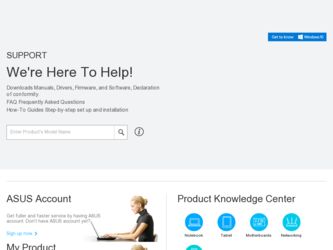
Related Asus Rampage II Extreme Manual Pages
Download the free PDF manual for Asus Rampage II Extreme and other Asus manuals at ManualOwl.com
User Guide - Page 4
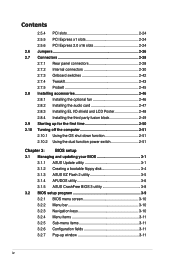
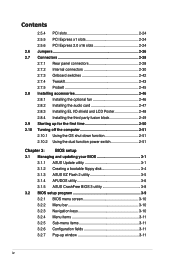
... 2-48 2.8.4 Installing the third party fusion block 2-49 2.9 Starting up for the first time 2-50 2.10 Turning off the computer 2-51 2.10.1 Using the OS shut down function 2-51 2.10.2 Using the dual function power switch 2-51
Chapter 3: BIOS setup 3.1 Managing and updating your BIOS 3-1
3.1.1 ASUS Update utility 3-1 3.1.2 Creating a bootable floppy disk 3-4 3.1.3 ASUS EZ Flash 2 utility...
User Guide - Page 6
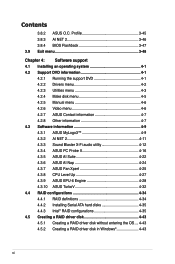
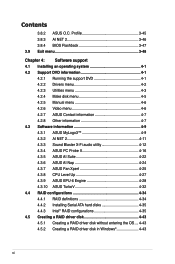
... X-Fi audio utility 4-12 4.3.4 ASUS PC Probe II 4-16 4.3.5 ASUS AI Suite 4-22 4.3.6 ASUS AI Nap 4-24 4.3.7 ASUS Fan Xpert 4-25 4.3.8 CPU Level Up 4-27 4.3.9 ASUS EPU-6 Engine 4-28 4.3.10 ASUS TurboV 4-32 4.4 RAID configurations 4-34 4.4.1 RAID definitions 4-34 4.4.2 Installing Serial ATA hard disks 4-35 4.4.3 Intel® RAID configurations 4-35 4.5 Creating a RAID driver disk 4-43...
User Guide - Page 10
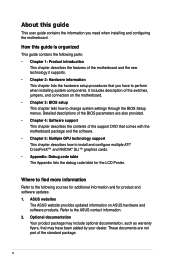
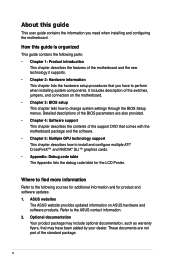
... tells how to change system settings through the BIOS Setup menus. Detailed descriptions of the BIOS parameters are also provided. • Chapter 4: Software support This chapter describes the contents of the support DVD that comes with the motherboard package and the software. • Chapter 5: Multiple GPU technology support This chapter describes how to install and configure multiple ATI®...
User Guide - Page 50
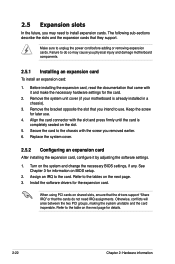
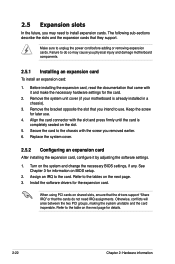
... card
After installing the expansion card, configure it by adjusting the software settings.
1. Turn on the system and change the necessary BIOS settings, if any. See Chapter 3 for information on BIOS setup.
2. Assign an IRQ to the card. Refer to the tables on the next page. 3. Install the software drivers for the expansion card.
When using PCI cards on shared slots, ensure that the drivers support...
User Guide - Page 83
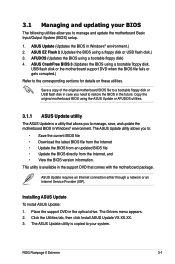
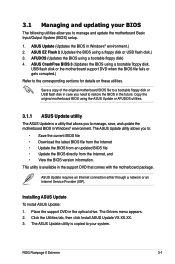
... the motherboard package.
ASUS Update requires an Internet connection either through a network or an Internet Service Provider (ISP).
Installing ASUS Update To install ASUS Update: 1. Place the support DVD in the optical drive. The Drivers menu appears. 2. Click the Utilities tab, then click Install ASUS Update VX.XX.XX. 3. The ASUS Update utility is copied to your system.
ROG Rampage II Extreme...
User Guide - Page 91
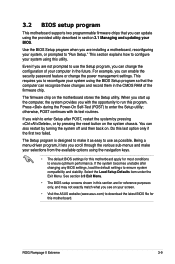
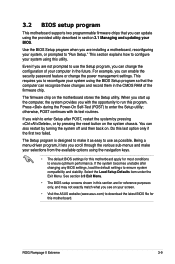
... and stability. Select the Load Setup Defaults item under the Exit Menu. See section 3.9 Exit Menu.
• The BIOS setup screens shown in this section are for reference purposes only, and may not exactly match what you see on your screen.
• Visit the ASUS website (www.asus.com) to download the latest BIOS file for this motherboard.
ROG Rampage II Extreme
3-9
User Guide - Page 133
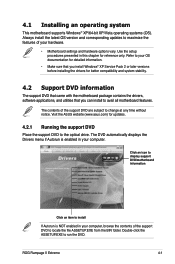
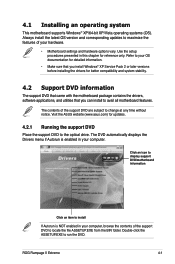
... Drivers menu if Autorun is enabled in your computer.
Click an icon to display support DVD/motherboard information
Click an item to install
If Autorun is NOT enabled in your computer, browse the contents of the support DVD to locate the file ASSETUP.EXE from the BIN folder. Double-click the ASSETUP.EXE to run the DVD.
ROG Rampage II Extreme...
User Guide - Page 134
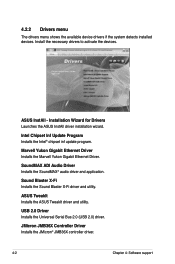
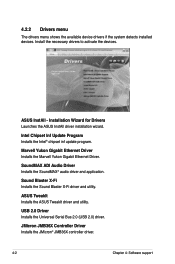
... ADI Audio Driver Installs the SoundMAX® audio driver and application.
Sound Blaster X-Fi Installs the Sound Blaster X-Fi driver and utility.
ASUS TweakIt Installs the ASUS TweakIt driver and utility.
USB 2.0 Driver Installs the Universal Serial Bus 2.0 (USB 2.0) driver.
JMicron JMB36X Controller Driver Installs the JMicron® JMB36X controller driver.
4-2
Chapter 4: Software support
User Guide - Page 135
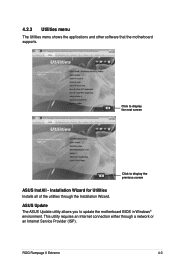
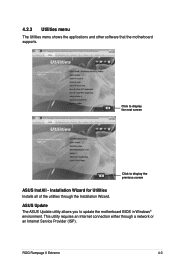
...
Click to display the previous screen
ASUS InstAll - Installation Wizard for Utilities Installs all of the utilities through the Installation Wizard.
ASUS Update The ASUS Update utility allows you to update the motherboard BIOS in Windows® environment. This utility requires an Internet connection either through a network or an Internet Service Provider (ISP).
ROG Rampage II Extreme
4-3
User Guide - Page 136
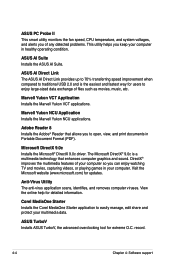
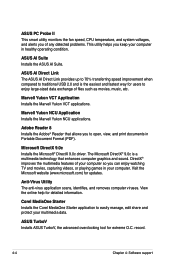
...updates.
Anti-Virus Utility The anti-virus application scans, identifies, and removes computer viruses. View the online help for detailed information.
Corel MediaOne Starter Installs the Corel MediaOne Starter application to easily manage, edit share and protect your multimedia data.
ASUS TurboV Installs ASUS TurboV, the advanced overclocking tool for extreme O.C. record.
4-4
Chapter 4: Software...
User Guide - Page 137
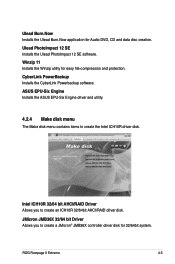
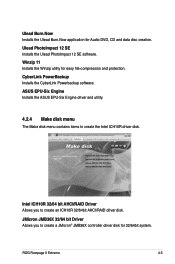
... Installs the ASUS EPU-Six Engine driver and utility.
4.2.4 Make disk menu
The Make disk menu contains items to create the Intel ICH10R driver disk.
Intel ICH10R 32/64 bit AHCI/RAID Driver Allows you to create an ICH10R 32/64bit AHCI/RAID driver disk.
JMicron JMB36X 32/64 bit Driver Allows you to create a JMicron® JMB36X controller driver disk for 32/64bit system.
ROG Rampage II Extreme...
User Guide - Page 141
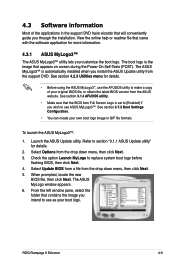
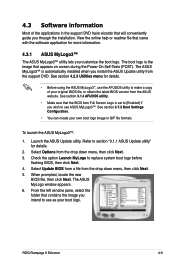
... system boot logo before
flashing BIOS, then click Next. 4. Select Update BIOS from a file from the drop down menu, then click Next. 5. When prompted, locate the new
BIOS file, then click Next. The ASUS MyLogo window appears. 6. From the left window pane, select the folder that contains the image you intend to use as your boot logo.
ROG Rampage II Extreme
4-9
User Guide - Page 148
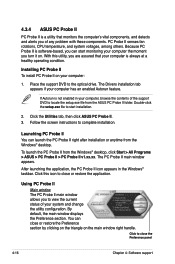
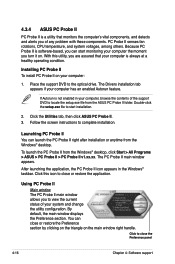
... a healthy operating condition.
Installing PC Probe II To install PC Probe II on your computer:
1. Place the support DVD to the optical drive. The Drivers installation tab appears if your computer has an enabled Autorun feature.
If Autorun is not enabled in your computer, browse the contents of the support DVD to locate the setup.exe file from the ASUS PC Probe II folder. Double-click...
User Guide - Page 154
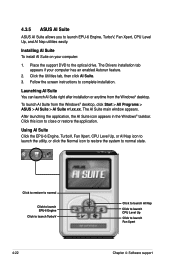
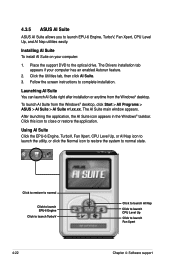
... Suite To install AI Suite on your computer:
1. Place the support DVD to the optical drive. The Drivers installation tab appears if your computer has an enabled Autorun feature.
2. Click the Utilities tab, then click AI Suite. 3. Follow the screen instructions to complete installation.
Launching AI Suite You can launch AI Suite right after installation or anytime from the Windows® desktop.
To...
User Guide - Page 160
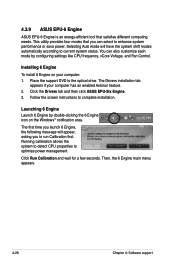
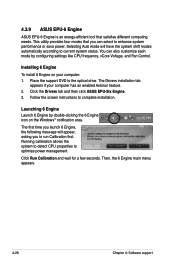
... by configuring settings like CPU frequency, vCore Voltage, and Fan Control.
Installing 6 Engine
To install 6 Engine on your computer: 1. Place the support DVD to the optical drive. The Drivers installation tab
appears if your computer has an enabled Autorun feature. 2. Click the Drivers tab and then click ASUS EPU-Six Engine. 3. Follow the screen instructions to complete installation.
Launching...
User Guide - Page 176
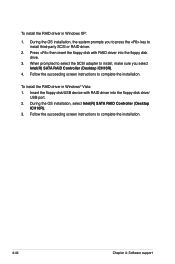
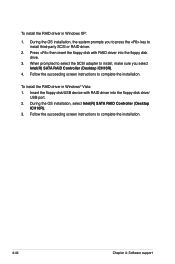
... the SCSI adapter to install, make sure you select Intel(R) SATA RAID Controller (Desktop ICH10R).
4. Follow the succeeding screen instructions to complete the installation.
To install the RAID driver in Windows® Vista: 1. Insert the floppy disk/USB device with RAID driver into the floppy disk drive/
USB port. 2. During the OS installation, select Intel(R) SATA RAID Controller (Desktop
ICH10R...
User Guide - Page 179
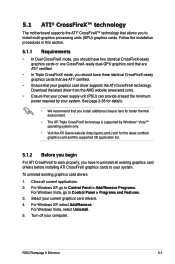
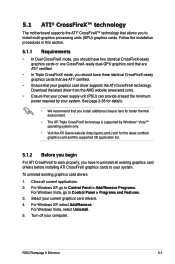
... cards to your system.
To uninstall existing graphics card drivers
1. Close all current applications. 2. For Windows XP, go to Control Panel > Add/Remove Programs.
For Windows Vista, go to Control Panel > Programs and Features. 3. Select your current graphics card driver/s. 4. For Windows XP, select Add/Remove.
For Windows Vista, select Uninstall. 5. Turn off your computer.
ROG Rampage II Extreme...
User Guide - Page 182
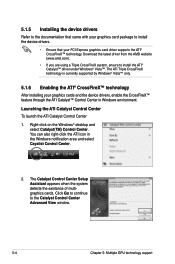
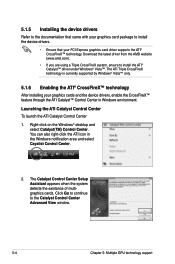
... that came with your graphics card package to install the device drivers.
• Ensure that your PCI Express graphics card driver supports the ATI® CrossFireX™ technology. Download the latest driver from the AMD website (www.amd.com).
• If you are using a Triple CrossFireX system, ensure to install the ATI® Catalyst™ driver under Windows® Vista™. The ATI...
User Guide - Page 184
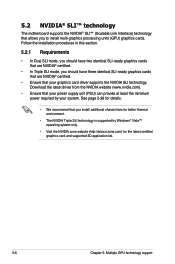
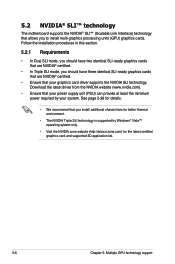
...cards. Follow the installation procedures in this section.
5.2.1 Requirements
• In Dual SLI mode, you should have two identical SLI-ready graphics cards that are NVIDIA® certified.
• In Triple SLI mode, you should have three identical SLI-ready graphics cards that are NVIDIA® certified.
• Ensure that your graphics card driver supports the NVIDIA SLI technology. Download...
User Guide - Page 187
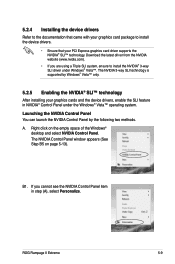
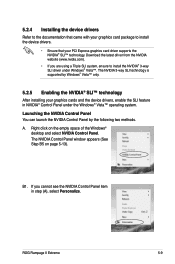
... to install the device drivers.
• Ensure that your PCI Express graphics card driver supports the NVIDIA® SLI™ technology. Download the latest driver from the NVIDIA website (www.nvidia.com).
• If you are using a Triple SLI system, ensure to install the NVIDIA® 3-way SLI driver under Windows® Vista™. The NVIDIA 3-way SLI technology is supported by Windows®...
