Asus ROG STRIX Z370-F GAMING driver and firmware
Drivers and firmware downloads for this Asus item

Related Asus ROG STRIX Z370-F GAMING Manual Pages
Download the free PDF manual for Asus ROG STRIX Z370-F GAMING and other Asus manuals at ManualOwl.com
User Guide - Page 2
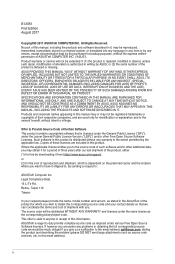
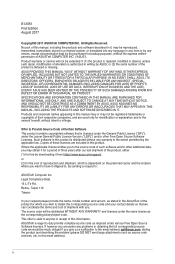
... the express written permission of ASUSTeK COMPUTER INC. ("ASUS"). Product warranty or service will not be extended if: (1) the product is repaired, modified or altered, unless such repair, modification of alteration is authorized in writing by ASUS; or (2) the serial number of the product is defaced or missing. ASUS PROVIDES THIS MANUAL "AS IS" WITHOUT WARRANTY OF...
User Guide - Page 3
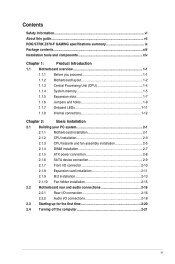
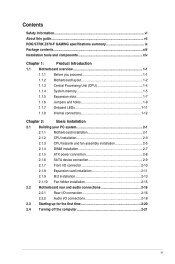
... information...vi About this guide...vii ROG STRIX Z370-F GAMING specifications summary ix Package contents...xiii Installation tools and components xiv
Chapter 1:
Product Introduction
1.1 Motherboard overview 1-1
1.1.1 Before you proceed 1-1
1.1.2 Motherboard layout 1-2
1.1.3 Central Processing Unit (CPU 1-4
1.1.4 System memory 1-5
1.1.5 Expansion slots 1-7
1.1.6 Jumpers and...
User Guide - Page 5
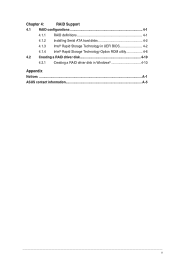
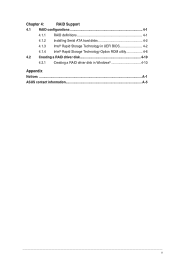
Chapter 4:
RAID Support
4.1 RAID configurations 4-1
4.1.1 RAID definitions 4-1
4.1.2 Installing Serial ATA hard disks 4-2
4.1.3 Intel® Rapid Storage Technology in UEFI BIOS 4-2
4.1.4 Intel® Rapid Storage Technology Option ROM utility 4-6
4.2 Creating a RAID driver disk 4-10
4.2.1 Creating a RAID driver disk in Windows 4-10
Appendix Notices ...A-1 ASUS contact information...
User Guide - Page 7
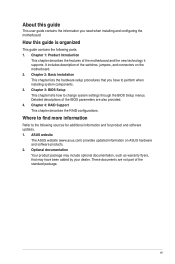
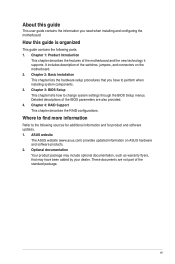
... BIOS Setup This chapter tells how to change system settings through the BIOS Setup menus. Detailed descriptions of the BIOS parameters are also provided. 4. Chapter 4: RAID Support This chapter describes the RAID configurations.
Where to find more information
Refer to the following sources for additional information and for product and software updates. 1. ASUS website
The ASUS website (www.asus...
User Guide - Page 10
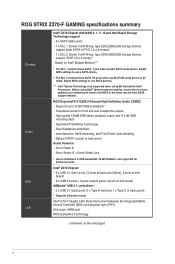
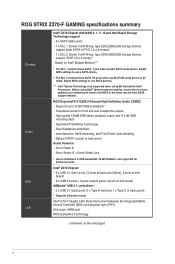
ROG STRIX Z370-F GAMING specifications summary
Storage
Audio USB LAN
Intel® Z370 Chipset with RAID 0, 1, 5, 10 and Intel Rapid Storage Technology support - 6 x SATA 6Gb/s ports - 1 x M.2_1 Socket 3 with M key, type 2242/2260/2280 storage devices
support (both SATA & PCIE 3.0 x 4 modes)* - 1 x M.2_2 Socket 3 with M key, type 2242/2260/2280 storage devices
support (PCIE 3.0 x 4 mode)** - ...
User Guide - Page 12
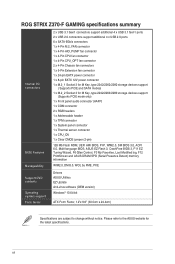
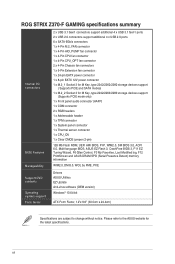
ROG STRIX Z370-F GAMING specifications summary
Internal I/O connectors
BIOS Features Manageability
2 x USB 3.1 Gen1 connectors support additional 4 x USB 3.1 Gen1 ports 2 x USB 2.0 connectors support additional 4 x USB 2.0 ports 6 x SATA 6Gb/s connectors 1 x 4-Pin M.2_FAN connector 1 x 4-Pin AIO_PUMP fan connector 1 x 4-Pin CPU fan connector 1 x 4-Pin CPU_OPT fan connector 2 x 4-Pin Chassis fan...
User Guide - Page 20
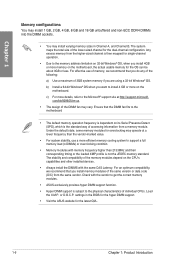
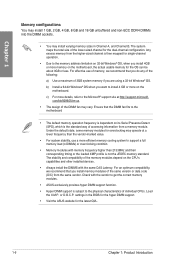
..., we recommend that you install memory modules of the same version or data code (D/C) from the same vendor. Check with the vendor to get the correct memory modules.
• ASUS exclusively provides hyper DIMM support function.
• Hyper DIMM support is subject to the physical characteristics of individual CPUs. Load the X.M.P. or D.O.C.P. settings in the BIOS for the hyper DIMM...
User Guide - Page 24
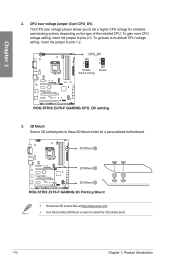
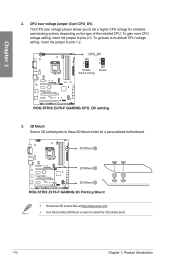
... default CPU voltage setting, insert the jumper to pins 1-2.
Chapter 1
®
ROG STRIX Z370-F GAMING CPU_OV setting
3. 3D Mount Secure 3D printed parts to these 3D Mount holes for a personalized motherboard.
3D Mount
3D Mount
®
3D Mount ROG STRIX Z370-F GAMING 3D Printing Mount
• Download 3D source files at http://www.asus.com. • Use the bundled 3D Mount screws to install the...
User Guide - Page 35
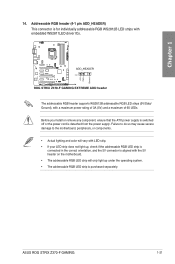
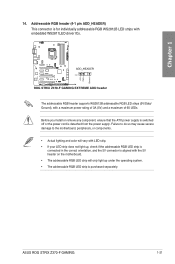
... (4-1 pin ADD_HEADER) This connector is for individually addressable RGB WS2812B LED strips with embedded WS2811LED driver ICs.
®
ROG STRIX Z370-F GAMING EXTREME ADD header
The addressable RGB header supports WS2812B addressable RGB LED strips (5V/Data/ Ground), with a maximum power rating of 3A (5V) and a maximum of 60 LEDs.
Before you install or remove any component, ensure that the ATX...
User Guide - Page 59
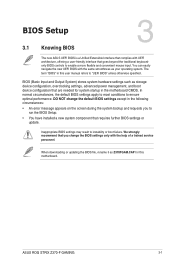
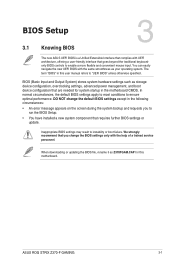
... have installed a new system component that requires further BIOS settings or update.
Inappropriate BIOS settings may result to instability or boot failure. We strongly recommend that you change the BIOS settings only with the help of a trained service
personnel.
When downloading or updating the BIOS file, rename it as Z370FGAM.CAP for this motherboard.
Chapter 3
ASUS ROG STRIX Z370-F GAMING...
User Guide - Page 75
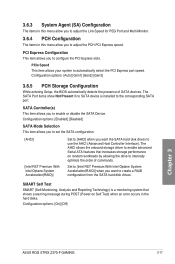
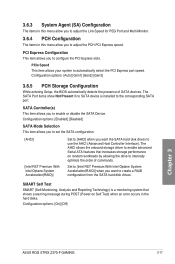
... Intel Optane System Acceleration(RAID)] when you want to create a RAID configuration from the SATA hard disk drives.
SMART Self Test
SMART (Self-Monitoring, Analysis and Reporting Technology) is a monitoring system that shows a warning message during POST (Power-on Self Test) when an error occurs in the hard disks.
Configuration options: [On] [Off]
Chapter 3
ASUS ROG STRIX Z370-F GAMING
3-17
User Guide - Page 76
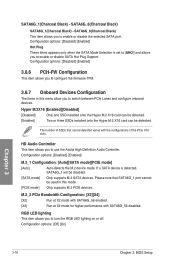
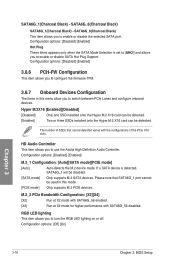
...High Definition Audio Controller. Configuration options: [Disabled] [Enabled]
M.2_1 Configuration: [Auto][SATA mode][PCIE mode]
[Auto]
Auto-detects the M.2 device mode. If a SATA device is detected, SATA6G_1 will be disabled.
[SATA mode] Only supports M.2 SATA devices. Please note that SATA6G_1 port cannot be used in this mode.
[PCIE mode] Only supports M.2 PCIE devices.
M.2_2 PCIe Bandwidth...
User Guide - Page 78
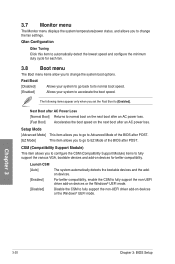
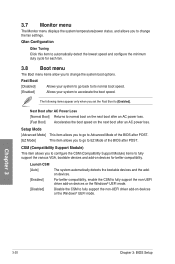
... menu displays the system temperature/power status, and allows you to change the fan settings.
Qfan...devices and the addon devices.
For better compatibility, enable the CSM to fully support the non-UEFI driver add-on devices or the Windows® UEFI mode.
Disable the CSM to fully support the non-UEFI driver add-on devices or the Windows® UEFI mode.
Chapter 3
3-20
Chapter 3: BIOS Setup
User Guide - Page 79
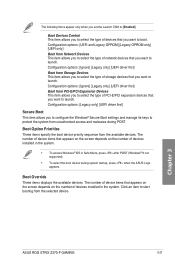
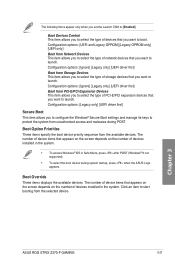
... (Windows® 8 not supported).
• To select the boot device during system startup, press when the ASUS Logo appears.
Boot Override These items displays the available devices. The number of device items that appears on the screen depends on the number of devices installed in the system. Click an item to start booting from the selected device.
Chapter 3
ASUS ROG STRIX Z370-F GAMING
3-21
User Guide - Page 82
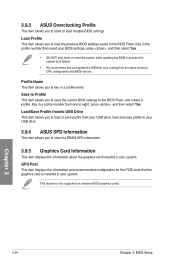
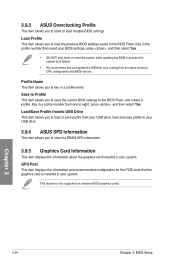
... the same memory/ CPU configuration and BIOS version.
Profile Name This item allows you to key in a profile name.
Save to Profile This item allows you to save the current BIOS settings to the BIOS Flash, and create a profile. Key in a profile number from one to eight, press , and then select Yes. Load/Save Profile from/to USB Drive This item...
User Guide - Page 83
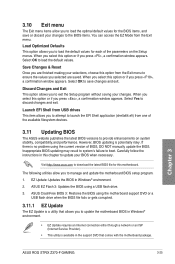
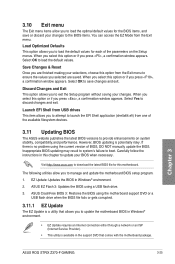
...fails or gets corrupted.
3.11.1 EZ Update
The EZ Update is a utility that allows you to update the motherboard BIOS in Windows® environment.
• EZ Update requires an Internet connection either through a network or an ISP (Internet Service Provider).
• This utility is available in the support DVD that comes with the motherboard package.
Chapter 3
ASUS ROG STRIX Z370-F GAMING
3-25
User Guide - Page 84
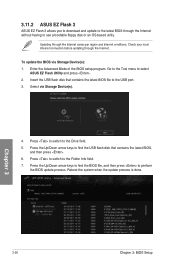
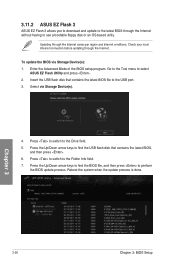
... through the Internet.
To update the BIOS via Storage Device(s): 1. Enter the Advanced Mode of the BIOS setup program. Go to the Tool menu to select
ASUS EZ Flash Utility and press . 2. Insert the USB flash disk that contains the latest BIOS file to the USB port. 3. Select via Storage Device(s).
4. Press to switch to the Drive field. 5. Press the Up/Down arrow keys to find the USB flash disk that...
User Guide - Page 86
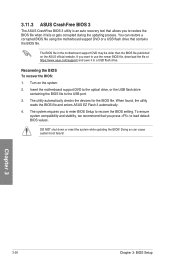
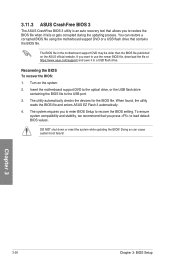
...To recover the BIOS:
1. Turn on the system.
2. Insert the motherboard support DVD to the optical drive, or the USB flash drive containing the BIOS file to the USB port.
3. The utility automatically checks the devices for the BIOS file. When found, the utility reads the BIOS file and enters ASUS EZ Flash 3 automatically.
4. The system requires you to enter BIOS Setup to recover the BIOS setting. To...
User Guide - Page 87
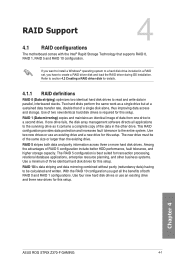
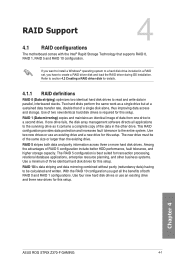
... hard disk drives for this setup.
RAID 10 is data striping and data mirroring combined without parity (redundancy data) having to be calculated and written. With the RAID 10 configuration you get all the benefits of both RAID 0 and RAID 1 configurations. Use four new hard disk drives or use an existing drive and three new drives for this setup.
Chapter 4
ASUS ROG STRIX Z370-F GAMING
4-1
User Guide - Page 96
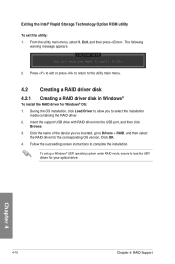
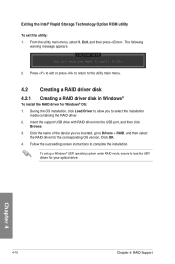
... drive with RAID driver into the USB port, and then click
Browse. 3. Click the name of the device you've inserted, go to Drivers > RAID, and then select
the RAID driver for the corresponding OS version. Click OK. 4. Follow the succeeding screen instructions to complete the installation.
To set up a Windows® UEFI operating system under RAID mode, ensure to load the UEFI driver for your optical...
