Asus Zen AiO ZN241IC driver and firmware
Related Asus Zen AiO ZN241IC Manual Pages
Download the free PDF manual for Asus Zen AiO ZN241IC and other Asus manuals at ManualOwl.com
ZN220ZN240ZN270 series users manual - Page 2


... ASUS. ASUS ASSUMES NO RESPONSIBILITY OR LIABILITY FOR ANY ERRORS OR INACCURACIES THAT MAY APPEAR IN THIS MANUAL, INCLUDING THE PRODUCTS AND SOFTWARE DESCRIBED IN IT.
Copyright © 2017 ASUSTeK COMPUTER INC. All Rights Reserved.
LIMITATION OF LIABILITY
Circumstances may arise where because of a default on ASUS' part or other liability, you are entitled to recover damages from ASUS...
ZN220ZN240ZN270 series users manual - Page 4
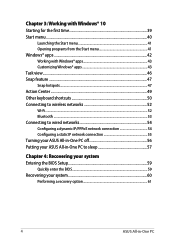
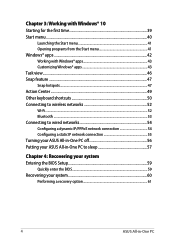
... to wireless networks 52 Wi-Fi...52 Bluetooth ...53 Connecting to wired networks 54 Configuring a dynamic IP/PPPoE network connection 54 Configuring a static IP network connection 55 Turning your ASUS All-in-One PC off 56 Putting your ASUS All-in-One PC to sleep 57
Chapter 4: Recovering your system Entering the BIOS Setup 59
Quickly enter the BIOS 59 Recovering your...
ZN220ZN240ZN270 series users manual - Page 6
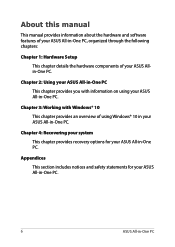
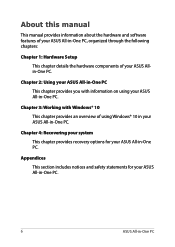
About this manual
This manual provides information about the hardware and software features of your ASUS All-in-One PC, organized through the following chapters:
Chapter 1: Hardware Setup This chapter details the hardware components of your ASUS Allin-One PC.
Chapter 2: Using your ASUS All-in-One PC This chapter provides you with information on using your ASUS All...
ZN220ZN240ZN270 series users manual - Page 8


...-One PC.
= Use the touch screen panel (on selected models).
= Use the mouse.
= Use the keyboard.
All illustrations and screenshots in this manual are for reference only. Actual product specifications and software screen images may vary with territories. Visit the ASUS website at www.asus.com for the latest information.
8
ASUS All-in-One PC
ZN220ZN240ZN270 series users manual - Page 14


... and audio recording. LCD display The LCD display panel provides excellent viewing features for photos, videos, and other multimedia files.
On selected models, multi-touch is supported. You can operate your ASUS All-in-One PC using touch gestures. Drive activity indicator This indicator lights up when your ASUS All-in-One PC is accessing the internal storage drives.
14
ASUS...
ZN220ZN240ZN270 series users manual - Page 19


ASUS Zen AiO PC (ZN24) Front view
IR Camera (on selected models) The built-in camera supports facial recognition when using Windows Hello.
NOTE:
• When you sign in with Windows Hello, the set up screen will be in black and white color.
• The red IR LED blinks in the process while data is being read before you sign in with Windows Hello facial recognition.
ASUS All-in-One PC
19
ZN220ZN240ZN270 series users manual - Page 31


Connecting the wireless keyboard and mouse (on selected models)
1. Install batteries into the wireless keyboard and mouse.
2. Connect the wireless dongle for keyboard and mouse to the USB 2.0 ports to automatically pair both devices to your ASUS All-inOne PC.
3. You can begin using the wireless keyboard and mouse.
ASUS All-in-One PC
31
ZN220ZN240ZN270 series users manual - Page 33
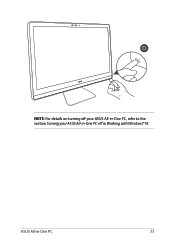
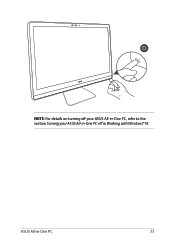
NOTE: For details on turning off your ASUS All-in-One PC, refer to the section Turning your ASUS All-in-One PC off in Working with Windows®10.
ASUS All-in-One PC
33
ZN220ZN240ZN270 series users manual - Page 39
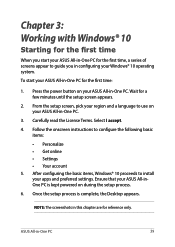
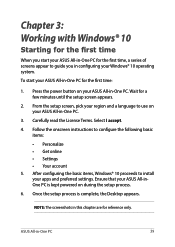
... the onscreen instructions to configure the following basic items:
• Personalize • Get online • Settings • Your account 5. After configuring the basic items, Windows® 10 proceeds to install your apps and preferred settings. Ensure that your ASUS All-inOne PC is kept powered on during the setup process.
6. Once the setup process is complete, the Desktop appears.
NOTE...
ZN220ZN240ZN270 series users manual - Page 40


... do these common activities: • Start programs or Windows® apps • Open commonly used programs or Windows® apps • Adjust ASUS All-in-One PC settings
• Get help with the Windows operating system
• Turn off your ASUS All-in-One PC
• Log off from Windows or switch to a different user account
40...
ZN220ZN240ZN270 series users manual - Page 41


...-left corner of your desktop then click it.
Press the Windows logo key
on your keyboard.
Opening programs from the Start menu
One of the most common uses of the Start menu is opening programs installed on your ASUS All-in-One PC....
to launch it.
NOTE: Select All apps at the bottom of the left pane to display a full list of programs and folders on your ASUS All-in-One PC in alphabetical order...
ZN220ZN240ZN270 series users manual - Page 42


Windows® apps
These are apps pinned on the right pane of the Start menu and displayed in tiled-format for easy access.
NOTE: Some Windows® apps require signing in to your Microsoft account before they are fully launched.
42
ASUS All-in-One PC
ZN220ZN240ZN270 series users manual - Page 43


Working with Windows® apps
Use your ASUS All-in-One PC's touch screen, mouse, or keyboard to launch, customize, and close apps. Launching Windows® apps from the Start menu
Tap the app to launch ...to launch it.
Use the arrow keys to browse through the apps. Press to launch an app.
Customizing Windows® apps
You can move, resize, unpin, or pin apps to the taskbar from the Start menu ...
ZN220ZN240ZN270 series users manual - Page 50


... keyboard, you can also use the following shortcuts to help you launch applications and navigate Windows® 10.
\
Launches Start menu
Launches Action Center
Launches the desktop
Launches the File Explorer
Opens the Share panel
Launches Settings
Launches Connect panel
Activates the Lock screen
Minimizes all currently active windows
50
ASUS All-in-One PC
ZN220ZN240ZN270 series users manual - Page 51
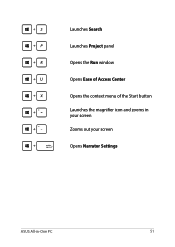
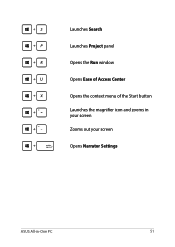
Launches Search Launches Project panel Opens the Run window Opens Ease of Access Center Opens the context menu of the Start button Launches the magnifier icon and zooms in your screen Zooms out your screen Opens Narrator Settings
ASUS All-in-One PC
51
ZN220ZN240ZN270 series users manual - Page 55
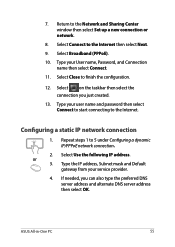
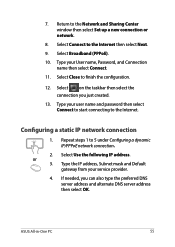
7. Return to the Network and Sharing Center window then select Set up a new connection or network.
8. Select Connect to the Internet then select Next.
9. Select Broadband (PPPoE).
10. Type your User name, Password, and Connection name then select Connect.
11. Select Close to finish the configuration.
12. Select on the taskbar then select the connection you just...
ZN220ZN240ZN270 series users manual - Page 56


... log-in screen, select > Shut down.
• Press
to launch Shut Down
Windows. Select Shut Down from the dropdown list then select OK.
• If your ASUS All-in-One PC is unresponsive, press and hold the power button for at least four (4) seconds until your ASUS All-in-One PC turns off.
56...
ZN220ZN240ZN270 series users manual - Page 59
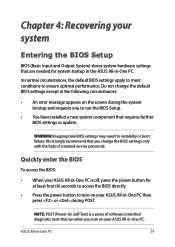
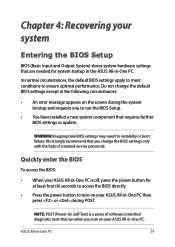
...BIOS Setup.
• You have installed a new system component that requires further BIOS settings or update.
WARNING! Inappropriate BIOS settings may result to instability or boot failure. We strongly recommend that you change the BIOS settings only with the help of a trained service personnel.
Quickly enter the BIOS
To access the BIOS:
• When your ASUS All-in-One PC is off, press the power...
ZN220ZN240ZN270 series users manual - Page 60


... your data files before doing any recovery option on your ASUS All-in-One PC.
• Note down important customized settings such as network settings, user names, and passwords to avoid data loss.
• Ensure that your ASUS All-in-One PC is plugged in to a power source before resetting your system.
Windows® 10 allows you to do...
ZN220ZN240ZN270 series users manual - Page 61


... perform other advanced recovery options on your ASUS All-in-One PC such as:
- Using a USB drive, network connection or Windows recovery DVD to startup your ASUS All-in-One PC.
- Using Troubleshoot to enable any of these advanced recovery options: System Restore, System Image Recovery, Startup Repair, Command Prompt, UEFI Firmware Settings, and Startup Settings.
Performing a recovery option
Refer...

