Asus BP5268 driver and firmware
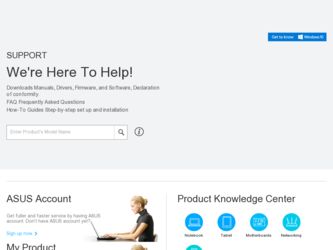
Related Asus BP5268 Manual Pages
Download the free PDF manual for Asus BP5268 and other Asus manuals at ManualOwl.com
User Manual - Page 4
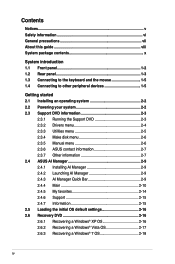
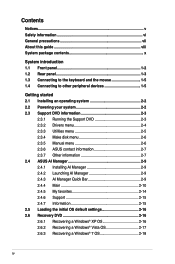
...2.3.5 Manual menu 2-6 2.3.6 ASUS contact information 2-7 2.3.7 Other information 2-7 2.4 ASUS AI Manager 2-9 2.4.1 Installing AI Manager 2-9 2.4.2 Launching AI Manager 2-9 2.4.3 AI Manager Quick Bar 2-9 2.4.4 Main 2-10 2.4.5 My favorites 2-14 2.4.6 Support 2-15 2.4.7 Information 2-15 2.5 Loading the initial OS default settings 2-16 2.6 Recovery DVD 2-16 2.6.1 Recovering a Windows®...
User Manual - Page 8
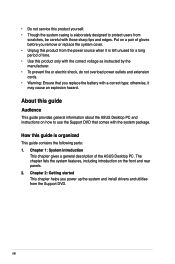
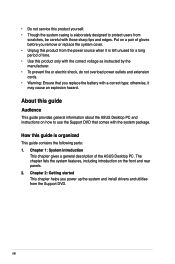
....
How this guide is organized
This guide contains the following parts: 1. Chapter 1: System introduction
This chapter gives a general description of the ASUS Desktop PC. The chapter lists the system features, including introduction on the front and rear panels. 2. Chapter 2: Getting started This chapter helps you power up the system and install drivers and utilities from the Support DVD...
User Manual - Page 9
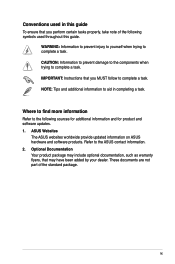
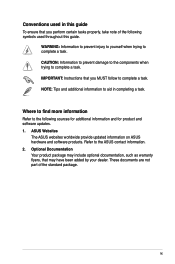
...to complete a task. IMPORTANT: Instructions that you MUST follow to complete a task. NOTE: Tips and additional information to aid in completing a task.
Where to find more information
Refer to the following sources for additional information and for product and software updates. 1. ASUS Websites
The ASUS websites worldwide provide updated information on ASUS hardware and software products. Refer to...
User Manual - Page 17
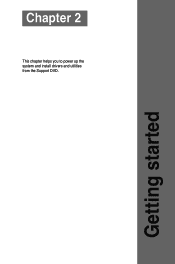
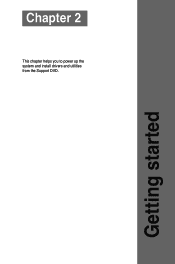
Chapter 2
This chapter helps you to power up the system and install drivers and utilities from the Support DVD.
Getting started
User Manual - Page 18
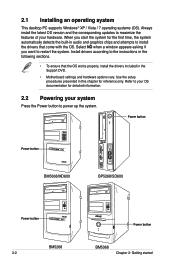
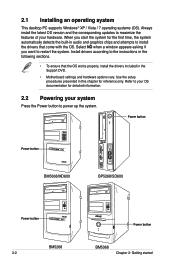
...OS works properly, install the drivers included in the Support DVD.
• Motherboard settings and hardware options vary. Use the setup procedures presented in this chapter for reference only. Refer to your OS documentation for detailed information.
2.2 Powering your system
Press the Power button to power up the system.
Power button
Power button
BM5668/MD600
BP5268/SD600
Power button
BM5268...
User Manual - Page 19


... to change at any time without notice. Visit the ASUS website at www.asus.com for updates.
2.3.1 Running the Support DVD
Place the Support DVD into the optical drive. The DVD automatically displays the Drivers menu if Autorun is enabled on your computer.
Click an icon to display Support DVD/ motherboard information
Click an item to install If Autorun is NOT enabled on your...
User Manual - Page 20
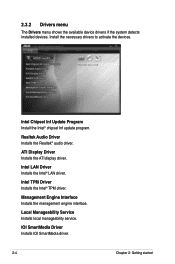
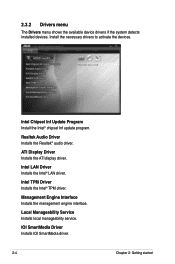
... Inf Update Program Install the Intel® chipset Inf update program. Realtek Audio Driver Installs the Realtek® audio driver. ATI Display Driver Installs the ATI display driver. Intel LAN Driver Installs the Intel® LAN driver. Intel TPM Driver Installs the Intel® TPM driver. Management Engine Interface Installs the management engine interface. Local Manageability Service Installs...
User Manual - Page 21


...
The Utilities menu shows the applications that the system supports. Tap an item from the screen to install.
ASUS Update Allows you to update the motherboard BIOS in a Windows environment. This utility requires an Internet connection either through a network or an Internet Service Provider(ISP).
Adobe Reader 9
Installs the Adobe Acrobat Reader that allows you to open, view, and print documents...
User Manual - Page 25
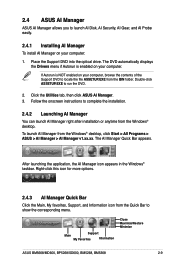
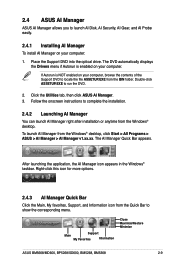
2.4 ASUS AI Manager
ASUS AI Manager allows you to launch AI Disk, AI Security, AI Gear, and AI Probe easily.
2.4.1 Installing AI Manager
To install AI Manager on your computer: 1. Place the Support DVD into the optical drive. The DVD automatically displays
the Drivers menu if Autorun is enabled on your computer. If Autorun is NOT enabled on your computer, browse the contents of...
User Manual - Page 32
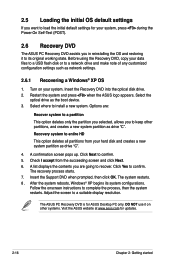
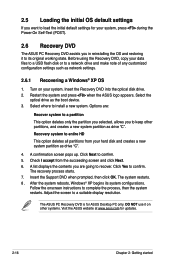
...your data files to a USB flash disk or to a network drive and make note of any customized configuration settings such as network settings.
2.6.1 Recovering a Windows® XP OS
1. Turn on your system. Insert the Recovery DVD into the optical disk drive. 2. Restart the system and press when the ASUS logo appears. Select the
optical drive as the boot device. 3. Select where to install a new system...
User Manual - Page 33
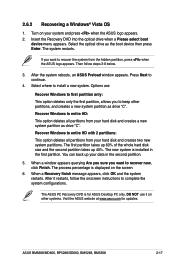
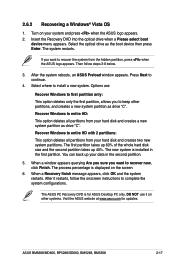
...
device menu appears. Select the optical drive as the boot device then press Enter. The system restarts.
If you want to recover the system from the hidden partition, press when the ASUS logo appears. Then follow steps 3-6 below.
3. After the system reboots, an ASUS Preload window appears. Press Next to continue.
4. Select where to install a new system. Options are:
Recover Windows...
User Manual - Page 34
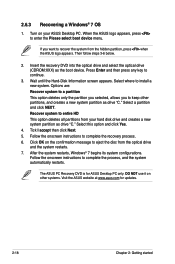
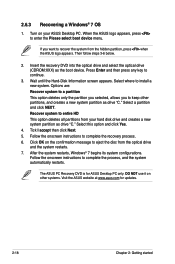
2.6.3 Recovering a Windows® 7 OS
1. Turn on your ASUS Desktop PC. When the ASUS logo appears, press to enter the Please select boot device menu.
If you want to recover the system from the hidden partition, press when the ASUS logo appears. Then follow steps 3-6 below.
2. Insert the recovery DVD into the optical drive and select the optical drive (CDROM:XXX) as the boot device. Press...
User Manual - Page 4
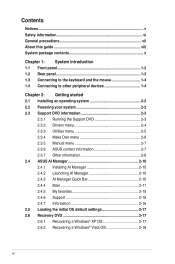
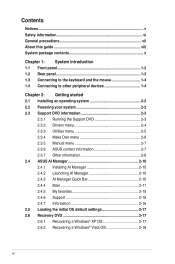
... 2.3.5 Manual menu 2-7 2.3.6 ASUS contact information 2-7 2.3.7 Other information 2-8 2.4 ASUS AI Manager 2-10 2.4.1 Installing AI Manager 2-10 2.4.2 Launching AI Manager 2-10 2.4.3 AI Manager Quick Bar 2-10 2.4.4 Main 2-11 2.4.5 My favorites 2-15 2.4.6 Support 2-16 2.4.7 Information 2-16 2.5 Loading the initial OS default settings 2-17 2.6 Recovery DVD 2-17 2.6.1 Recovering a Windows...
User Manual - Page 16
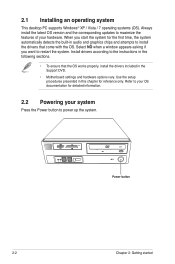
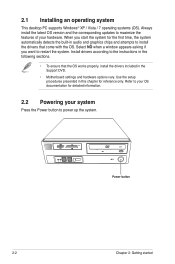
... come with the OS. Select NO when a window appears asking if you want to restart the system. Install drivers according to the instructions in the following sections.
• To ensure that the OS works properly, install the drivers included in the Support DVD.
• Motherboard settings and hardware options vary. Use the setup procedures presented in this chapter for reference...
User Manual - Page 17
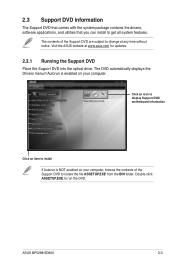
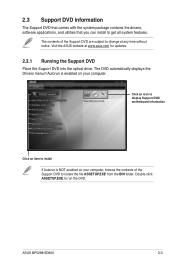
... to change at any time without notice. Visit the ASUS website at www.asus.com for updates.
2.3.1 Running the Support DVD
Place the Support DVD into the optical drive. The DVD automatically displays the Drivers menu if Autorun is enabled on your computer.
Click an icon to display Support DVD/ motherboard information
Click an item to install If Autorun is NOT enabled on your...
User Manual - Page 18
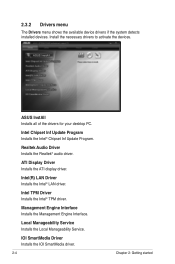
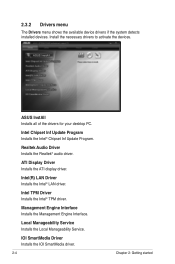
...detects installed devices. Install the necessary drivers to activate the devices.
ASUS InstAll Installs all of the drivers for your desktop PC.
Intel Chipset Inf Update Program Installs the Intel® Chipset Inf Update Program.
Realtek Audio Driver Installs the Realtek® audio driver.
ATI Display Driver Installs the ATI display driver.
Intel(R) LAN Driver Installs the Intel® LAN driver...
User Manual - Page 19
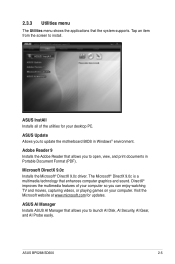
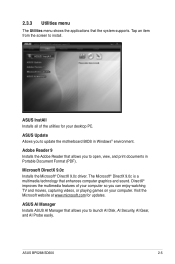
...for your desktop PC.
ASUS Update Allows you to update the motherboard BIOS in Windows® environment.
Adobe Reader 9 Installs the Adobe Reader that allows you to open, view, and print documents in Portable Document Format (PDF).
Microsoft DirectX 9.0c Installs the Microsoft® DirectX 9.0c driver. The Microsoft® DirectX 9.0c is a multimedia technology that enhances computer graphics and...
User Manual - Page 24


2.4 ASUS AI Manager
ASUS AI Manager allows you to launch AI Disk, AI Security, AI Gear, and AI Probe easily.
2.4.1 Installing AI Manager
To install AI Manager on your computer: 1. Place the Support DVD into the optical drive. The DVD automatically displays
the Drivers menu if Autorun is enabled on your computer. If Autorun is NOT enabled on your computer, browse the contents of...
User Manual - Page 31
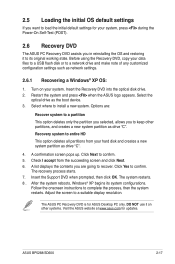
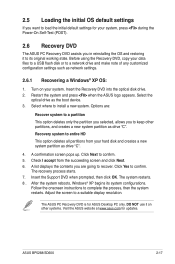
... data files to a USB flash disk or to a network drive and make note of any customized configuration settings such as network settings.
2.6.1 Recovering a Windows® XP OS:
1. Turn on your system. Insert the Recovery DVD into the optical disk drive. 2. Restart the system and press when the ASUS logo appears. Select the
optical drive as the boot device. 3. Select where to install a new system...
User Manual - Page 32
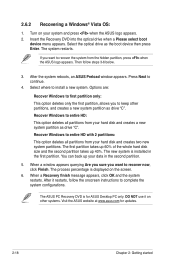
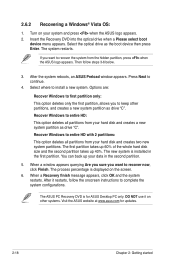
...
device menu appears. Select the optical drive as the boot device then press Enter. The system restarts.
If you want to recover the system from the hidden partition, press when the ASUS logo appears. Then follow steps 3-6 below.
3. After the system reboots, an ASUS Preload window appears. Press Next to continue.
4. Select where to install a new system. Options are:
Recover Windows...

