Asus TUF X299 MARK 1 driver and firmware
Related Asus TUF X299 MARK 1 Manual Pages
Download the free PDF manual for Asus TUF X299 MARK 1 and other Asus manuals at ManualOwl.com
TUF X299 MARK 1 Users ManualEnglish - Page 2
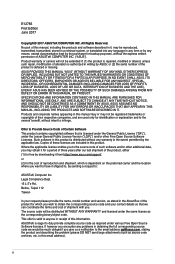
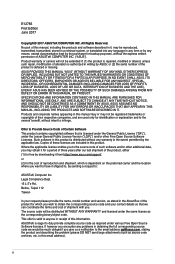
... the express written permission of ASUSTeK COMPUTER INC. ("ASUS"). Product warranty or service will not be extended if: (1) the product is repaired, modified or altered, unless such repair, modification of alteration is authorized in writing by ASUS; or (2) the serial number of the product is defaced or missing. ASUS PROVIDES THIS MANUAL "AS IS" WITHOUT WARRANTY OF...
TUF X299 MARK 1 Users ManualEnglish - Page 3
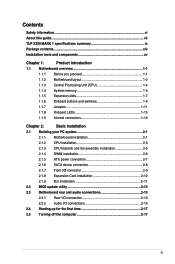
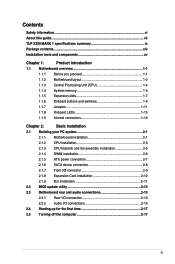
...2-1
2.1.1 Motherboard installation 2-1
2.1.2 CPU installation 2-3
2.1.3 CPU heatsink and fan assembly installation 2-5
2.1.4 DIMM installation 2-6
2.1.5 ATX power connection 2-7
2.1.6 SATA device connection 2-8
2.1.7 Front I/O connector 2-9
2.1.8 Expansion Card installation 2-10
2.1.9 M.2 installation 2-11
2.2 BIOS update utility 2-12
2.3 Motherboard rear and audio connections...
TUF X299 MARK 1 Users ManualEnglish - Page 5
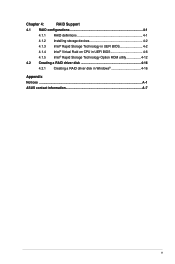
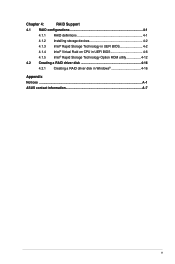
Chapter 4:
RAID Support
4.1 RAID configurations 4-1
4.1.1 RAID definitions 4-1
4.1.2 Installing storage devices 4-2
4.1.3 Intel® Rapid Storage Technology in UEFI BIOS 4-2
4.1.4 Intel® Virtual Raid on CPU in UEFI BIOS 4-6
4.1.5 Intel® Rapid Storage Technology Option ROM utility 4-12
4.2 Creating a RAID driver disk 4-16
4.2.1 Creating a RAID driver disk in Windows 4-...
TUF X299 MARK 1 Users ManualEnglish - Page 7
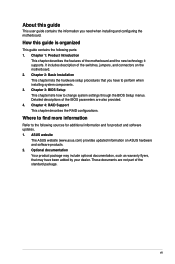
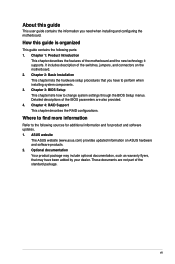
... BIOS Setup This chapter tells how to change system settings through the BIOS Setup menus. Detailed descriptions of the BIOS parameters are also provided. 4. Chapter 4: RAID Support This chapter describes the RAID configurations.
Where to find more information
Refer to the following sources for additional information and for product and software updates. 1. ASUS website
The ASUS website (www.asus...
TUF X299 MARK 1 Users ManualEnglish - Page 13
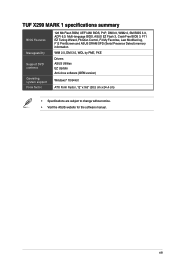
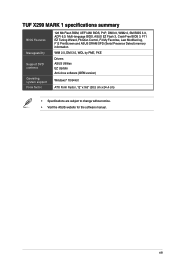
...128 Mb Flash ROM, UEFI AMI BIOS, PnP, DMI3.0, WfM2.0, SM BIOS 3.0, ACPI 6.0, Multi-language BIOS, ASUS EZ Flash 3, CrashFree BIOS 3, F11 EZ Tuning Wizard, F6 Qfan Control, F3 My Favorites, Last Modified log, F12 PrintScreen and ASUS DRAM SPD (Serial Presence Detect) memory information
WfM 2.0, DMI 3.0, WOL by PME, PXE
Drivers ASUS Utilities EZ Update Anti-virus software (OEM version)
Windows®...
TUF X299 MARK 1 Users ManualEnglish - Page 25
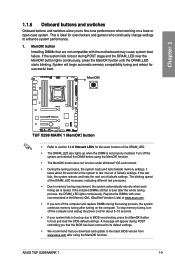
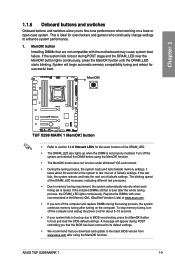
... your system fails to boot up due to BIOS overclocking, press the MemOK! button to boot and load the BIOS default settings. A message will appear during POST reminding you that the BIOS has been restored to its default settings.
• We recommend that you download and update to the latest BIOS version from www.asus.com after using the MemOK! function.
ASUS TUF X299 MARK 1
1-9
TUF X299 MARK 1 Users ManualEnglish - Page 32
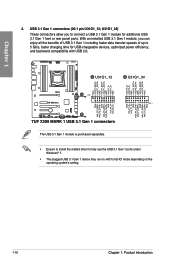
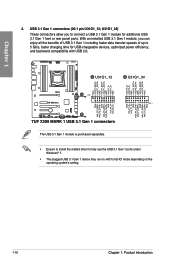
... charging time for USB-chargeable devices, optimized power efficiency, and backward compatibility with USB 2.0.
The USB 3.1 Gen 1 module is purchased separately. • Ensure to install the related driver to fully use the USB 3.1 Gen 1 ports under
Windows® 7. • The plugged USB 3.1 Gen 1 device may run on xHCI or EHCI mode depending on the
operating system's setting.
1-16
Chapter...
TUF X299 MARK 1 Users ManualEnglish - Page 52
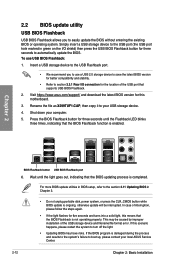
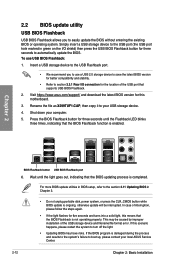
...; Refer to section 2.3.1 Rear I/O connection for the location of the USB port that supports USB BIOS Flashback.
2. Visit https://www.asus.com/support/ and download the latest BIOS version for this motherboard.
3. Rename the file as X299TUF1.CAP, then copy it to your USB storage device.
4. Shut down your computer.
5. Press the BIOS Flashback button for three seconds until the Flashback LED blinks...
TUF X299 MARK 1 Users ManualEnglish - Page 59
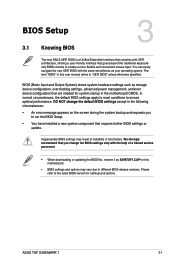
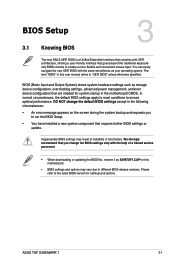
.... We strongly recommend that you change the BIOS settings only with the help of a trained service personnel.
• When downloading or updating the BIOS file, rename it as X299TUF1.CAP for this motherboard.
• BIOS settings and options may vary due to different BIOS release versions. Please refer to the latest BIOS version for settings and options.
Chapter 3
ASUS TUF X299 MARK 1
3-1
TUF X299 MARK 1 Users ManualEnglish - Page 75
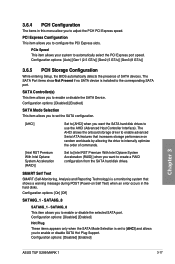
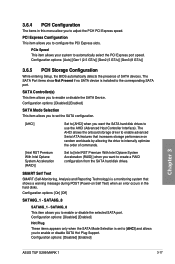
... SATA port.
SATA Controller(s) This item allows you to enable or disable the SATA Device. Configuration options: [Disabled] [Enabled]
SATA Mode Selection This item allows you to set the SATA configuration.
[AHCI]
Set to [AHCI] when you want the SATA hard disk drives to use the AHCI (Advanced Host Controller Interface). The AHCI allows the onboard storage driver to enable advanced Serial ATA...
TUF X299 MARK 1 Users ManualEnglish - Page 78
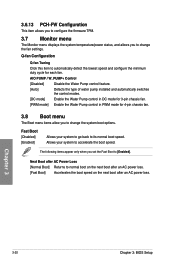
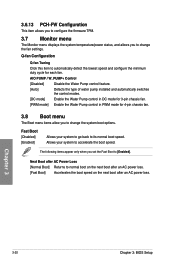
... you to configure the firmware TPM.
3.7 Monitor menu
The Monitor menu displays the system temperature/power status, and allows you to change the fan settings.
Q-fan Configuration
Q-fan Tuning
Click this item to automatically detect the lowest speed and configure the minimum duty cycle for each fan.
AIO PUMP / W_PUMP+ Control
[Disabled]
Disable the Water...
TUF X299 MARK 1 Users ManualEnglish - Page 79
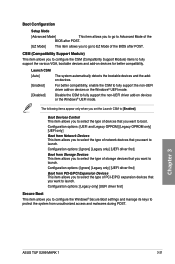
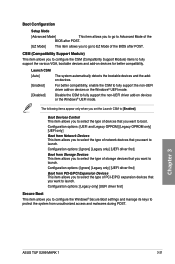
... PCI-E/PCI Expansion Devices This item allows you to select the type of PCI-E/PCI expansion devices that you want to launch. Configuration options: [Legacy only] [UEFI driver first]
Secure Boot
This item allows you to configure the Windows® Secure Boot settings and manage its keys to protect the system from unauthorized access and malwares during POST.
Chapter 3
ASUS TUF X299 MARK...
TUF X299 MARK 1 Users ManualEnglish - Page 80
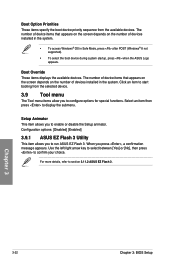
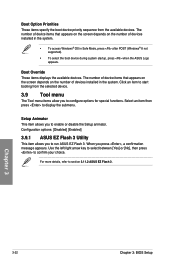
... screen depends on the number of devices installed in the system.
• To access Windows® OS in Safe Mode, press after POST (Windows® 8 not supported).
• To select the boot device during system startup, press when the ASUS Logo appears.
Boot Override These items displays the available devices. The number of device items that appears on the screen...
TUF X299 MARK 1 Users ManualEnglish - Page 82
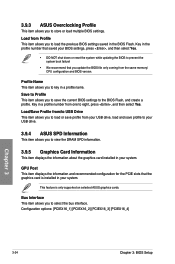
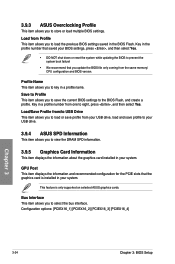
... in your system.
GPU Post This item displays the information and recommended configuration for the PCIE slots that the graphics card is installed in your system.
This feature is only supported on selected ASUS graphics cards.
Bus Interface This item allows you to select the bus interface. Configuration options: [PCIEX16_1] [PCIEX16_2] [PCIEX16_3] [PCIEX16_4]
Chapter 3
3-24
Chapter 3: BIOS Setup
TUF X299 MARK 1 Users ManualEnglish - Page 84
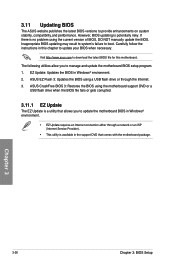
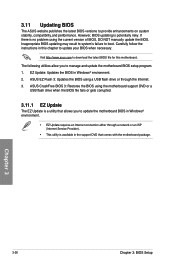
... the instructions in this chapter to update your BIOS when necessary.
Visit http://www.asus.com to download the latest BIOS file for this motherboard.
The following utilities allow you to manage and update the motherboard BIOS setup program. 1. EZ Update: Updates the BIOS in Windows® environment. 2. ASUS EZ Flash 3: Updates the BIOS using a USB flash drive or through the Internet. 3. ASUS...
TUF X299 MARK 1 Users ManualEnglish - Page 85
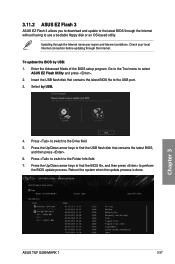
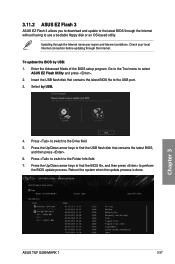
... the Up/Down arrow keys to find the USB flash disk that contains the latest BIOS,
and then press . 6. Press to switch to the Folder Info field. 7. Press the Up/Down arrow keys to find the BIOS file, and then press to perform
the BIOS update process. Reboot the system when the update process is done.
Chapter 3
ASUS TUF X299 MARK 1
3-27
TUF X299 MARK 1 Users ManualEnglish - Page 89


... three identical hard disk drives for this setup.
RAID 10 is data striping and data mirroring combined without parity (redundancy data) having to be calculated and written. With the RAID 10 configuration you get all the benefits of both RAID 0 and RAID 1 configurations. Use four new hard disk drives or use an existing drive and three new drives for this setup.
Chapter 4
ASUS TUF X299 MARK 1
4-1
TUF X299 MARK 1 Users ManualEnglish - Page 98
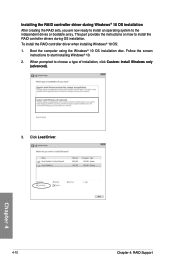
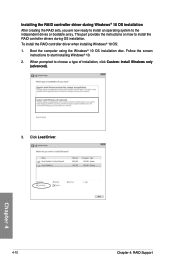
... the RAID controller driver during Windows® 10 OS installation After creating the RAID sets, you are now ready to install an operating system to the independent drives or bootable array. This part provides the instructions on how to install the RAID controller drivers during OS installation. To install the RAID controller driver when installing Windows® 10 OS: 1. Boot the computer using...
TUF X299 MARK 1 Users ManualEnglish - Page 99
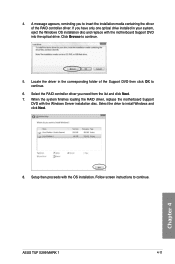
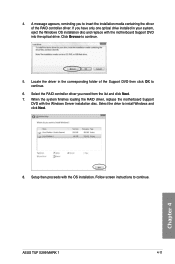
...to continue.
6. Select the RAID controller driver you need from the list and click Next. 7. When the system finishes loading the RAID driver, replace the motherboard Support
DVD with the Windows Server installation disc. Select the drive to install Windows and click Next.
8. Setup then proceeds with the OS installation. Follow screen instructions to continue.
Chapter 4
ASUS TUF X299 MARK 1
4-11
TUF X299 MARK 1 Users ManualEnglish - Page 104
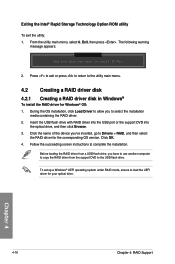
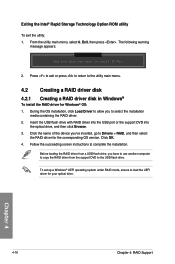
...the name of the device you've inserted, go to Drivers > RAID, and then select
the RAID driver for the corresponding OS version. Click OK. 4. Follow the succeeding screen instructions to complete the installation.
Before loading the RAID driver from a USB flash drive, you have to use another computer to copy the RAID driver from the support DVD to the USB flash drive.
To set up a Windows® UEFI...

