Asus TUF Z370-PLUS GAMING driver and firmware
Drivers and firmware downloads for this Asus item

Related Asus TUF Z370-PLUS GAMING Manual Pages
Download the free PDF manual for Asus TUF Z370-PLUS GAMING and other Asus manuals at ManualOwl.com
User Guide - Page 2
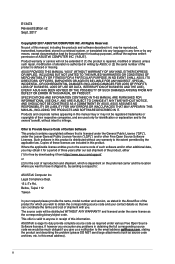
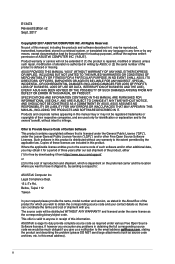
... the express written permission of ASUSTeK COMPUTER INC. ("ASUS"). Product warranty or service will not be extended if: (1) the product is repaired, modified or altered, unless such repair, modification of alteration is authorized in writing by ASUS; or (2) the serial number of the product is defaced or missing. ASUS PROVIDES THIS MANUAL "AS IS" WITHOUT WARRANTY OF...
User Guide - Page 3
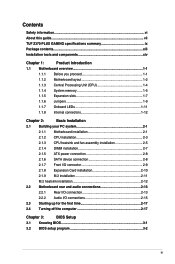
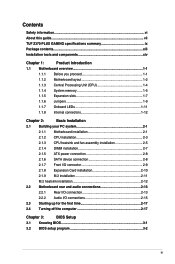
...
Safety information...vi About this guide...vii TUF Z370-PLUS GAMING specifications summary ix Package contents...xiii Installation tools and components xiv
Chapter 1:
Product Introduction
1.1 Motherboard overview 1-1
1.1.1 Before you proceed 1-1
1.1.2 Motherboard layout 1-2
1.1.3 Central Processing Unit (CPU 1-4
1.1.4 System memory 1-5
1.1.5 Expansion slots 1-7
1.1.6 Jumpers...
User Guide - Page 4
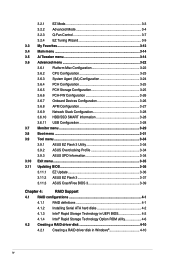
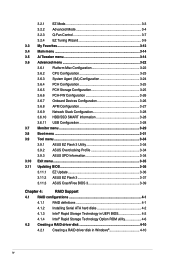
... 3 3-37 3.11.3 ASUS CrashFree BIOS 3 3-39
Chapter 4:
RAID Support
4.1 RAID configurations 4-1
4.1.1 RAID definitions 4-1
4.1.2 Installing Serial ATA hard disks 4-2
4.1.3 Intel® Rapid Storage Technology in UEFI BIOS 4-2
4.1.4 Intel® Rapid Storage Technology Option ROM utility 4-6
4.2 Creating a RAID driver disk 4-10
4.2.1 Creating a RAID driver disk in Windows 4-10
iv
User Guide - Page 6
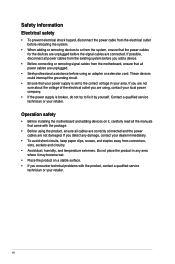
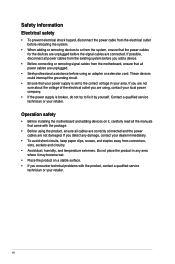
... try to fix it by yourself. Contact a qualified service technician or your retailer.
Operation safety
• Before installing the motherboard and adding devices on it, carefully read all the manuals that came with the package.
• Before using the product, ensure all cables are correctly connected and the power cables are not damaged. If you detect any damage...
User Guide - Page 7


... BIOS Setup This chapter tells how to change system settings through the BIOS Setup menus. Detailed descriptions of the BIOS parameters are also provided. 4. Chapter 4: RAID Support This chapter describes the RAID configurations.
Where to find more information
Refer to the following sources for additional information and for product and software updates. 1. ASUS website
The ASUS website (www.asus...
User Guide - Page 9
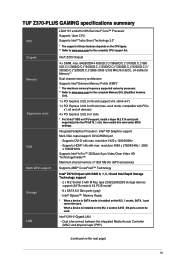
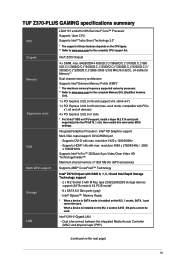
..., x2 and x4 devices) 4 x PCI Express 3.0/2.0 x1 slots
* For 3 Intel® SSD on CPU support, install a Hyper M.2 X16 card (sold separately) into the PCIeX16_1 slot, then enable this card under BIOS settings.
Integrated Graphics Processor- Intel® HD Graphics support Multi-VGA output support: DVI-D/HDMI port
- Supports DVI-D with max. resolution 1920 x 1200@60Hz - Supports HDMI 1.4b with max...
User Guide - Page 12
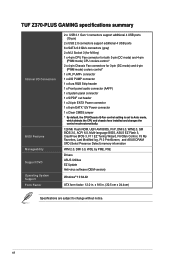
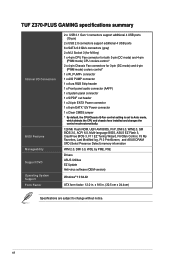
...128 Mb Flash ROM, UEFI AMI BIOS, PnP, DMI3.0, WfM2.0, SM BIOS 3.0, ACPI 6.0, Multi-language BIOS, ASUS EZ Flash 3, CrashFree BIOS 3, F11 EZ Tuning Wizard, F6 Qfan Control, F3 My Favorites, Last Modified log, F12 PrintScreen, and ASUS DRAM SPD (Serial Presence Detect) memory information
WfM 2.0, DMI 3.0, WOL by PME, PXE
Drivers ASUS Utilities EZ Update Anti-virus software (OEM version)
Windows®...
User Guide - Page 14
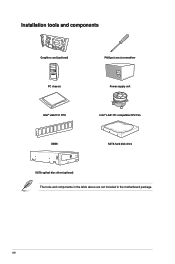
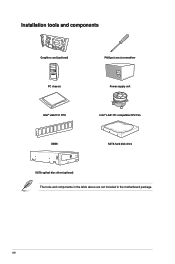
Installation tools and components
Graphics card (optional)
Phillips (cross) screwdriver
PC chassis
Power supply unit
Intel® LGA1151 CPU
Intel® LGA1151 compatible CPU Fan
DIMM
SATA hard disk drive
SATA optical disc drive (optional) The tools and components in the table above are not included in the motherboard package.
xiv
User Guide - Page 15
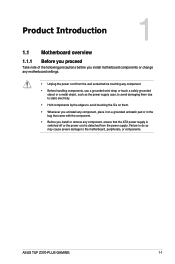
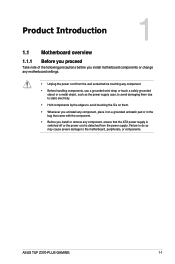
... it on a grounded antistatic pad or in the bag that came with the component.
• Before you install or remove any component, ensure that the ATX power supply is switched off or the power cord is detached from the power supply. Failure to do so may cause severe damage to the motherboard, peripherals, or components.
ASUS TUF Z370-PLUS GAMING
1-1
User Guide - Page 20
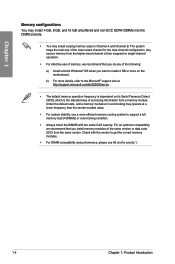
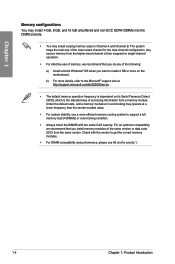
... do any of the following:
a) Install a 64-bit Windows® OS when you want to install 4 GB or more on the motherboard.
b) For more details, refer to the Microsoft® support site at http://support.microsoft.com/kb/929605/en-us.
• The default memory operation frequency is dependent on its Serial Presence Detect (SPD), which is the...
User Guide - Page 50
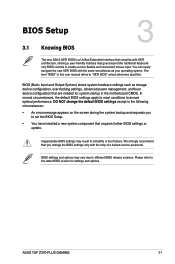
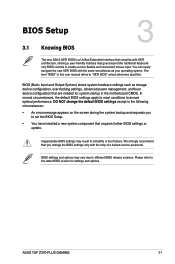
... further BIOS settings or update.
Inappropriate BIOS settings may result to instability or boot failure. We strongly recommend that you change the BIOS settings only with the help of a trained service personnel.
BIOS settings and options may vary due to different BIOS release versions. Please refer to the latest BIOS version for settings and options.
Chapter 3
ASUS TUF Z370-PLUS GAMING
3-1
User Guide - Page 72
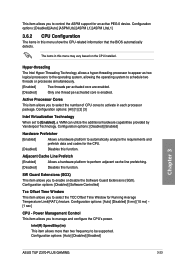
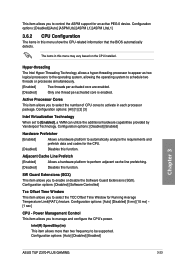
... Time Window for Running Average Temperature Limit(RATL) feature. Configuration options: [Auto] [Disabled] [5 ms] [10 ms] ~ [1 sec]
CPU - Power Management Control This item allows you to manage and configure the CPU's power.
Intel(R) SpeedStep(tm)
This item allows more than two frequency to be supported. Configuration options: [Auto] [Disabled] [Enabled]
Chapter 3
ASUS TUF Z370-PLUS GAMING...
User Guide - Page 74
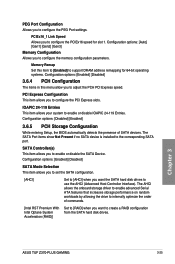
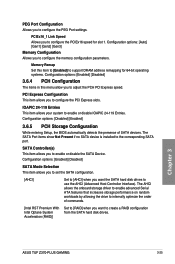
... allows the onboard storage driver to enable advanced Serial ATA features that increases storage performance on random workloads by allowing the drive to internally optimize the order of commands.
[Intel RST Premium With Intel Optane System Acceleration (RAID)]
Set to [RAID] when you want to create a RAID configuration from the SATA hard disk drives.
Chapter 3
ASUS TUF Z370-PLUS GAMING
3-25
User Guide - Page 78
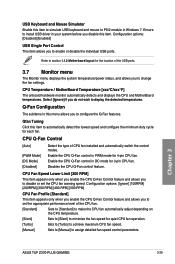
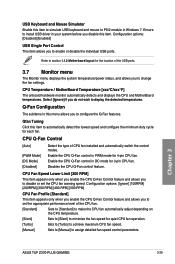
... level of the CPU fan.
[Standard]
Sets to [Standard] to make the CPU fan automatically adjust depending on the CPU temperature.
[Silent]
Sets to [Silent] to minimize the fan speed for quiet CPU fan operation.
[Turbo]
Sets to [Turbo] to achieve maximum CPU fan speed.
[Manual]
Sets to [Manual] to assign detailed fan speed control parameters.
Chapter 3
ASUS TUF Z370-PLUS GAMING
3-29
User Guide - Page 82
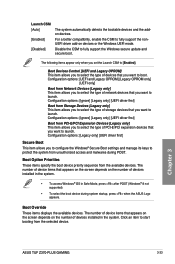
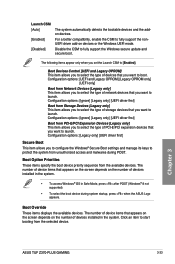
... (Windows® 8 not supported).
• To select the boot device during system startup, press when the ASUS Logo appears.
Boot Override
These items displays the available devices. The number of device items that appears on the screen depends on the number of devices installed in the system. Click an item to start booting from the selected device.
Chapter 3
ASUS TUF Z370-PLUS GAMING
3-33
User Guide - Page 85
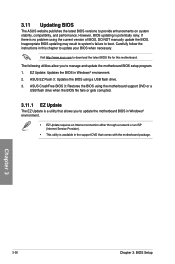
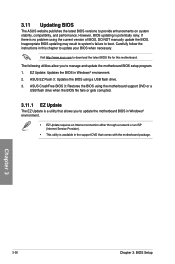
... the instructions in this chapter to update your BIOS when necessary.
Visit http://www.asus.com to download the latest BIOS file for this motherboard.
The following utilities allow you to manage and update the motherboard BIOS setup program. 1. EZ Update: Updates the BIOS in Windows® environment. 2. ASUS EZ Flash 3: Updates the BIOS using a USB flash drive. 3. ASUS CrashFree BIOS 3: Restores...
User Guide - Page 86
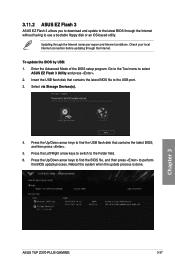
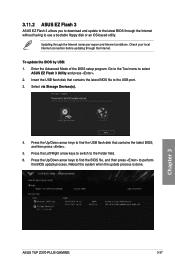
... keys to find the USB flash disk that contains the latest BIOS, and then press .
5. Press the Left/Right arrow keys to switch to the Folder field. 6. Press the Up/Down arrow keys to find the BIOS file, and then press to perform
the BIOS update process. Reboot the system when the update process is done.
Chapter 3
ASUS TUF Z370-PLUS GAMING
3-37
User Guide - Page 88
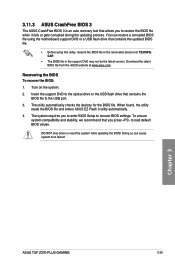
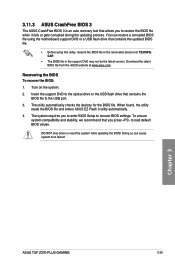
...utility reads the BIOS file and enters ASUS EZ Flash 3 utility automatically.
4. The system requires you to enter BIOS Setup to recover BIOS settings. To ensure system compatibility and stability, we recommend that you press to load default BIOS values.
DO NOT shut down or reset the system while updating the BIOS! Doing so can cause system boot failure!
Chapter 3
ASUS TUF Z370-PLUS GAMING
3-39
User Guide - Page 90
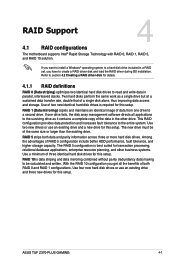
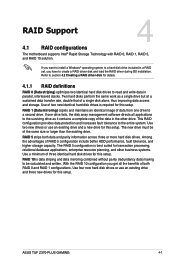
... identical hard disk drives for this setup.
RAID 10 is data striping and data mirroring combined without parity (redundancy data) having to be calculated and written. With the RAID 10 configuration you get all the benefits of both RAID 0 and RAID 1 configurations. Use four new hard disk drives or use an existing drive and three new drives for this setup.
Chapter 4
ASUS TUF Z370-PLUS GAMING
4-1
User Guide - Page 99
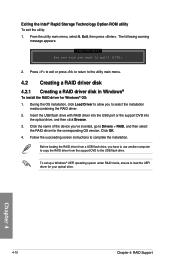
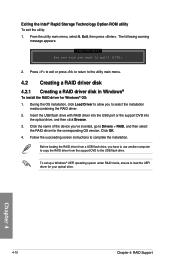
...the name of the device you've inserted, go to Drivers > RAID, and then select
the RAID driver for the corresponding OS version. Click OK. 4. Follow the succeeding screen instructions to complete the installation.
Before loading the RAID driver from a USB flash drive, you have to use another computer to copy the RAID driver from the support DVD to the USB flash drive.
To set up a Windows® UEFI...
