Asus Transformer Book T100HA driver and firmware
Drivers and firmware downloads for this Asus item

Related Asus Transformer Book T100HA Manual Pages
Download the free PDF manual for Asus Transformer Book T100HA and other Asus manuals at ManualOwl.com
Users Manual for English Edition - Page 2
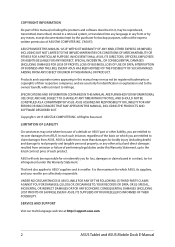
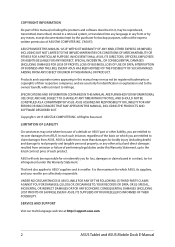
...; (2) LOSS OF, OR DAMAGE TO, YOUR RECORDS OR DATA; OR (3) SPECIAL, INCIDENTAL, OR INDIRECT DAMAGES OR FOR ANY ECONOMIC CONSEQUENTIAL DAMAGES (INCLUDING LOST PROFITS OR SAVINGS), EVEN IF ASUS, ITS SUPPLIERS OR YOUR RESELLER IS INFORMED OF THEIR POSSIBILITY.
SERVICE AND SUPPORT
Visit our multi-language web site at http://support.asus.com
2
ASUS Tablet and ASUS Mobile Dock E-Manual
Users Manual for English Edition - Page 3
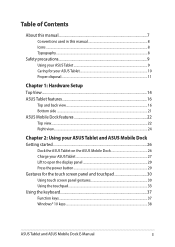
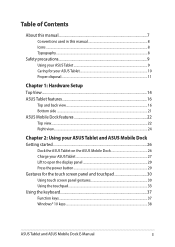
... the ASUS Mobile Dock 26 Charge your ASUS Tablet 27 Lift to open the display panel 29 Press the power button 29 Gestures for the touch screen panel and touchpad 30 Using touch screen panel gestures 30 Using the touchpad...33 Using the keyboard...37 Function keys...37 Windows® 10 keys...38
ASUS Tablet and ASUS Mobile Dock E-Manual
3
Users Manual for English Edition - Page 4
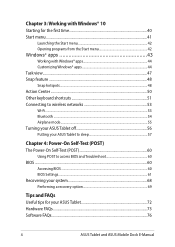
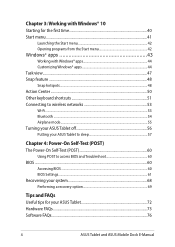
... your ASUS Tablet to sleep 57
Chapter 4: Power-On Self-Test (POST) The Power-On Self-Test (POST 60
Using POST to access BIOS and Troubleshoot 60 BIOS...60
Accessing BIOS...60 BIOS Settings...61 Recovering your system 68 Performing a recovery option 69
Tips and FAQs Useful tips for your ASUS Tablet 72 Hardware FAQs...73 Software FAQs...76
4
ASUS Tablet and ASUS Mobile Dock E-Manual
Users Manual for English Edition - Page 7
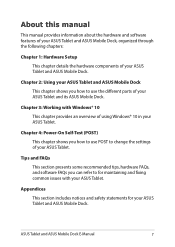
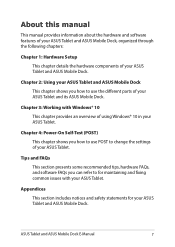
... use the different parts of your ASUS Tablet and its ASUS Mobile Dock.
Chapter 3: Working with Windows® 10 This chapter provides an overview of using Windows® 10 in your ASUS Tablet.
Chapter 4: Power-On Self-Test (POST) This chapter shows you how to use POST to change the settings of your ASUS Tablet.
Tips and FAQs This...
Users Manual for English Edition - Page 18
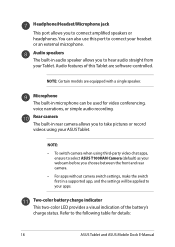
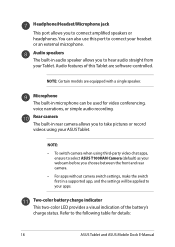
... front and rear camera. • For apps without camera switch settings, make the switch first in a supported app, and the settings will be applied to your apps.
Two-color battery charge indicator This two-color LED provides a visual indication of the battery's charge status. Refer to the following table for details:
18
ASUS Tablet and ASUS Mobile Dock E-Manual
Users Manual for English Edition - Page 22
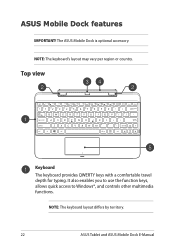
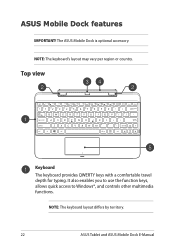
...
Keyboard The keyboard provides QWERTY keys with a comfortable travel depth for typing. It also enables you to use the function keys, allows quick access to Windows®, and controls other multimedia functions.
NOTE: The keyboard layout differs by territory.
22
ASUS Tablet and ASUS Mobile Dock E-Manual
Users Manual for English Edition - Page 38
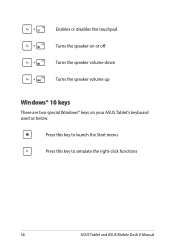
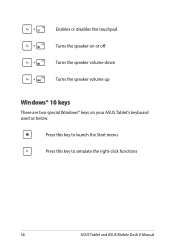
Enables or disables the touchpad Turns the speaker on or off Turns the speaker volume down Turns the speaker volume up
Windows® 10 keys
There are two special Windows® keys on your ASUS Tablet's keyboard used as below:
Press this key to launch the Start menu Press this key to simulate the right-click functions
38
ASUS Tablet and ASUS Mobile Dock E-Manual
Users Manual for English Edition - Page 39
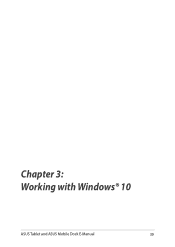
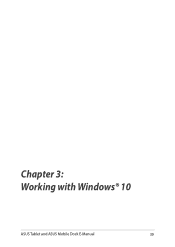
Chapter 3: Working with Windows® 10
ASUS Tablet and ASUS Mobile Dock E-Manual
39
Users Manual for English Edition - Page 40
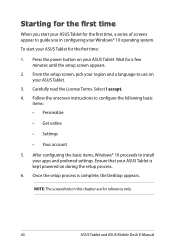
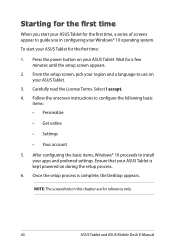
...Get online
• Settings
• Your account
5. After configuring the basic items, Windows® 10 proceeds to install your apps and preferred settings. Ensure that your ASUS Tablet is kept powered on during the setup process.
6. Once the setup process is complete, the Desktop appears.
NOTE: The screenshots in this chapter are for reference only.
40
ASUS Tablet and ASUS Mobile Dock E-Manual
Users Manual for English Edition - Page 41
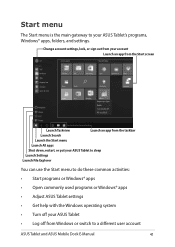
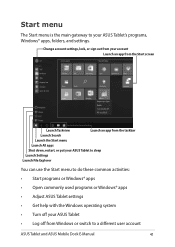
... Start menu to do these common activities: • Start programs or Windows® apps • Open commonly used programs or Windows® apps • Adjust ASUS Tablet settings • Get help with the Windows operating system • Turn off your ASUS Tablet • Log off from Windows or switch to a different user account
ASUS Tablet and ASUS Mobile Dock E-Manual
41
Users Manual for English Edition - Page 42
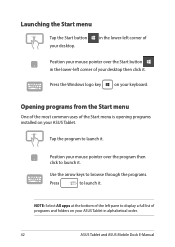
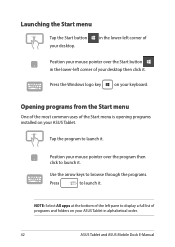
...of your desktop then click it.
Press the Windows logo key
on your keyboard.
Opening programs from the Start menu
One of the most common uses of the Start menu is opening programs installed on your ASUS Tablet.
Tap... Select All apps at the bottom of the left pane to display a full list of programs and folders on your ASUS Tablet in alphabetical order.
42
ASUS Tablet and ASUS Mobile Dock E-Manual
Users Manual for English Edition - Page 60
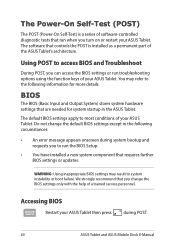
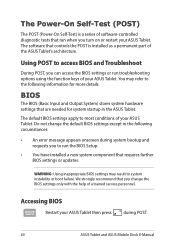
... have installed a new system component that requires further BIOS settings or updates.
WARNING: Using inappropriate BIOS settings may result to system instability or boot failure. We strongly recommend that you change the BIOS settings only with the help of a trained service personnel.
Accessing BIOS
Restart your ASUS Tablet then press
during POST.
60
ASUS Tablet and ASUS Mobile Dock E-Manual
Users Manual for English Edition - Page 66
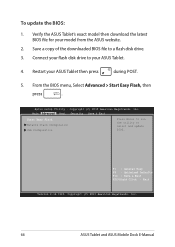
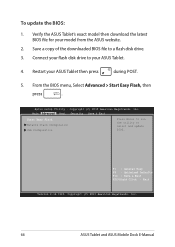
... SeBtouopt UtiSleictuyri-tyCopySraivgeht& (ECx)it2011 American Megatrends, Inc.
Start Easy Flash Network Stack Configuration USB Configuration
Press Enter to run the utility to select and update BIOS.
F1 : General Help F9 : Optimized Defaults F10 : Save & Exit ESC/Right Click : Exit
Version 2.16.1243. Copyright (C) 2015 American Megatrends, Inc.
66
ASUS Tablet and ASUS Mobile Dock E-Manual
Users Manual for English Edition - Page 67
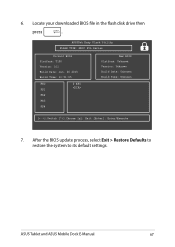
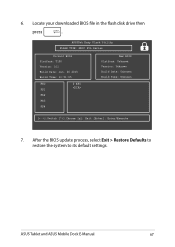
... 2015 Build Time: 11:51:05
FSO
0 EFI
FS1
FS2
FS3
FS4
New BIOS Platform: Unknown Version: Unknown Build Date: Unknown Build Time: Unknown
[←→]: Switch [↑↓]: Choose [q]: Exit [Enter]: Enter/Execute
7. After the BIOS update process, select Exit > Restore Defaults to restore the system to its default settings.
ASUS Tablet and ASUS Mobile Dock E-Manual
67
Users Manual for English Edition - Page 68


...!
• Backup all your data files before doing any recovery option on your ASUS Tablet.
• Note down important customized settings such as network settings, user names, and passwords to avoid data loss.
• Ensure that your ASUS Tablet is plugged in to a power source before resetting your system.
Windows® 10 allows you to do any of the...
Users Manual for English Edition - Page 69
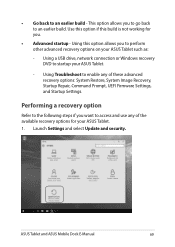
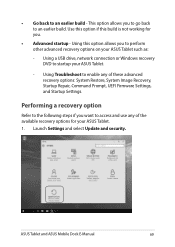
... of these advanced recovery options: System Restore, System Image Recovery, Startup Repair, Command Prompt, UEFI Firmware Settings, and Startup Settings.
Performing a recovery option
Refer to the following steps if you want to access and use any of the available recovery options for your ASUS Tablet. 1. Launch Settings and select Update and security.
ASUS Tablet and ASUS Mobile Dock E-Manual
69
Users Manual for English Edition - Page 72
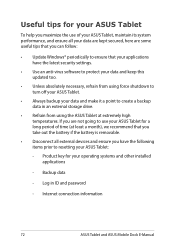
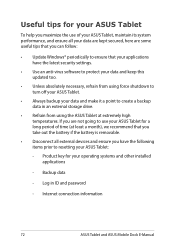
...), we recommend that you take out the battery if the battery is removable.
• Disconnect all external devices and ensure you have the following items prior to resetting your ASUS Tablet:
- Product key for your operating systems and other installed applications
- Backup data
- Log in ID and password
- Internet connection information
72
ASUS Tablet and ASUS Mobile Dock E-Manual
Users Manual for English Edition - Page 76
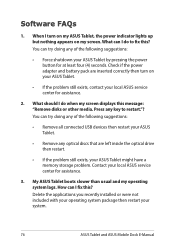
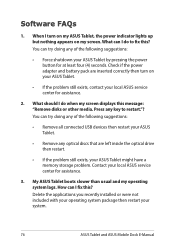
... disks or other media. Press any key to restart."? You can try doing any of the following suggestions:
• Remove all connected USB devices then restart your ASUS Tablet.
• Remove any optical discs that are left inside the optical drive then restart.
• If the problem still exists, your ASUS Tablet might have a memory storage problem. Contact your local ASUS service...
Users Manual for English Edition - Page 83
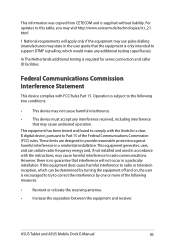
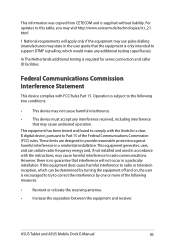
... or television reception, which can be determined by turning the equipment off and on, the user is encouraged to try to correct the interference by one or more of the following measures:
• Reorient or relocate the receiving antenna.
• Increase the separation between the equipment and receiver.
ASUS Tablet and ASUS Mobile Dock E-Manual...
Users Manual for English Edition - Page 89
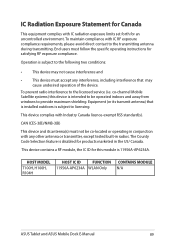
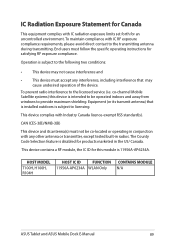
... may cause undesired operation of the device.
To prevent radio interference to the licensed service (i.e. co-channel Mobile Satellite systems) this device is intended to be operated indoors and away from windows to provide maximum shielding. Equipment (or its transmit antenna) that is installed outdoors is subject to licensing.
This device complies with Industry Canada licence-exempt...
