Asus X99-M WS driver and firmware
Related Asus X99-M WS Manual Pages
Download the free PDF manual for Asus X99-M WS and other Asus manuals at ManualOwl.com
User Guide - Page 4
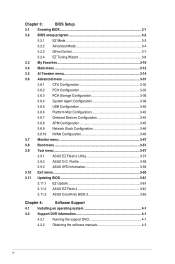
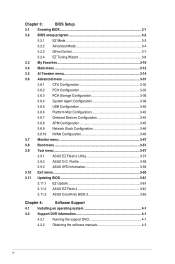
... 3-57
3.9.2 ASUS O.C. Profile 3-58
3.9.3 ASUS SPD Information 3-59
3.10 Exit menu 3-60
3.11 Updating BIOS 3-61
3.11.1 EZ Update 3-61
3.11.2 ASUS EZ Flash 2 3-61
3.11.3 ASUS CrashFree BIOS 3 3-63
Chapter 4:
Software Support
4.1 Installing an operating system 4-1
4.2 Support DVD information 4-1
4.2.1 Running the support DVD 4-1
4.2.2 Obtaining the software manuals 4-3
iv
User Guide - Page 5
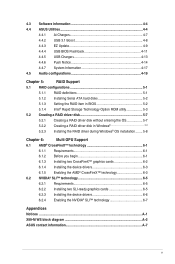
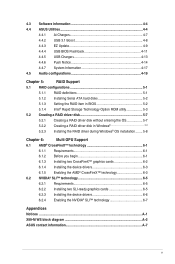
...4-8 4.4.3 EZ Update 4-9 4.4.4 USB BIOS Flashback 4-11 4.4.5 USB Charger 4-13 4.4.6 Push Notice 4-14 4.4.7 System Information 4-17 4.5 Audio configurations 4-19
Chapter 5:
RAID Support
5.1 RAID configurations 5-1
5.1.1 RAID definitions 5-1
5.1.2 Installing Serial ATA hard disks 5-2
5.1.3 Setting the RAID item in BIOS 5-2
5.1.4 Intel® Rapid Storage Technology Option ROM utility...
User Guide - Page 7
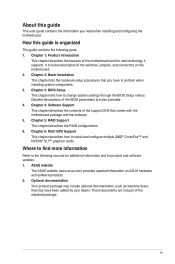
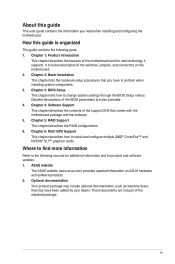
...software. 5. Chapter 5: RAID Support This chapter describes the RAID configurations. 6. Chapter 6: Multi GPU Support This chapter describes how to install and configure multiple AMD® CrossFire™ and NVIDIA® SLI™ graphics cards.
Where to find more information
Refer to the following sources for additional information and for product and software updates. 1. ASUS website
The ASUS...
User Guide - Page 22
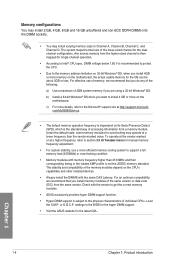
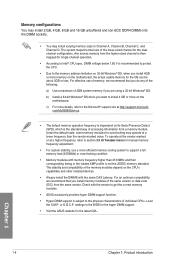
..., we recommend that you install memory modules of the same version or data code (D/C) from the same vendor. Check with the vendor to get the correct memory modules.
• ASUS exclusively provides hyper DIMM support function.
• Hyper DIMM support is subject to the physical characteristics of individual CPUs. Load the X.M.P. or D.O.C.P. settings in the BIOS for the hyper DIMM...
User Guide - Page 27
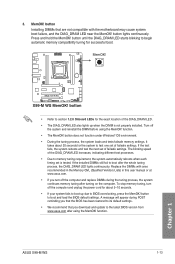
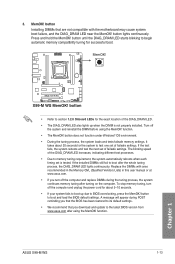
... fails to boot up due to BIOS overclocking, press the MemOK! button to boot and load the BIOS default settings. A message will appear during POST reminding you that the BIOS has been restored to its default settings.
• We recommend that you download and update to the latest BIOS version from www.asus.com after using the MemOK! function.
ASUS X99-M WS
1-13
Chapter 1
User Guide - Page 35
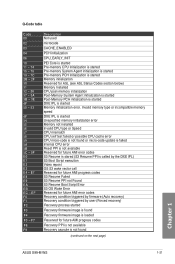
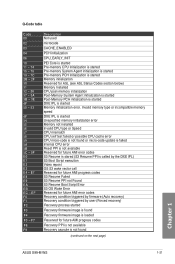
... Error Reserved for future AMI error codes Recovery condition triggered by firmware (Auto recovery) Recovery condition triggered by user (Forced recovery)
Recovery process started
Recovery firmware image is found
Recovery firmware image is loaded
Reserved for future AMI progress codes
Recovery PPI is not available
Recovery capsule is not found
(continued on the next page)
Chapter 1
ASUS X99-M WS...
User Guide - Page 41
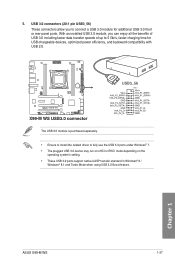
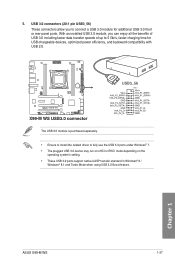
.... • Ensure to install the related driver to fully use the USB 3.0 ports under Windows® 7. • The plugged USB 3.0 device may run on xHCI or EHCI mode depending on the
operating system's setting. • These USB 3.0 ports support native UASP transfer standard in Windows® 8 /
Windows® 8.1 and Turbo Mode when using USB 3.0 Boost feature.
Chapter 1
ASUS X99-M WS
1-27
User Guide - Page 59
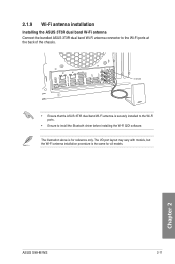
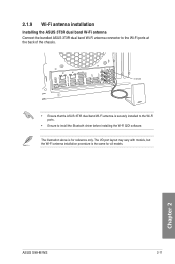
... the ASUS 3T3R dual band Wi-Fi antenna is securely installed to the Wi-Fi ports.
• Ensure to install the Bluetooth driver before installing the Wi-Fi GO! software. The illustration above is for reference only. The I/O port layout may vary with models, but the Wi-Fi antenna installation procedure is the same for all models.
Chapter 2
ASUS X99-M WS
2-11
User Guide - Page 60
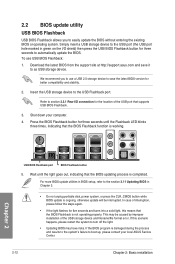
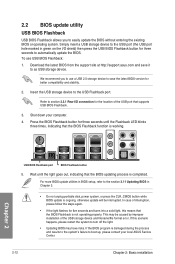
... caused by improper installation of the USB storage device and filename/file format error. If this scenario happens, please restart the system to turn off the light.
• Updating BIOS may have risks. If the BIOS program is damaged during the process and results to the system's failure to boot up, please contact your local ASUS Service Center.
2-12
Chapter...
User Guide - Page 62
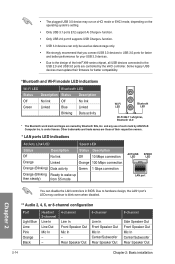
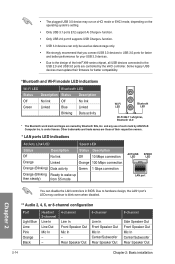
...8226; We strongly recommend that you connect USB 3.0 devices to USB 3.0 ports for faster and better performance for your USB 3.0 devices.
• Due to the design of the Intel® X99 series chipset, all USB devices connected to the USB 2.0 and USB 3.0 ports are controlled by the xHCI controller. Some legacy USB devices must update their firmware for better compatibility.
*Bluetooth and Wi-Fi...
User Guide - Page 67
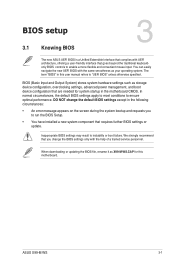
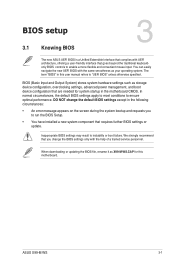
...Setup.
• You have installed a new system component that requires further BIOS settings or update.
Inappropriate BIOS settings may result to instability or boot failure. We strongly recommend that you change the BIOS settings only with the help of a trained service personnel.
When downloading or updating the BIOS file, rename it as X99-M-WS.CAP for this motherboard.
Chapter 3
ASUS X99-M WS...
User Guide - Page 122
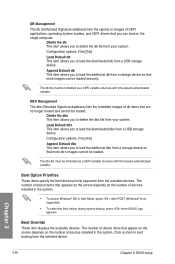
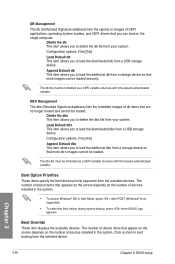
... POST (Windows® 8 not supported).
• To select the boot device during system startup, press when ASUS Logo appears.
Boot Override These item displays the available devices. The number of device items that appear on the screen depends on the number of devices installed in the system. Click an item to start booting from the selected device.
Chapter 3
3-56
Chapter 3: BIOS setup
User Guide - Page 133
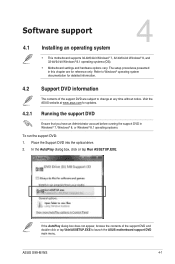
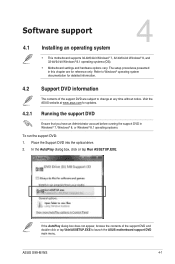
... systems.
To run the support DVD: 1. Place the Support DVD into the optical drive. 2. In the AutoPlay dialog box, click or tap Run ASSETUP.EXE.
Chapter 4
If the AutoPlay dialog box does not appear, browse the contents of the support DVD and double-click or tap \\bin\ASSETUP.EXE to launch the ASUS motherboard support DVD main menu.
ASUS X99-M WS
4-1
User Guide - Page 136
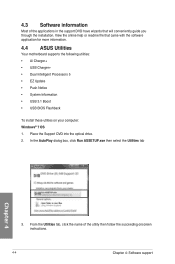
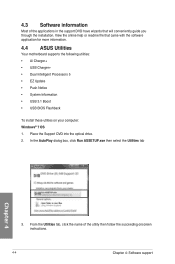
... more information.
4.4 ASUS Utilities
Your motherboard supports the following utilities: • Ai Charger+ • USB Charger+ • Dual Intelligent Processors 5 • EZ Update • Push Notice • System Information • USB 3.1 Boost • USB BIOS Flashback
To install these utlities on your computer: Windows® 7 OS 1. Place the Support DVD into the optical drive. 2. In...
User Guide - Page 141
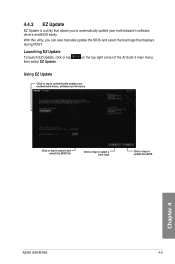
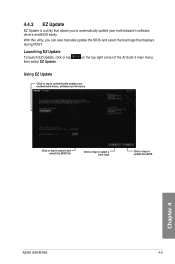
... launch EZ Update, click or tap then select EZ Update.
on the top-right corner of the AI Suite 3 main menu,
Using EZ Update
Click or tap to automatically update your motherboard driver, software and firmware
Click or tap to search and select the BIOS file
Click or tap to select a boot logo
Click or tap to update the BIOS
Chapter 4
ASUS X99-M WS
4-9
User Guide - Page 144
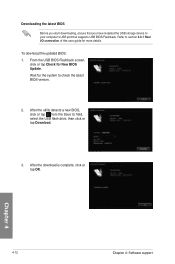
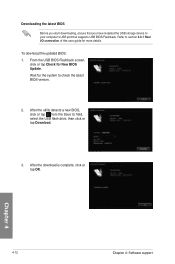
... you have installed the USB storage device to your computer's USB port that supports USB BIOS Flashback. Refer to section 2.3.1 Rear I/O connection of this user guide for more details.
To download the updated BIOS: 1. From the USB BIOS Flashback screen,
click or tap Check for New BIOS Update. Wait for the system to check the latest BIOS version.
2. After the utility detects a new BIOS, click or...
User Guide - Page 151
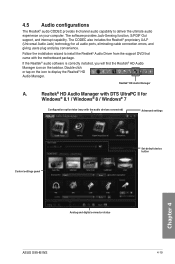
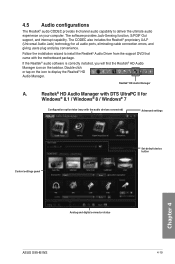
... to display the Realtek® HD Audio Manager.
Realtek® HD Audio Manager
A.
Realtek® HD Audio Manager with DTS UltraPC II for
Windows® 8.1 / Windows® 8 / Windows® 7
Configuration option tabs (vary with the audio devices connected)
Advanced settings
Control settings panel
Set default device button
Chapter 4
Analog and digital connector status
ASUS X99-M WS
4-19
User Guide - Page 153
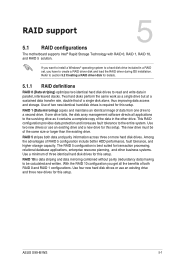
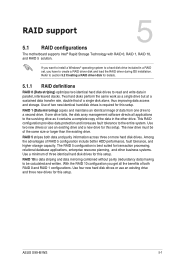
... RAID Support
RAID support
5
5.1 RAID configurations
The motherboard supports Intel® Rapid Storage Technology with RAID 0, RAID 1, RAID 10, and RAID 5 solution.
If you want to install a Windows® operating system to a hard disk drive included in a RAID set, you have to create a RAID driver disk and load the RAID driver during OS installation. Refer to section 5.2 Creating a RAID driver...
User Guide - Page 160
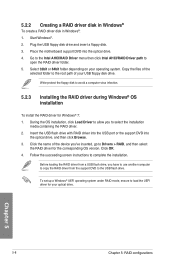
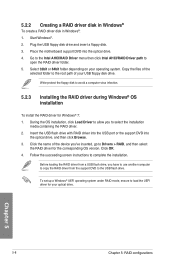
... name of the device you've inserted, go to Drivers > RAID, and then select the RAID driver for the corresponding OS version. Click OK.
4. Follow the succeeding screen instructions to complete the installation.
Before loading the RAID driver from a USB flash drive, you have to use another computer to copy the RAID driver from the support DVD to the USB flash drive.
To set up a Windows® UEFI...
User Guide - Page 163
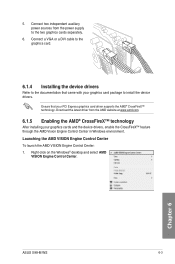
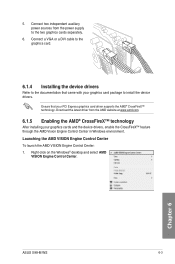
...™ technology
After installing your graphics cards and the device drivers, enable the CrossFireX™ feature through the AMD Vision Engine Control Center in Windows environment. Launching the AMD VISION Engine Control Center To launch the AMD VISION Engine Control Center: 1. Right-click on the Windows® desktop and select AMD
VISION Engine Control Center.
Chapter 6
ASUS X99-M WS
6-3

