Asus Z87-WS driver and firmware
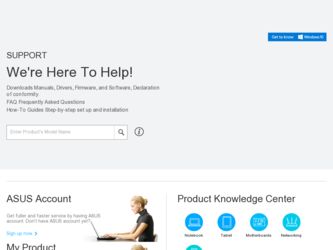
Related Asus Z87-WS Manual Pages
Download the free PDF manual for Asus Z87-WS and other Asus manuals at ManualOwl.com
User Guide - Page 5
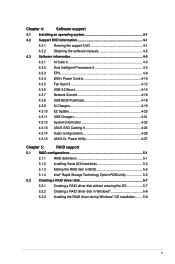
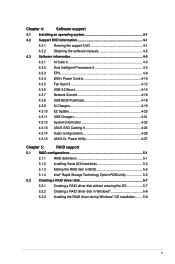
...10 EZ Update 4-20
4.3.11 USB Charger 4-21
4.3.12 System Information 4-22
4.3.13 ASUS SSD Caching II 4-24
4.3.14 Audio configurations 4-26
4.3.15 ASUS Dr. Power Utility 4-27
Chapter 5:
RAID support
5.1 RAID configurations 5-1
5.1.1 RAID definitions 5-1
5.1.2 Installing Serial ATA hard disks 5-2
5.1.3 Setting the RAID item in BIOS 5-2
5.1.4 Intel® Rapid Storage Technology...
User Guide - Page 8
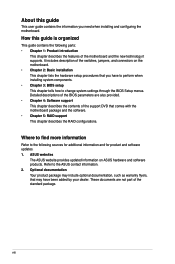
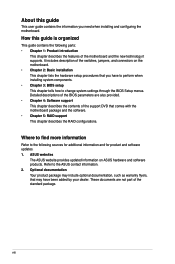
... when installing system components. • Chapter 3: BIOS setup This chapter tells how to change system settings through the BIOS Setup menus. Detailed descriptions of the BIOS parameters are also provided. • Chapter 4: Software support This chapter describes the contents of the support DVD that comes with the motherboard package and the software. • Chapter 5: RAID support This...
User Guide - Page 14
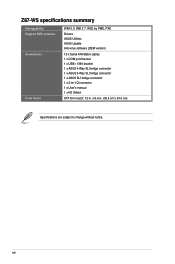
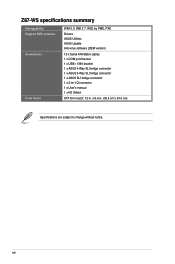
Z87-WS specifications summary
Manageability Support DVD contents Accessories
Form factor
WfM 2.0, DMI 2.7, WOL by PME, PXE
Drivers ASUS Utilities ASUS Update Anti-virus software (OEM version)
10 x Serial ATA 6Gb/s cables 1 x COM port bracket 1 x USB+ 1394 bracket 1 x ASUS 4-Way SLI bridge connector 1 x ASUS 3-Way SLI bridge connector 1 x ASUS SLI bridge connector 1 x 2-in-1 Q-connector 1 x User...
User Guide - Page 21
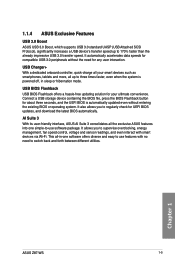
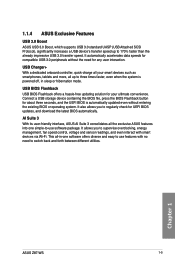
...
USB Charger+
With a dedicated onboard controller, quick-charge all your smart devices such as smartphones, tablets and more, all up to three times faster, even when the system is powered off, in sleep or hibernation mode.
USB BIOS Flashback
USB BIOS Flashback offers a hassle-free updating solution for your ultimate convenience. Connect a USB storage device containing the BIOS file, press the BIOS...
User Guide - Page 29
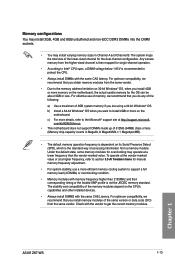
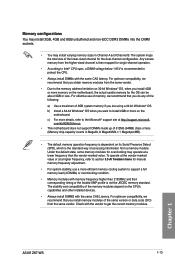
.... The stability and compatibility of the memory modules depend on the CPU's capabilities and other installed devices.
• Always install DIMMS with the same CAS Latency. For optimum compatibility, we recommend that you install memory modules of the same version or data code (D/C) from the same vendor. Check with the vendor to get the correct memory modules.
Chapter 1
ASUS Z87-WS
1-13
User Guide - Page 34
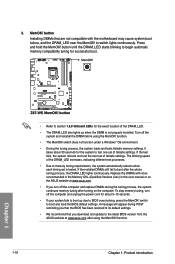
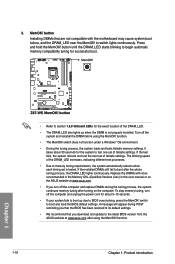
... fails to boot up due to BIOS overclocking, press the MemOK! switch to boot and load the BIOS default settings. A message will appear during POST reminding you that the BIOS has been restored to its default settings.
• We recommend that you download and update to the latest BIOS version from the ASUS website at www.asus.com after using the MemOK...
User Guide - Page 49
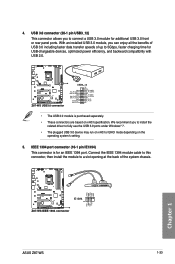
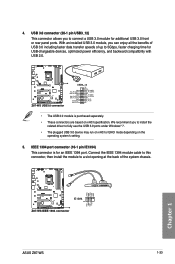
...; The plugged USB 3.0 device may run on xHCI or EHCI mode depending on the
operating system's setting.
5. IEEE 1394 port connector (10-1 pin IE1394) This connector is for an IEEE 1394 port. Connect the IEEE 1394 module cable to this connector, then install the module to a slot opening at the back of the system chassis.
Chapter 1
ASUS Z87-WS
1-33
User Guide - Page 50
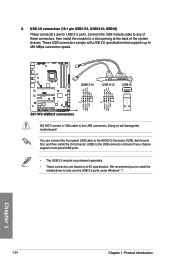
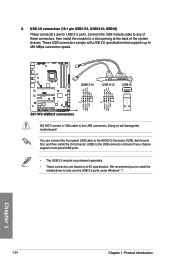
... damage the motherboard! You can connect the front panel USB cable to the ASUS Q-Connector (USB, dark brown) first, and then install the Q-Connector (USB) to the USB connector onboard if your chassis supports front panel USB ports. • The USB 2.0 module is purchased separately. • These connectors are based on xHCI specification. We recommend you to install the
related driver to fully...
User Guide - Page 67
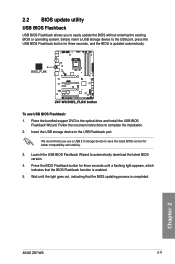
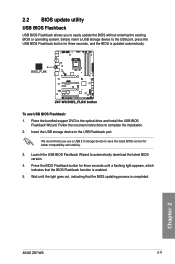
... seconds, and the BIOS is updated automatically.
To use USB BIOS Flashback: 1. Place the bundled support DVD to the optical drive and install the USB BIOS
Flashback Wizard. Follow the onscreen instructions to complete the installation. 2. Insert the USB storage device to the USB Flashback port.
We recommend you use a USB 2.0 storage device to save the latest BIOS version for better compatibility...
User Guide - Page 70
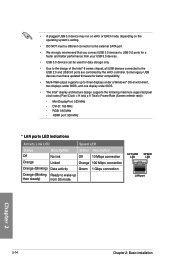
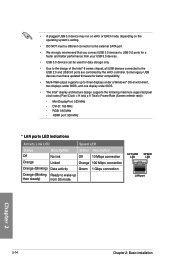
...; Due to the design of the Intel® 8 series chipset, all USB devices connected to the USB 2.0 and USB 3.0 ports are controlled by the xHCI controller. Some legacy USB devices must have updated firmware for better compatibility.
• Multi-VGA output supports up to three displays under a Windows® OS environment, two displays under BIOS, and one display under DOS.
• The Intel®...
User Guide - Page 131


... installed devices. Install the necessary drivers to use the devices.
The AHCI/RAID Driver menu contains the RAID/AHCI driver disk.
The Utilities menu shows the applications and other software that the motherboard
supports.
The Manual menu contains the list of supplementary user manuals. Click an item to open the folder of the user manual.
Click the Contact tab to display the ASUS contact...
User Guide - Page 148
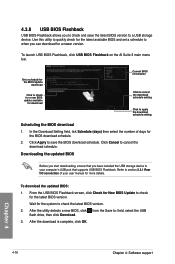
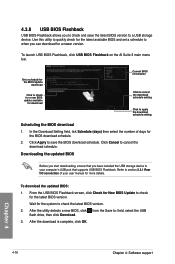
....
Downloading the updated BIOS
Before you start downloading, ensure that you have installed the USB storage device to your computer's USB port that supports USB BIOS Flashback. Refer to section 2.3.1 Rear I/O connection of your user manual for more details.
To download the updated BIOS:
1. From the USB BIOS Flashback screen, click Check for New BIOS Update to check for the latest BIOS version...
User Guide - Page 150
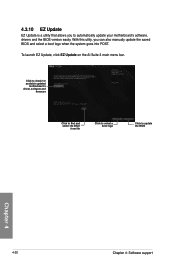
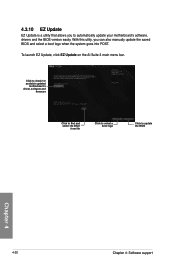
... that allows you to automatically update your motherboard's software, drivers and the BIOS version easily. With this utlity, you can also manually update the saved BIOS and select a boot logo when the system goes into POST. To launch EZ Update, click EZ Update on the AI Suite 3 main menu bar.
Click to check for available updated
motherboard's driver, software and
firmware
Click to find and select...
User Guide - Page 156
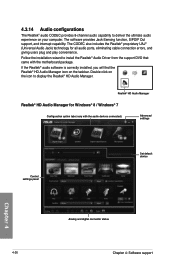
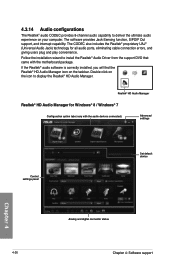
... all audio ports, eliminating cable connection errors, and giving users plug and play convenience.
Follow the installation wizard to install the Realtek® Audio Driver from the support DVD that came with the motherboard package.
If the Realtek® audio software is correctly installed, you will find the Realtek® HD Audio Manager icon on the taskbar. Double-click on the icon to display...
User Guide - Page 157
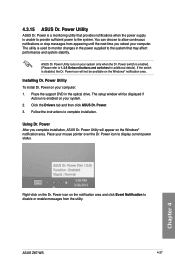
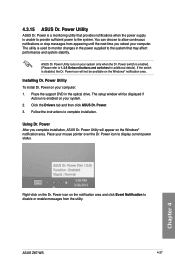
... notification area.
Installing Dr. Power Utility
To install Dr. Power on your computer:
1. Place the support DVD in the optical drive. The setup window will be displayed if Autorun is enabled on your system.
2. Click the Drivers tab and then click ASUS Dr. Power.
3. Follow the instructions to complete installation.
Using Dr. Power After you complete installation, ASUS Dr. Power Utility will appear...
User Guide - Page 159
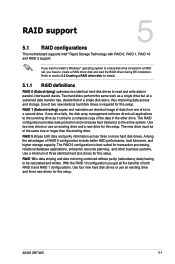
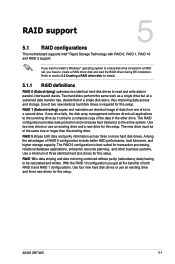
...RAID support
RAID support
5
5.1 RAID configurations
This motherboard supports Intel® Rapid Storage Technology with RAID 0, RAID 1, RAID 10 and RAID 5 support.
If you want to install a Windows® operating system to a hard disk drive included in a RAID set, you have to create a RAID driver disk and load the RAID driver during OS installation. Refer to section 5.2 Creating a RAID driver...
User Guide - Page 166
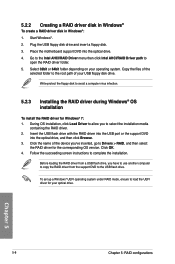
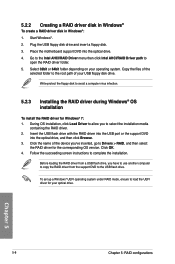
... name of the device you've inserted, go to Drivers > RAID, and then select the RAID driver for the corresponding OS version. Click OK.
4. Follow the succeeding screen instructions to complete the installation.
Before loading the RAID driver from a USB flash drive, you have to use another computer to copy the RAID driver from the support DVD to the USB flash drive.
To set up a Windows® UEFI...
User Guide - Page 167
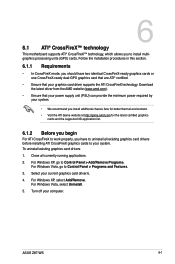
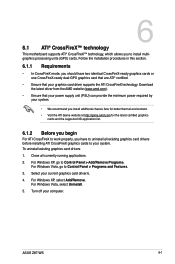
...system. To uninstall existing graphics card drivers
1. Close all currently running applications.
2. For Windows XP, go to Control Panel > Add/Remove Programs. For Windows Vista, go to Control Panel > Programs and Features.
3. Select your current graphics card driver/s.
4. For Windows XP, select Add/Remove. For Windows Vista, select Uninstall.
5. Turn off your computer.
Chapter 5
ASUS Z87-WS
6-1
User Guide - Page 171
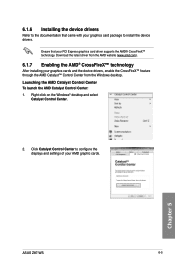
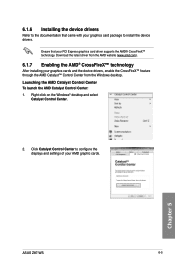
... the CrossFireX™ feature through the AMD Catalyst™ Control Center from the Windows desktop. Launching the AMD Catalyst Control Center To launch the AMD Catalyst Control Center: 1. Right-click on the Windows® desktop and select
Catalyst Control Center.
2. Click Catalyst Control Center to configure the displays and settings of your AMD graphic cards.
Chapter 5
ASUS Z87-WS
6-5
User Guide - Page 173
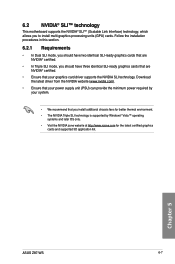
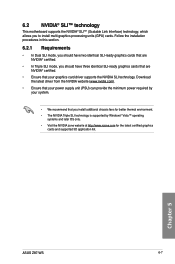
... system.
• We recommend that you install additional chassis fans for better thermal environment.
• The NVIDIA Triple SLI technology is supported by Windows® Vista™ operating systems and later OS only.
• Visit the NVIDIA zone website at http://www.nzone.com for the latest certified graphics cards and supported 3D application list.
Chapter 5
ASUS Z87-WS
6-7

