Asus AP120R driver and firmware
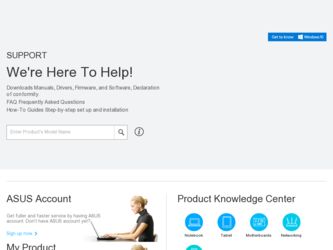
Related Asus AP120R Manual Pages
Download the free PDF manual for Asus AP120R and other Asus manuals at ManualOwl.com
User Guide - Page 2
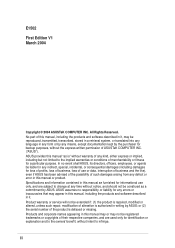
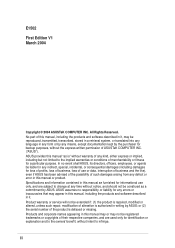
... at any time without notice, and should not be construed as a commitment by ASUS. ASUS assumes no responsibility or liability for any errors or inaccuracies that may appear in this manual, including the products and software described in it. Product warranty or service will not be extended if: (1) the product is repaired, modified or altered, unless...
User Guide - Page 3
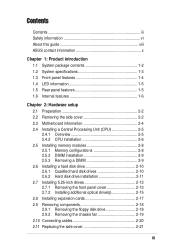
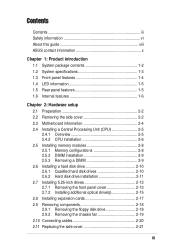
...Installing memory modules 2-8 2.5.1 Memory configurations 2-8 2.5.2 DIMM installation 2-9 2.5.3 Removing a DIMM 2-9 2.6 Installing a hard disk drive 2-10 2.6.1 Qualified hard disk drives 2-10 2.6.2 Hard disk drive installation 2-11 2.7 Installing 5.25-inch drives 2-13 2.7.1 Removing the front panel cover 2-13 2.7.2 Installing additional optical drive(s 2-15 2.8 Installing expansion cards...
User Guide - Page 4
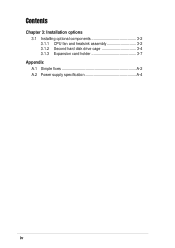
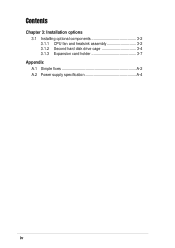
Contents
Chapter 3: Installation options
3.1 Installing optional components 3-2 3.1.1 CPU fan and heatsink assembly 3-2 3.1.2 Second hard disk drive cage 3-4 3.1.3 Expansion card holder 3-7
Appendix
A.1 Simple fixes A-2 A.2 Power supply specification A-4
iv
User Guide - Page 5
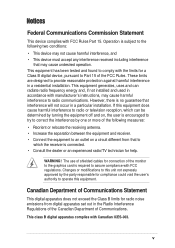
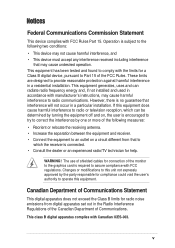
... for a Class B digital device, pursuant to Part 15 of the FCC Rules. These limits are designed to provide reasonable protection against harmful interference in a residential installation. This equipment generates, ...the dealer or an experienced radio/TV technician for help.
WARNING! The use of shielded cables for connection of the monitor to the graphics card is required to assure compliance with...
User Guide - Page 6
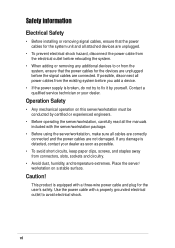
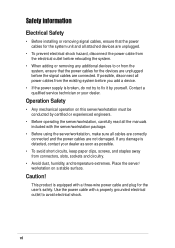
...; Before installing or removing signal cables, ensure that the power cables for the system unit and all attached devices are unplugged.
• To prevent electrical shock hazard, disconnect the power cable from the electrical outlet before relocating the system.
• When adding or removing any additional devices to or from the system, ensure that the power cables for the devices are...
User Guide - Page 8
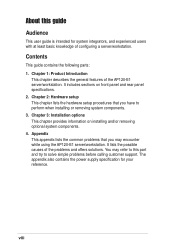
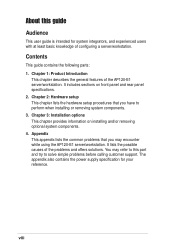
.../workstation.
Contents
This guide contains the following parts: 1. Chapter 1: Product Introduction
This chapter describes the general features of the AP120-E1 server/workstation. It includes sections on front panel and rear panel specifications. 2. Chapter 2: Hardware setup This chapter lists the hardware setup procedures that you have to perform when installing or removing system components...
User Guide - Page 9
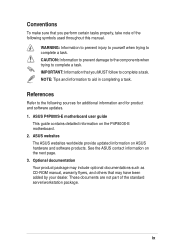
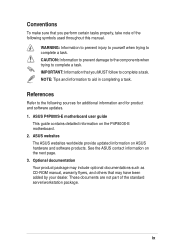
... software updates. 1. ASUS P4P800S-E motherboard user guide
This guide contains detailed information on the P4P800S-E motherboard. 2. ASUS websites The ASUS websites worldwide provide updated information on ASUS hardware and software products. See the ASUS contact information on the next page. 3. Optional documentation Your product package may include optional documentations such as CD-ROM manual...
User Guide - Page 12
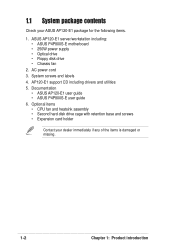
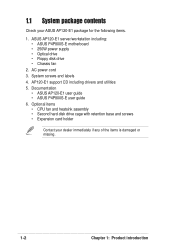
... server/workstation including: • ASUS P4P800S-E motherboard • 250W power supply • Optical drive • Floppy disk drive • Chassis fan
2. AC power cord 3. System screws and labels 4. AP120-E1 support CD including drivers and utilities 5. Documentation
• ASUS AP120-E1 user guide • ASUS P4P800S-E user guide 6. Optional items • CPU fan and heatsink assembly...
User Guide - Page 17
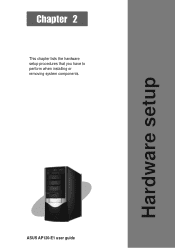
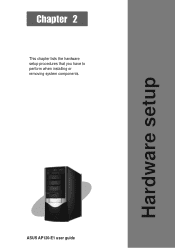
Hardware setup
Chapter 2
This chapter lists the hardware setup procedures that you have to perform when installing or removing system components.
ASUS AP120-E1 user guide
User Guide - Page 18
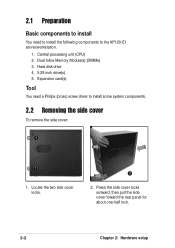
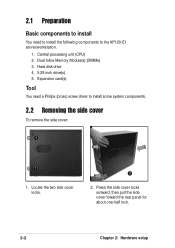
... the following components to the AP120-E1 server/workstation.
1. Central processing unit (CPU) 2. Dual Inline Memory Module(s) (DIMMs) 3. Hard disk drive 4. 5.25-inch drive(s) 5. Expansion card(s)
Tool
You need a Philips (cross) screw driver to install some system components.
2.2 Removing the side cover
To remove the side cover:
1
1
1. Locate the two side cover locks.
2
2. Press the side cover...
User Guide - Page 19
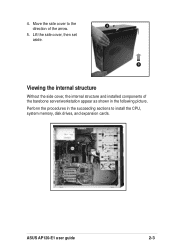
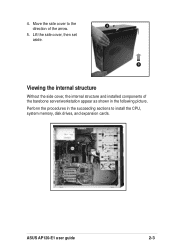
...
4
direction of the arrow.
5. Lift the side cover, then set aside.
5
Viewing the internal structure
Without the side cover, the internal structure and installed components of the barebone server/workstation appear as shown in the following picture. Perform the procedures in the succeeding sections to install the CPU, system memory, disk drives, and expansion cards.
ASUS AP120-E1 user...
User Guide - Page 20
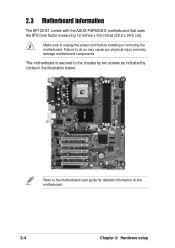
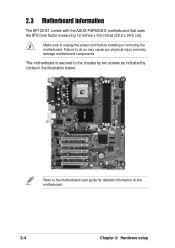
... sure to unplug the power cord before installing or removing the motherboard. Failure to do so may cause you physical injury and may damage motherboard components.
The motherboard is secured to the chassis by ten screws as indicated by circles in the illustration below.
Refer to the motherboard user guide for detailed information on the motherboard.
2-4
Chapter 2: Hardware setup
User Guide - Page 21
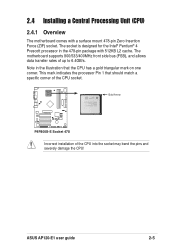
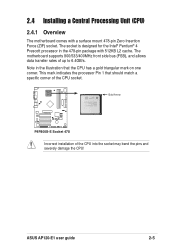
2.4 Installing a Central Processing Unit (CPU)
2.4.1 Overview
The motherboard comes with a surface mount 478-pin Zero Insertion Force (ZIF) socket. The socket is designed for the Intel® Pentium® 4 Prescott processor in the 478-pin package with 512KB L2 cache. The motherboard supports 800/533/400MHz front side bus (FSB), and allows data transfer rates of up to...
User Guide - Page 22
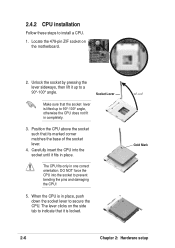
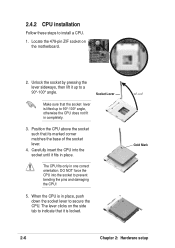
2.4.2 CPU installation
Follow these steps to install a CPU.
1. Locate the 478-pin ZIF socket on the motherboard.
2. Unlock the socket by pressing the lever sideways, then lift it up to a 90°-100° angle.
Socket Lever
Make sure that the socket lever is lifted up to 90°-100° angle, otherwise the CPU does not...
User Guide - Page 23
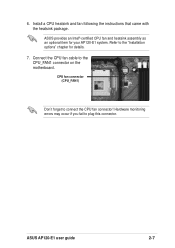
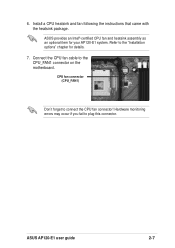
... assembly as an optional item for your AP120-E1 system. Refer to the "Installation options" chapter for details.
7. Connect the CPU fan cable to the CPU_FAN1 connector on the motherboard.
CPU fan connector (CPU_FAN1)
Don't forget to connect the CPU fan connector! Hardware monitoring errors may occur if you fail to plug this connector.
ASUS AP120-E1 user guide
2-7
User Guide - Page 24
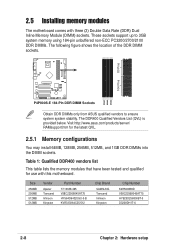
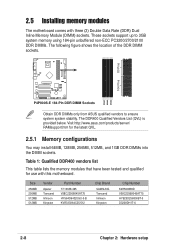
.... Visit http://www.asus.com/products/server/ RAMsupport.htm for the latest QVL.
2.5.1 Memory configurations
You may install 64MB, 128MB, 256MB, 512MB, and 1GB DDR DIMMs into the DIMM sockets.
Table 1: Qualified DDR400 vendors list
This table lists the memory modules that have been tested and qualified for use with this motherboard.
Size
256MB 256MB...
User Guide - Page 25
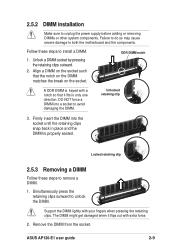
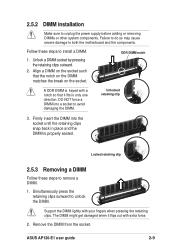
...unplug the power supply before adding or removing DIMMs or other system components. Failure to do so may cause severe damage to both the motherboard and the components.
Follow these steps to install a ... to remove a DIMM.
1. Simultaneously press the retaining clips outward to unlock the DIMM.
Support the DIMM lightly with your fingers when pressing the retaining clips. The DIMM might get damaged...
User Guide - Page 26
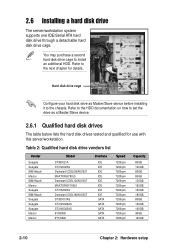
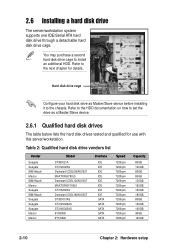
2.6 Installing a hard disk drive
The server/workstation system supports one IDE/Serial ATA hard disk drive through a detachable hard disk drive cage.
You may purchase a second hard disk drive cage to install an additional HDD. Refer to the next chapter for details.
Hard disk drive cage
Configure your hard disk drive as Master/Slave device before installing it to the chassis. Refer to the HDD ...
User Guide - Page 27
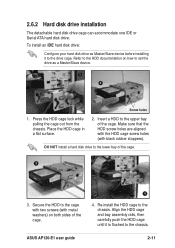
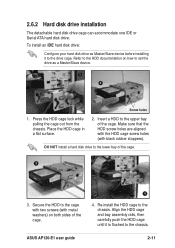
2.6.2 Hard disk drive installation
The detachable hard disk drive cage can accommodate one IDE or Serial ATA hard disk drive. To install an IDE hard disk drive:
Configure your hard disk drive as Master/Slave device before installing it to the drive cage. Refer to the HDD documentation on how to set the drive as a Master/Slave device.
1
2
Screw holes
1. Press the HDD cage lock while pulling the ...
User Guide - Page 51
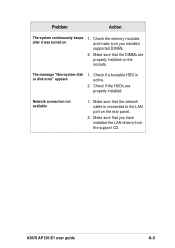
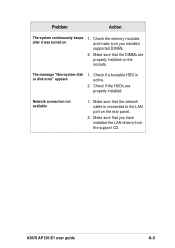
... are properly installed on the sockets.
The message "Non-system disk or disk error" appears
1. Check if a bootable HDD is active.
2. Check if the HDDs are properly installed.
Network connection not available
1. Make sure that the network cable is connected to the LAN port on the rear panel.
2. Make sure that you have installed the LAN drivers from the support CD.
ASUS AP120-E1 user guide
A-3

