Asus Z170-DELUXE driver and firmware
Related Asus Z170-DELUXE Manual Pages
Download the free PDF manual for Asus Z170-DELUXE and other Asus manuals at ManualOwl.com
User Guide - Page 5
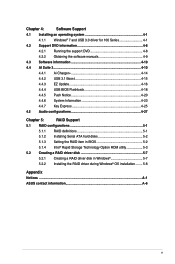
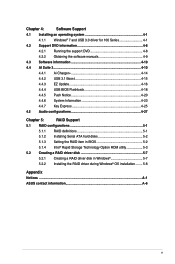
... EZ Update 4-16
4.4.4 USB BIOS Flashback 4-18
4.4.5 Push Notice 4-20
4.4.6 System Information 4-23
4.4.7 Key Express 4-25
4.5 Audio configurations 4-27
Chapter 5:
RAID Support
5.1 RAID configurations 5-1
5.1.1 RAID definitions 5-1
5.1.2 Installing Serial ATA hard disks 5-2
5.1.3 Setting the RAID item in BIOS 5-2
5.1.4 Intel® Rapid Storage Technology Option ROM utility...
User Guide - Page 7
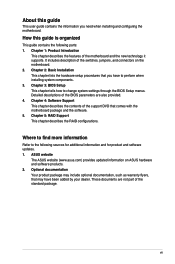
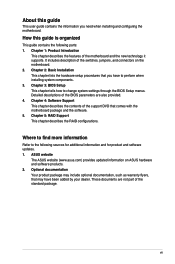
... to perform when installing system components. 3. Chapter 3: BIOS Setup This chapter tells how to change system settings through the BIOS Setup menus. Detailed descriptions of the BIOS parameters are also provided. 4. Chapter 4: Software Support This chapter describes the contents of the support DVD that comes with the motherboard package and the software. 5. Chapter 5: RAID Support This chapter...
User Guide - Page 15
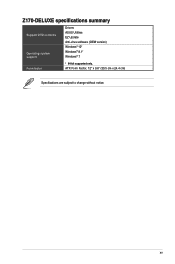
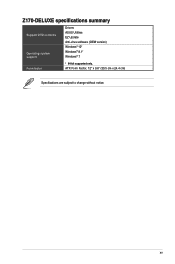
Z170-DELUXE specifications summary
Support DVD contents
Operating system support
Drivers ASUS Utilities EZ Update Anti-virus software (OEM version) Windows® 10* Windows® 8.1* Windows® 7
Form factor
* 64-bit supported only. ATX Form Factor, 12" x 9.6" (30.5 cm x 24.4 cm)
Specifications are subject to change without notice.
xv
User Guide - Page 26
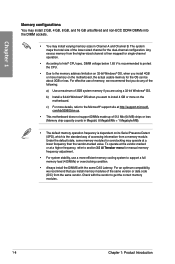
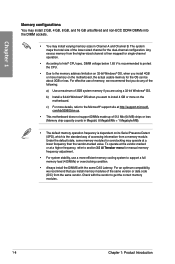
... mapped for single-channel operation.
• According to Intel® CPU spec, DIMM voltage below 1.65 V is recommended to protect the CPU.
• Due to the memory address limitation on 32-bit Windows® OS, when you install 4GB or more memory on the motherboard, the actual usable memory for the OS can be about 3GB or less. For...
User Guide - Page 36
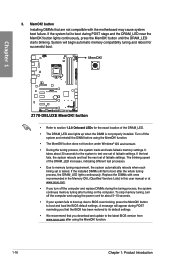
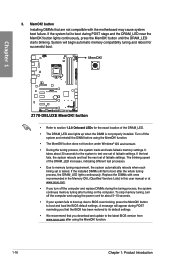
... system fails to boot up due to BIOS overclocking, press the MemOK! button to boot and load the BIOS default settings. A message will appear during POST reminding you that the BIOS has been restored to its default settings.
• We recommend that you download and update to the latest BIOS version from www.asus.com after using the MemOK! function.
1-18...
User Guide - Page 45
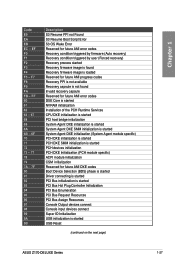
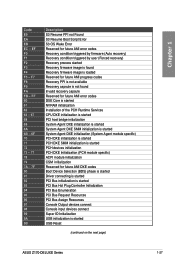
...Boot Device Selection (BDS) phase is started Driver connecting is started PCI Bus initialization is started PCI Bus Hot Plug Controller Initialization PCI Bus Enumeration PCI Bus Request Resources PCI Bus Assign Resources Console Output devices connect Console input devices connect Super IO Initialization USB initialization is started USB Reset
(continued on the next page)
ASUS Z170-DELUXE Series...
User Guide - Page 51
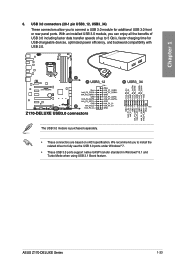
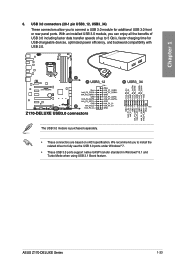
... compatibility with USB 2.0.
The USB 3.0 module is purchased separately. • These connectors are based on xHCI specification. We recommend you to install the
related driver to fully use the USB 3.0 ports under Windows® 7. • These USB 3.0 ports support native UASP transfer standard in Windows® 8.1 and
Turbo Mode when using USB 3.1 Boost feature.
ASUS Z170-DELUXE Series
1-33
User Guide - Page 70
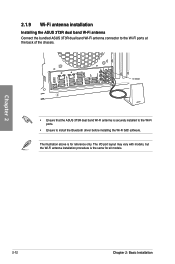
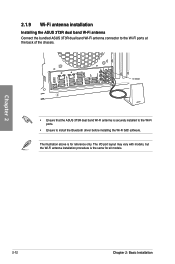
... band Wi-Fi antenna connector to the Wi-Fi ports at the back of the chassis.
IO Shield
BIOS
• Ensure that the ASUS 3T3R dual band Wi-Fi antenna is securely installed to the Wi-Fi ports.
• Ensure to install the Bluetooth driver before installing the Wi-Fi GO! software. The illustration above is for reference only. The...
User Guide - Page 71
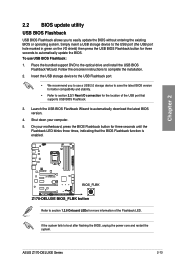
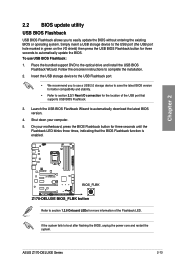
... to automatically update the BIOS. To use USB BIOS Flashback:
1. Place the bundled support DVD to the optical drive and install the USB BIOS Flashback Wizard. Follow the onscreen instructions to complete the installation.
2. Insert the USB storage device to the USB Flashback port.
• We recommend you to use a USB 2.0 storage device to save the latest BIOS version for better compatibility...
User Guide - Page 79
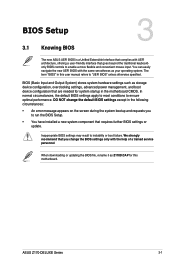
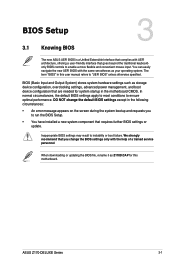
...Setup.
• You have installed a new system component that requires further BIOS settings or update.
Inappropriate BIOS settings may result to instability or boot failure. We strongly recommend that you change the BIOS settings only with the help of a trained service personnel.
When downloading or updating the BIOS file, rename it as Z170D.CAP for this motherboard.
Chapter 3
ASUS Z170-DELUXE...
User Guide - Page 131
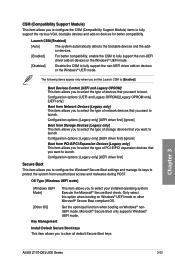
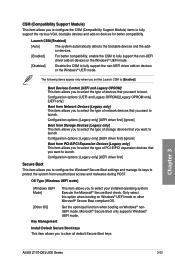
... when booting on Windows® UEFI mode or other Microsoft® Secure Boot compliant OS.
Get the optimized function when booting on Windows® nonUEFI mode. Microsoft® Secure Boot only supports Windows® UEFI mode.
Install Default Secure Boot keys This item allows you to clear all default Secure Boot keys.
Chapter 3
ASUS Z170-DELUXE Series
3-53
User Guide - Page 133
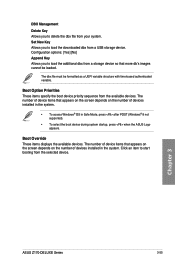
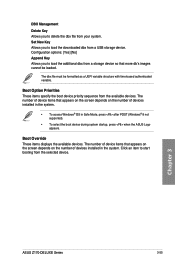
... POST (Windows® 8 not supported).
• To select the boot device during system startup, press when the ASUS Logo appears.
Boot Override These items displays the available devices. The number of device items that appears on the screen depends on the number of devices installed in the system. Click an item to start booting from the selected device.
Chapter 3
ASUS Z170-DELUXE Series...
User Guide - Page 139
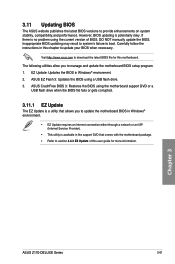
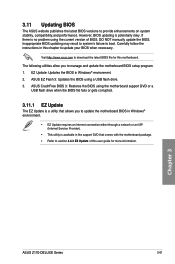
... you to update the motherboard BIOS in Windows® environment.
• EZ Update requires an Internet connection either through a network or an ISP (Internet Service Provider).
• This utility is available in the support DVD that comes with the motherboard package. • Refer to section 4.4.3 EZ Update of this user guide for more information.
Chapter 3
ASUS Z170-DELUXE Series
3-61
User Guide - Page 143
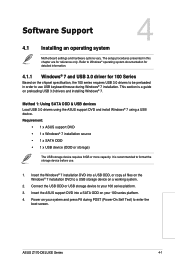
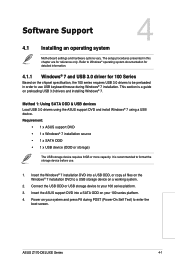
...into a USB ODD, or copy all files on the Windows® 7 installation DVD to a USB storage device on a working system.
2. Connect the USB ODD or USB storage device to your 100 series platform.
3. Insert the ASUS support DVD into a SATA ODD on your 100 series platform.
4. Power on your system and press F8 during POST (Power-On Self Test) to enter the boot screen.
Chapter 4
ASUS Z170-DELUXE Series...
User Guide - Page 144
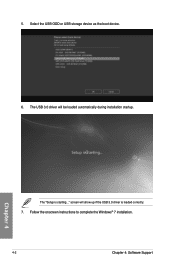
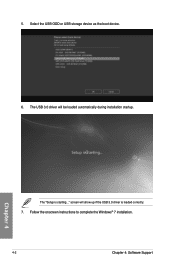
5. Select the USB ODD or USB storage device as the boot device. 6. The USB 3.0 driver will be loaded automatically during installation startup.
Chapter 4
The "Setup is starting..." screen will show up if the USB 3.0 driver is loaded correctly. 7. Follow the onscreen instructions to complete the Windows® 7 installation.
4-2
Chapter 4: Software Support
User Guide - Page 145
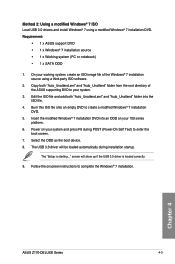
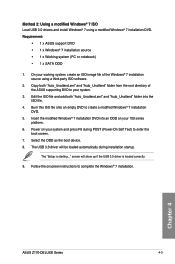
... press F8 during POST (Power-On Self Test) to enter the boot screen.
7. Select the ODD as the boot device. 8. The USB 3.0 driver will be loaded automatically during installation startup.
The "Setup is starting..." screen will show up if the USB 3.0 driver is loaded correctly.
9. Follow the onscreen instructions to complete the Windows® 7 installation.
Chapter 4
ASUS Z170-DELUXE Series
4-3
User Guide - Page 158
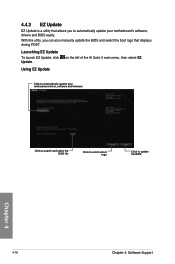
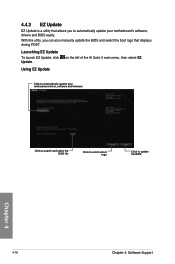
...to automatically update your motherboard's software, drivers and BIOS easily.
With this utlity, you can also manually update the BIOS and select the boot logo that displays during POST.
Launching EZ Update
To launch EZ Update, click Update.
on the left of the AI Suite 3 main menu, then select EZ
Using EZ Update
Click to automatically update your motherboard driver, software and firmware
Click...
User Guide - Page 169
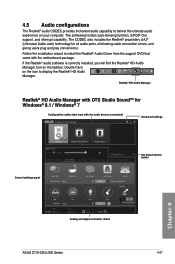
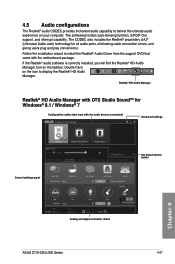
... the icon to display the Realtek® HD Audio Manager.
Realtek® HD Audio Manager
Realtek® HD Audio Manager with DTS Studio SoundTM for Windows® 8.1 / Windows® 7
Configuration option tabs (vary with the audio devices connected)
Advanced settings
Control settings panel
Set default device button
Chapter 4
Analog and digital connector status
ASUS Z170-DELUXE Series
4-27
User Guide - Page 171
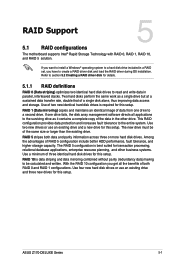
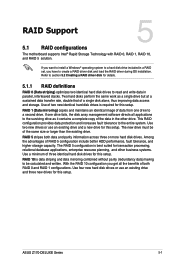
... RAID Support
RAID Support
5
5.1 RAID configurations
The motherboard supports Intel® Rapid Storage Technology with RAID 0, RAID 1, RAID 10, and RAID 5 solution.
If you want to install a Windows® operating system to a hard disk drive included in a RAID set, you have to create a RAID driver disk and load the RAID driver during OS installation. Refer to section 5.2 Creating a RAID driver...
User Guide - Page 178
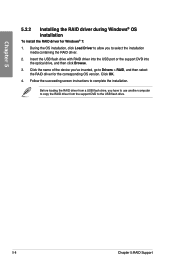
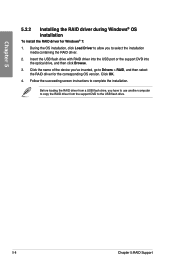
...the USB port or the support DVD into the optical drive, and then click Browse.
3. Click the name of the device you've inserted, go to Drivers > RAID, and then select the RAID driver for the corresponding OS version. Click OK.
4. Follow the succeeding screen instructions to complete the installation.
Before loading the RAID driver from a USB flash drive, you have to use another computer to copy the...

