Asus Z77-A driver and firmware
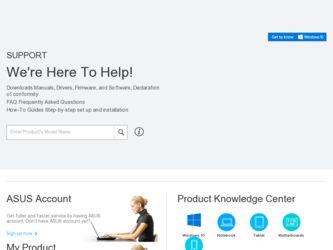
Related Asus Z77-A Manual Pages
Download the free PDF manual for Asus Z77-A and other Asus manuals at ManualOwl.com
Z77-A User's Manual - Page 2
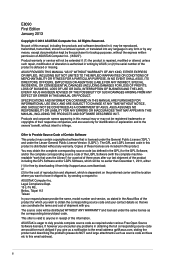
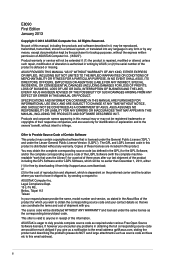
.../or LGPL Software, which will be no earlier than December 1, 2011, either (1) for free by downloading it from http://support.asus.com/download; or (2) for the cost of reproduction and shipment, which is dependent on the preferred carrier and the location where you want to have it shipped to, by sending a request to: ASUSTeK Computer Inc...
Z77-A User's Manual - Page 3
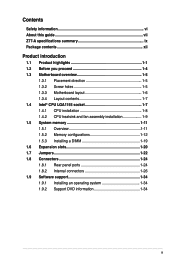
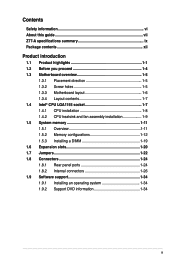
... Intel® CPU LGA1155 socket 1-7 1.4.1 CPU installation 1-8 1.4.2 CPU heatsink and fan assembly installation 1-9 1.5 System memory 1-11 1.5.1 Overview 1-11 1.5.2 Memory configurations 1-12 1.5.3 Installing a DIMM 1-19 1.6 Expansion slots 1-20 1.7 Jumpers 1-22 1.8 Connectors 1-24 1.8.1 Rear panel ports 1-24 1.8.2 Internal connectors 1-26 1.9 Software support 1-34 1.9.1 Installing an...
Z77-A User's Manual - Page 6
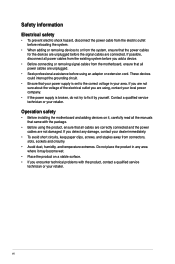
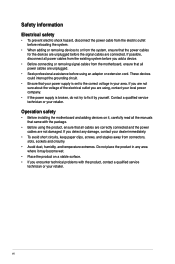
... to fix it by yourself. Contact a qualified service technician or your retailer.
Operation safety
• Before installing the motherboard and adding devices on it, carefully read all the manuals that came with the package.
• Before using the product, ensure that all cables are correctly connected and the power cables are not damaged. If you detect any damage...
Z77-A User's Manual - Page 7
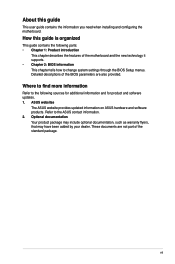
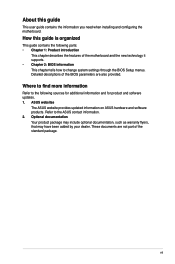
... it supports. • Chapter 2: BIOS information This chapter tells how to change system settings through the BIOS Setup menus. Detailed descriptions of the BIOS parameters are also provided.
Where to find more information
Refer to the following sources for additional information and for product and software updates. 1. ASUS websites
The ASUS website provides updated information on ASUS hardware...
Z77-A User's Manual - Page 9
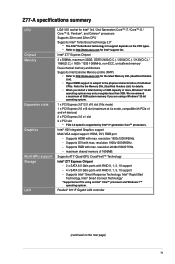
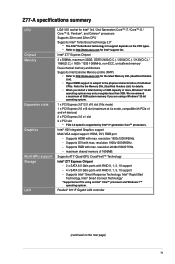
...Multi-VGA output support: HDMI, DVI, RGB port
- Supports HDMI with max. resolution 1920x1200@60Hz. - Supports DVI with max. resolution 1920x1200@60Hz. - Supports RGB with max. resolution 2048x1536@75Hz. - maximum shared memory of 1696MB.
Supports ATI® Quad-GPU CrossFireX™ Technology
Intel® Z77 Express Chipset - 2 x SATA 6.0 Gb/s ports with RAID 0, 1, 5, 10 support - 4 x SATA 3.0 Gb...
Z77-A User's Manual - Page 11
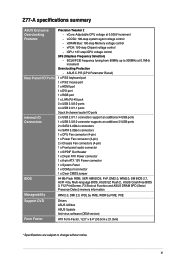
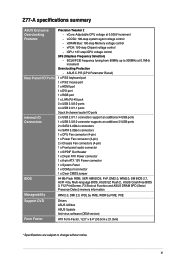
.../2 mouse port 1 x HDMI port 1 x DVI port 1 x RGB port 1 x LAN (RJ-45) port 2 x USB 3.0/2.0 ports 4 x USB 2.0/1.1 ports 3-jack 8-channel audio I/O ports
Internal I/O Connectors
2 x USB 2.0/1.1 connectors support an additional 4 USB ports 1 x USB 3.0/2.0 connector supports an additional 2 USB ports 2 x SATA 6.0Gb/s connectors 4 x SATA 3.0Gb/s connectors 1 x CPU Fan connector (4-pin) 1 x Power Fan...
Z77-A User's Manual - Page 14
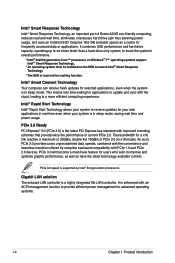
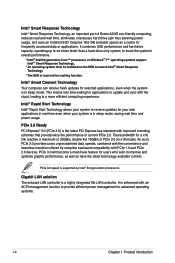
... backward compatibility with PCIe 1.0 and PCIe 2.0 devices. PCIe 3.0 will become a must-have feature for users who wish to improve and optimize graphic performance, as well as have the latest technology available to them.
PCIe 3.0 speed is supported by Intel® 3rd generation processors.
Gigabit LAN solution The onboard LAN controller is a highly integrated Gb LAN controller. It is enhanced...
Z77-A User's Manual - Page 24
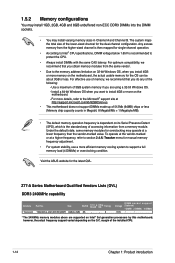
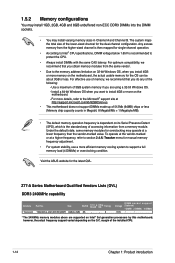
...marked or at a higher frequency, refer to section 2.4 Ai Tweaker menu for manual memory frequency adjustment.
• For system stability, use a more efficient memory cooling system to support a full memory load (4 DIMMs) or overclocking condition.
Visit the ASUS website for the latest QVL.
Z77-A Series Motherboard Qualified Vendors Lists (QVL) DDR3 2400MHz capability
Vendors Part No.
Size
SS...
Z77-A User's Manual - Page 40
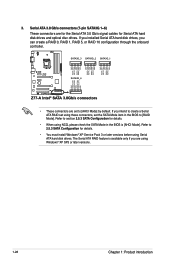
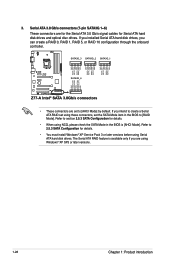
... Gb/s connectors (7-pin SATA3G 1~6) These connectors are for the Serial ATA 3.0 Gb/s signal cables for Serial ATA hard disk drives and optical disc drives. If you installed Serial ATA hard disk drives, you can create a RAID 0, RAID 1, RAID 5, or RAID 10 configuration through the onboard controller.
SATA3G_3 SATA3G_2 SATA3G_1
GND RSATA_TXP3 RSATA_TXN3
GND RSATA_RXN3 RSATA_RXP3
GND GND RSATA_TXP2...
Z77-A User's Manual - Page 41
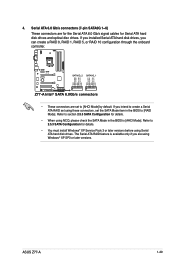
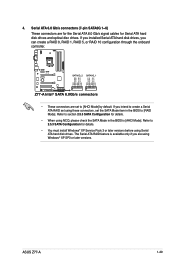
... ATA 6.0 Gb/s signal cables for Serial ATA hard disk drives and optical disc drives. If you installed Serial ATA hard disk drives, you can create a RAID 0, RAID 1, RAID 5, or RAID 10 configuration through the onboard controller.
Z77-A
SATA6G_2 SATA6G_1
Z77-A Intel® SATA 6.0Gb/s connectors
• These connectors are set to [AHCI Mode] by default. If you intend to create a Serial ATA RAID set...
Z77-A User's Manual - Page 46
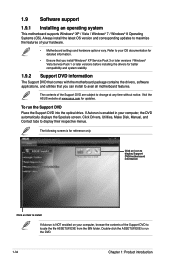
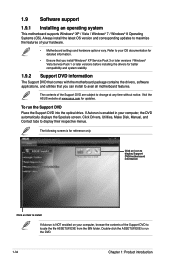
... can install to avail all motherboard features.
The contents of the Support DVD are subject to change at any time without notice. Visit the ASUS website at www.asus.com for updates.
To run the Support DVD Place the Support DVD into the optical drive. If Autorun is enabled in your computer, the DVD automatically displays the Specials screen. Click Drivers, Utilities, Make Disk, Manual...
Z77-A User's Manual - Page 47
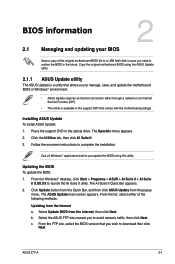
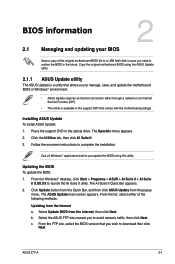
... a network or an Internet Service Provider (ISP).
• This utility is available in the support DVD that comes with the motherboard package.
Installing ASUS Update To install ASUS Update: 1. Place the support DVD in the optical drive. The Specials menu appears. 2. Click the Utilities tab, then click AI Suite II. 3. Follow the onscreen instructions to complete the installation.
Quit all Windows...
Z77-A User's Manual - Page 48
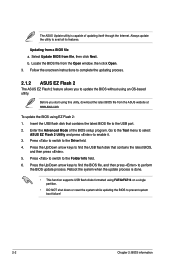
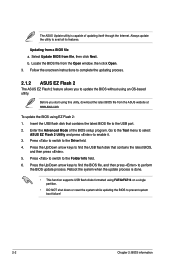
... utility, download the latest BIOS file from the ASUS website at www.asus.com.
To update the BIOS using EZ Flash 2: 1. Insert the USB flash disk that contains the latest BIOS file to the USB port. 2. Enter the Advanced Mode of the BIOS setup program. Go to the Tool menu to select
ASUS EZ Flash 2 Utility and press to enable it. 3. Press to switch to the Drive field...
Z77-A User's Manual - Page 49
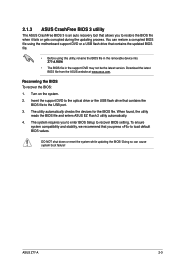
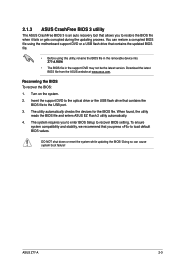
... a corrupted BIOS file using the motherboard support DVD or a USB flash drive that contains the updated BIOS file.
• Before using this utility, rename the BIOS file in the removable device into Z77-A.ROM.
• The BIOS file in the support DVD may not be the latest version. Download the latest BIOS file from the ASUS website at www.asus.com.
Recovering the BIOS To recover the BIOS:
1. Turn...
Z77-A User's Manual - Page 50
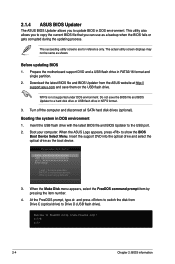
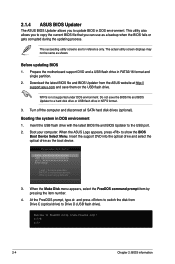
... disk drive or USB flash drive in NTFS format.
3. Turn off the computer and disconnect all SATA hard disk drives (optional).
Booting the system in DOS environment 1. Insert the USB flash drive with the latest BIOS file and BIOS Updater to the USB port. 2. Boot your computer. When the ASUS Logo appears, press to show the BIOS
Boot Device Select Menu. Insert the support DVD into the optical drive...
Z77-A User's Manual - Page 53
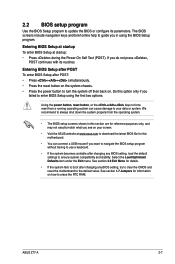
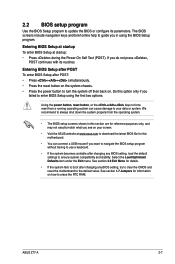
... on your screen.
• Visit the ASUS website at www.asus.com to download the latest BIOS file for this motherboard.
• You can connect a USB mouse if you want to navigate the BIOS setup program without having to use a keyboard.
• If the system becomes unstable after changing any BIOS setting, load the default settings to ensure system compatibility and stability...
Z77-A User's Manual - Page 70
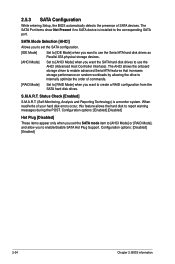
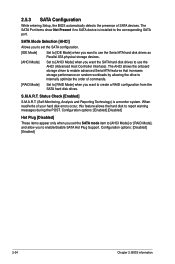
...While entering Setup, the BIOS automatically detects the presence of SATA devices. The SATA Port items show Not Present if no SATA device is installed to the corresponding SATA port.
SATA Mode Selection [AHCI]
Allows you to set the SATA configuration.
[IDE Mode]
Set to [IDE Mode] when you want to use the Serial ATA hard disk drives as Parallel ATA physical storage devices.
[AHCI Mode]
Set to...
Z77-A User's Manual - Page 84
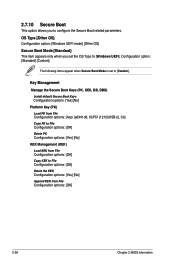
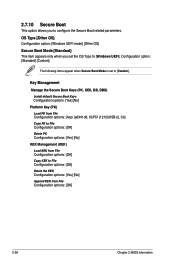
...]
The following items appear when Secure Boot Mode is set to [Custom].
Key Management
Manage the Secure Boot Keys (PK, KEK, DB, DBX)
Install default Secure Boot Keys Configuration options: [Yes] [No]
Platform Key (PK)
Load PK from File Configuration options: [Acpi (a0341d0, 0)\PCI (1212)\USB (2, 0)\]
Copy PK to File Configuration options: [OK]
Delete PK Configuration...
Z77-A User's Manual - Page 85
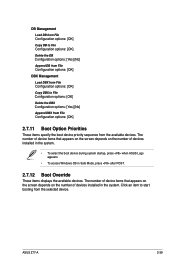
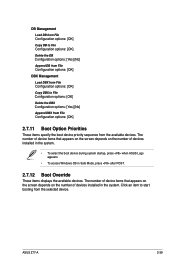
... device during system startup, press when ASUS Logo appears.
• To access Windows OS in Safe Mode, press after POST.
2.7.12 Boot Override
These items displays the available devices. The number of device items that appears on the screen depends on the number of devices installed in the system. Click an item to start booting from the selected device.
ASUS Z77...
Z77-A User's Manual - Page 86
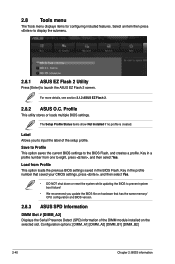
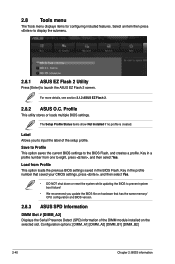
... CMOS settings, press , and then select Yes.
• DO NOT shut down or reset the system while updating the BIOS to prevent system boot failure!
• We recommend you update the BIOS file on hardware that has the same memory/ CPU configuration and BIOS version.
2.8.3 ASUS SPD Information
DIMM Slot # [DIMM_A2] Displays the Serial Presence Detect (SPD) information of the DIMM module installed...

