Asus P4C800-E Deluxe driver and firmware
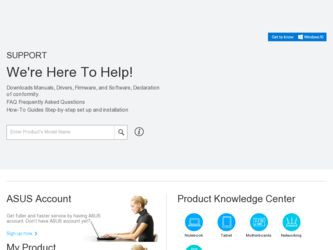
Related Asus P4C800-E Deluxe Manual Pages
Download the free PDF manual for Asus P4C800-E Deluxe and other Asus manuals at ManualOwl.com
P4C800-E Deluxe User's manual english version E1347 - Page 4
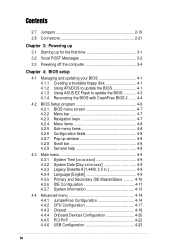
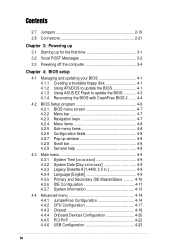
... 3-1 3.2 Vocal POST Messages 3-2 3.3 Powering off the computer 3-4
Chapter 4: BIOS setup
4.1 Managing and updating your BIOS 4-1 4.1.1 Creating a bootable floppy disk 4-1 4.1.2 Using AFUDOS to update the BIOS 4-1 4.1.3 Using ASUS EZ Flash to update the BIOS 4-3 4.1.4 Recovering the BIOS with CrashFree BIOS 2 ....... 4-4
4.2 BIOS Setup program 4-6 4.2.1 BIOS menu screen 4-7 4.2.2 Menu bar...
P4C800-E Deluxe User's manual english version E1347 - Page 5
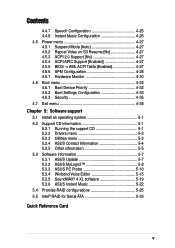
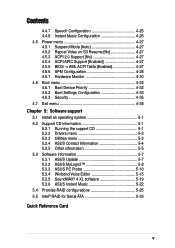
... Device Priority 4-32 4.6.2 Boot Settings Configuration 4-33 4.6.3 Security 4-35 4.7 Exit menu 4-38
Chapter 5: Software support
5.1 Install an operating system 5-1 5.2 Support CD information 5-1
5.2.1 Running the support CD 5-1 5.2.2 Drivers menu 5-2 5.2.3 Utilities menu 5-3 5.2.4 ASUS Contact Information 5-4 5.2.5 Other information 5-5 5.3 Software information 5-7 5.3.1 ASUS Update...
P4C800-E Deluxe User's manual english version E1347 - Page 40
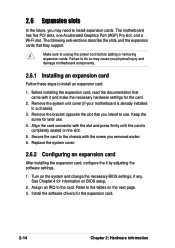
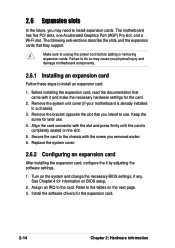
... the future, you may need to install expansion cards. The motherboard has five PCI slots, one Accelerated Graphics Port (AGP) Pro slot, and a Wi-Fi slot. The following sub-sections describe the slots and the expansion cards that they support.
Make sure to unplug the power cord before adding or removing expansion cards. Failure to do so may cause...
P4C800-E Deluxe User's manual english version E1347 - Page 69
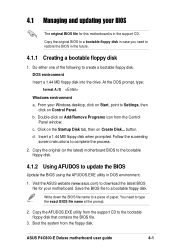
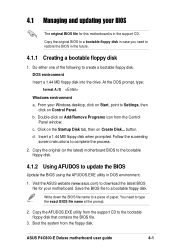
... for your motherboard. Save the BIOS file to a bootable floppy disk.
Write down the BIOS file name to a piece of paper. You need to type the exact BIOS file name at the prompt.
2. Copy the AFUDOS.EXE utility from the support CD to the bootable floppy disk that contains the BIOS file.
3. Boot the system from the floppy disk.
ASUS P4C800-E Deluxe motherboard user guide
4-1
P4C800-E Deluxe User's manual english version E1347 - Page 71
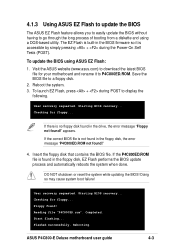
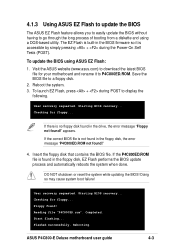
... the BIOS update process and automatically reboots the system when done.
DO NOT shutdown or reset the system while updating the BIOS! Doing so may cause system boot failure!
User recovery requested. Starting BIOS recovery... Checking for floppy... Floppy found! Reading file "P4C800ED.rom". Completed. Start flashing... Flashed successfully. Rebooting.
ASUS P4C800-E Deluxe motherboard user guide...
P4C800-E Deluxe User's manual english version E1347 - Page 74
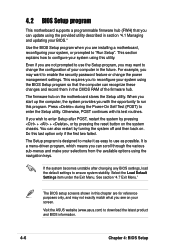
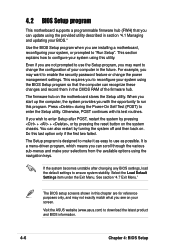
... to enable the security password feature or change the power management settings. This requires you to reconfigure your system using the BIOS Setup program so that the computer can recognize these changes and record them in the CMOS RAM of the firmware hub.
The firmware hub on the motherboard stores the Setup utility. When you start up the computer, the system provides you...
P4C800-E Deluxe User's manual english version E1347 - Page 111
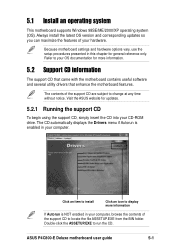
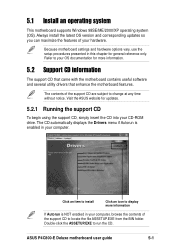
... the motherboard features.
The contents of the support CD are subject to change at any time without notice. Visit the ASUS website for updates.
5.2.1 Running the support CD
To begin using the support CD, simply insert the CD into your CD-ROM drive. The CD automatically displays the Drivers menu if Autorun is enabled in your computer.
Click an item to install...
P4C800-E Deluxe User's manual english version E1347 - Page 112
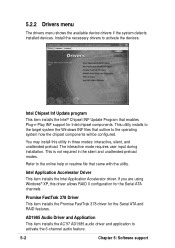
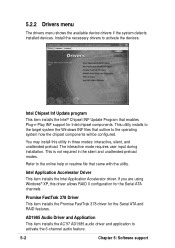
.... If you are using Windows® XP, this driver allows RAID 0 configuration for the Serial ATA channels.
Promise FastTrak 378 Driver
This item installs the Promise FastTrak 378 driver for the Serial ATA and RAID features.
AD1985 Audio Driver and Application
This item installs the AC'97 AD1985 audio driver and application to activate the 6-channel audio feature.
5-2
Chapter 5: Software support
P4C800-E Deluxe User's manual english version E1347 - Page 113
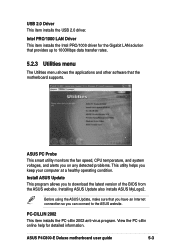
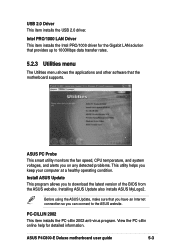
... software that the motherboard supports.
ASUS PC Probe
This smart utility monitors the fan speed, CPU temperature, and system voltages, and alerts you on any detected problems. This utility helps you keep your computer at a healthy operating condition.
Install ASUS Update
This program allows you to download the latest version of the BIOS from the ASUS website. Installing ASUS Update also installs...
P4C800-E Deluxe User's manual english version E1347 - Page 114
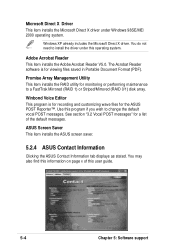
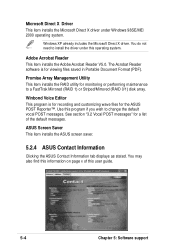
... V5.0. The Acrobat Reader software is for viewing files saved in Portable Document Format (PDF).
Promise Array Management Utility
This item installs the RAID utility for monitoring or performing maintenance to a FastTrak Mirrored (RAID 1) or Striped/Mirrored (RAID 0/1) disk array.
Winbond Voice Editor
This program is for recording and customizing wave files for the ASUS POST Reporter™. Use...
P4C800-E Deluxe User's manual english version E1347 - Page 117
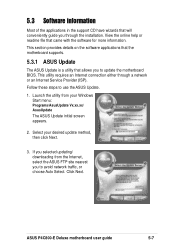
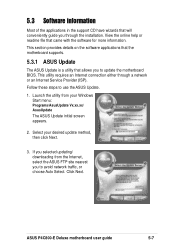
... Update.
1. Launch the utility from your Windows Start menu:
Programs/AsusUpdate Vx.xx.xx/ AsusUpdate
The ASUS Update initial screen appears.
2. Select your desired update method, then click Next.
3. If you selected updating/ downloading from the Internet, select the ASUS FTP site nearest you to avoid network traffic, or choose Auto Select. Click Next.
ASUS P4C800-E Deluxe motherboard user guide...
P4C800-E Deluxe User's manual english version E1347 - Page 118
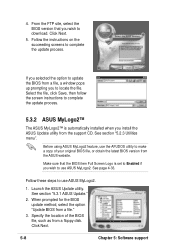
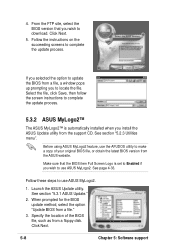
... process.
5.3.2 ASUS MyLogo2™
The ASUS MyLogo2™ is automatically installed when you install the ASUS Update utility from the support CD. See section "5.2.3 Utilities menu".
Before using ASUS MyLogo2 feature, use the AFUDOS utility to make a copy of your original BIOS file, or obtain the latest BIOS version from the ASUS website.
Make sure that the BIOS item Full Screen Logo is set to...
P4C800-E Deluxe User's manual english version E1347 - Page 125
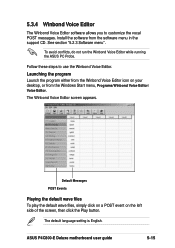
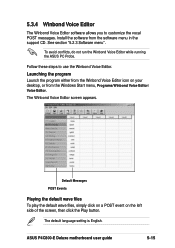
... play the default wave files, simply click on a POST event on the left side of the screen, then click the Play button.
The default language setting is English.
ASUS P4C800-E Deluxe motherboard user guide
5-15
P4C800-E Deluxe User's manual english version E1347 - Page 126
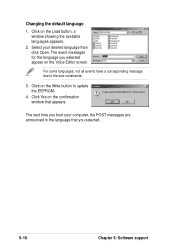
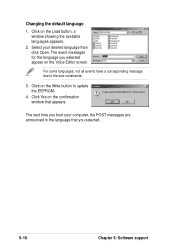
... Editor screen.
For some languages, not all events have a corresponding message due to file size constraints.
3. Click on the Write button to update the EEPROM.
4. Click Yes on the confirmation window that appears.
The next time you boot your computer, the POST messages are announced in the language that you selected .
5-16
Chapter 5: Software support
P4C800-E Deluxe User's manual english version E1347 - Page 127
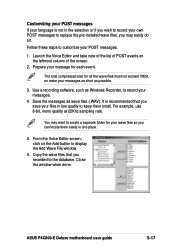
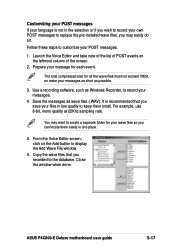
...if you wish to record your own POST messages to replace the pre-installed wave files, you ...messages as short as possible.
3. Use a recording software, such as Windows Recorder, to record your messages.
4. Save the messages as wave...display the Add Wave File window.
6. Copy the wave files that you recorded to the database. Close the window when done.
ASUS P4C800-E Deluxe motherboard user guide
5-17
P4C800-E Deluxe User's manual english version E1347 - Page 129
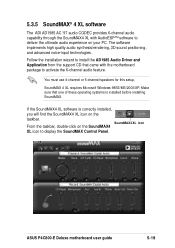
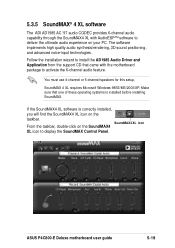
... Microsoft Windows 98SE/ME/2000/XP. Make sure that one of these operating systems is installed before installing SoundMAX.
If the SoundMAX4 XL software is correctly installed, you will find the SoundMAX4 XL icon on the taskbar.
SoundMAX4 XL icon
From the taskbar, double-click on the SoundMAX4 XL icon to display the SoundMAX Control Panel.
ASUS P4C800-E Deluxe motherboard user guide...
P4C800-E Deluxe User's manual english version E1347 - Page 132
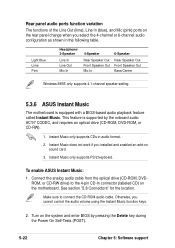
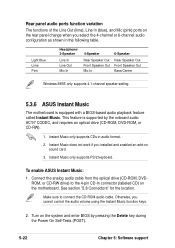
... installed and enabled an add-on sound card.
3. Instant Music only supports PS/2 keyboard.
To enable ASUS Instant Music:
1. Connect the analog audio cable from the optical drive (CD-ROM, DVDROM, or CD-RW drive) to the 4-pin CD-In connector (labeled CD) on the motherboard. See section "2.8 Connectors" for the location.
Make sure to connect the CD-ROM audio cable. Otherwise, you cannot control...
P4C800-E Deluxe User's manual english version E1347 - Page 135
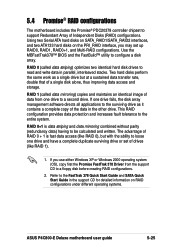
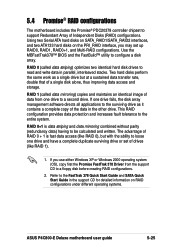
... either Windows XP or Windows 2000 operating system (OS), copy first the Promise FastTrak 378 Driver from the support CD to a floppy disk before creating RAID configurations.
2. Refer to the FastTrak 378 Quick Start Guide and SATA Quick Start Guide in the support CD for detailed information on RAID configurations under different operating systems.
ASUS P4C800-E Deluxe motherboard user guide
5-25
P4C800-E Deluxe User's manual english version E1347 - Page 138
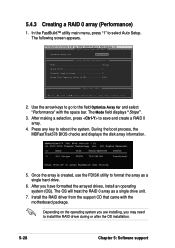
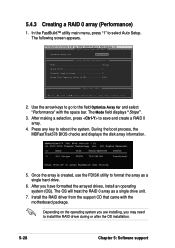
...drive.
6. After you have formatted the arrayed drives, install an operating system (OS). The OS will treat the RAID 0 array as a single drive unit.
7. Install the RAID driver from the support CD that came with the motherboard package.
Depending on the operating system you are installing, you may need to install the RAID driver during or after the OS installation.
5-28
Chapter 5: Software support
P4C800-E Deluxe User's manual english version E1347 - Page 140
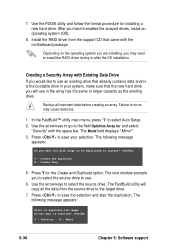
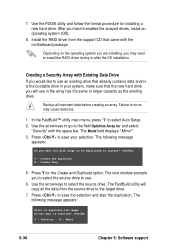
... follow the format procedure for installing a new hard drive. After you have formatted the arrayed drives, install an operating system (OS).
8. Install the RAID driver from the support CD that came with the motherboard package.
Depending on the operating system you are installing, you may need to install the RAID driver during or after the OS installation.
Creating a Security Array with Existing...

