Asus ROG STRIX Z370-I GAMING driver and firmware
Drivers and firmware downloads for this Asus item

Related Asus ROG STRIX Z370-I GAMING Manual Pages
Download the free PDF manual for Asus ROG STRIX Z370-I GAMING and other Asus manuals at ManualOwl.com
User Guide - Page 2
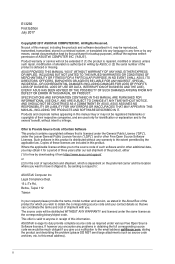
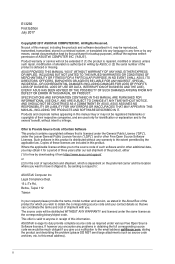
... the express written permission of ASUSTeK COMPUTER INC. ("ASUS"). Product warranty or service will not be extended if: (1) the product is repaired, modified or altered, unless such repair, modification of alteration is authorized in writing by ASUS; or (2) the serial number of the product is defaced or missing. ASUS PROVIDES THIS MANUAL "AS IS" WITHOUT WARRANTY OF...
User Guide - Page 3
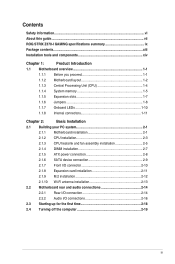
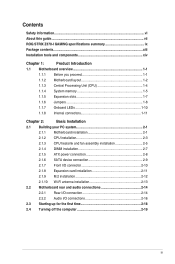
...
Safety information...vi About this guide...vii ROG STRIX Z370-I GAMING specifications summary ix Package contents...xiii Installation tools and components xiv
Chapter 1:
Product Introduction
1.1 Motherboard overview 1-1
1.1.1 Before you proceed 1-1
1.1.2 Motherboard layout 1-2
1.1.3 Central Processing Unit (CPU 1-4
1.1.4 System memory 1-5
1.1.5 Expansion slots 1-7
1.1.6 Jumpers...
User Guide - Page 4
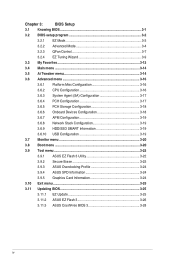
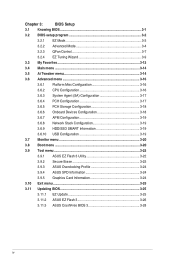
...3.6.8 Network Stack Configuration 3-19
3.6.9 HDD/SSD SMART Information 3-19
3.6.10 USB Configuration 3-19
3.7 Monitor menu 3-20
3.8 Boot menu 3-20
3.9 Tool menu 3-22
3.9.1 ASUS EZ Flash 3 Utility 3-22
3.9.2 Secure Erase 3-22
3.9.3 ASUS Overclocking Profile 3-24
3.9.4 ASUS SPD Information 3-24
3.9.5 Graphics Card Information 3-24
3.10 Exit menu 3-25
3.11 Updating BIOS 3-25...
User Guide - Page 5
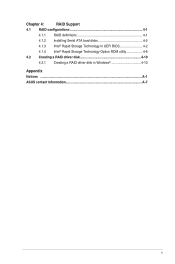
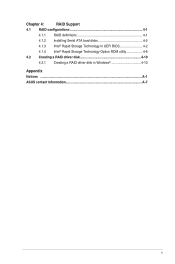
Chapter 4:
RAID Support
4.1 RAID configurations 4-1
4.1.1 RAID definitions 4-1
4.1.2 Installing Serial ATA hard disks 4-2
4.1.3 Intel® Rapid Storage Technology in UEFI BIOS 4-2
4.1.4 Intel® Rapid Storage Technology Option ROM utility 4-6
4.2 Creating a RAID driver disk 4-10
4.2.1 Creating a RAID driver disk in Windows 4-10
Appendix Notices ...A-1 ASUS contact information...
User Guide - Page 7
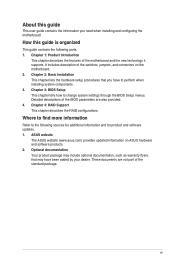
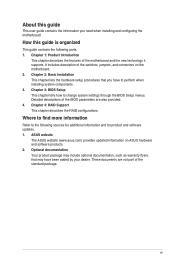
... BIOS Setup This chapter tells how to change system settings through the BIOS Setup menus. Detailed descriptions of the BIOS parameters are also provided. 4. Chapter 4: RAID Support This chapter describes the RAID configurations.
Where to find more information
Refer to the following sources for additional information and for product and software updates. 1. ASUS website
The ASUS website (www.asus...
User Guide - Page 9
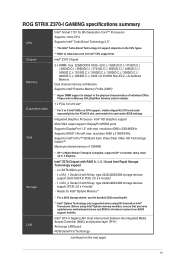
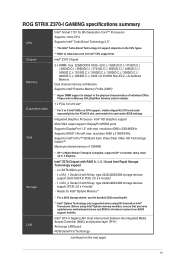
... to Memory QVL(Qualified Vendors List) for details.
1 x PCIe 3.0 x16 slot*
* For 2 or 3 Intel® SSDs on CPU support, install a Hyper M.2 X16 card (sold separately) into the PCIeX16 slot, and enable this card under BIOS settings.
Integrated Graphics Processor- Intel® HD Graphics support Multi-VGA output support: DisplayPort/HDMI ports Supports DisplayPort 1.2* with max. resolution 4096...
User Guide - Page 12
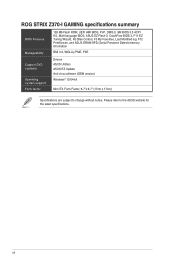
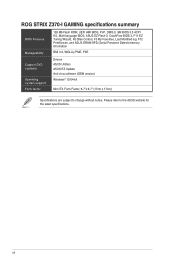
ROG STRIX Z370-I GAMING specifications summary
BIOS Features Manageability
128 Mb Flash ROM, UEFI AMI BIOS, PnP, DMI3.0, SM BIOS 3.0 ACPI 6.0, Multi-language BIOS, ASUS EZ Flash 3, CrashFree BIOS 3, F11 EZ Tuning Wizard, F6 Qfan Control, F3 My Favorites, Last Modified log, F12 PrintScreen, and ASUS DRAM SPD (Serial Presence Detect) memory information
DMI 3.0, WOL by PME, PXE
Support DVD ...
User Guide - Page 31
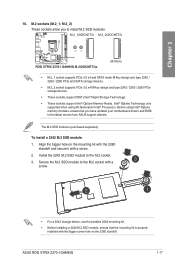
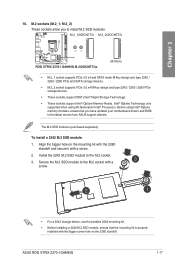
... you to install M.2 SSD modules.
M.2_1(SOCKET3) M.2_2(SOCKET3)
2280
2260
ROG STRIX Z370-I GAMING M.2(SOCKET3)s
(Bottom)
• M.2_1 socket supports PCIe 3.0 x4 and SATA mode M Key design and type 2242 / 2260 / 2280 PCIe and SATA storage devices.
• M.2_2 socket supports PCIe 3.0 x4 M Key design and type 2242 / 2260 / 2280 PCIe storage devices.
• These sockets support IRST (Intel...
User Guide - Page 32
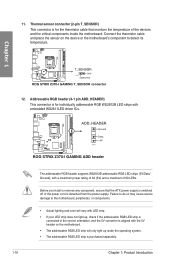
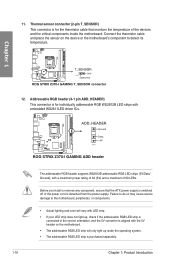
... cable and place the sensor on the device or the motherboard's component to detect its temperature.
Chapter 1
T_SENSOR
GND
PIN 1
SENSOR IN
ROG STRIX Z370-I GAMING T_SENSOR connector
12. Addressable RGB header (4-1 pin ADD_HEADER) This connector is for individually addressable RGB WS2812B LED strips with embedded WS2811LED driver ICs.
ADD_HEADER
Ground
Data +5V
PIN 1
ROG STRIX Z370-I GAMING...
User Guide - Page 53
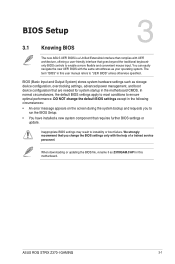
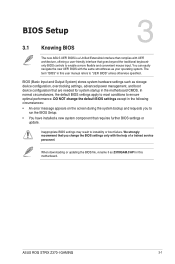
... have installed a new system component that requires further BIOS settings or update.
Inappropriate BIOS settings may result to instability or boot failure. We strongly recommend that you change the BIOS settings only with the help of a trained service
personnel.
When downloading or updating the BIOS file, rename it as Z370IGAM.CAP for this motherboard.
Chapter 3
ASUS ROG STRIX Z370-I GAMING...
User Guide - Page 68
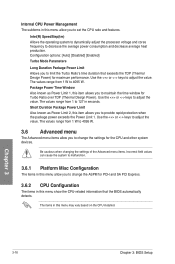
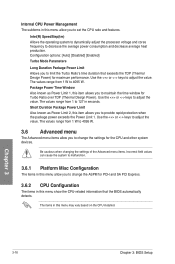
... devices.
Be cautious when changing the settings of the Advanced menu items. Incorrect field values can cause the system to malfunction.
3.6.1 Platform Misc Configuration
The items in this menu allow you to change the ASPM for PCH and SA PCI Express.
3.6.2 CPU Configuration
The items in this menu show the CPU-related information that the BIOS...
User Guide - Page 70
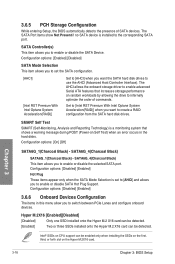
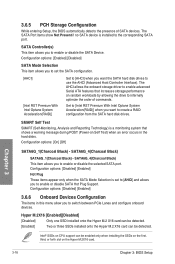
... the SATA Device. Configuration options: [Enabled] [Disabled]
SATA Mode Selection This item allows you to set the SATA configuration.
[AHCI]
[Intel RST Premium With Intel Optane System Acceleration(RAID)]
Set to [AHCI] when you want the SATA hard disk drives to use the AHCI (Advanced Host Controller Interface). The AHCI allows the onboard storage driver to enable advanced Serial ATA features...
User Guide - Page 72
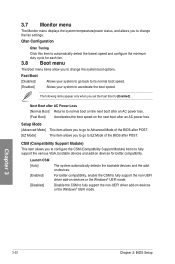
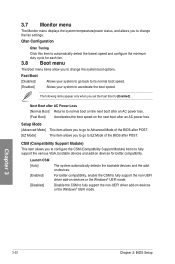
... menu displays the system temperature/power status, and allows you to change the fan settings.
Qfan...devices and the addon devices.
For better compatibility, enable the CSM to fully support the non-UEFI driver add-on devices or the Windows® UEFI mode.
Disable the CSM to fully support the non-UEFI driver add-on devices or the Windows® UEFI mode.
Chapter 3
3-20
Chapter 3: BIOS Setup
User Guide - Page 73
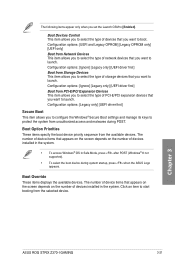
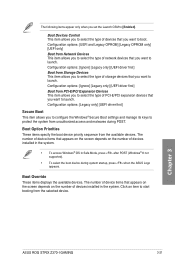
... (Windows® 8 not supported).
• To select the boot device during system startup, press when the ASUS Logo appears.
Boot Override These items displays the available devices. The number of device items that appears on the screen depends on the number of devices installed in the system. Click an item to start booting from the selected device.
Chapter 3
ASUS ROG STRIX Z370-I GAMING
3-21
User Guide - Page 76
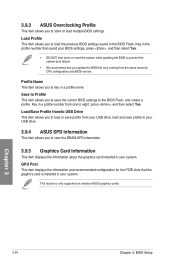
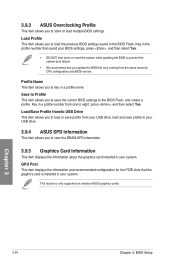
... the same memory/ CPU configuration and BIOS version.
Profile Name This item allows you to key in a profile name.
Save to Profile This item allows you to save the current BIOS settings to the BIOS Flash, and create a profile. Key in a profile number from one to eight, press , and then select Yes. Load/Save Profile from/to USB Drive This item...
User Guide - Page 77
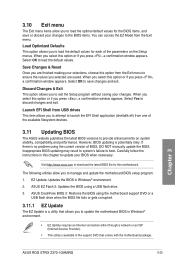
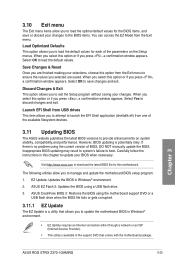
...fails or gets corrupted.
3.11.1 EZ Update
The EZ Update is a utility that allows you to update the motherboard BIOS in Windows® environment.
• EZ Update requires an Internet connection either through a network or an ISP (Internet Service Provider).
• This utility is available in the support DVD that comes with the motherboard package.
Chapter 3
ASUS ROG STRIX Z370-I GAMING
3-25
User Guide - Page 78
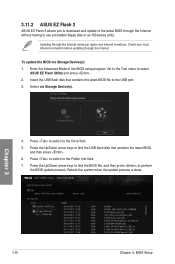
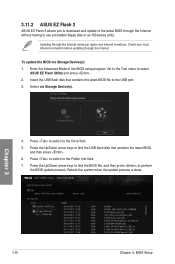
... through the Internet.
To update the BIOS via Storage Device(s): 1. Enter the Advanced Mode of the BIOS setup program. Go to the Tool menu to select
ASUS EZ Flash Utility and press . 2. Insert the USB flash disk that contains the latest BIOS file to the USB port. 3. Select via Storage Device(s).
4. Press to switch to the Drive field. 5. Press the Up/Down arrow keys to find the USB flash disk that...
User Guide - Page 80
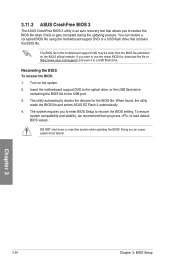
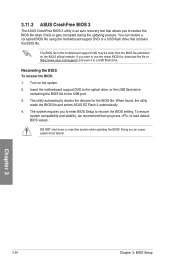
...To recover the BIOS:
1. Turn on the system.
2. Insert the motherboard support DVD to the optical drive, or the USB flash drive containing the BIOS file to the USB port.
3. The utility automatically checks the devices for the BIOS file. When found, the utility reads the BIOS file and enters ASUS EZ Flash 3 automatically.
4. The system requires you to enter BIOS Setup to recover the BIOS setting. To...
User Guide - Page 81
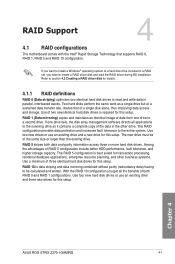
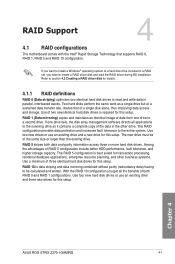
... hard disk drives for this setup.
RAID 10 is data striping and data mirroring combined without parity (redundancy data) having to be calculated and written. With the RAID 10 configuration you get all the benefits of both RAID 0 and RAID 1 configurations. Use four new hard disk drives or use an existing drive and three new drives for this setup.
Chapter 4
ASUS ROG STRIX Z370-I GAMING
4-1
User Guide - Page 90
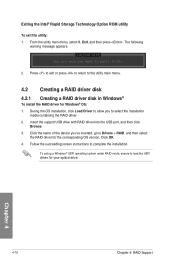
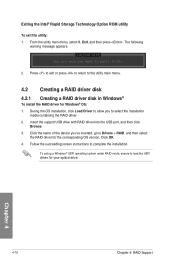
... drive with RAID driver into the USB port, and then click
Browse. 3. Click the name of the device you've inserted, go to Drivers > RAID, and then select
the RAID driver for the corresponding OS version. Click OK. 4. Follow the succeeding screen instructions to complete the installation.
To set up a Windows® UEFI operating system under RAID mode, ensure to load the UEFI driver for your optical...
