Asus Zen AiO Pro Z240IE driver and firmware
Drivers and firmware downloads for this Asus item

Related Asus Zen AiO Pro Z240IE Manual Pages
Download the free PDF manual for Asus Zen AiO Pro Z240IE and other Asus manuals at ManualOwl.com
ASUS Z240IE series users manual for English - Page 2
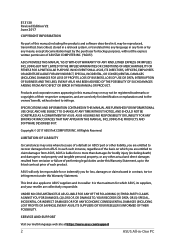
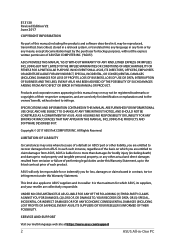
... ASUS. ASUS ASSUMES NO RESPONSIBILITY OR LIABILITY FOR ANY ERRORS OR INACCURACIES THAT MAY APPEAR IN THIS MANUAL, INCLUDING THE PRODUCTS AND SOFTWARE DESCRIBED IN IT.
Copyright © 2017 ASUSTeK COMPUTER INC. All Rights Reserved.
LIMITATION OF LIABILITY
Circumstances may arise where because of a default on ASUS' part or other liability, you are entitled to recover damages from ASUS...
ASUS Z240IE series users manual for English - Page 4
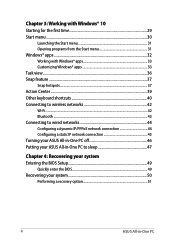
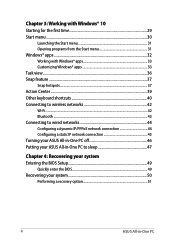
... to wireless networks 42 Wi-Fi...42 Bluetooth ...43 Connecting to wired networks 44 Configuring a dynamic IP/PPPoE network connection 44 Configuring a static IP network connection 45 Turning your ASUS All-in-One PC off 46 Putting your ASUS All-in-One PC to sleep 47
Chapter 4: Recovering your system Entering the BIOS Setup 49
Quickly enter the BIOS 49 Recovering your...
ASUS Z240IE series users manual for English - Page 6
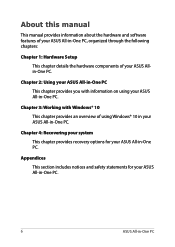
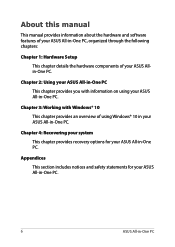
About this manual
This manual provides information about the hardware and software features of your ASUS All-in-One PC, organized through the following chapters:
Chapter 1: Hardware Setup This chapter details the hardware components of your ASUS Allin-One PC.
Chapter 2: Using your ASUS All-in-One PC This chapter provides you with information on using your ASUS All...
ASUS Z240IE series users manual for English - Page 8
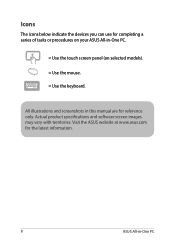
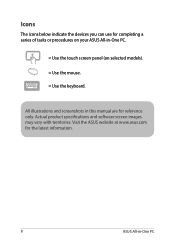
... below indicate the devices you can use for completing a series of tasks or procedures on your ASUS All-in-One PC.
= Use the touch screen panel (on selected models).
= Use the mouse.
= Use the keyboard.
All illustrations and screenshots in this manual are for reference only. Actual product specifications and software screen images may...
ASUS Z240IE series users manual for English - Page 14
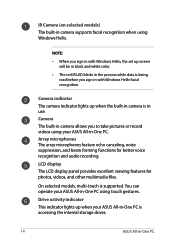
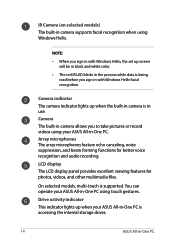
... and audio recording. LCD display The LCD display panel provides excellent viewing features for photos, videos, and other multimedia files.
On selected models, multi-touch is supported. You can operate your ASUS All-in-One PC using touch gestures. Drive activity indicator This indicator lights up when your ASUS All-in-One PC is accessing the internal storage drives.
14
ASUS...
ASUS Z240IE series users manual for English - Page 21
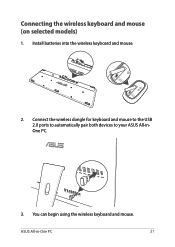
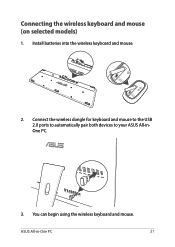
Connecting the wireless keyboard and mouse (on selected models)
1. Install batteries into the wireless keyboard and mouse.
2. Connect the wireless dongle for keyboard and mouse to the USB 2.0 ports to automatically pair both devices to your ASUS All-inOne PC.
3. You can begin using the wireless keyboard and mouse.
ASUS All-in-One PC
21
ASUS Z240IE series users manual for English - Page 23
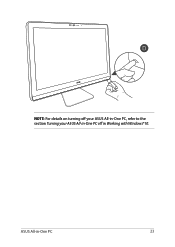
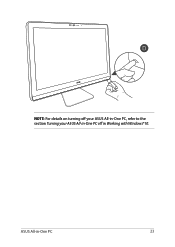
NOTE: For details on turning off your ASUS All-in-One PC, refer to the section Turning your ASUS All-in-One PC off in Working with Windows®10.
ASUS All-in-One PC
23
ASUS Z240IE series users manual for English - Page 29
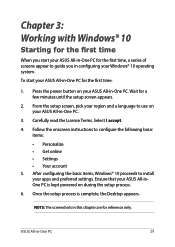
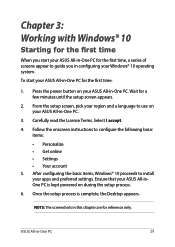
... the onscreen instructions to configure the following basic items:
• Personalize • Get online • Settings • Your account 5. After configuring the basic items, Windows® 10 proceeds to install your apps and preferred settings. Ensure that your ASUS All-inOne PC is kept powered on during the setup process.
6. Once the setup process is complete, the Desktop appears.
NOTE...
ASUS Z240IE series users manual for English - Page 30
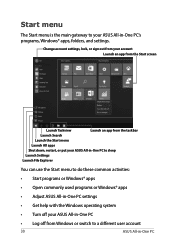
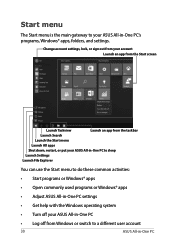
... do these common activities: • Start programs or Windows® apps • Open commonly used programs or Windows® apps • Adjust ASUS All-in-One PC settings
• Get help with the Windows operating system
• Turn off your ASUS All-in-One PC
• Log off from Windows or switch to a different user account
30...
ASUS Z240IE series users manual for English - Page 31
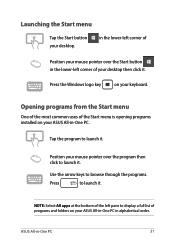
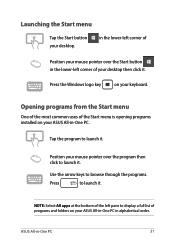
...-left corner of your desktop then click it.
Press the Windows logo key
on your keyboard.
Opening programs from the Start menu
One of the most common uses of the Start menu is opening programs installed on your ASUS All-in-One PC....
to launch it.
NOTE: Select All apps at the bottom of the left pane to display a full list of programs and folders on your ASUS All-in-One PC in alphabetical order...
ASUS Z240IE series users manual for English - Page 32
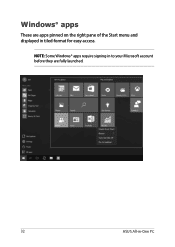
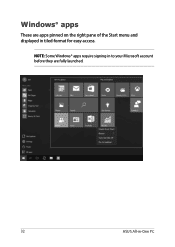
Windows® apps
These are apps pinned on the right pane of the Start menu and displayed in tiled-format for easy access.
NOTE: Some Windows® apps require signing in to your Microsoft account before they are fully launched.
32
ASUS All-in-One PC
ASUS Z240IE series users manual for English - Page 33
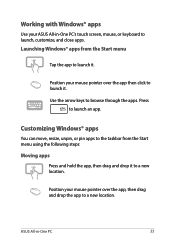
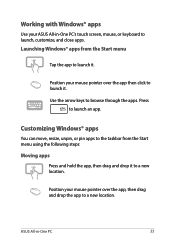
Working with Windows® apps
Use your ASUS All-in-One PC's touch screen, mouse, or keyboard to launch, customize, and close apps. Launching Windows® apps from the Start menu
Tap the app to launch ...to launch it.
Use the arrow keys to browse through the apps. Press to launch an app.
Customizing Windows® apps
You can move, resize, unpin, or pin apps to the taskbar from the Start menu ...
ASUS Z240IE series users manual for English - Page 40
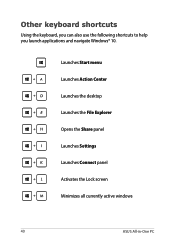
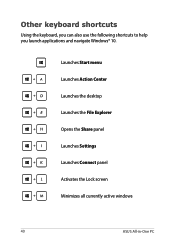
... keyboard, you can also use the following shortcuts to help you launch applications and navigate Windows® 10.
\
Launches Start menu
Launches Action Center
Launches the desktop
Launches the File Explorer
Opens the Share panel
Launches Settings
Launches Connect panel
Activates the Lock screen
Minimizes all currently active windows
40
ASUS All-in-One PC
ASUS Z240IE series users manual for English - Page 41
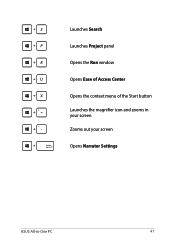
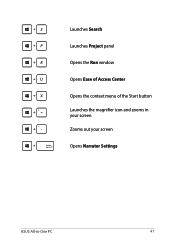
Launches Search Launches Project panel Opens the Run window Opens Ease of Access Center Opens the context menu of the Start button Launches the magnifier icon and zooms in your screen Zooms out your screen Opens Narrator Settings
ASUS All-in-One PC
41
ASUS Z240IE series users manual for English - Page 45
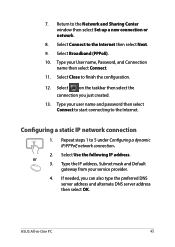
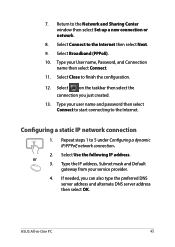
7. Return to the Network and Sharing Center window then select Set up a new connection or network.
8. Select Connect to the Internet then select Next.
9. Select Broadband (PPPoE).
10. Type your User name, Password, and Connection name then select Connect.
11. Select Close to finish the configuration.
12. Select on the taskbar then select the connection you just...
ASUS Z240IE series users manual for English - Page 46
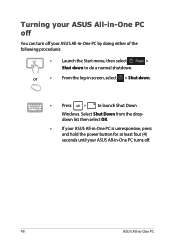
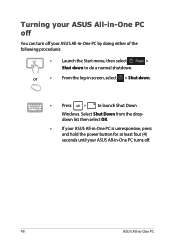
... log-in screen, select > Shut down.
• Press
to launch Shut Down
Windows. Select Shut Down from the dropdown list then select OK.
• If your ASUS All-in-One PC is unresponsive, press and hold the power button for at least four (4) seconds until your ASUS All-in-One PC turns off.
46...
ASUS Z240IE series users manual for English - Page 47
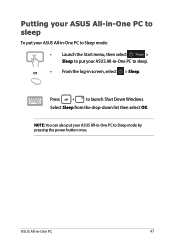
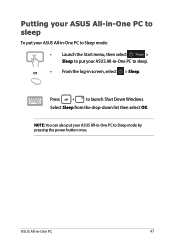
...menu, then select
>
Sleep to put your ASUS All-in-One PC to sleep.
or
• From the log-in screen, select > Sleep.
Press
to launch Shut Down Windows.
Select Sleep from the drop-down list then... select OK.
NOTE: You can also put your ASUS All-in-One PC to Sleep mode by pressing the power button once.
ASUS All-in-One PC...
ASUS Z240IE series users manual for English - Page 49
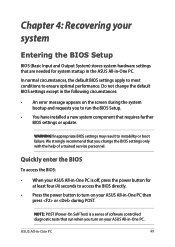
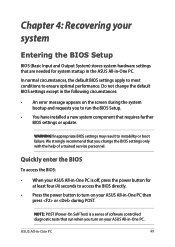
...BIOS Setup.
• You have installed a new system component that requires further BIOS settings or update.
WARNING! Inappropriate BIOS settings may result to instability or boot failure. We strongly recommend that you change the BIOS settings only with the help of a trained service personnel.
Quickly enter the BIOS
To access the BIOS:
• When your ASUS All-in-One PC is off, press the power...
ASUS Z240IE series users manual for English - Page 50
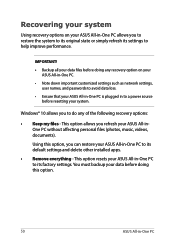
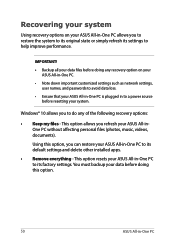
... your data files before doing any recovery option on your ASUS All-in-One PC.
• Note down important customized settings such as network settings, user names, and passwords to avoid data loss.
• Ensure that your ASUS All-in-One PC is plugged in to a power source before resetting your system.
Windows® 10 allows you to do...
ASUS Z240IE series users manual for English - Page 51
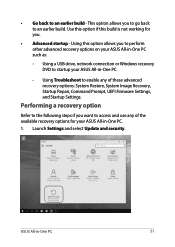
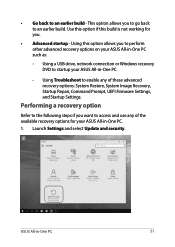
... perform other advanced recovery options on your ASUS All-in-One PC such as:
- Using a USB drive, network connection or Windows recovery DVD to startup your ASUS All-in-One PC.
- Using Troubleshoot to enable any of these advanced recovery options: System Restore, System Image Recovery, Startup Repair, Command Prompt, UEFI Firmware Settings, and Startup Settings.
Performing a recovery option
Refer...
