Asus ZenBook Pro UX501VW driver and firmware
Drivers and firmware downloads for this Asus item

Related Asus ZenBook Pro UX501VW Manual Pages
Download the free PDF manual for Asus ZenBook Pro UX501VW and other Asus manuals at ManualOwl.com
Users Manual for English Edition - Page 2
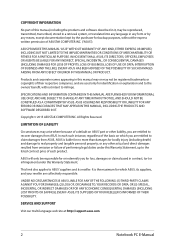
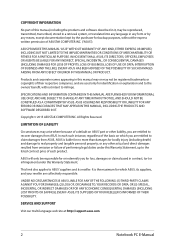
... ASUS. ASUS ASSUMES NO RESPONSIBILITY OR LIABILITY FOR ANY ERRORS OR INACCURACIES THAT MAY APPEAR IN THIS MANUAL, INCLUDING THE PRODUCTS AND SOFTWARE DESCRIBED IN IT.
Copyright © 2015 ASUSTeK COMPUTER INC. All Rights Reserved.
LIMITATION OF LIABILITY
Circumstances may arise where because of a default on ASUS' part or other liability, you are entitled to recover damages from ASUS...
Users Manual for English Edition - Page 3
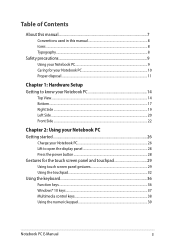
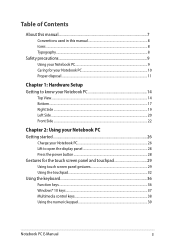
... Lift to open the display panel 28 Press the power button 28 Gestures for the touch screen panel and touchpad 29 Using touch screen panel gestures 29 Using the touchpad...32 Using the keyboard...36 Function keys...36 Windows® 10 keys...37 Multimedia control keys 38 Using the numeric keypad 39
Notebook PC E-Manual
3
Users Manual for English Edition - Page 4
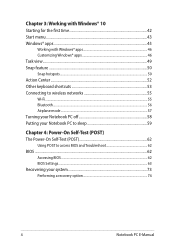
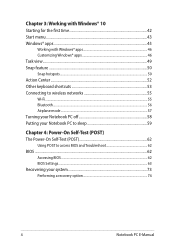
... to wireless networks 55 Wi-Fi...55 Bluetooth...56 Airplane mode...57 Turning your Notebook PC off 58 Putting your Notebook PC to sleep 59
Chapter 4: Power-On Self-Test (POST) The Power-On Self-Test (POST 62
Using POST to access BIOS and Troubleshoot 62 BIOS...62
Accessing BIOS...62 BIOS Settings...63 Recovering your system 73 Performing a recovery option...
Users Manual for English Edition - Page 5
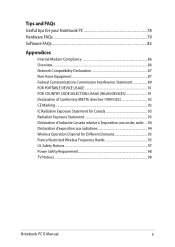
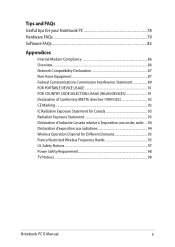
... Useful tips for your Notebook PC 78 Hardware FAQs...79 Software FAQs...82
Appendices
Internal Modem Compliancy 86 Overview...86 Network Compatibility Declaration 87 Non-Voice Equipment...87 Federal Communications Commission Interference Statement 89 FOR PORTABLE DEVICE USAGE 91 FOR COUNTRY CODE SELECTION USAGE (WLAN DEVICES 91 Declaration of Conformity (R&TTE directive 1999/5/EC 92...
Users Manual for English Edition - Page 7
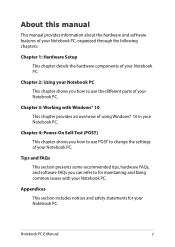
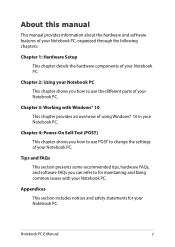
... chapter provides an overview of using Windows® 10 in your Notebook PC.
Chapter 4: Power-On Self-Test (POST) This chapter shows you how to use POST to change the settings of your Notebook PC.
Tips and FAQs This section presents some recommended tips, hardware FAQs, and software FAQs you can refer to for...
Users Manual for English Edition - Page 16
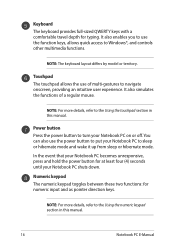
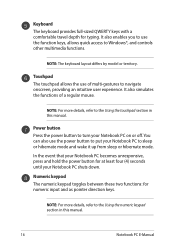
... to Windows®, and controls other multimedia... functions.
NOTE: The keyboard layout differs by model or territory.
Touchpad The touchpad allows the use of multi-gestures to navigate onscreen, providing an intuitive user experience. It also simulates the functions of a regular mouse.
NOTE: For more details, refer to the Using the touchpad section in this manual.
Power...
Users Manual for English Edition - Page 18
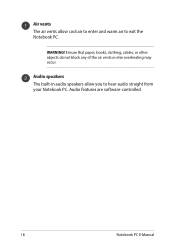
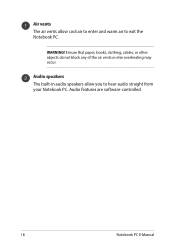
Air vents The air vents allow cool air to enter and warm air to exit the Notebook PC.
WARNING! Ensure that paper, books, clothing, cables, or other objects do not block any of the air vents or else overheating may occur.
Audio speakers The built-in audio speakers allow you to hear audio straight from your Notebook PC. Audio features are software-controlled.
18
Notebook PC E-Manual
Users Manual for English Edition - Page 37
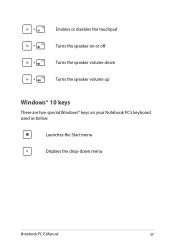
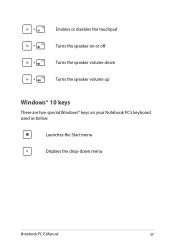
Enables or disables the touchpad Turns the speaker on or off Turns the speaker volume down Turns the speaker volume up
Windows® 10 keys
There are two special Windows® keys on your Notebook PC's keyboard used as below:
Launches the Start menu Displays the drop-down menu
Notebook PC E-Manual
37
Users Manual for English Edition - Page 42
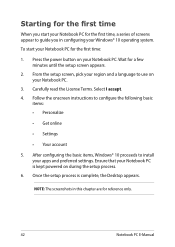
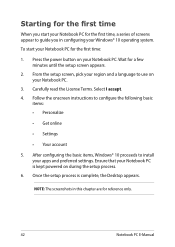
...; Get online
• Settings
• Your account
5. After configuring the basic items, Windows® 10 proceeds to install your apps and preferred settings. Ensure that your Notebook PC is kept powered on during the setup process.
6. Once the setup process is complete, the Desktop appears.
NOTE: The screenshots in this chapter are for reference only.
42
Notebook PC E-Manual
Users Manual for English Edition - Page 44
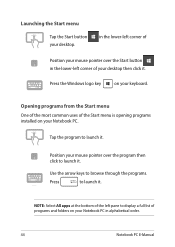
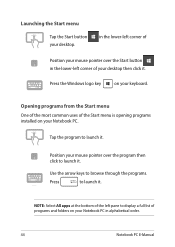
...-left corner of your desktop then click it.
Press the Windows logo key
on your keyboard.
Opening programs from the Start menu One of the most common uses of the Start menu is opening programs installed on your Notebook PC.... it.
NOTE: Select All apps at the bottom of the left pane to display a full list of programs and folders on your Notebook PC in alphabetical order.
44
Notebook PC E-Manual
Users Manual for English Edition - Page 62
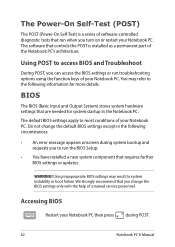
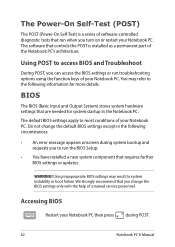
...• An error message appears onscreen during system bootup and requests you to run the BIOS Setup.
• You have installed a new system component that requires further BIOS settings or updates.
WARNING! Using inappropriate BIOS settings may result to system instability or boot failure. We strongly recommend that you change the BIOS settings only with the help of a trained service personnel...
Users Manual for English Edition - Page 63
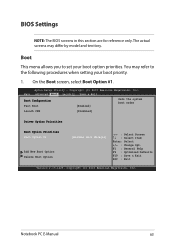
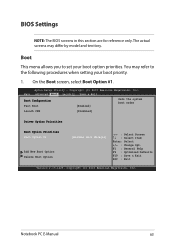
... Boot screen, select Boot Option #1.
Aptio Setup Utility - Copyright (C) 2015 American Megatrends, Inc. Main Advanced Boot Security Save & Exit
Boot Configuration Fast Boot
[Enabled]
Sets the system boot order
Launch CSM
[Disabled]
Driver Option Priorities
Boot Option Priorities Boot Option #1
Add New Boot Option Delete Boot Option
[Windows Boot Manager]
→← : Select Screen...
Users Manual for English Edition - Page 71
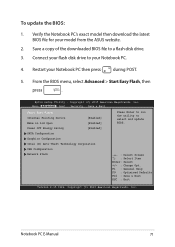
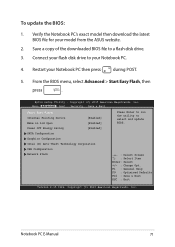
...& (ECx)it2011 American Megatrends, Inc.
Start Easy Flash
Internal Pointing Device
[Enabled]
Wake on Lid Open
[Enabled]
Power Off Energy Saving
[Enabled]
SATA Configuration
Graphics Configuration
Intel (R) Anti-Theft Technology Corporation
USB Configuration
Network Stack
Press Enter to run the utility to select and update BIOS.
→← : Select Screen ↑↓ : Select...
Users Manual for English Edition - Page 72
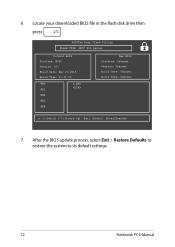
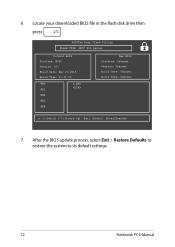
6. Locate your downloaded BIOS file in the flash disk drive then
press
.
ASUSTek Easy Flash Utility FLASH TYPE: MXIC 25L Series
Current BIOS Platform: N501 Version: 101 Build Date: Apr 26 2015 Build Time: 11:51:05
FSO
0 EFI
FS1
FS2
FS3
FS4
New BIOS Platform: Unknown Version: Unknown Build Date: Unknown Build Time: Unknown
[←→]: Switch [↑↓]: Choose [q]: Exit...
Users Manual for English Edition - Page 73
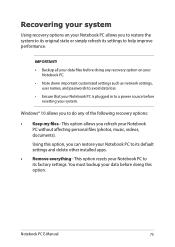
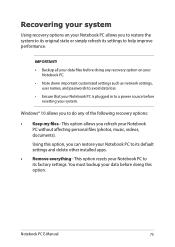
... your Notebook PC.
• Note down important customized settings such as network settings, user names, and passwords to avoid data loss.
• Ensure that your Notebook PC is plugged in to a power source before resetting your system.
Windows® 10 allows you to do any of the following recovery options:
• Keep my files - This option allows...
Users Manual for English Edition - Page 74
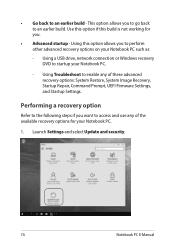
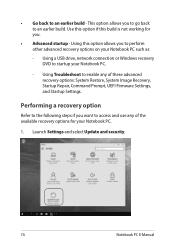
... options on your Notebook PC such as:
- Using a USB drive, network connection or Windows recovery DVD to startup your Notebook PC.
- Using Troubleshoot to enable any of these advanced recovery options: System Restore, System Image Recovery, Startup Repair, Command Prompt, UEFI Firmware Settings, and Startup Settings.
Performing a recovery option
Refer to the following steps if you want to access...
Users Manual for English Edition - Page 78
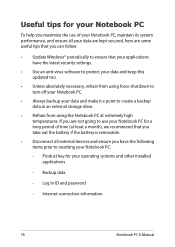
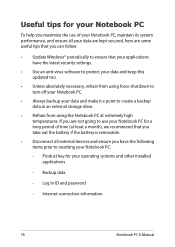
... the latest security settings.
• Use an anti-virus software to protect your data and keep this updated too.
• Unless absolutely necessary, refrain from using force shutdown to turn off your Notebook PC.
• Always backup your data and make it a point to create a backup data in an external storage drive.
• Refrain from...
Users Manual for English Edition - Page 82
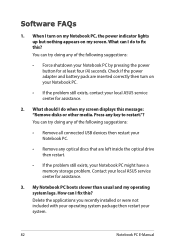
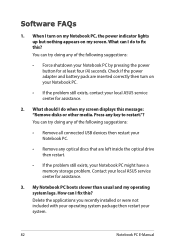
... doing any of the following suggestions:
• Remove all connected USB devices then restart your Notebook PC.
• Remove any optical discs that are left inside the optical drive then restart.
• If the problem still exists, your Notebook PC might have a memory storage problem. Contact your local ASUS service center for assistance.
3. My Notebook PC boots slower than...
Users Manual for English Edition - Page 89
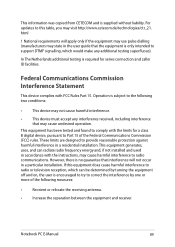
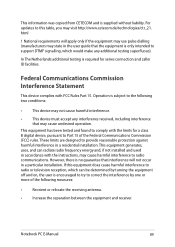
... equipment has been tested and found to comply with the limits for a class B digital device, pursuant to Part 15 of the Federal Communications Commission (FCC) rules. These limits are designed to provide reasonable protection against harmful interference in a residential installation. This equipment generates, uses, and can radiate radio frequency energy and, if not...
Users Manual for English Edition - Page 93


... may cause undesired operation of the device.
To prevent radio interference to the licensed service (i.e. co-channel Mobile Satellite systems) this device is intended to be operated indoors and away from windows to provide maximum shielding. Equipment (or its transmit antenna) that is installed outdoors is subject to licensing.
This device complies with Industry Canada licence-exempt...
