Asus ZenPad S 8.0 Z580CA driver and firmware
Drivers and firmware downloads for this Asus item

Related Asus ZenPad S 8.0 Z580CA Manual Pages
Download the free PDF manual for Asus ZenPad S 8.0 Z580CA and other Asus manuals at ManualOwl.com
ASUS ZenPad 8.0 Z380CX Firmware update SOPEnglish - Page 1


Device Firmware Update SOP 1. Check Image Version: Please follow the path below to check the image version
before and after image update: Enter [Settings][About phone]Find the [Build number] to check the image version.
2. Requirement > A windows PC > A USB cable > The battery life of device has to be more than 15%
3. Updating Image Through Detecting Notification Step 1: Download ...
ASUS ZenPad 8.0 Z380CX Firmware update SOPEnglish - Page 2
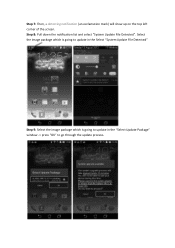
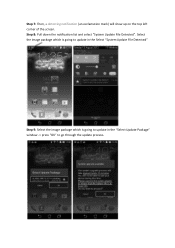
... top left corner of the screen. Step 8: Pull down the notification list and select "System Update File Detected". Select the image package which is going to update in the Select "System Update File Detected"
Step 9: Select the image package which is going to update in the "Select Update Package" window -> press "OK" to go through the...
ASUS ZenPad 8.0 Z380CX Firmware update SOPEnglish - Page 3


... confirmed in the "System Update Available" window, the device will automatically reboot and go into the recovery mode to update the image.
Step 11: When the updating is completed, device will automatically reboot and show "Android is upgrading..." message (It will take about 5 minutes to enter Android system after image upgrading).
Step 12: Check the "build number" in "Settings" to see if...
ASUS ZenPad S 8.0 Z580CA E-Manual English - Page 2


... ASUS. ASUS ASSUMES NO RESPONSIBILITY OR LIABILITY FOR ANY ERRORS OR INACCURACIES THAT MAY APPEAR IN THIS MANUAL, INCLUDING THE PRODUCTS AND SOFTWARE DESCRIBED IN IT. Copyright © 2015 ASUSTeK COMPUTER INC. All Rights Reserved.
LIMITATION OF LIABILITY Circumstances may arise where because of a default on ASUS' part or other liability, you are entitled to recover damages from ASUS...
ASUS ZenPad S 8.0 Z580CA E-Manual English - Page 3


...1 Get your Zen ready!
Parts and features...9 Installing a memory card...10 Removing memory card...12 Charging your ASUS Tablet...13 Turning your ASUS Tablet on or off 15 Basics...16 Starting for...Contacts Settings...39 Setting up your profile...39 Adding contacts...40 Setting up your VIPs...42 Marking your favorite contacts...45 Importing contacts...46 Exporting contacts...46 Social networking with...
ASUS ZenPad S 8.0 Z580CA E-Manual English - Page 4


4 Your precious moments
Capture moments...59 Launching the Camera app...59 Using Camera for the first time...60 Advanced camera features...64
Using the Gallery...70 Viewing files from your social network or cloud storage 70 Viewing the photo location...71 Viewing movies and videos...71 Sharing files from the Gallery...72 Deleting files from the...
ASUS ZenPad S 8.0 Z580CA E-Manual English - Page 6


......115 PC Link...116 Remote Link...118
10 Zen Everywhere
Special Zen Tools...121 Calculator...121 Quick Memo...123 Sound Recorder...124 Audio Wizard...126 Splendid...127 Power Saver...130
11 Maintain your Zen
Keeping your device up-to-date 133 Updating your system...133 Storage...133 Backup and reset...133 Securing your ASUS Tablet...134
Appendix
Notices...
ASUS ZenPad S 8.0 Z580CA E-Manual English - Page 10


Installing a memory card
Your ASUS Tablet supports a microSD™, microSDHC™, and microSDXC™ memory card with up to 128 GB of capacity.
NOTE: Some memory cards may not be compatible with your ASUS Tablet. Ensure that you use only compatible memory cards to prevent loss of data, damage to your device, or memory card, or both. CAUTION! Be extra careful when handling a memory card. ...
ASUS ZenPad S 8.0 Z580CA E-Manual English - Page 11


2. Align and insert a memory card into the memory card slot. 3. Push the memory card all the way into the slot until it is seated firmly in place.
Memory card slot
4. Put back the memory card slot cover.
NOTE: After installing a formatted memory card, you can access its contents from ASUS > File Manager > SD Memory Card.
Chapter 1: Get your Zen ready! 11
ASUS ZenPad S 8.0 Z580CA E-Manual English - Page 17


...; Leverage Google services conveniently from anywhere.
ASUS Account
Having an ASUS Account allows you to enjoy the following perks: • Personalized ASUS support service and warranty extension for registered products. • Free 5 GB of Cloud storage space. • Receive the latest device and firmware updates.
NOTE: You can also use the Setup Wizard to reconfigure your device, any time...
ASUS ZenPad S 8.0 Z580CA E-Manual English - Page 23


..., and text messages from people who really matter to you, right from your Home screen.
Swipe down this area to display System notifications and Quick settings
Tap to display Time settings
Tap to update Weather settings Tap to open Voice Search
Tap to open Google Search page
Tap to open All Apps screen Tap to open...
ASUS ZenPad S 8.0 Z580CA E-Manual English - Page 24


... that Wi-Fi hotspot of your ASUS Tablet is enabled. Smart Saving mode Shows that Smart Saving mode is enabled.
NOTE: For more details, see Power Saver.
Mute mode Shows that Mute mode is enabled. Vibrate mode Shows that Vibrate mode is enabled. Download status Shows the download status of an app or file...
ASUS ZenPad S 8.0 Z580CA E-Manual English - Page 32


... while an unchecked box means the opposite. 3. Tap to go back and view the current ASUS Quick settings notification panel.
System notifications
From System notifications, you can see the latest updates done and system changes made on your ASUS Tablet. Most of these changes are data and system-related. To launch the System notifications...
ASUS ZenPad S 8.0 Z580CA E-Manual English - Page 47


... updated with the activities of your contacts in real time.
IMPORTANT! Before you can integrate social network accounts of your contacts, you need to log in to your social network account and sync its settings.
Syncing your social network account
Sync your social network account to add the social network accounts of your contacts to your ASUS Tablet...
ASUS ZenPad S 8.0 Z580CA E-Manual English - Page 48


...update Omlet Chat.
Registering to Omlet Chat
Register to Omlet Chat with any of the following accounts:
•
Mobile phone number
•
Email account
•
Gmail account
•
Facebook account
Using your mobile phone number
To register using mobile phone...Let's do it! to update your friends from your contacts list. Tap No thanks to add your friends manually to your contacts list....
ASUS ZenPad S 8.0 Z580CA E-Manual English - Page 49


... device. 4. Key in your name then tap Get Started. 5. Tap Okay! Let's do it! to update your friends from your contacts list. Tap No thanks to add your
friends manually to...manually to your contacts list. NOTE: Your Omlet contacts are automatically integrated to your contacts list in Contacts app. Refer to section Viewing your Omlet contacts from Contacts app for more information.
7. Tap to display...
ASUS ZenPad S 8.0 Z580CA E-Manual English - Page 50


...Get Started. 5. Tap Okay! Let's do it! to update your friends from your contacts list. Tap No thanks to add your
friends manually to your contacts list. NOTE: Your Omlet contacts are ...email
1. From the Omlet Chat screen, tap to display Omlet Chat menu.
2. Tap Contacts then tap Add/Invite friends. 3. From the Add contacts screen, tap Invite address book friends. 4. Tick to select the contacts,...
ASUS ZenPad S 8.0 Z580CA E-Manual English - Page 116


.... It allows you to control your ASUS Tablet using your computer's keyboard and mouse.
NOTE: Before using PC Link, ensure to install PC Link to your computer. Go to http://pclink.asus.com to download and install PC Link.
Using PC Link
To use PC Link: 1. Connect your ASUS Tablet to your computer using a USB cable. 2. In your ASUS Tablet, a pop-up screen...
ASUS ZenPad S 8.0 Z580CA E-Manual English - Page 118


...into a wireless input device and a presentation tool. Using this app, you can use your ASUS Tablet as a touchpad, touchscreen panel, laser pointer for presentations, and Windows® Media Player controller while connected to your computer via bluetooth or Wi-Fi.
NOTE: • Before using Remote Link, ensure to install Remote Link to your computer. Go to
http://remotelink.asus.com to download PC...
ASUS ZenPad S 8.0 Z580CA E-Manual English - Page 133


... your ASUS Tablet (internal storage), on an external storage, or on an online storage. You need an internet connection to transfer or download your files on an online storage. Use the bundled USB cable to copy files to or from the computer to your ASUS Tablet.
Backup and reset
Back up data, Wi-Fi passwords, and other settings to Google servers using your ASUS Tablet...
