Belkin F5D5000 driver and firmware
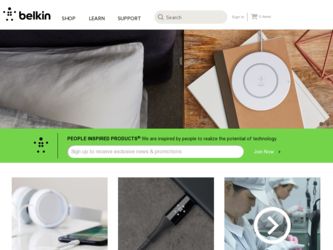
Related Belkin F5D5000 Manual Pages
Download the free PDF manual for Belkin F5D5000 and other Belkin manuals at ManualOwl.com
F5D5000 User Manual - Page 2
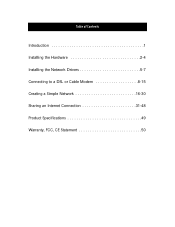
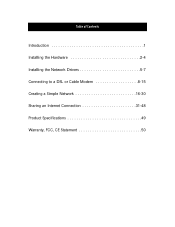
Table of Contents
Introduction 1 Installing the Hardware 2-4 Installing the Network Drivers 5-7 Connecting to a DSL or Cable Modem 8-15 Creating a Simple Network 16-30 Sharing an Internet Connection 31-48 Product Specifications 49 Warranty, FCC, CE Statement 50
F5D5000 User Manual - Page 3
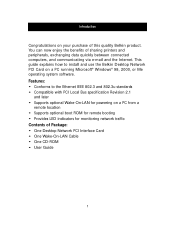
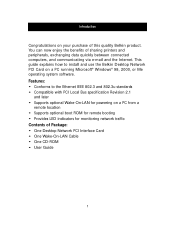
...Internet. This guide explains how to install and use the Belkin Desktop Network PCI Card on a PC running Microsoft® Windows® 98, 2000, or Me operating system software.
Features:
• Conforms to the Ethernet IEEE 802.3 and 802.3u standards • Compatible with PCI Local Bus specification Revision 2.1
and later • Supports optional Wake-On-LAN for powering on a PC from a
remote...
F5D5000 User Manual - Page 4
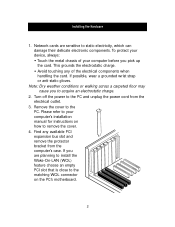
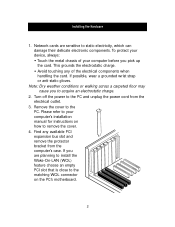
... PC. Please refer to your computer's installation manual for instructions on how to remove the cover.
4. Find any available PCI expansion bus slot and remove the protector bracket from the computer's case. If you are planning to install the Wake-On-LAN (WOL) feature choose an empty PCI slot that is close to the matching WOL connector on the PC's motherboard.
2
F5D5000 User Manual - Page 5
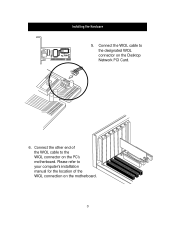
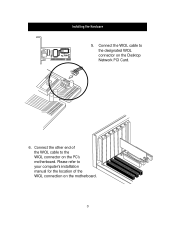
Installing the Hardware
5. Connect the WOL cable to the designated WOL connector on the Desktop Network PCI Card.
6. Connect the other end of the WOL cable to the WOL connector on the PC's motherboard. Please refer to your computer's installation manual for the location of the WOL connection on the motherboard.
3
F5D5000 User Manual - Page 6
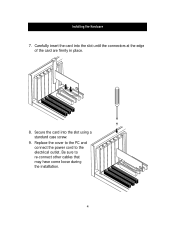
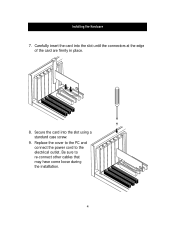
Installing the Hardware 7. Carefully insert the card into the slot until the connectors at the edge
of the card are firmly in place.
8. Secure the card into the slot using a standard case screw.
9. Replace the cover to the PC and connect the power cord to the electrical outlet. Be sure to re-connect other cables that may have come loose during the installation.
4
F5D5000 User Manual - Page 7
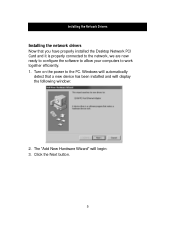
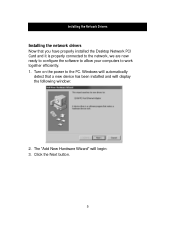
... the Network Drivers
Installing the network drivers
Now that you have properly installed the Desktop Network PCI Card and it is properly connected to the network, we are now ready to configure the software to allow your computers to work together efficiently. 1. Turn on the power to the PC. Windows will automatically
detect that a new device has been installed and will display the following window...
F5D5000 User Manual - Page 8
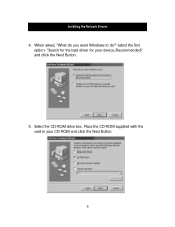
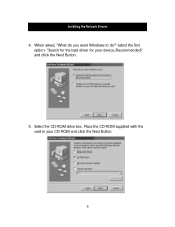
Installing the Network Drivers 4. When asked, "What do you want Windows to do?" select the first
option- "Search for the best driver for your device.(Recommended)" and click the Next Button.
5. Select the CD-ROM drive box. Place the CD-ROM supplied with the card in your CD-ROM and click the Next Button.
6
F5D5000 User Manual - Page 9
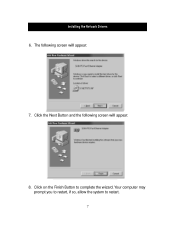
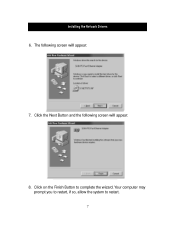
Installing the Network Drivers 6. The following screen will appear:
7. Click the Next Button and the following screen will appear:
8. Click on the Finish Button to complete the wizard. Your computer may prompt you to restart, if so, allow the system to restart.
7
F5D5000 User Manual - Page 10
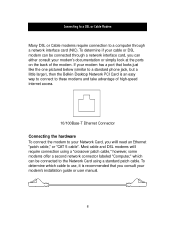
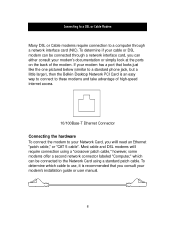
... (similar to a standard phone jack, but a little larger), then the Belkin Desktop Network PCI Card is an easy way to connect to these modems and take advantage of high-speed internet access.
10/100Base-T Ethernet Connector
Connecting the hardware
To connect the modem to your Network Card, you will need an Ethernet "patch cable," or "CAT 5 cable". Most cable and DSL modems will require connection...
F5D5000 User Manual - Page 11
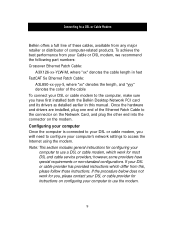
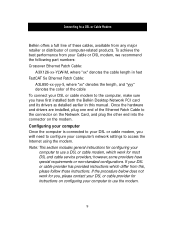
... Network PCI card and its drivers as detailed earlier in this manual. Once the hardware and drivers are installed, plug one end of the Ethernet Patch Cable to the connector on the Network Card, and plug the other end into the connector on the modem.
Configuring your computer
Once the computer is connected to your DSL or cable modem, you will need to configure your computer's network settings...
F5D5000 User Manual - Page 12
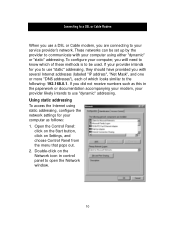
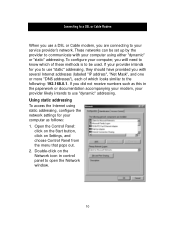
...as this in the paperwork or documentation accompanying your modem, your provider likely intends to use "dynamic" addressing.
Using static addressing
To access the Internet using static addressing, configure the network settings for your computer as follows: 1. Open the Control Panel:
click on the Start button, click on Settings, and choose Control Panel from the menu that pops out. 2. Double-click...
F5D5000 User Manual - Page 13
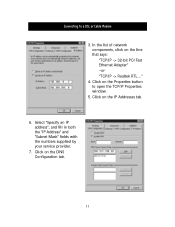
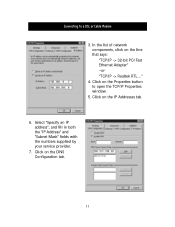
Connecting to a DSL or Cable Modem
3. In the list of network components, click on the line that says: "TCP/IP -> 32-bit PCI Fast Ethernet Adapter" -or"TCP/IP -> Realtek RTL..."
4. Click on the Properties button to open the TCP/IP Properties window.
5. Click on the IP Addresses tab.
6. Select "Specify an IP address", and fill in both the "IP...
F5D5000 User Manual - Page 14
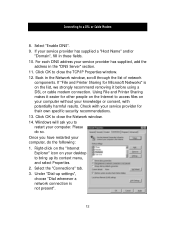
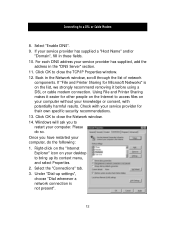
... using a DSL or cable modem connection. Using File and Printer Sharing makes it easier for other people on the Internet to access files on your computer without your knowledge or consent, with potentially harmful results. Check with your service provider for their own specific security recommendations. 13. Click OK to close the Network window. 14. Windows will ask you...
F5D5000 User Manual - Page 15
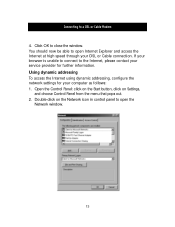
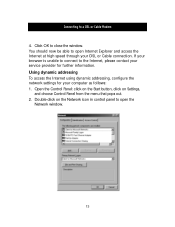
...through your DSL or Cable connection. If your browser is unable to connect to the Internet, please contact your service provider for further information.
Using dynamic addressing
To access the Internet using dynamic addressing, configure the network settings for your computer as follows: 1. Open the Control Panel: click on the Start button, click on Settings,
and choose Control Panel from the menu...
F5D5000 User Manual - Page 23
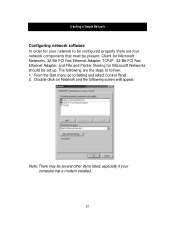
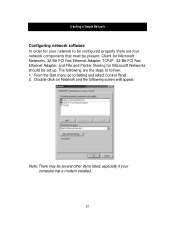
...- 32-Bit PCI Fast Ethernet Adapter, and File and Printer Sharing for Microsoft Networks should be set up. The following are the steps to follow: 1. From the Start menu go to Setting and select Control Panel. 2. Double-click on Network and the following screen will appear:
Note: There may be several other items listed, especially if your computer has a modem installed.
21
F5D5000 User Manual - Page 26
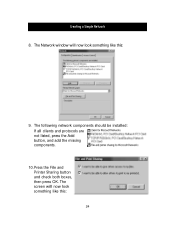
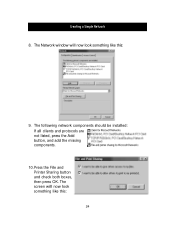
Creating a Simple Network
8. The Network window will now look something like this:
9. The following network components should be installed: If all clients and protocols are not listed, press the Add button, and add the missing components.
10.Press the File and Printer Sharing button and check both boxes, then press OK. The screen will now look something like this:
24
F5D5000 User Manual - Page 33
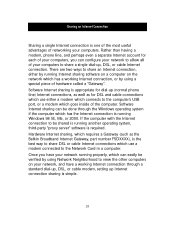
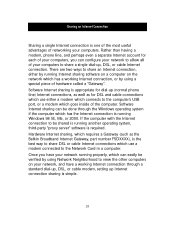
... is appropriate for dial-up (normal phone line) Internet connections, as well as for DSL and cable connections which use either a modem which connects to the computer's USB port, or a modem which goes inside of the computer. Software Internet sharing can be done through the Windows operating system if the computer which has the Internet connection is running Windows 98 SE, Me, or 2000. If...
F5D5000 User Manual - Page 35
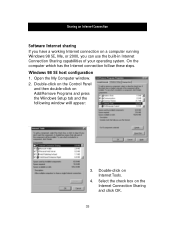
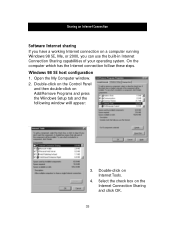
... an Internet Connection
Software Internet sharing
If you have a working Internet connection on a computer running Windows 98 SE, Me, or 2000, you can use the built-in Internet Connection Sharing capabilities of your operating system. On the computer which has the Internet connection follow these steps.
Windows 98 SE host configuration
1. Open the My Computer window. 2. Double-click on the Control...
F5D5000 User Manual - Page 43
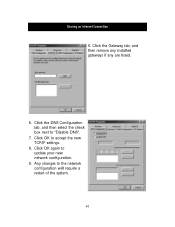
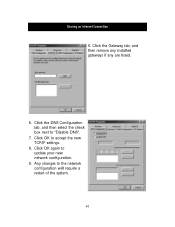
Sharing an Internet Connection
5. Click the Gateway tab, and then remove any installed gateways if any are listed.
6. Click the DNS Configuration tab, and then select the check box next to "Disable DNS".
7. Click OK to accept the new TCP/IP settings.
8. Click OK again to update your new network configuration.
9. Any changes to the network configuration will require a restart of the system.
41
F5D5000 User Manual - Page 51
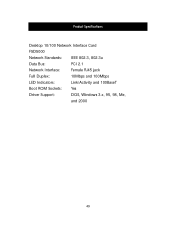
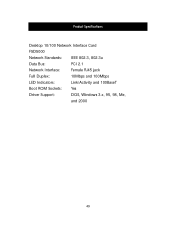
Product Specifications
Desktop 10/100 Network Interface Card
F5D5000
Network Standards: IEEE 802.3, 802.3u
Data Bus:
PCI 2.1
Network Interface:
Female RJ45 jack
Full Duplex:
10Mbps and 100Mbps
LED Indicators:
Link/Activity and 100BaseT
Boot ROM Sockets: Yes
Driver Support:
DOS, Windows 3.x, 95, 98, Me,
and 2000
49

