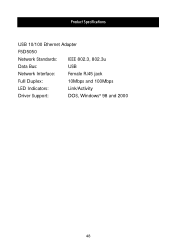Belkin F5D5050 driver and firmware
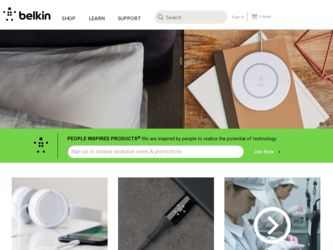
Related Belkin F5D5050 Manual Pages
Download the free PDF manual for Belkin F5D5050 and other Belkin manuals at ManualOwl.com
F5D5050 User Manual - Page 3


Table of Contents
Introduction 1 Installing the Hardware 2 Installing the Network Drivers 3-5 Connecting to a DSL or Cable Modem 6-13 Creating a Simple Network 14-28 Sharing an Internet Connection 29-46 Product Specifications 47 Warranty, FCC, CE Statement 48
F5D5050 User Manual - Page 4
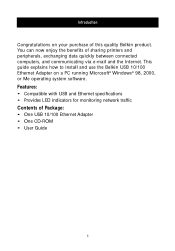
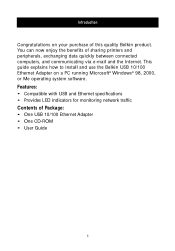
... benefits of sharing printers and peripherals, exchanging data quickly between connected computers, and communicating via e-mail and the Internet. This guide explains how to install and use the Belkin USB 10/100 Ethernet Adapter on a PC running Microsoft® Windows® 98, 2000, or Me operating system software. Features: • Compatible with USB and Ethernet specifications • Provides...
F5D5050 User Manual - Page 5
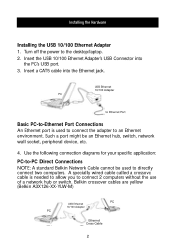
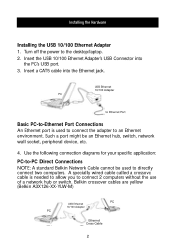
...the desktop/laptop. 2. Insert the USB 10/100 Ethernet Adapter's USB Connector into
the PC's USB port. 3. Insert a CAT5 cable into the Ethernet jack.
USB Ethernet 10/100 Adapter PC
to Ethernet Port
Basic PC-to-Ethernet Port Connections An Ethernet port is used to connect the adapter to an Ethernet environment. Such a port might be an Ethernet hub, switch, network wall socket, peripheral device, etc...
F5D5050 User Manual - Page 6
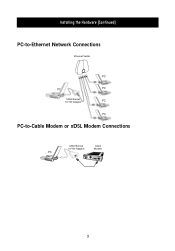
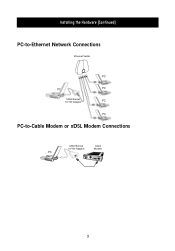
Installing the Hardware (Continued)
PC-to-Ethernet Network Connections
Ethernet Switch
PC
PC
PC
USB Ethernet 10/100 Adapter
PC
PC
PC-to-Cable Modem or xDSL Modem Connections
USB Ethernet
Cable
10/100 Adapter
Modem
PC
3
F5D5050 User Manual - Page 7
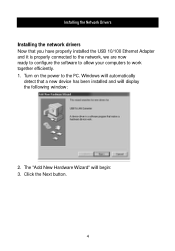
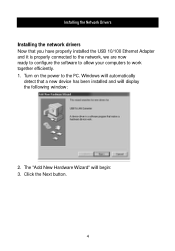
... Network Drivers Installing the network drivers Now that you have properly installed the USB 10/100 Ethernet Adapter and it is properly connected to the network, we are now ready to configure the software to allow your computers to work together efficiently. 1. Turn on the power to the PC. Windows will automatically
detect that a new device has been installed and will display the following window...
F5D5050 User Manual - Page 8
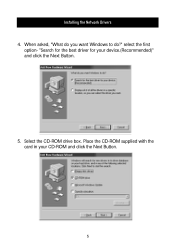
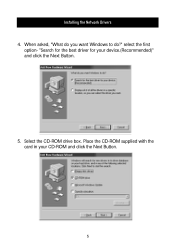
Installing the Network Drivers 4. When asked, "What do you want Windows to do?" select the first
option- "Search for the best driver for your device.(Recommended)" and click the Next Button.
5. Select the CD-ROM drive box. Place the CD-ROM supplied with the card in your CD-ROM and click the Next Button.
5
F5D5050 User Manual - Page 9
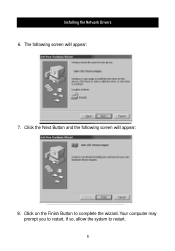
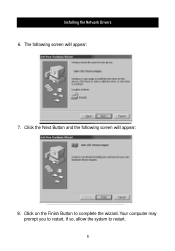
Installing the Network Drivers 6. The following screen will appear:
7. Click the Next Button and the following screen will appear:
8. Click on the Finish Button to complete the wizard. Your computer may prompt you to restart, if so, allow the system to restart.
6
F5D5050 User Manual - Page 10
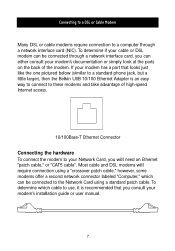
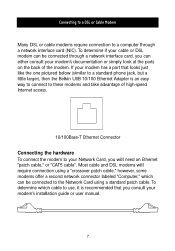
... jack, but a little larger), then the Belkin USB 10/100 Ethernet Adapter is an easy way to connect to these modems and take advantage of high-speed Internet access.
10/100Base-T Ethernet Connector
Connecting the hardware To connect the modem to your Network Card, you will need an Ethernet "patch cable," or "CAT5 cable". Most cable and DSL modems will require connection using a "crossover patch...
F5D5050 User Manual - Page 11
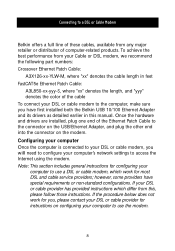
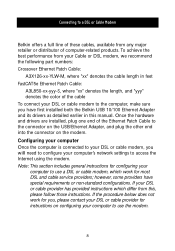
... in this manual. Once the hardware and drivers are installed, plug one end of the Ethernet Patch Cable to the connector on the USB/Ethernet Adapter, and plug the other end into the connector on the modem. Configuring your computer Once the computer is connected to your DSL or cable modem, you will need to configure your computer's network settings to access the Internet using the modem. Note...
F5D5050 User Manual - Page 12
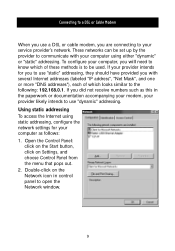
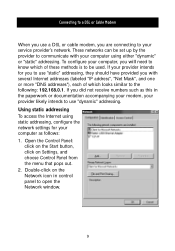
...as this in the paperwork or documentation accompanying your modem, your provider likely intends to use "dynamic" addressing. Using static addressing To access the Internet using static addressing, configure the network settings for your computer as follows: 1. Open the Control Panel:
click on the Start button, click on Settings, and choose Control Panel from the menu that pops out. 2. Double-click...
F5D5050 User Manual - Page 13
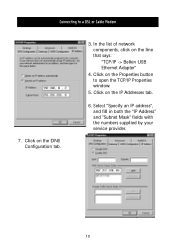
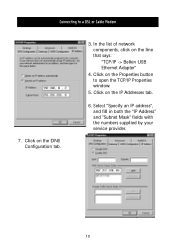
... a DSL or Cable Modem
7. Click on the DNS Configuration tab.
3. In the list of network components, click on the line that says: "TCP/IP -> Belkin USB Ethernet Adapter"
4. Click on the Properties button to open the TCP/IP Properties window.
5. Click on the IP Addresses tab.
6. Select "Specify an IP address", and fill in both the "IP Address" and "Subnet Mask...
F5D5050 User Manual - Page 14
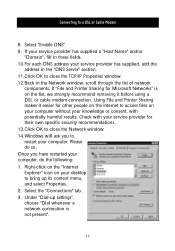
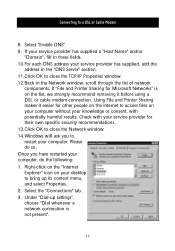
... using a DSL or cable modem connection. Using File and Printer Sharing makes it easier for other people on the Internet to access files on your computer without your knowledge or consent, with potentially harmful results. Check with your service provider for their own specific security recommendations. 13.Click OK to close the Network window. 14.Windows will ask you...
F5D5050 User Manual - Page 15
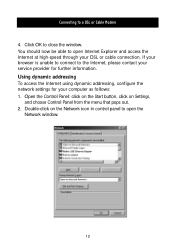
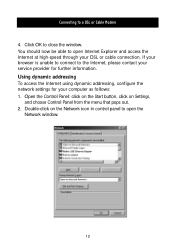
...through your DSL or cable connection. If your browser is unable to connect to the Internet, please contact your service provider for further information. Using dynamic addressing To access the Internet using dynamic addressing, configure the network settings for your computer as follows: 1. Open the Control Panel: click on the Start button, click on Settings,
and choose Control Panel from the menu...
F5D5050 User Manual - Page 16
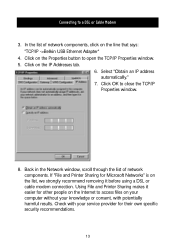
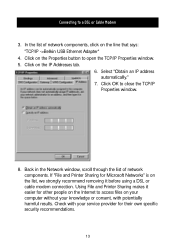
... Cable Modem
3. In the list of network components, click on the line that says: "TCP/IP ->Belkin USB Ethernet Adapter"
4. Click on the Properties button to open the TCP/IP Properties window. 5. Click on the IP Addresses tab.
6. Select "Obtain an IP address automatically."
7. Click OK to close the TCP/IP Properties window.
8. Back in the Network window, scroll through the list of network...
F5D5050 User Manual - Page 23
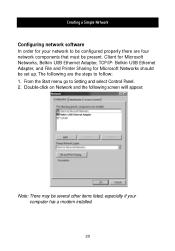
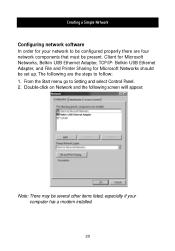
... Belkin USB Ethernet Adapter, TCP/IP- Belkin USB Ethernet Adapter, and File and Printer Sharing for Microsoft Networks should be set up. The following are the steps to follow: 1. From the Start menu go to Setting and select Control Panel. 2. Double-click on Network and the following screen will appear:
Note: There may be several other items listed, especially if your computer has a modem installed...
F5D5050 User Manual - Page 26
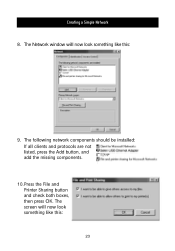
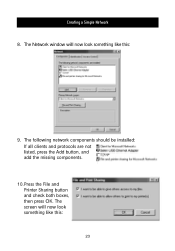
Creating a Simple Network
8. The Network window will now look something like this:
9. The following network components should be installed: If all clients and protocols are not listed, press the Add button, and add the missing components.
10.Press the File and Printer Sharing button and check both boxes, then press OK. The screen will now look something like this:
23
F5D5050 User Manual - Page 33
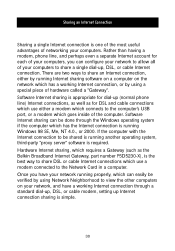
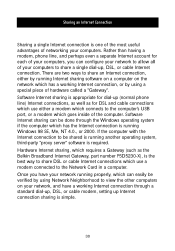
... is appropriate for dial-up (normal phone line) Internet connections, as well as for DSL and cable connections which use either a modem which connects to the computer's USB port, or a modem which goes inside of the computer. Software Internet sharing can be done through the Windows operating system if the computer which has the Internet connection is running Windows 98 SE, Me, NT 4.0., or 2000...
F5D5050 User Manual - Page 35
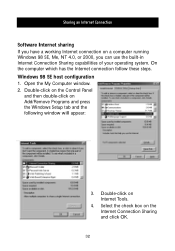
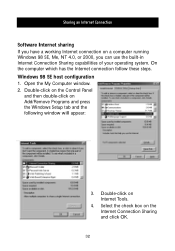
...Connection
Software Internet sharing If you have a working Internet connection on a computer running Windows 98 SE, Me, NT 4.0, or 2000, you can use the built-in Internet Connection Sharing capabilities of your operating system. On the computer which has the Internet connection follow these steps. Windows 98 SE host configuration 1. Open the My Computer window. 2. Double-click on the Control Panel...
F5D5050 User Manual - Page 43
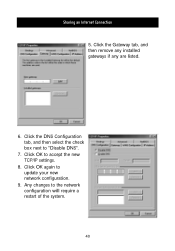
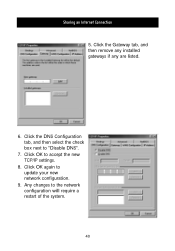
Sharing an Internet Connection
5. Click the Gateway tab, and then remove any installed gateways if any are listed.
6. Click the DNS Configuration tab, and then select the check box next to "Disable DNS".
7. Click OK to accept the new TCP/IP settings.
8. Click OK again to update your new network configuration.
9. Any changes to the network configuration will require a restart of the system.
40