Belkin F5D5020 driver and firmware
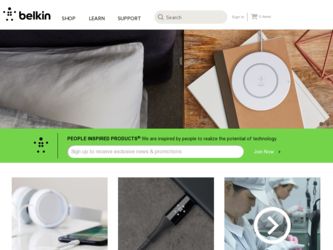
Related Belkin F5D5020 Manual Pages
Download the free PDF manual for Belkin F5D5020 and other Belkin manuals at ManualOwl.com
F5D5020 User Manual - Page 2
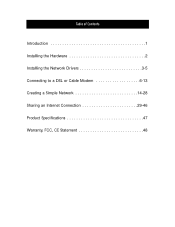
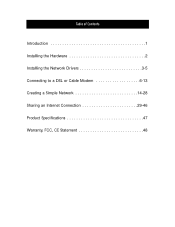
Table of Contents
Introduction 1 Installing the Hardware 2 Installing the Network Drivers 3-5 Connecting to a DSL or Cable Modem 6-13 Creating a Simple Network 14-28 Sharing an Internet Connection 29-46 Product Specifications 47 Warranty, FCC, CE Statement 48
F5D5020 User Manual - Page 3
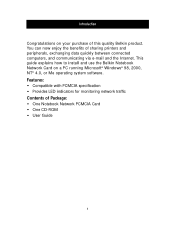
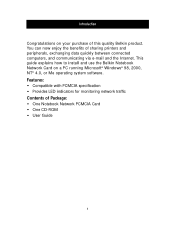
... can now enjoy the benefits of sharing printers and peripherals, exchanging data quickly between connected computers, and communicating via e-mail and the Internet. This guide explains how to install and use the Belkin Notebook Network Card on a PC running Microsoft® Windows® 98, 2000, NT® 4.0, or Me operating system software.
Features:
• Compatible with PCMCIA specification...
F5D5020 User Manual - Page 4
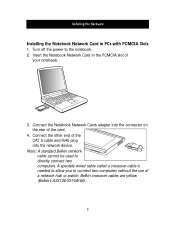
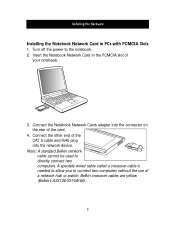
...Hardware
Installing the Notebook Network Card in PCs with PCMCIA Slots
1. Turn off the power to the notebook. 2. Insert the Notebook Network Card in the PCMCIA slot of
your notebook.
3. Connect the Notebook Network Cards adapter into the connector on the rear of the card.
4. Connect the other end of the CAT 5 cable and RJ45 plug into the network device.
Note: A standard Belkin network cable cannot...
F5D5020 User Manual - Page 5
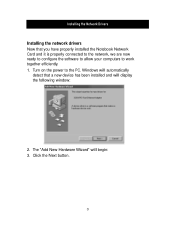
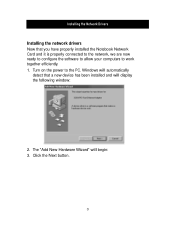
Installing the Network Drivers
Installing the network drivers
Now that you have properly installed the Notebook Network Card and it is properly connected to the network, we are now ready to configure the software to allow your computers to work together efficiently. 1. Turn on the power to the PC. Windows will automatically
detect that a new device has been installed and will display the following...
F5D5020 User Manual - Page 6
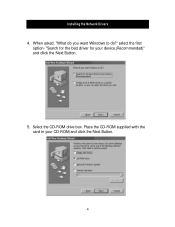
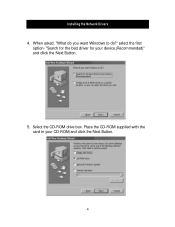
Installing the Network Drivers 4. When asked, "What do you want Windows to do?" select the first
option- "Search for the best driver for your device.(Recommended)" and click the Next Button.
5. Select the CD-ROM drive box. Place the CD-ROM supplied with the card in your CD-ROM and click the Next Button.
4
F5D5020 User Manual - Page 7
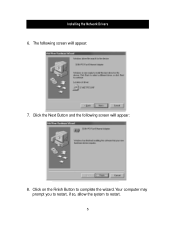
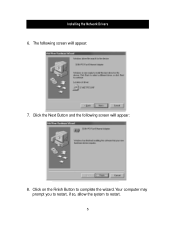
Installing the Network Drivers 6. The following screen will appear:
7. Click the Next Button and the following screen will appear:
8. Click on the Finish Button to complete the wizard. Your computer may prompt you to restart, if so, allow the system to restart.
5
F5D5020 User Manual - Page 8
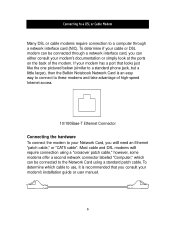
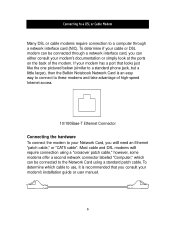
... need an Ethernet "patch cable," or "CAT5 cable". Most cable and DSL modems will require connection using a "crossover patch cable," however, some modems offer a second network connector labeled "Computer," which can be connected to the Network Card using a standard patch cable. To determine which cable to use, it is recommended that you consult your modem's installation guide or user manual.
6
F5D5020 User Manual - Page 9
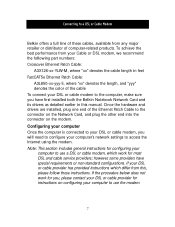
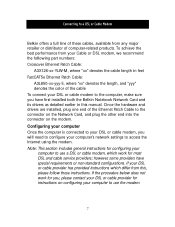
... in this manual. Once the hardware and drivers are installed, plug one end of the Ethernet Patch Cable to the connector on the Network Card, and plug the other end into the connector on the modem.
Configuring your computer
Once the computer is connected to your DSL or cable modem, you will need to configure your computer's network settings to access the Internet using the modem. Note...
F5D5020 User Manual - Page 10
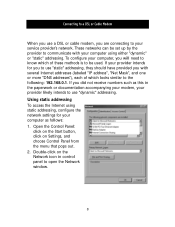
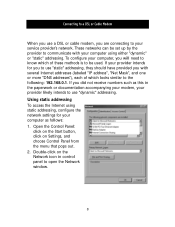
...as this in the paperwork or documentation accompanying your modem, your provider likely intends to use "dynamic" addressing.
Using static addressing
To access the Internet using static addressing, configure the network settings for your computer as follows: 1. Open the Control Panel:
click on the Start button, click on Settings, and choose Control Panel from the menu that pops out. 2. Double-click...
F5D5020 User Manual - Page 11
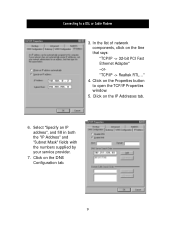
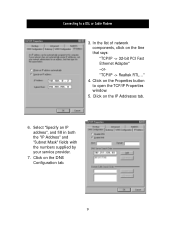
Connecting to a DSL or Cable Modem
3. In the list of network components, click on the line that says: "TCP/IP -> 32-bit PCI Fast Ethernet Adapter" -or"TCP/IP -> Realtek RTL..."
4. Click on the Properties button to open the TCP/IP Properties window.
5. Click on the IP Addresses tab.
6. Select "Specify an IP address", and fill in both the "IP...
F5D5020 User Manual - Page 12
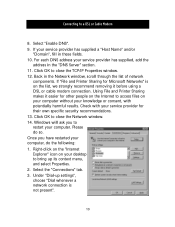
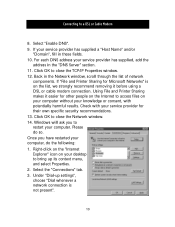
... using a DSL or cable modem connection. Using File and Printer Sharing makes it easier for other people on the Internet to access files on your computer without your knowledge or consent, with potentially harmful results. Check with your service provider for their own specific security recommendations. 13. Click OK to close the Network window. 14. Windows will ask you...
F5D5020 User Manual - Page 13


...through your DSL or cable connection. If your browser is unable to connect to the Internet, please contact your service provider for further information.
Using dynamic addressing
To access the Internet using dynamic addressing, configure the network settings for your computer as follows: 1. Open the Control Panel: click on the Start button, click on Settings,
and choose Control Panel from the menu...
F5D5020 User Manual - Page 14
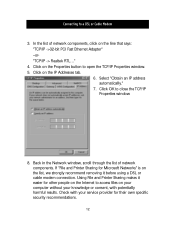
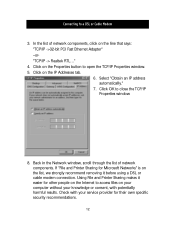
Connecting to a DSL or Cable Modem
3. In the list of network components, click on the line that says: "TCP/IP ->32-bit PCI Fast Ethernet Adapter" -or"TCP/IP -> Realtek RTL..."
4. Click on the Properties button to open the TCP/IP Properties window. 5. Click on the IP Addresses tab.
6. Select "Obtain an IP address automatically."
7. Click OK to close the...
F5D5020 User Manual - Page 15
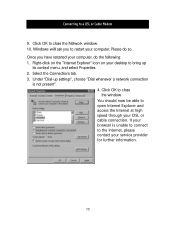
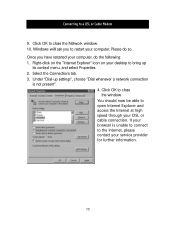
... Cable Modem
9. Click OK to close the Network window. 10. Windows will ask you to restart your computer. Please do so. Once you have restarted your computer, do the following: 1. Right-click on the "Internet Explorer" icon on your desktop to bring up
its context menu, and select Properties. 2. Select the Connections tab. 3. Under "Dial-up settings", choose "Dial whenever a network...
F5D5020 User Manual - Page 21
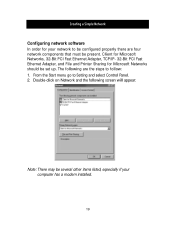
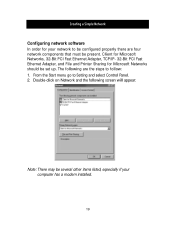
...- 32-Bit PCI Fast Ethernet Adapter, and File and Printer Sharing for Microsoft Networks should be set up. The following are the steps to follow: 1. From the Start menu go to Setting and select Control Panel. 2. Double-click on Network and the following screen will appear:
Note: There may be several other items listed, especially if your computer has a modem installed.
19
F5D5020 User Manual - Page 24
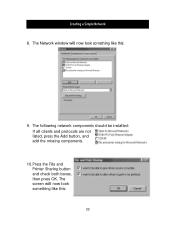
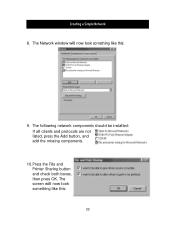
Creating a Simple Network
8. The Network window will now look something like this:
9. The following network components should be installed: If all clients and protocols are not listed, press the Add button, and add the missing components.
10.Press the File and Printer Sharing button and check both boxes, then press OK. The screen will now look something like this:
22
F5D5020 User Manual - Page 31
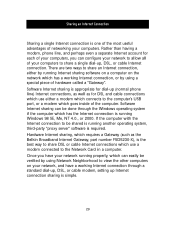
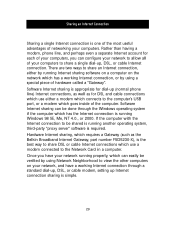
... is appropriate for dial-up (normal phone line) Internet connections, as well as for DSL and cable connections which use either a modem which connects to the computer's USB port, or a modem which goes inside of the computer. Software Internet sharing can be done through the Windows operating system if the computer which has the Internet connection is running Windows 98 SE, Me, NT 4.0., or 2000...
F5D5020 User Manual - Page 33
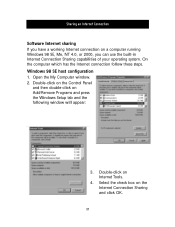
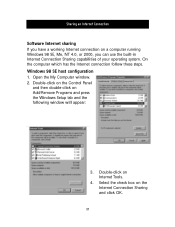
...Connection
Software Internet sharing
If you have a working Internet connection on a computer running Windows 98 SE, Me, NT 4.0, or 2000, you can use the built-in Internet Connection Sharing capabilities of your operating system. On the computer which has the Internet connection follow these steps.
Windows 98 SE host configuration
1. Open the My Computer window. 2. Double-click on the Control Panel...
F5D5020 User Manual - Page 41
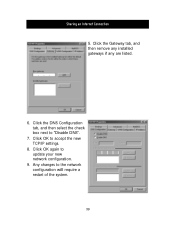
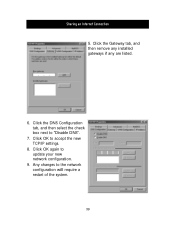
Sharing an Internet Connection
5. Click the Gateway tab, and then remove any installed gateways if any are listed.
6. Click the DNS Configuration tab, and then select the check box next to "Disable DNS".
7. Click OK to accept the new TCP/IP settings.
8. Click OK again to update your new network configuration.
9. Any changes to the network configuration will require a restart of the system.
39
F5D5020 User Manual - Page 49
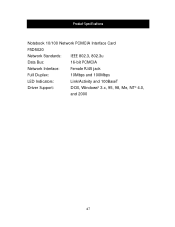
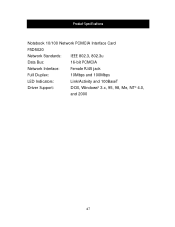
Product Specifications
Notebook 10/100 Network PCMCIA Interface Card
F5D5020
Network Standards: IEEE 802.3, 802.3u
Data Bus:
16-bit PCMCIA
Network Interface:
Female RJ45 jack
Full Duplex:
10Mbps and 100Mbps
LED Indicators:
Link/Activity and 100BaseT
Driver Support:
DOS, Windows® 3.x, 95, 98, Me, NT® 4.0,
and 2000
47

