Belkin F8E826-OPT driver and firmware

Related Belkin F8E826-OPT Manual Pages
Download the free PDF manual for Belkin F8E826-OPT and other Belkin manuals at ManualOwl.com
F8E826-OPT Manual - Page 3


TABLE OF CONTENTS
Introduction 1 Overview 2 Hardware Installation 3
Connecting the USB Mouse 4 Connecting the PS/2 Mouse 5 Synchronizing your Mouse to your Receiver 6 Setting your Mouse to ID Mode 6 Software Installation 7 Using the Wheel 8 Software Features 10 Troubleshooting 15 Information 17
F8E826-OPT Manual - Page 5


... and software for the ErgoFit Wireless Optical Mouse, please remove any drivers or software from any mice that were previously installed on your computer. This is to avoid any conflicts they may create, which could result in an improper installation of your new ErgoFit Wireless Optical Mouse. Please consult the documents that came with your previous mouse for proper instructions on...
F8E826-OPT Manual - Page 6


... determining which kind of port your mouse uses.
PS/2 Port
USB Port
IMPORTANT: Do not install the software until the mouse is connected to your computer. If you have not yet connected the mouse, please follow the Hardware Installation instructions.
NOTE: Your mouse is functional without installing the software. However, we recommend software installation because the software allows you to...
F8E826-OPT Manual - Page 7


... mouse.
2. Check "Add/Remove Program" in your control panel for any programs from your previous mouse. If you have anything installed for your old mouse, please un-install before continuing.
3. Connect the receiver to an available USB port on your computer.
4. A New Hardware Wizard will start automatically.
NOTE: In Windows Me and XP, the New Hardware Wizard...
F8E826-OPT Manual - Page 8


HARDWARE INSTALLATION
Connecting the PS/2 Mouse PS/2 in Windows 98, Me, 2000, and XP 1. Turn off your computer. 2. Connect the USB-to-PS/2 connector to the mouse cable
on the receiver. 3. Insert the cable with the connector to the PS/2 (6-pin)
mouse port on your computer. 4. Place the batteries into the mouse. 5. Turn the computer on. 6. When the computer finishes starting...
F8E826-OPT Manual - Page 9


HARDWARE INSTALLATION
Synchronizing your Mouse to your Receiver If the mouse does not automatically sync with the receiver, hold the button on the..., you are in non-ID mode. If the light is off, try setting the non-ID mode again by holding the button down for three seconds.
NOTE: If you have more than one ErgoFit Wireless Optical Mouse in the immediate area, you will have to change the receiver from...
F8E826-OPT Manual - Page 10


... begin installing the software.
3. Follow the on-screen instructions to complete the installation.
NOTE: If the computer does not automatically detect the CD, do the following:
1. Click the "Start" button and then select "Run".
2. From the Run dialog box, enter ": Setup" and click "OK". ( being the letter of the drive that identifies your CD-Rom drive under "My Computer". For...
F8E826-OPT Manual - Page 13


... Properties dialog box, either through the Control Panel, or through your ErgoFit software. To access your Mouse Properties dialog box, follow these steps:
a) If your ErgoFit Wireless Optical Mouse software is installed, a small battery icon will appear in your system tray (bottom right panel on your screen, when using the Windows operating system). Double-clicking on the...
F8E826-OPT Manual - Page 14


SOFTWARE FEATURES
• Right Button • ...the application or document of your choice with a simple click.
HyperGrid HyperGrid incorporates nine common Windows tasks on one easy-to-use grid so you don't have to move to various screen... a task.
To use the HyperGrid, press and hold the assigned mouse button to display the grid. Without releasing the button, move the pointer to an icon on the ...
F8E826-OPT Manual - Page 15


SOFTWARE FEATURES
• Minimize
Minimizes the active window
• Recall
Restores/maximizes the active window
• Close
Closes the active window
• Next Window Makes the next window active
• Context Menu Emulates the right-mouse-button action
• Vertical Scroll Jumps to the vertical scroll bar
• Start
Activates the Windows Start menu
• Horizontal ...
F8E826-OPT Manual - Page 16


SOFTWARE FEATURES
Sonar The Sonar function helps you locate your pointer if you are having difficulty finding it. Press and release the ...the Shift key. This function does not interfere with other Shift-key functions.
X Focus With X Focus enabled, you can make an open window active simply by moving the pointer over its title bar. This function is useful if you want to alternate between several open...
F8E826-OPT Manual - Page 17


SOFTWARE FEATURES
• The ErgoFit Wireless Optical Mouse is designed to work seamlessly in virtually any environment. Should you encounter an operational problem, it may be due to interference from other devices in your environment. To resolve the problem, please refer to the ID Mode, and Non-ID Mode information below.
ID Mode: Suggested working...
F8E826-OPT Manual - Page 18


... won't work. Why? Please do the following:
1. Make sure your USB mouse is completely plugged into the USB port.
2. Check the functioning of your system's USB port in the Device Manager page of System Properties. If there is a circled exclamation point through the USB port's icon, the USB controller has some problem. Please try to uninstall and then reinstall it...
F8E826-OPT Manual - Page 19
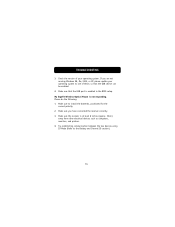
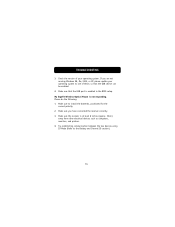
.... If you are not running Windows 98, Me, 2000, or XP, please update your operating system to one of these, so that the USB device can be enabled.
4. Make sure that the USB port is enabled in the BIOS setup. My ErgoFit Wireless Optical Mouse is not responding. Please do the following: 1. Make sure to install the batteries, positioned for the...
F8E826-OPT Manual - Page 20


... a Class B digital device, pursuant to Part 15 of the FCC Rules. These limits are designed to provide reasonable protection against harmful interference in a residential installation. This equipment generates, uses, and can radiate radio frequency energy. If not installed and used in accordance with the instructions, it may cause harmful interference to radio or television reception, which...

