Belkin F8E850-OPT - Optical Mouse driver and firmware
Drivers and firmware downloads for this Belkin item

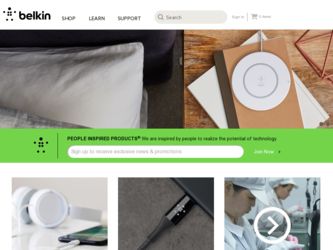
Related Belkin F8E850-OPT Manual Pages
Download the free PDF manual for Belkin F8E850-OPT and other Belkin manuals at ManualOwl.com
F8E850-OPT User Manual - Page 2
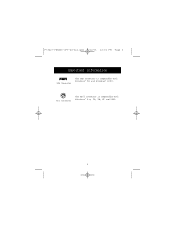
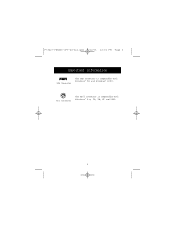
P73427-F8E850-OPT-US-man.qxd 1/12/01 12:15 PM Page 2
Important information
USB Connector
The USB connector is compatible with Windows® 98 and Windows® 2000.
PS/2 Connector
The PS/2 connector is compatible with Windows® 3.x, 95, 98, NT and 2000.
2
F8E850-OPT User Manual - Page 3
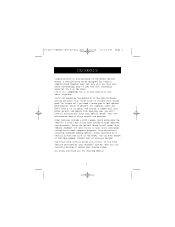
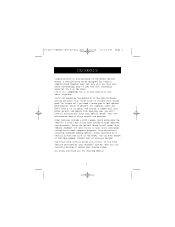
P73427-F8E850-OPT-US-man.qxd 1/12/01 12:15 PM Page 1
Introduction
Congratulations on your purchase of the Belkin Optical Mouse, a revolutionary mouse designed for today's sophisticated computer user. Not only will you find this mouse resoundingly easy to use, but also incredibly versatile. Try it on the floor, try it on a lampshade, try it on your leg...
F8E850-OPT User Manual - Page 4
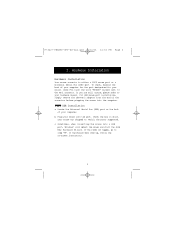
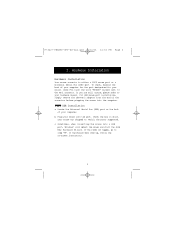
... refer to your hardware manual. For USB mouse port installation, simply remove the USB-PS/2 adapter from the end of the connector before plugging the mouse into the computer.
USB Installation
a. Locate the Universal Serial Bus (USB) port on the back of your computer.
b. Plug your mouse into the port. Check the box in which your mouse was shipped to verify the ports supported.
c. Sometimes, when...
F8E850-OPT User Manual - Page 5
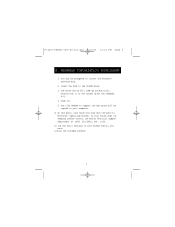
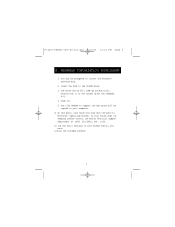
P73427-F8E850-OPT-US-man.qxd 1/12/01 12:15 PM Page 3
2. Hardware Installation (continued)
1. You may be prompted to insert the Windows® Software disk.
2. Insert the disk in the CD-ROM drive. 3. The drive and CD will come up automatically.
Confirm that it is the current drive (for example, D:\). 4. Click O K. 5. The file needed to support the USB mouse will be copied to your computer. d. At...
F8E850-OPT User Manual - Page 6
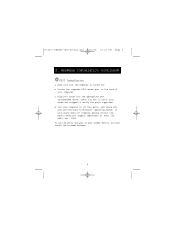
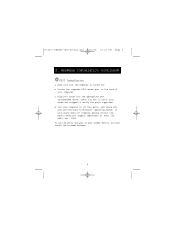
P73427-F8E850-OPT-US-man.qxd 1/12/01 12:15 PM Page 4
2. Hardware Installation (continued)
PS/2 Installation
a. Make sure that the computer is turned off. b. Locate the computer PS/2 mouse port on the back of
your computer. c. Plug your mouse into the appropriate port
recommended above. Check the box in which your mouse was shipped to verify the ports supported. d. Turn your computer on. At this...
F8E850-OPT User Manual - Page 7
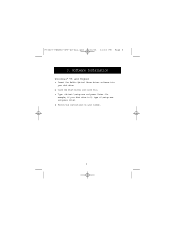
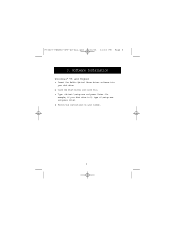
P73427-F8E850-OPT-US-man.qxd 1/12/01 12:15 PM Page 5
3. Software Installation
Windows® 95 and Higher
a. Insert the Belkin Optical Mouse driver software into your disk drive.
b. Click the Start button and click Run. c. Type :\setup.exe and press Enter. For
example, if your disk drive is D, type d:\setup.exe and press Enter. d. Follow the instructions on your screen.
5
F8E850-OPT User Manual - Page 8
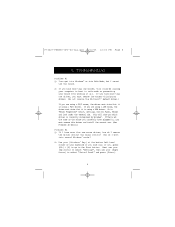
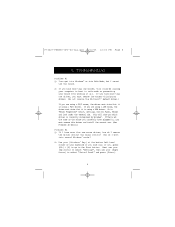
... are using a USB mouse, the driver must state that it is using a USB driver. Go to "Mouse Properties" (Start, Settings, Control Panel, Mouse) and look under the General tab. This will show you which driver is currently recognized by Windows® . If this is not the same as the mouse you currently have plugged in, you must remove this driver and install the correct...
F8E850-OPT User Manual - Page 9
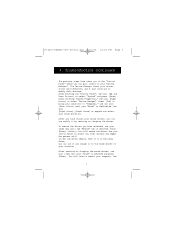
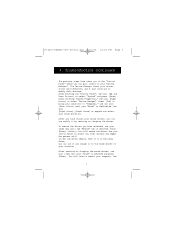
P73427-F8E850-OPT-US-man.qxd 1/12/01 12:15 PM Page 7
4. Troubleshooting (continued)
The previous steps have taken you to the "Control Panel" where you can gain access to your "Device Manager". The Device Manager shows your driver status and information, and it will allow you to modify their settings. After entering the "Control Panel", use your [Up...
F8E850-OPT User Manual - Page 10
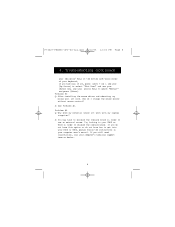
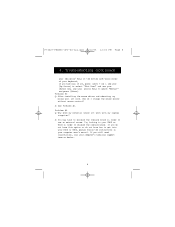
... press [Enter]. Problem #3 Q: After installing the mouse driver and rebooting, my mouse will not work. How do I change the mouse driver without mouse control? A: See Problem #2. Problem #4 Q: Why does my external mouse not work with my laptop computer? A: You may have to disable the onboard mouse in order to use an external mouse. Try looking in your CMOS or BIOS in order to disable...
F8E850-OPT User Manual - Page 11
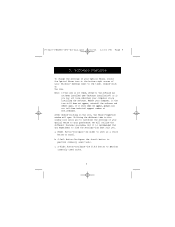
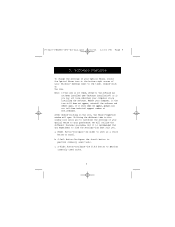
P73427-F8E850-OPT-US-man.qxd 1/12/01 12:15 PM Page 9
5. Software Features
To change the settings of your Optical Mouse, locate the Optical Mouse icon at the bottom right corner of your Windows® desktop (next to the time). Double-click on the icon. Note: If the icon is not there, either 1) the software has
not been installed (see "Software Installation") or 2) you...
F8E850-OPT User Manual - Page 12
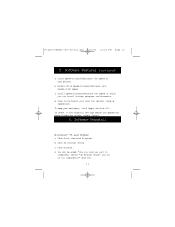
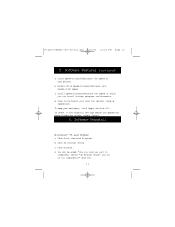
P73427-F8E850-OPT-US-man.qxd 1/12/01 12:15 PM Page 10
5. Software Features (continued)
d. Track Speed-Increase/decrease the ...To keep your setting(s), click Apply and click O K. To revert to the origional settings before you opened the Mouse Properties window, select Cancel.
6. Software Uninstall
Windows® 95 and Higher
a. Click Start, then click Programs. b. Click 4D Browser Mouse. c. Click...
