BenQ FP2081 driver and firmware
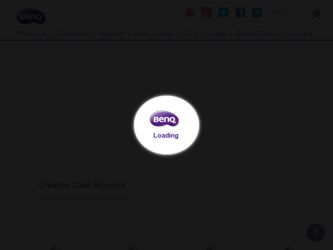
Related BenQ FP2081 Manual Pages
Download the free PDF manual for BenQ FP2081 and other BenQ manuals at ManualOwl.com
User Manual - Page 2
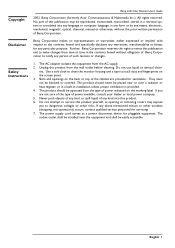
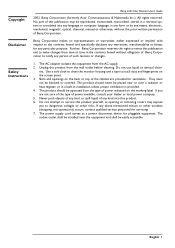
... Color Monitor User's Guide
2002. Benq Corporation (formerly Acer Communications & Multimedia Inc.). All rights reserved. No part of this publication may be reproduced, transmitted, transcribed, stored in a retrieval system or translated into any language or computer language, in any form or by any means, electronic, mechanical, magnetic, optical, chemical, manual or otherwise, without the prior...
User Manual - Page 3
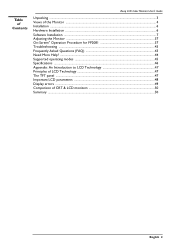
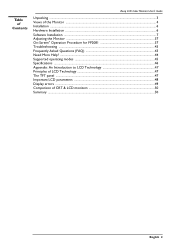
= Table
== of Contents
Benq LCD Color Monitor User's Guide
Unpacking ...3 Views of the Monitor ...4 Installation ...6 Hardware Installation ...6
Software Installation ...7 Adjusting the Monitor ...37 On-Screen" Operation Procedure for FP2081 37 Troubleshooting ...43 Frequently Asked Questions (FAQ 43 Need More Help? ...44 Supported operating modes ...45 Specifications ...46 Appendix: An ...
User Manual - Page 7
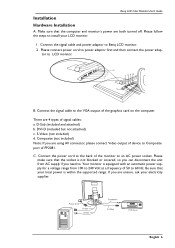
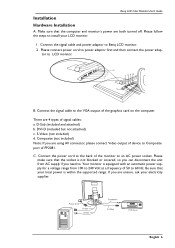
... steps to install your LCD monitor.
1 . Connect the signal cable and power adaptor to Benq LCD monitor. 2 . Please connect power cord to power adaptor first and then connect the power adap-
tor to LCD monitor.
B. Connect the signal cable to the VGA output of the graphics card on the computer. There are 4 types of signal cables: a. D-Sub (included and attached) b. DVI-D (included but...
User Manual - Page 10
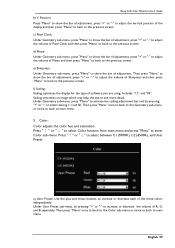
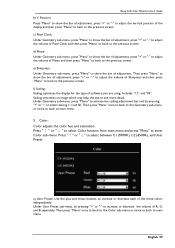
Benq LCD Color Monitor User's Guide b) V. Position: Press "Menu" to show the bar of adjustment, press "+" or "-" to adjust the vertical position of the display and then press "Menu" to back to the ...then press "Menu" to back to the previous screen. f) Scaling: Scaling optimizes the display for the type of software you are using. Includes "1:1" and "fill". Scaling smoothes an image which may help the...
User Manual - Page 12
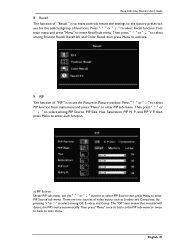
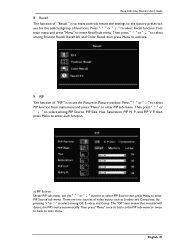
Benq LCD Color Monitor User's Guide
8. Recall: The function of "Recall " is to reset controls return the settings to the factory preset values for the selected group of functions. ..., Recall All, and Color Recall then press Menu to execute.
9. PIP: The function of "PIP " is to set the Picture-In-Picture window. Press " ↑ " or " ↓ " to select PIP function from main menu and press "Menu" ...
User Manual - Page 13
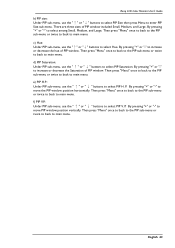
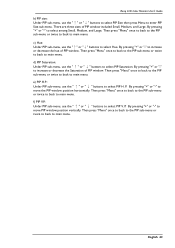
Benq LCD Color Monitor User's Guide b) PIP size:
Under PIP sub-menu, use the "↑" or "↓" buttons to select PIP Size then press Menu to enter PIP
Size sub-menu. There are three sizes of PIP window..." or " ↓ " buttons to select PIP H. P. By pressing "+" or "-" to
move the PIP window position horizontally. Then press "Menu" once to back to the PIP sub-menu or twice to back to main menu...
User Manual - Page 14
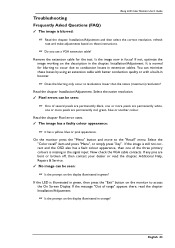
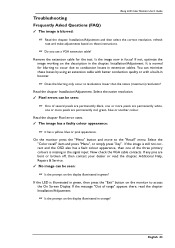
Troubleshooting
Frequently Asked Questions (FAQ)
✓ The image is blurred:
Benq LCD Color Monitor User's Guide
☞ Read the chapter, Installation/Adjustment and then select the correct resolution, refresh
rate and make adjustments based on these instructions.
☞ Do you use a VGA extension cable?
Remove the extension cable for the test. Is the image now in focus? If not, optimize...
User Manual - Page 15
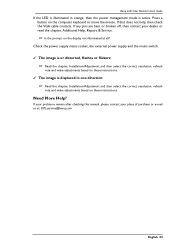
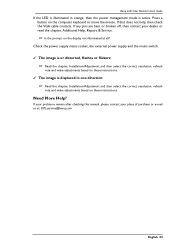
... the VGA cable contacts. If any pins are bent or broken off, then contact your dealer or read the chapter, Additional Help, Repairs & Service. ☞ Is the prompt on the display not illuminated at all?
Check the power supply mains socket, the external power supply and the mains switch. ✓ The image is or distorted, flashes or...
User Manual - Page 16
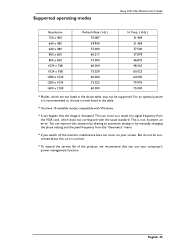
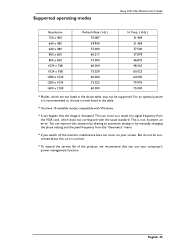
... modes compatible with Windows.
hIt can happen that the image is disrupted. This can occur as a result of a signal frequency from the VGA card, which does not correspond with the usual standard. This is not, however, an error. You can improve this situation by altering an automatic setting or by manually changing the phase setting and the...

