BenQ FP937S driver and firmware
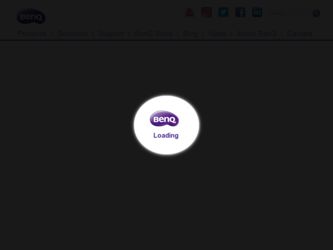
Related BenQ FP937S Manual Pages
Download the free PDF manual for BenQ FP937S and other BenQ manuals at ManualOwl.com
User Manual - Page 2
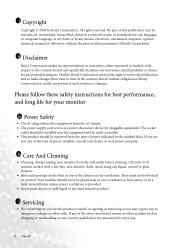
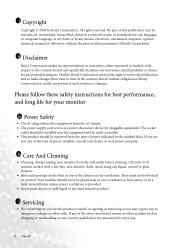
...be reproduced, transmitted, transcribed, stored in a retrieval system or translated into any language or computer language, in any form or by any means, electronic, mechanical, magnetic, optical, chemical, manual or otherwise, without the prior written permission of BenQ Corporation.
ii Disclaimer
BenQ Corporation makes no representations or warranties, either expressed or implied, with respect to...
User Manual - Page 3
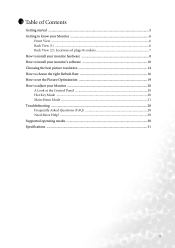
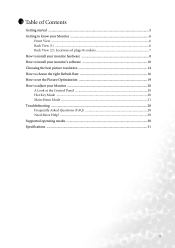
... 8 How to install your monitor's software 10 Choosing the best picture resolution 14 How to choose the right Refresh Rate 16 How to set the Picture Optimization 19 How to adjust your Monitor 20 A Look at the Control Panel 20 Hot Key Mode ...20 Main Menu Mode ...21 Troubleshooting ...28 Frequently Asked Questions (FAQ 28 Need...
User Manual - Page 8
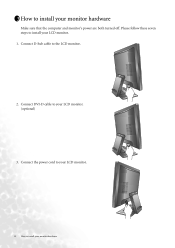
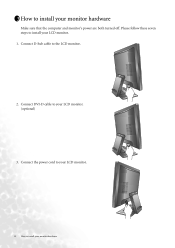
3 How to install your monitor hardware
Make sure that the computer and monitor's power are both turned off. Please follow these seven steps to install your LCD monitor. 1. Connect D-Sub cable to the LCD monitor.
2. Connect DVI-D cable to your LCD monitor. (optional)
3. Connect the power cord to your LCD monitor.
8 How to install your monitor hardware
User Manual - Page 9
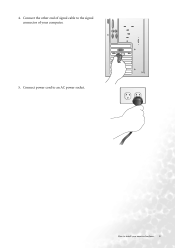
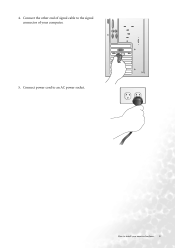
4. Connect the other end of signal cable to the signal connector of your computer.
5. Connect power cord to an AC power socket.
How to install your monitor hardware 9
User Manual - Page 10
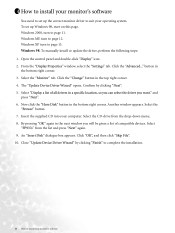
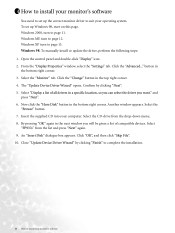
... install your monitor's software
You need to set up the correct monitor driver to suit your operating system. To set up Windows 98, start on this page. Windows 2000, turn to page 11. Windows ME turn to page 12. Windows XP turn to page 13. Windows 98. To manually install or update the driver, perform the following steps: 1. Open the control panel and double-click "Display...
User Manual - Page 11
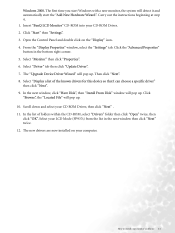
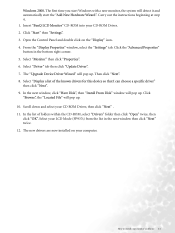
... "BenQ LCD Monitor" CD-ROM into your CD-ROM Driver. 2. Click "Start" then "Settings". 3. Open the Control Panel and double click on the "Display" icon. 4. From the "Display Properties" window, select the "Settings" tab. Click the "Advanced Properties" button in the bottom right corner. 5. Select "Monitor" then click "Properties". 6. Select "Driver" tab then click "Update Driver". 7. The "Upgrade...
User Manual - Page 12
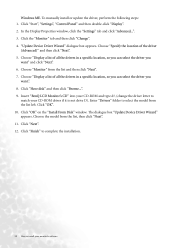
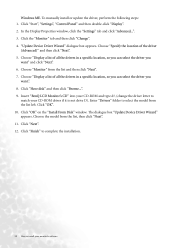
Windows ME. To manually install or update the driver, perform the following steps: 1. Click "Start", "Settings", "Control Panel" and then double-click "Display". 2. In the Display Properties window, click the "Settings" tab and click "Advanced...". 3. Click the "Monitor" tab and then click "Change". 4. "Update Device Driver Wizard" dialogue box appears. Choose "Specify the location of the driver
(...
User Manual - Page 13
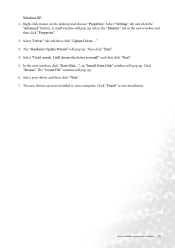
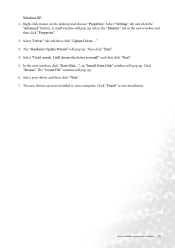
... "Don't search. I will choose the driver to install" and then click "Next". 5. In the next window, click "Have Disk...", an "Install From Disk" window will pop up. Click "Browse". The "Locate File" window will pop up. 6. Select your driver and then click "Next". 7. The new drivers are now installed to your computer. Click "Finish" to exit installation.
How to install your monitor's software 13
User Manual - Page 14
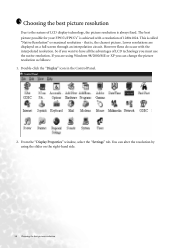
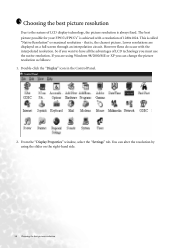
... advantages of LCD technology you must use the native resolution. If you are using Windows 98/2000/ME or XP you can change the picture resolution as follows: 1. Double-click the "Display" icon in the Control Panel.
2. From the "Display Properties" window, select the "Settings" tab. You can alter the resolution by using the slider on the right-hand...
User Manual - Page 15
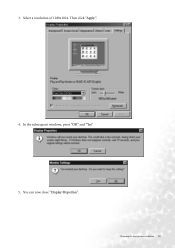
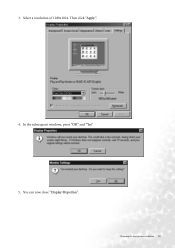
3. Select a resolution of 1280x1024. Then click "Apply".
4. In the subsequent windows, press "OK" and "Yes" 5. You can now close "Display Properties".
Choosing the best picture resolution 15
User Manual - Page 16
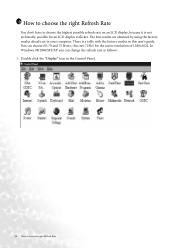
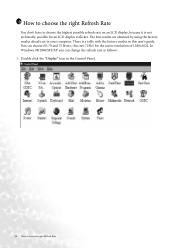
... modes already set in your computer. There is a table with the factory modes in this user's guide. Youc an choose 60, 70 and 75 Hertz, (but not 72Hz) for the native resolution of 1280x1024. In Windows 98/2000/ME/XP you can change the refresh rate as follows: 1. Double click the "Display" icon in the Control Panel...
User Manual - Page 17
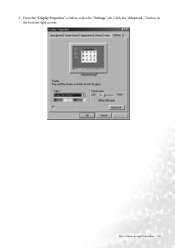
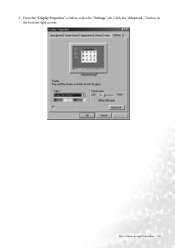
2. From the "Display Properties" window, select the "Settings" tab. Click the "Advanced..." button in the bottom right corner.
How to choose the right Refresh Rate 17
User Manual - Page 18
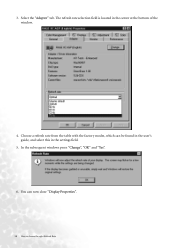
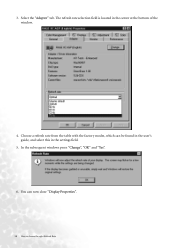
... in the center at the bottom of the window.
4. Choose a refresh rate from the table with the factory modes, which can be found in the user's guide, and select this in the settings field.
5. In the subsequent windows press "Change", "OK" and "Yes". 6. You can now close "Display Properties".
18 How to choose the right...
User Manual - Page 30
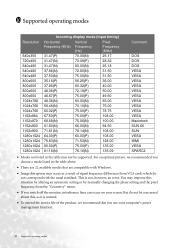
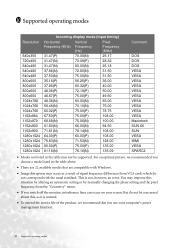
... available modes that are compatible with Windows.
• Image disruption may occur as a result of signal frequency differences from VGA cards which do not correspond with the usual standard. This is not, however, an error. You may improve this situation by altering an automatic setting or by manually changing the phase setting and the pixel frequency from...

