Biostar I915G-M7 driver and firmware
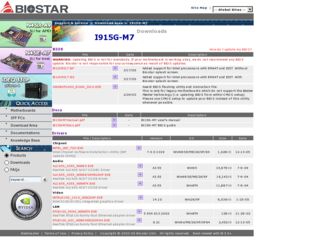
Related Biostar I915G-M7 Manual Pages
Download the free PDF manual for Biostar I915G-M7 and other Biostar manuals at ManualOwl.com
I915G-M7 user's manual - Page 1
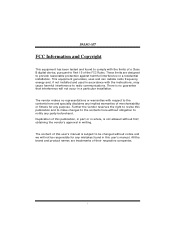
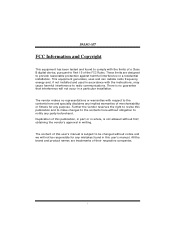
I915G-M7
FCC Information and Copyright
This equipment has been tested and found to comply with the limits of a Class B digital device, pursuant to Part 15 of the FCC Rules. These limits are designed to provide reasonable protection against harmful interference in a residential installation...writing.
The content of this user's manual is subject to be changed without notice and we will not be...
I915G-M7 user's manual - Page 2
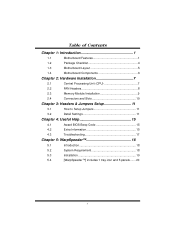
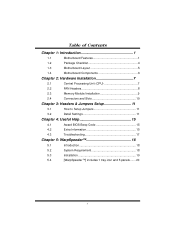
...Package Checklist 4
1.3
Motherboard Layout 5
1.4
Motherboard Components 6
Chapter 2: Hardware Installation 7
2.1
Central Processing Unit (CPU 7
2.2
FAN Headers 8
2.3
Memory Module Installation 9
2.4
Connectors and Slots 10
Chapter 3: Headers & Jumpers Setup 11
3.1
How to Setup Jumpers 11
3.2
Detail Settings 11
Chapter 4: Useful Help 15
4.1
Award BIOS Beep Code 15...
I915G-M7 user's manual - Page 6
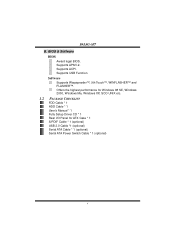
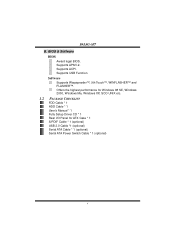
I915G-M7 B. BIOS & Software
BIOS
Award legal BIOS. Supports APM1.2. Supports ACPI. Supports USB Function.
Software
Supports Warpspeeder™, 9th Touch™, WINFLASHER™ and FLASHER™. Offers the highest performance for Windows 98 SE, Windows 2000, Windows Me, Windows XP, SCO UNIX etc.
1.2 PACKAGE CHECKLIST
FDD Cable * 1 HDD Cable * 1 User's Manual * 1 Fully Setup Driver CD * 1 Rear...
I915G-M7 user's manual - Page 9
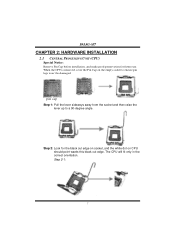
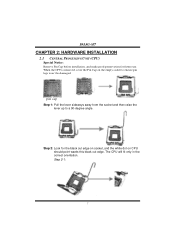
I915G-M7
CHAPTER 2: HARDWARE INSTALLATION
2.1 CENTRAL PROCESSING UNIT (CPU)
Special Notice: Remove Pin Cap before installation, and make good preservation for future use. When the CPU is removed, cover the Pin Cap on the empty socket to ensure pin legs won't be damaged.
pin cap Step 1: Pull the lever sideways away ...
I915G-M7 user's manual - Page 10
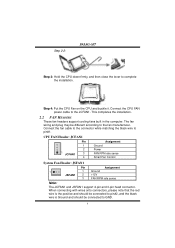
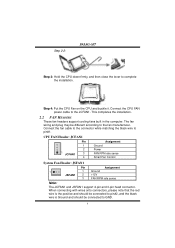
Step 2-2:
I915G-M7
Step 3: Hold the CPU down firmly, and then close the lever to complete the installation.
Step 4: Put the CPU Fan on the CPU and buckle it. Connect the CPU FAN power cable to the JCFAN1. This completes the installation.
2.2 FAN HEADERS
These fan headers support cooling-fans built in the computer. The fan wiring and plug may be different according...
I915G-M7 user's manual - Page 11
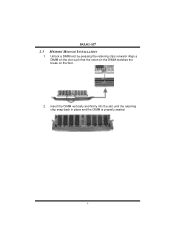
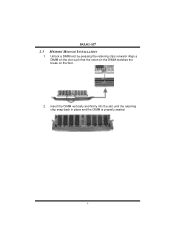
I915G-M7
2.3
1.
MEMORY MODULE INSTALLATION
Unlock a DIMM slot by pressing the retaining clips outward. Align a DIMM on the slot such that the notch on the DIMM matches the break on the Slot.
2. Insert the DIMM vertically and firmly into the slot until the retaining chip snap back in place and the DIMM is properly seated.
9
I915G-M7 user's manual - Page 17
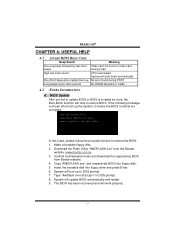
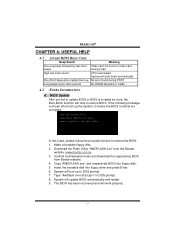
....biostar.com.tw 3. Confirm motherboard model and download the respectively BIOS
from Biostar website. 4. Copy "AWDFLASH.exe" and respectively BIOS into floppy disk. 5. Insert the bootable disk into floppy drive and press Enter. 6. System will boo-up to DOS prompt. 7. Type "Awdflash xxxx.bf/sn/py/r" in DOS prompt. 8. System will update BIOS automatically and restart. 9. The BIOS has been recovered...
I915G-M7 user's manual - Page 19
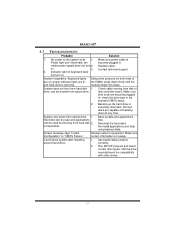
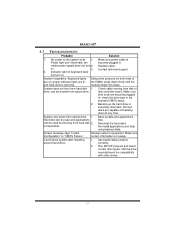
... snaps into place.
System does not boot from hard disk 1. drive, can be booted from optical drive.
Check cable running from disk to disk controller board. Make sure both ends are securely plugged in; check the drive type in the standard CMOS setup.
2. Backing up the hard drive is extremely important. All hard disks are capable of breaking down at any time.
System...
I915G-M7 user's manual - Page 20
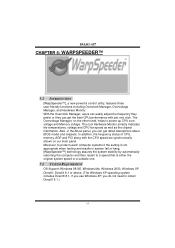
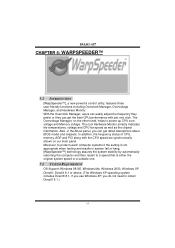
.... Also, in the About panel, you can get detail descriptions about BIOS model and chipsets. In addition, the frequency status of CPU, memory, AGP and PCI along with the CPU speed are synchronically shown on our main panel. Moreover, to protect users' computer systems if the setting is not appropriate when testing and results in system fail or...
I915G-M7 user's manual - Page 21
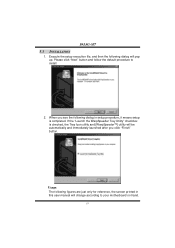
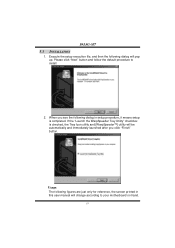
I915G-M7
5.3
1.
INSTALLATION
Execute the setup execution file, and then the following dialog will pop up. Please click "Next" button and follow the default procedure to install.
2. When you see the following dialog in setup procedure, it means setup is completed. If the "... are just only for reference, the screen printed in this user manual will change according to your motherboard on hand.
19
I915G-M7 user's manual - Page 22
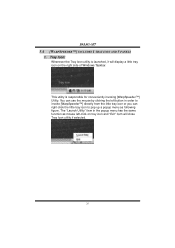
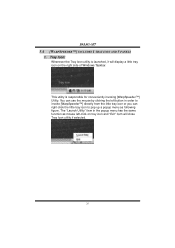
I915G-M7 5.4 [WARPSPEEDER™] INCLUDES 1 TRAY ICON AND 5 PANELS
1. Tray Icon:
Whenever the Tray Icon utility is launched, it will display a little tray icon on the right side of Windows Taskbar.
This utility is responsible for conveniently invoking [WarpSpeeder™] Utility. You can use the mouse by clicking the left button in order to invoke...
I915G-M7 user's manual - Page 23
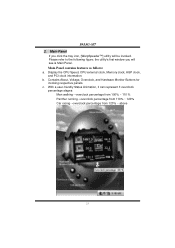
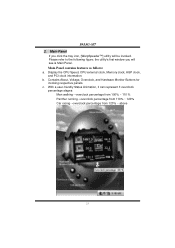
I915G-M7 2. Main Panel
If you click the tray icon, [WarpSpeeder™] utility will be invoked. Please refer to the following figure; the utility's first window you will see is Main Panel.
Main Panel contains features as follows:
a. Display the CPU Speed, CPU external clock, Memory clock, AGP clock, and PCI clock information.
b. Contains About, Voltage, Overclock, and Hardware...
I915G-M7 BIOS guide - Page 1


I915G-M7 BIOS Setup Table of Contents
BIOS Setup 1
1.
1.1 1.2 1.3 1.4 1.5 1.6 1.7 1.8 1.9 1.10 1.11 1.12 1.13 1.14
Main Menu 4
Standard CMOS Features 4 Advanced BIOS Features 4 Advanced Chipset Features 4 Integrated Peripherals 4 Power Management Setup 4 PnP/PCI Configurations 5 PC Health Status 5 Frequency Control 5 Load Optimized Defaults 5 Set Supervisor Password 5 Set User ...
I915G-M7 BIOS guide - Page 3
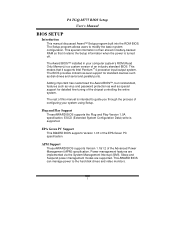
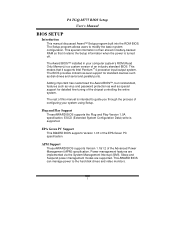
... it retains the Setup information when the power is turned off.
The Award BIOS™ installed in your computer system's ROM (Read Only Memory) is a custom version of an industry standard BIOS. This means that it supports Intel Pentium ® 4 processor input/output system. The BIOS provides critical low-level support for standard devices such as disk drives and serial and parallel ports.
Adding...
I915G-M7 BIOS guide - Page 6
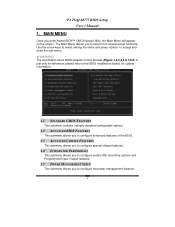
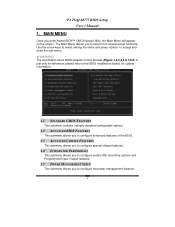
... allows you to select from several setup functions. Use the arrow keys to select among the items and press to accept and enter the sub-menu.
WARNING The information about BIOS defaults on this manual (Figure 1,2,3,4,5,6,7,8,9) is just only for reference; please refer to the BIOS installed on board, for update information.
1.1 STANDARD CMOS FEATURES
This submenu...
I915G-M7 BIOS guide - Page 8
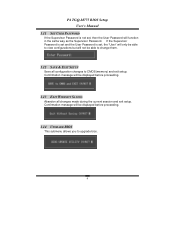
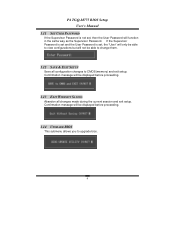
...-M775 BIOS Setup User's Manual
1.11 SET USER PASSWORD
If the Supervisor Password is not set, then the User Password will function in the same way as the Supervisor Password. If the Supervisor Password is set and the User Password is set, the "User" will only be able to view configurations but will not be able to change them.
1.12 SAVE & EXIT SETUP
Save...
I915G-M7 BIOS guide - Page 10
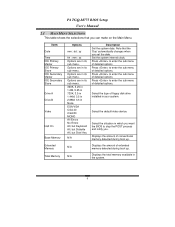
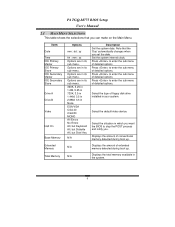
....
Select the type of floppy disk drive installed in your system.
Select the default video device.
Select the situation in which you want the BIOS to stop the POST process and notify you.
Displays the amount of conventional memory detected during boot up.
N/A
Displays the amount of extended memory detected during boot up.
N/A
Displays the total memory available in the system.
8
I915G-M7 BIOS guide - Page 14
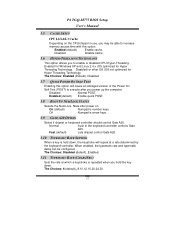
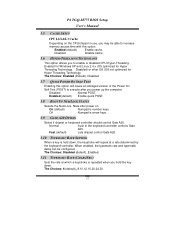
P4 TGQ-M775 BIOS Setup User's Manual
3.5 CACHE SETUP
CPU L1/L2/L3 Cache
Depending on the CPU/chipset in use, you may be able to increase
memory access time with this option.
Enabled (default)
Enable cache.
Disabled
Disable cache.
3.6 HYPER-THREADING TECHNOLOGY
This option allows you to enable or disabled CPU Hyper-Threading. Enabled for Windows XP and Linux 2.4.x (OS...
I915G-M7 BIOS guide - Page 16
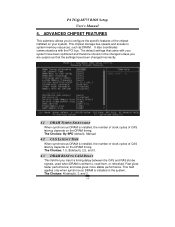
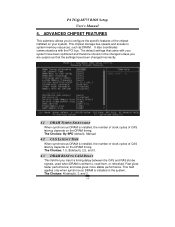
P4 TGQ-M775 BIOS Setup User's Manual
4. ADVANCED CHIPSET FEATURES
This submenu allows you to configure the specific features of the chipset installed on your system. This chipset manage bus speeds and access to system memory resources, such as DRAM. It also coordinates communications with the PCI bus. The default settings that came with your system have been optimized and therefore should not...
I915G-M7 BIOS guide - Page 20
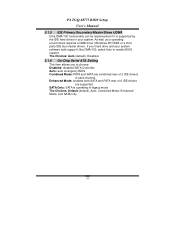
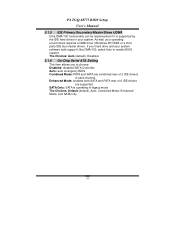
... requires a DMA driver (Windows 95 OSR2 or a third party IDE bus master driver). If your hard drive and your system software both support Ultra DMA/100, select Auto to enable BIOS support. The Choices: Auto (default), Disabled.
5.1.6 On-Chip Serial ATA Setting
This item allows you to choose: Disabled: disabled SATA Controller. Auto: auto arrange by BIOS. Combined Mode: PATA and SATA are combined...

