Biostar N4SIE-A7 driver and firmware
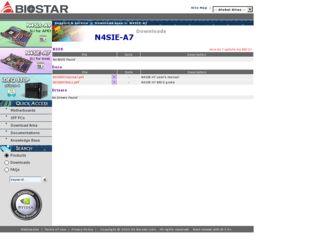
Related Biostar N4SIE-A7 Manual Pages
Download the free PDF manual for Biostar N4SIE-A7 and other Biostar manuals at ManualOwl.com
N4SIE-A7 user's manual - Page 1
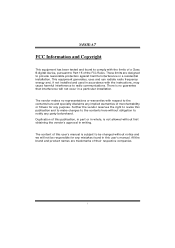
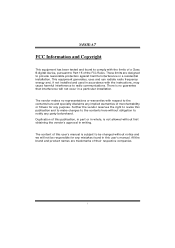
N4SIE-A7
FCC Information and Copyright
This equipment has been tested and found to comply with the limits of a Class B digital device, pursuant to Part 15 of the FCC Rules. These limits are designed to provide reasonable protection against harmful interference in a residential installation...writing.
The content of this user's manual is subject to be changed without notice and we will not be...
N4SIE-A7 user's manual - Page 2
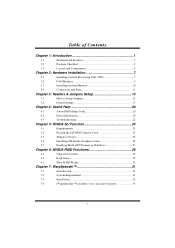
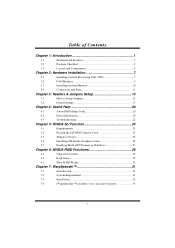
...
How to Setup Jumpers 13
3.2
Detail Settings 13
Chapter 4: Useful Help 20
4.1
Award BIOS Beep Code 20
4.2
Extra Information 20
4.3
Troubleshooting 22
Chapter 5: NVIDIA SLI Function 23
5.1
Requirements 23
5.2
Placing the SLI-NF4T Selector Card 23
5.3
Things to Notice 25
5.4
Installing SLI-Ready Graphics Cards 25
5.5
Enabling Multi-GPU Feature in Windows 27
Chapter...
N4SIE-A7 user's manual - Page 3
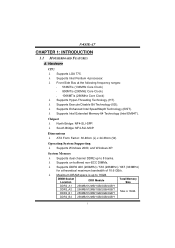
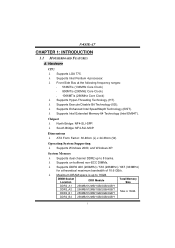
N4SIE-A7
CHAPTER 1: INTRODUCTION
1.1 MOTHERBOARD FEATURES
A. Hardware
CPU
λ Supports LGA 775. λ Supports Intel Pentium 4 processor. λ Front Side Bus at the following frequency ranges:
533MT/s (133MHz Core Clock) 800MT/s (200MHz Core Clock) 1066MT/s (266MHz Core Clock) λ Supports Hyper-Threading Technology. (HT) λ Supports Execute Disable Bit ...
N4SIE-A7 user's manual - Page 6
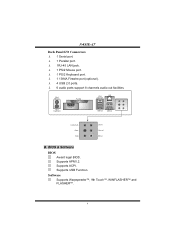
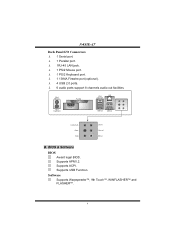
...; 1 Serial port. λ 1 Parallel port. λ 1RJ-45 LAN jack. λ 1 PS/2 Mouse port. λ 1 PS/2 Keyboard port. λ 1 1394A Firewire port (optional). λ 4 USB 2.0 ports. λ 6 audio ports support 8 channels audio-out facilities.
PS/2 Mouse PS/2 Keyboard
Parallel Parallel Port
COM1 COM1
LAN
USB x2
USB x2
Center/Left Rear Side
Line-in Line-out MIC-in
B. BIOS & Software
BIOS...
N4SIE-A7 user's manual - Page 7
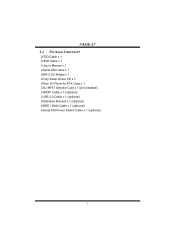
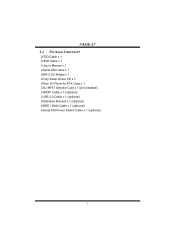
N4SIE-A7 1.2 PACKAGE CHECKLIST
λFDD Cable x 1 λHDD Cable x 1 λUser's Manual x 1 λSerial ATA Cable x 1 λBRI-2 SLI Bridge x 1 λFully Setup Driver CD x 1 λRear I/O Panel for ATX Case x 1 λSLI-NF4T Selector Card x 1 (pre-installed) λSPDIF Cable x 1 (optional) λUSB 2.0 Cable x 1 (optional) λRetention Bracket x 1 (optional) λIEEE 1394A Cable x ...
N4SIE-A7 user's manual - Page 9
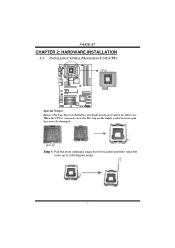
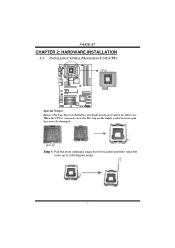
N4SIE-A7
CHAPTER 2: HARDWARE INSTALLATION
2.1 INSTALLING CENTRAL PROCESSING UNIT (CPU)
CPU1
Special Notice: Remove Pin Cap before installation, and make good preservation for future use. When the CPU is removed, cover the Pin Cap on the empty socket to ensure pin legs won't be damaged.
pin cap Step 1: Pull the lever sideways away from the socket and then raise the
lever up to a 90-degree angle.
7
N4SIE-A7 user's manual - Page 10
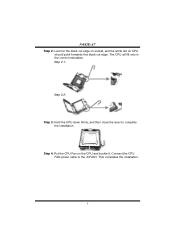
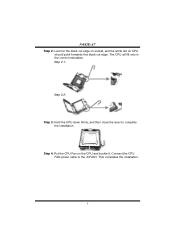
N4SIE-A7
Step 2: Look for the black cut edge on socket, and the white dot on CPU should point forwards this black cut edge. The CPU will fit only in the correct orientation. Step 2-1:
Step 2-2:
Step 3: Hold the CPU down firmly, and then close the lever to complete the installation.
Step 4: Put the CPU Fan on the CPU and...
N4SIE-A7 user's manual - Page 12
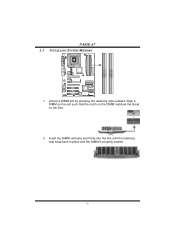
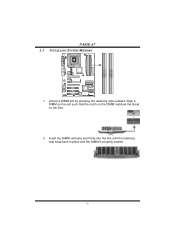
DDR2_A 1 DDR2_A 2 DDR2_B 1 DDR2_B 2
N4SIE-A7 2.3 INSTALLING SYSTEM MEMORY
1. Unlock a DIMM slot by pressing the retaining clips outward. Align a DIMM on the slot such that the notch on the DIMM matches the break on the Slot.
2. Insert the DIMM vertically and firmly into the slot until the retaining chip snap back in place and the DIMM is properly seated.
10
N4SIE-A7 user's manual - Page 22
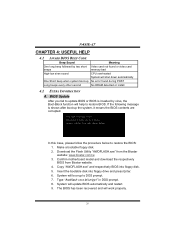
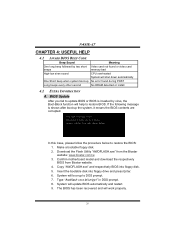
....biostar.com.tw 3. Confirm motherboard model and download the respectively BIOS from Biostar website. 4. Copy "AWDFLASH.exe" and respectively BIOS into floppy disk. 5. Insert the bootable disk into floppy drive and press Enter. 6. System will boo-up to DOS prompt. 7. Type "Awdflash xxxx.bf/sn/py/r" in DOS prompt. 8. System will update BIOS automatically and restart. 9. The BIOS has been recovered...
N4SIE-A7 user's manual - Page 24
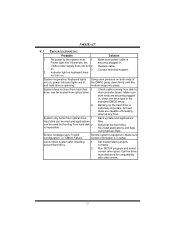
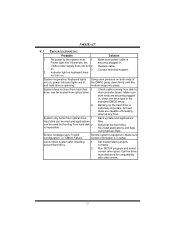
... snaps into place.
System does not boot from hard disk 1. drive, can be booted from optical drive.
2.
Check cable running from disk to disk controller board. Make sure both ends are securely plugged in; check the drive type in the standard CMOS setup.
Backing up the hard drive is extremely important. All hard disks are capable of breaking down at any time.
System...
N4SIE-A7 user's manual - Page 25
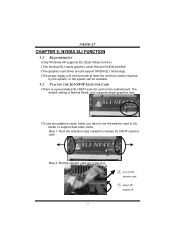
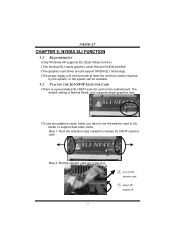
N4SIE-A7
CHAPTER 5: NVIDIA SLI FUNCTION
5.1 REQUIREMENTS
λOnly Windows XP supports SLI (Dual Video) function. λTwo identical SLI-ready graphics cards that are NVIDIA certified. λThe graphics card driver should support NVIDIA SLI technology. λThe power supply unit must provide at least the minimum power required
by the system, or the system will be unstable.
5.2 PLACING THE SLI-...
N4SIE-A7 user's manual - Page 27


...-1 and PEX1-2 slots provide PCI-Express x1 interface expansion card function. - Coordinate with graphics card driver to set Dual Video function.
5.4 INSTALLING SLI-READY GRAPHICS CARDS
Step 1: Make sure the SLI-NF4T selector card is placed at SLI Mode.
Step 2: Prepare two graphics cards with PCI-E x16 interface. Step 3: Insert the first one graphics card into the yellow slot (PCI-EX16-1). And then...
N4SIE-A7 user's manual - Page 28
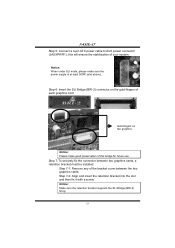
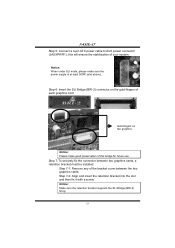
N4SIE-A7
Step 5: Connect a 4-pin ATX power cable to AUX power connector (JAUXPWR1), this will ensure the stabilization of your system.
Notice: When under SLI mode, please make sure the power supply is at least 500W (and above).
Step 6: Insert the SLI Bridge (BRI-2) connector on the gold-fingers of each graphics card.
Gold-fingers on two graphics
Notice: Please...
N4SIE-A7 user's manual - Page 29
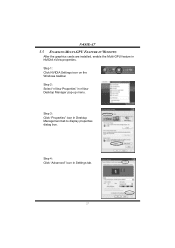
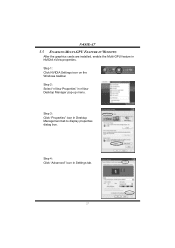
N4SIE-A7 5.5 ENABLING MULTI-GPU FEATURE IN WINDOWS
After the graphics cards are installed, enable the Multi-GPU feature in NVIDIA nView properties. Step 1: Click NVIDIA Settings icon on the Windows taskbar. Step 2: Select "nView Properties" in nView Desktop Manager pop-up menu.
Step 3: Click "Properties" icon in Desktop Management tab to display properties dialog box.
Step 4: Click "Advanced" icon...
N4SIE-A7 user's manual - Page 31
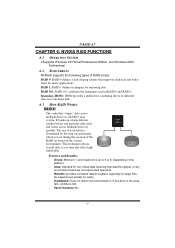
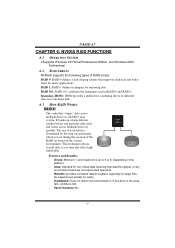
N4SIE-A7
CHAPTER 6: NVIDIA RAID FUNCTIONS
6.1 OPERATION SYSTEM
λSupports Windows XP Home/Professional Edition, and Windows 2000 Professional.
6.2 RAID ARRAYS
NVRAID supports the following types of RAID arrays:
RAID 0: RAID 0 defines a disk striping scheme that improves disk read and writes times for many applications.
RAID 1: RAID 1 defines techniques for mirroring data.
RAID 0+1: RAID 0+1...
N4SIE-A7 user's manual - Page 32
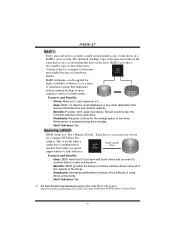
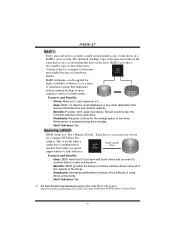
... 100% data redundancy. Should one drive fail, the controller switches to the other drive.
- Drawbacks: Requires 2 drives for the storage space of one drive. Performance is impaired during drive rebuilds.
- Fault Tolerance: Yes.
Spanning (JBOD):
JBOD stands for "Just a Bunch of Disks". Each drive is accessed as if it were
on a standard SCSI host bus
adapter. This is useful when a single...
N4SIE-A7 user's manual - Page 33
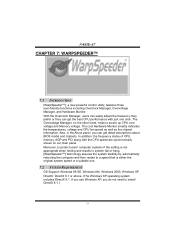
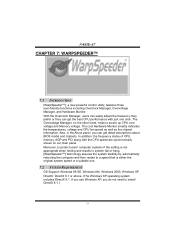
.... Also, in the About panel, you can get detail descriptions about BIOS model and chipsets. In addition, the frequency status of CPU, memory, AGP and PCI along with the CPU speed are synchronically shown on our main panel. Moreover, to protect users' computer systems if the setting is not appropriate when testing and results in system fail or...
N4SIE-A7 user's manual - Page 34
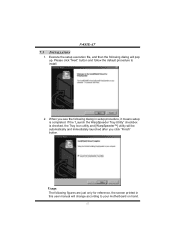
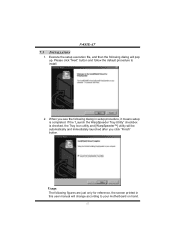
N4SIE-A7
7.3
1.
INSTALLATION
Execute the setup execution file, and then the following dialog will pop up. Please click "Next" button and follow the default procedure to install.
2. When you see the following dialog in setup procedure, it means setup is completed. If the "... are just only for reference, the screen printed in this user manual will change according to your motherboard on hand.
32
N4SIE-A7 BIOS guide - Page 4
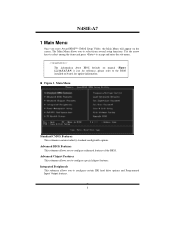
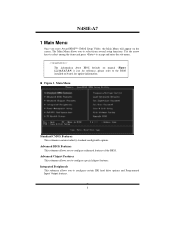
... Menu allows you to select from several setup functions. Use the arrow keys to select among the items and press to accept and enter the sub-menu.
!! WARNING !! The information about BIOS defaults on manual (Figure 1,2,3,4,5,6,7,8,9) is just for reference, please refer to the BIOS installed on board, for update information.
Figure 1. Main Menu
Standard CMOS Features...
N4SIE-A7 BIOS guide - Page 19
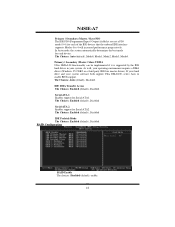
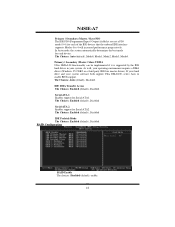
... driver (Windows 95 OSR2 or a third party IDE bus master driver). If your hard drive and your system software both support Ultra DMA/100, select Auto to enable BIOS support. The Choices: Auto (default), Disabled. IDE DMA Transfer Access The Choices: Enabled (default), Disabled. Serial-ATA 1 Enables support for Serial-ATA1. The Choices: Enabled (default), Disabled Serial-ATA 2 Enables support for...

