Brother International MFC-4450 driver and firmware
Drivers and firmware downloads for this Brother International item

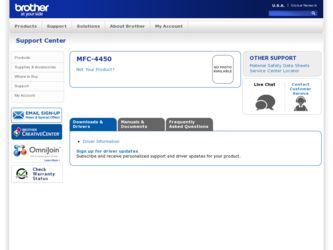
Related Brother International MFC-4450 Manual Pages
Download the free PDF manual for Brother International MFC-4450 and other Brother International manuals at ManualOwl.com
Users Manual - English - Page 8
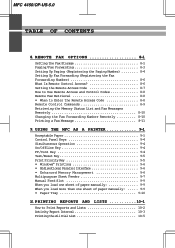
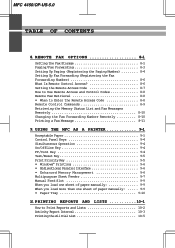
... a Fax Message 8-11
9. USING THE MFC AS A PRINTER 9-1
Acceptable Paper 9-1 Control Panel Keys 9-4 Simultaneous Operation 9-4 On/OffLine Key 9-4 FF/Cont Key 9-4 Test/Reset Key 9-5 Print Priority Key 9-5 • Windows® Printing 9-6 • Bidirectional Parallel Interface 9-6 • Enhanced Memory Management 9-6 Multipurpose Sheet Feeder 9-7 Manual Feed Slot 9-9 When you load...
Users Manual - English - Page 22
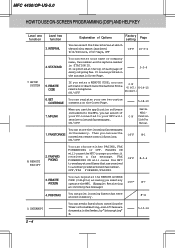
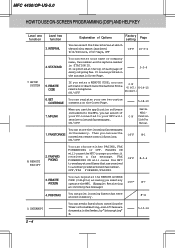
... use the application software included into the MFC, you can select if your PC connected to your MFC will receive voice and fax messages. ON/OFF
5-18~19
See the MultiO N Function Link Pro Manual
You can store the incoming fax messages
1. FAXSTORAGE in the memory. Then you can use the O F F
8-1
convenient remote control functions.
ON/OFF
8. REMOTE FAX OPT
2. FAXFWD...
Users Manual - English - Page 112
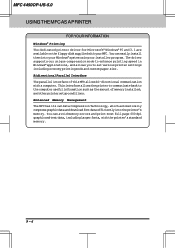
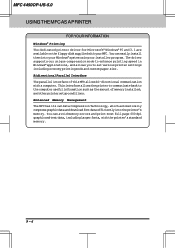
.... This interface allows the printer to communicate back to the computer useful information such as the amount of memory installed, and other printer setup conditions. Enhanced Memory Management The MFC has its own Data Compression Technology, which automatically compress graphic data and download font data efficiently into the printer's memory. You can avoid memory errors and print most full page...
Users Manual - English - Page 113
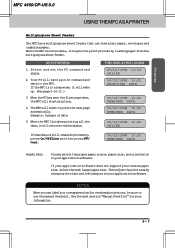
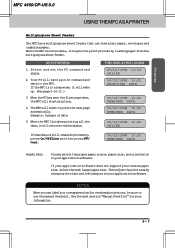
Printer
MFC 4450/OP-US-5.0
USING THE MFC AS A PRINTER
Multipurpose Sheet Feeder
The MFC has a multipurpose sheet feeder that can feed plain paper, envelopes and organizer paper. When the MFC receives data, it begins the print process by loading paper from the multipurpose sheet feeder.
KEYS TO PRESS
1. Select and set the PC command and status.
2. Your PC will...
Users Manual - English - Page 114
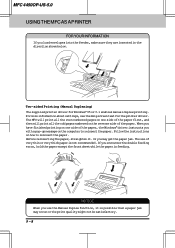
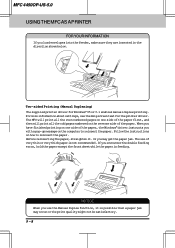
...-5.0
USING THE MFC AS A PRINTER
FOR YOUR INFORMATION If you load envelopes into the feeder, make sure they are inserted in the direction shown below.
2 1
Two-sided Printing (Manual Duplexing) The supplied printer driver for Windows® 95 or 3.1 enables manual duplex printing. For more information about settings, see the Help screen text for the printer driver. The MFC will print all...
Users Manual - English - Page 115
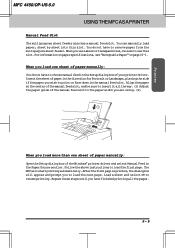
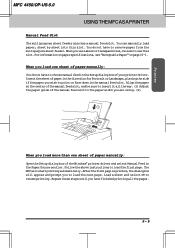
... way. (1) Adjust the paper guide of the manual feed slot to the paper width you are using. (2)
1
2
When you load more than one sheet of paper manually:
Open the Setup dialog box of the Windows® printer driver and select Manual Feed in the Paper Source section. Follow the above instructions to load the first page. The MFC will start printing automatically...
Users Manual - English - Page 116
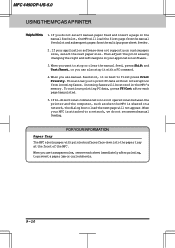
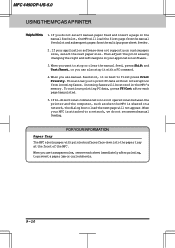
... data without interruption from incoming faxes. Incoming faxes will be stored in the MFC's memory. To continue printing PC data, press FF/Cont after each page has printed.
5. If bi-directional communication is not operational between the printer and the computer, such as when the MFC is shared on a network, the dialog box to load the next page will...
Users Manual - English - Page 128
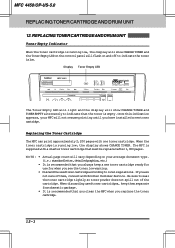
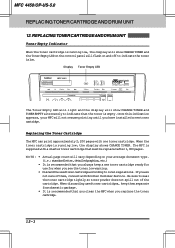
...control panel will flash on and off to indicate the toner is low.
Display Toner Empty LED
status status
MFC 4450
Set
Function Clear
Tel-index
Fine
Fax
Photo
TAD
S.Fine F/ T
Resolution Mode
FAX PRINTER COPIER SCANNER PC FAX
Coverpage
Super Q.Scan....Ifyouare not sure of them, consult with Brother Customer Service. Be sure to seal the toner cartridge tightly...
Users Manual - English - Page 130
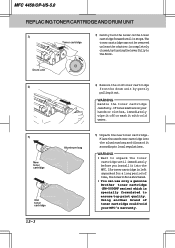
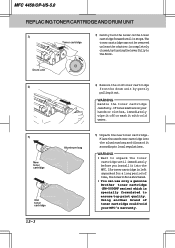
MFC 4450/OP-US-5.0
REPLACING TONER CARTRIDGE AND DRUM UNIT
3) Gently turn the lever on the toner 3)
cartridge forward ...the aluminum bag and discard it according to local regulations.
WARNING • Wait to unpack the toner
cartridge until immediately before you install it into the MFC. If a toner cartridge is left unpacked for a long period of time, the toner life is shortened. • You can...
Users Manual - English - Page 133
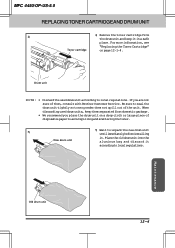
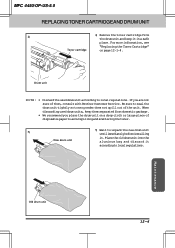
MFC 4450/OP-US-5.0
REPLACING TONER CARTRIDGE AND DRUM UNIT
4)
4) Remove the toner cartridge from
the drum unit and keep it in a safe
place. For more information, see
"Replacing the Toner Cartridge"
Toner cartridge
on page 12-1~4.
Drum unit
NOTE: • Discardtheuseddrumunitaccordingtolocalregulations.Ifyouarenot sure of them, consult with Brother Customer Service... before installing
New...
Users Manual - English - Page 134
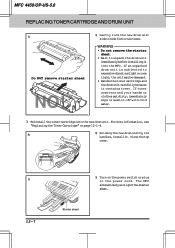
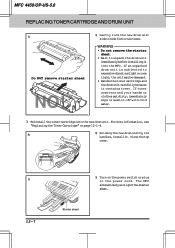
MFC 4450/OP-US-5.0
REPLACING TONER CARTRIDGE AND DRUM UNIT
6)
Do NOT remove starter sheet
NO!
6) Gently rock the new drum unit side to side five or six times.
WARNING • Do not remove the starter
sheet. • Wait to unpack the drum unit
immediately before installing it into the MFC. If an unpacked drum...
Users Manual - English - Page 135
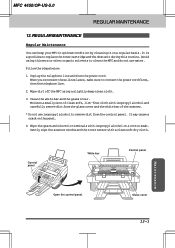
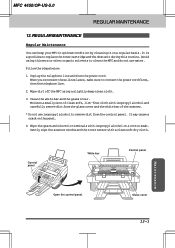
... alcohol to remove dirt from the control panel. It may cause a crack on the panel.
4. Wipe the gears and electric terminals with isopropyl alcohol on a cotton swab. Gently wipe the scanner window and the toner sensor with a clean soft dry cloth.
Control panel
White bar
Control panel
Maintenance
Open the control panel.
Glass cover
13-1
Users Manual - English - Page 148
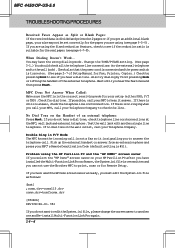
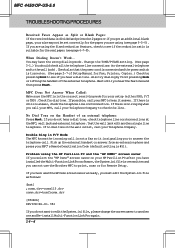
... you select the "HP Demo" screen saver on your HP Pavilion PC after you have installed the Multi-Function Link Pro software, the System.ini file is overwritten and you can not use the Brother MFC to print, scan or for Remote Setup.
If you have used the HP Demo screen saver already, you must edit the...
Users Manual - English - Page 149
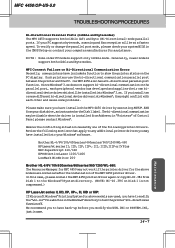
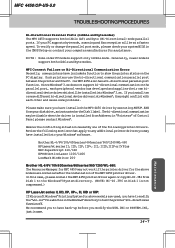
... more different bi-directional device drivers into Windows®, they might conflict with each other and cause some problems.
Please make sure you have installed the MFC 4450 driver by executing SETUP.EXE from your disk drive, as instructed on the Disk 1 label. The bi-directional communication may be disable when the driver is installed from Add menu in "Printers" of Control Panel please restart...
Users Manual - English - Page 150
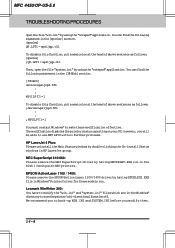
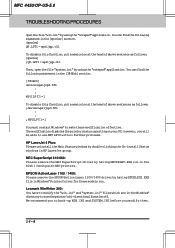
... will be able to use MFC 4450 with no further problems.
HP LaserJet 4 Plus: Please uninstall the Main Status windows by double clicking the Un-install Status windows in HP LaserJet group.
NEC SuperScript 610/660: Please remove the NEC SuperScript driver by having NECDELET.EXE run in the Disk 1 coming with NEC printers.
EPSON ActionLaser 1100 / 1400...
Users Manual - English - Page 151
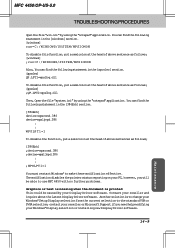
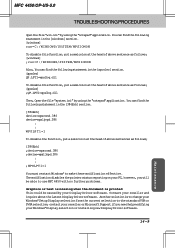
...by your Display Driver software. Contact your reseller and inquire about the latest Display Driver software. Another solution is to change your Windows® Setup Display selection from the current selection to the standard VGA or SVGA selection; contact your reseller or Microsoft Support if you need help modifying your Windows® Display selection or installing new Display Driver software.
14...
Users Manual - English - Page 152
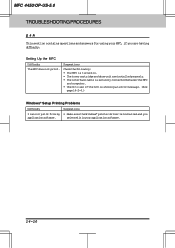
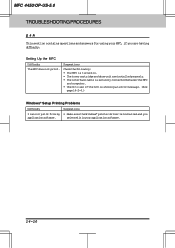
... and drum unit are installed properly. • The interface cable is securely connected between the MFC
and computer. • Check to see if the LCD is showing an error message. (See
page 14-2~4.)
Windows® Setup Printing Problems
Difficulty
Suggestions
I can not print from my • Make sure the Windows® printer driver is installed and you
application software.
selected it in...
Users Manual - English - Page 153
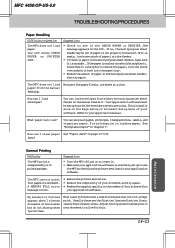
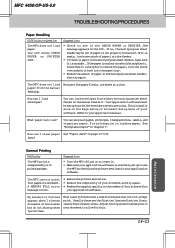
...prints unexpectedly or it prints garbage.
Suggestions
• Turn the MFC off and on or reset it. • Makesureyourapplicationsoftwareiscorrectlysetuptouse
the MFC by checking the printer settings in your application software.
The MFC can not print full pages of a document. A MEMORY FULL error message occurs.
• Reducetheprinterresolution. • Reduce the complexity of your document...
Users Manual - English - Page 156
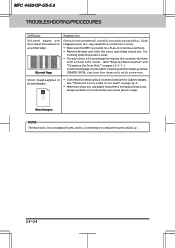
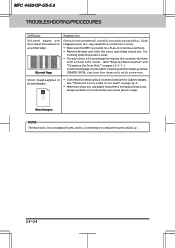
... cause this condition to occur. • Make sure the MFC is placed on a flat, horizontal surface. • Remove the drum unit with the toner cartridge installed. Try
rocking them from side to side. • You may clear a blurred page by wiping the scanner windows
with a clean soft cloth. (See "Regular Maintenance" and "Cleaning...
Users Manual - English - Page 157
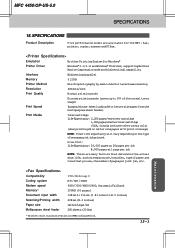
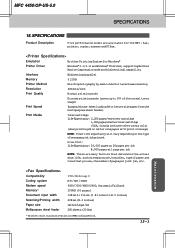
... for the MFC: fax, printer, copier, scanner and PC fax.
Emulation
Brother Printing System for Windows®
Printer Driver
Windows® 3.1/3.11 and Windows® 95 driver, supporting Brother Native Compression mode and bidirectional capability
Interface
Bidirectional parallel
Memory
512KB
Printer Method
Electrophotography by semiconductor laser beam scanning
Resolution
600 dots...
