Canon LV-7375 driver and firmware

Related Canon LV-7375 Manual Pages
Download the free PDF manual for Canon LV-7375 and other Canon manuals at ManualOwl.com
Projector Monitoring Software Ver.1.0.0 User's Manual - Page 1


Projector Monitoring Software
Ver. 1.0.0
User's Manual
Projector Monitoring Software Ver.1.0.0 User's Manual - Page 2


... referred to as "this software") is a software that uniformly manages network-connected compliant Canon Projectors, via network. Operating conditions and maintenance information of up to 253 projectors can be monitored and managed. This manual describes the introduction of this software, and its routine operation.
•• Microsoft, Windows, Windows XP, Windows Vista and .NET Framework...
Projector Monitoring Software Ver.1.0.0 User's Manual - Page 3


... the projector, see the instruction manual that came with the projector.
3 Installing the Software
▼
Install this software on to the administrative computer. (see p. 4, 1.3 Installing the Software)
4 Configuring Network Settings of the Software
Configure the protocol settings and the polling interval settings for discovery. (see p. 5, 1.4 Configuring the Network Settings of the Software...
Projector Monitoring Software Ver.1.0.0 User's Manual - Page 4


... to register this software in Windows Firewall to allow communication with the projector. Click [OK] if the following dialog displays.
Note
-- If .NET Framework version error displays, stop the installation. Install the latest version of .NET Framework using Windows Update, and then reinstall this software.
-- To uninstall this software, click the Windows [Start] menu, select [Control Panel], and...
Projector Monitoring Software Ver.1.0.0 User's Manual - Page 5


... the Network Settings of the Software
When installation of this software is complete, run the software and configure the discovery settings of the network for discovery.
111111 Starting the Software
11 Click the Windows [Start] menu and select [All Programs], followed by [Projector Monitoring Software] and [Projector Monitoring Software]. Main screen of this software will display. 111111...
Projector Monitoring Software Ver.1.0.0 User's Manual - Page 8
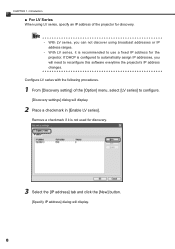
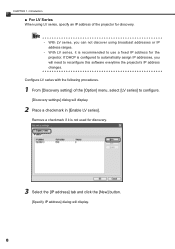
...If DHCP is configured to automatically assign IP addresses, you will need to reconfigure this software everytime the projector's IP address changes.
Configure LV series with the following procedures.
11 From [Discovery setting] of the [Option] menu, select [LV series] to configure.
[Discovery settings] dialog will display.
22 Place a checkmark in [Enable LV series].
Remove a checkmark if it is not...
Projector Monitoring Software Ver.1.0.0 User's Manual - Page 10


...settings] from the [Option] menu.
[Polling interval settings] dialog will display.
22 Select a polling interval from the pop-up menu beside [Get projector status every] and [Discover projector every], and click [OK].
Category Get projector status every
Discover projector... projectors. If "Not specified" is chosen, poll manually with [Discover projector] from the [View] menu.
Note
-- Settings will...
Projector Monitoring Software Ver.1.0.0 User's Manual - Page 11


...Operation
2222 Running the Software
Run this software with the following procedures.
11 Click the Windows [Start] menu and select [All Programs], followed by [Projector Monitoring Software] and [Projector Monitoring Software]. The main screen displaying projector groups and information of recognized projectors will display.
2222 Exiting the Software
Exit this software with the following procedures...
Projector Monitoring Software Ver.1.0.0 User's Manual - Page 12
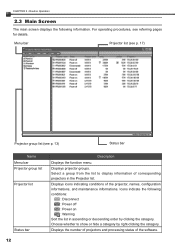
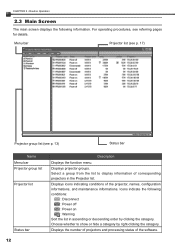
...Status bar 12
Description
Displays the function menu.
Displays projector groups. Select a group from the list to display information of corresponding projectors in the Projector list.
Displays icons indicating conditions of the projector, names, configuration informations, and maintenance informations. Icons indicate the following conditions:
: Disconnect : Power off : Power on : Warning Sort the...
Projector Monitoring Software Ver.1.0.0 User's Manual - Page 13


... group includes "All projectors", "Power on", "Power off", "Disconnect", "Warning", and "Replacing the lamp". You cannot change or delete the settings of this Typical group. For projectors classified into "Warning" and "Replacing the lamp" types, confirm its status and take appropriate measures. For procedures on handling malfunctions and replacing lamps, see the instruction manual that came with...
Projector Monitoring Software Ver.1.0.0 User's Manual - Page 17


.... Click the IP address beside "Web link" to display the projector's web settings dialog.
Note
-- You can also double-click the projector name in the Projector list to display the Properties dialog.
-- The following network settings information may not display in the [Network Information] tab with some products: Subnet mask, Default gateway, MAC address.
-- Location may not display with some models...
Projector Monitoring Software Ver.1.0.0 User's Manual - Page 22


... sure that the projector and network is connected using a LAN cable.
•• Make sure that the projector's [Network Function] is turned "On".
•• Confirm the IP address and/or network settings.
•• Configure the SNMP settings of the projector if the projector is SNMP-compatible. See the instruction manual that came with the projector for SNMP configuration procedures...
Projector Monitoring Software Ver.1.0.0 User's Manual - Page 23


... 8).
•• Configure the discovery settings or protocol settings of this software to match the SNMP settings of the projector. This software cannot communicate with the projector if SNMP version, community name and password do not match.
•• Although registration of this software in Windows Firewall is processed during installation, this software may not be able to communicate...
Projector Monitoring Software Ver.1.0.0 User's Manual - Page 24


... not display [Faulty Lamp] and [Faulty Power Supply] when they occur with the projector. (August 2009)
3333 LV Series Projectors Usage Precaution
Names of [Input] display differently between this software and the projector. Refer to the chart below for corresponding input names.
Input Names displayed in this Software
Input Names of the Projector
COMPUTER(RGB)1 COMPUTER(RGB)2 DIGITAL VIDEO1...
Full_Line_Projector_Brochure_10-2009 - Page 9


...■ Optional Network Adapter LV-NI02 (SNMP Compatible) ■ Size (W x D x H): 14.6 x 17.3 x 7.4 in.
(370 x 440 x 187 mm) ■ 3-Year Parts and Labor Limited Warranty
120-Day Lamp Warranty
KIT CONTENTS
• Projector • Wireless/Wired Remote Control (AAA Batteries Included) • Power Cable • Lens Cap • Computer Cable (VGA) • Quick Start
Guide • Warranty...
Full_Line_Projector_Brochure_10-2009 - Page 13


... Network Ready RJ-45 Port ■ 7W Built-in Speakers ■ Long Lamp Life 4000h (Quiet Mode) ■ Size (W x D x H): 12.5 x 13.2 x 4.4 in.
(317 x 336 x 111 mm) ■ 3-Year Parts and Labor Limited Warranty
120-Day Lamp Warranty
KIT CONTENTS
• Projector • Wireless Remote Control (AAA batteries included) • Computer Cable (VGA-VGA) • DVI-VGA Adapter • Power Cable...
Projector Monitoring Software v1 Starter Guide - Page 1


...and Canon LV-Series projectors with a network port.
D DISCLAIMER
1. This is a EXAMPLE of how to use the Canon's Projector Monitoring Software. 2. You will need to change the projector's IP address to match your network settings. 3. Please make sure your computer meets the following System Requirements.
Category OPERATING SYSTEM
CPU
MEMORY
.NET FRAMEWORK
SUPPORTED LANGUAGES...
Projector Monitoring Software v1 Starter Guide - Page 3


... down and SELECT Network settings, then PRESS the OK button.
Step 2
Step 1
Step 3: Here is where you will find the default IP address for the LV-projector.
NOTE: In order to change the projector's IP address, your computer's IP address must be in the same network as the projector.
Step 3
Step 4: Open up Internet Explorer and TYPE in the projector's IP Address.
Step 4
192...
Projector Monitoring Software v1 Starter Guide - Page 4


... Canon projectors using the Projector Monitoring Software.
Step 1
REALiS SERIES PROJECTORS
Step 1: DOUBLE-CLICK on the Projector Monitoring Software icon located on your desktop (or where ever you saved it).
Step 2
Step 2: In the menu bar CLICK on the word Options, scroll down to Discovery settings and SELECT SNMP V1 ...
NOTE: You can either register the projectors through a Broadcast address...

