Canon PIXMA iP2820 driver and firmware
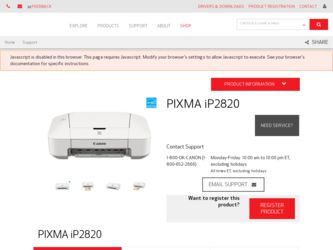
Related Canon PIXMA iP2820 Manual Pages
Download the free PDF manual for Canon PIXMA iP2820 and other Canon manuals at ManualOwl.com
Printing Guide - Page 3
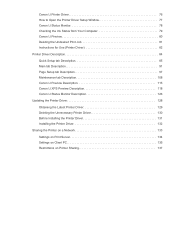
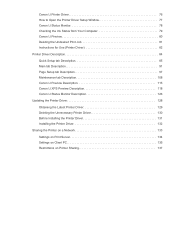
... IJ Preview Description 115 Canon IJ XPS Preview Description 118 Canon IJ Status Monitor Description 126
Updating the Printer Driver 128
Obtaining the Latest Printer Driver 129 Deleting the Unnecessary Printer Driver 130 Before Installing the Printer Driver 131 Installing the Printer Driver 132
Sharing the Printer on a Network 133
Settings on Print Server 134 Settings on Client PC 135...
Printing Guide - Page 6
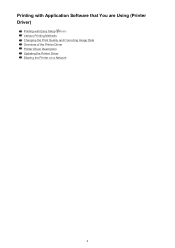
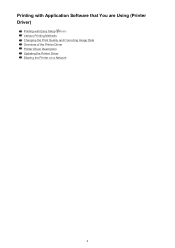
Printing with Application Software that You are Using (Printer Driver)
Printing with Easy Setup Basic Various Printing Methods Changing the Print Quality and Correcting Image Data Overview of the Printer Driver Printer Driver Description Updating the Printer Driver Sharing the Printer on a Network
6
Printing Guide - Page 11
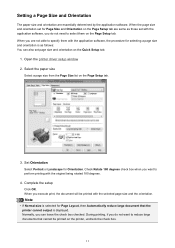
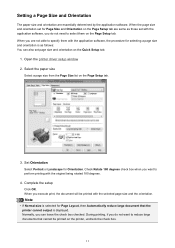
... the application software, the procedure for selecting a page size and orientation is as follows: You can also set page size and orientation on the Quick Setup tab.
1. Open the printer driver setup window 2. Select ... printer cannot output is displayed. Normally, you can leave the check box checked. During printing, if you do not want to reduce large documents that cannot be printed on the printer,...
Printing Guide - Page 16
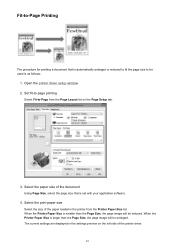
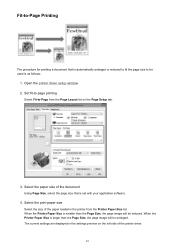
... the printer driver setup window 2. Set fit-to-page printing
Select Fit-to-Page from the Page Layout list on the Page Setup tab.
3. Select the paper size of the document
Using Page Size, select the page size that is set with your application software.
4. Select the print paper size
Select the size of the paper loaded in the printer...
Printing Guide - Page 18
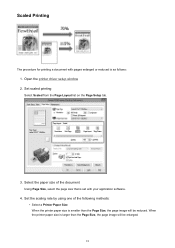
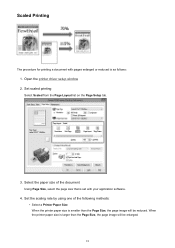
... pages enlarged or reduced is as follows:
1. Open the printer driver setup window 2. Set scaled printing
Select Scaled from the Page Layout list on the Page Setup tab.
3. Select the paper size of the document
Using Page Size, select the page size that is set with your application software.
4. Set the scaling rate by using one of the following...
Printing Guide - Page 31
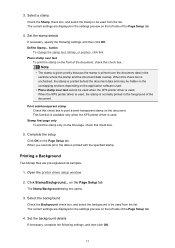
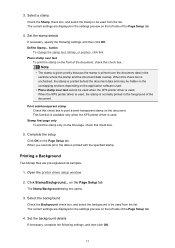
... are pre-registered as samples.
1. Open the printer driver setup window
2. Click Stamp/Background... on the Page Setup tab
The Stamp/Background dialog box opens.
3. Select the background
Check the Background check box, and select the background to be used from the list. The current settings are displayed in the settings preview on the left side of the...
Printing Guide - Page 76
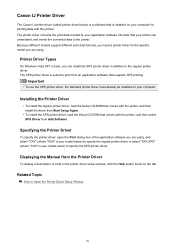
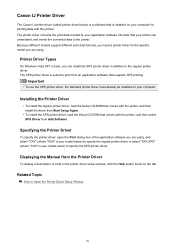
...your computer.
Installing the Printer Driver
• To install the regular printer driver, load the Setup CD-ROM that comes with the printer, and then install the driver from Start Setup Again.
• To install the XPS printer driver, load the Setup CD-ROM that comes with the printer, and then select XPS Driver from Add Software.
Specifying the Printer Driver
To specify the printer driver, open...
Printing Guide - Page 102
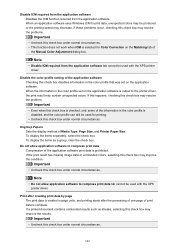
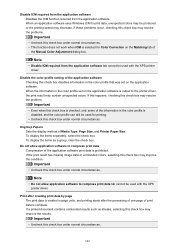
... ICM is selected for Color Correction on the Matching tab of
the Manual Color Adjustment dialog box.
Note
• Disable ICM required from the application software tab cannot be used with the XPS printer driver.
Disable the color profile setting of the application software Checking this check box disables information in the color profile that was...
Printing Guide - Page 118
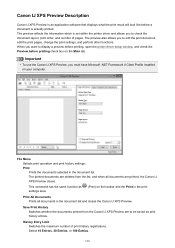
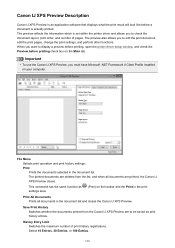
... pages, change the print settings, and perform other functions. When you want to display a preview before printing, open the printer driver setup window, and check the Preview before printing check box on the Main tab.
Important
• To use the Canon IJ XPS Preview, you must have Microsoft .NET Framework 4 Client Profile installed on your computer.
File Menu Selects...
Printing Guide - Page 129
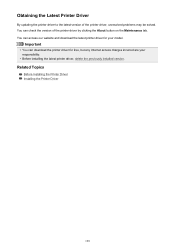
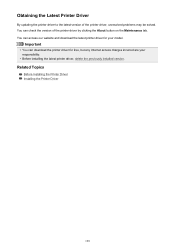
... tab. You can access our website and download the latest printer driver for your model.
Important
• You can download the printer driver for free, but any Internet access charges incurred are your responsibility.
• Before installing the latest printer driver, delete the previously installed version.
Related Topics
Before Installing the Printer Driver Installing the Printer Driver
129
Printing Guide - Page 130
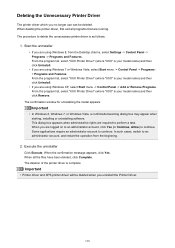
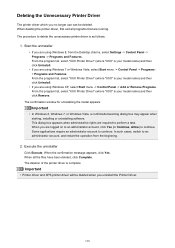
... exit all programs that are running. The procedure to delete the unnecessary printer driver is as follows:
1. Start the uninstaller
• If you are using Windows 8, from the Desktop charms, select Settings -> Control Panel -> Programs -> Programs and Features. From the program list, select "XXX Printer Driver" (where "XXX" is your model name) and then click Uninstall.
• If...
Printing Guide - Page 132
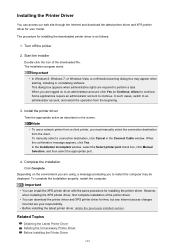
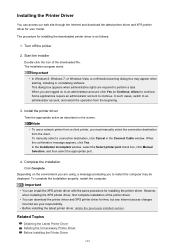
...Incomplete window, select the Select printer port check box, click Manual Selection, and then select the appropriate port.
4. Complete the installation
Click Complete. Depending on the environment you are using, a message prompting you to restart the computer may be displayed. To complete the installation properly, restart the computer.
Important
• You can install the XPS printer driver with...
Printing Guide - Page 134
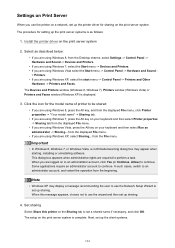
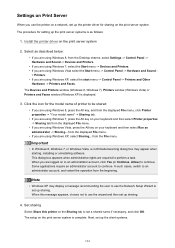
... use the printer on a network, set up the printer driver for sharing on the print server system.
The procedure for setting up the print server systems is as follows:
1. Install the printer driver on the print server system
2. Select as described below:
• If you are using Windows 8, from the Desktop charms, select Settings -> Control Panel -> Hardware and Sound -> Devices and Printers.
•...
Printing Guide - Page 135
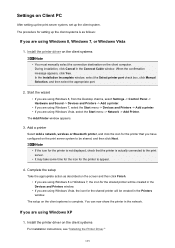
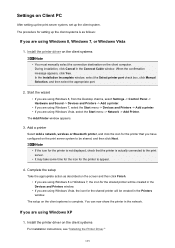
... appears, click Yes. In the Installation Incomplete window, select the Select printer port check box, click Manual Selection, and then select the appropriate port.
2. Start the wizard
• If you are using Windows 8, from the Desktop charms, select Settings -> Control Panel -> Hardware and Sound -> Devices and Printers -> Add a printer.
• If you are using Windows 7, select the Start menu...
Getting Started Guide - Page 67
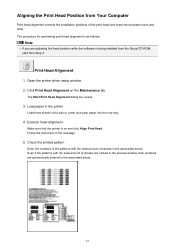
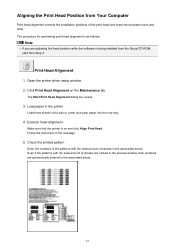
...; If you are adjusting the head position while the software is being installed from the Setup CD-ROM, start from Step 3.
Print Head Alignment
1. Open the printer driver setup window 2. Click Print Head Alignment on the Maintenance tab
The Start Print Head Alignment dialog box opens.
3. Load paper in the printer
Load three sheets of A4 size or Letter size plain...
Getting Started Guide - Page 98
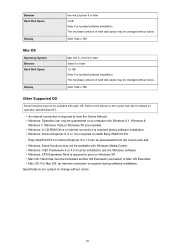
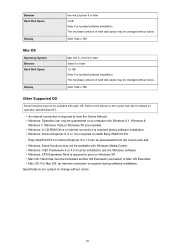
... on a computer with Windows 8.1, Windows 8,
Windows 7, Windows Vista or Windows XP pre-installed. • Windows: A CD-ROM Drive or internet connection is required during software installation. • Windows: Internet Explorer 8, 9 or 10 is required to install Easy-WebPrint EX.
Easy-WebPrint EX for Internet Explorer 9 or 10 can be downloaded from the Canon web site.
• Windows: Some...
Troubleshooting Guide - Page 8
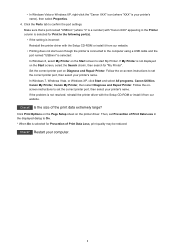
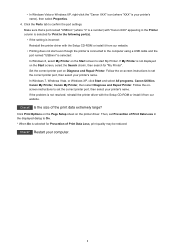
... following port(s). • If the setting is incorrect: Reinstall the printer driver with the Setup CD-ROM or install it from our website. • Printing does not start even though the printer is connected to the computer using a USB cable and the port named "USBnnn" is selected: In Windows 8, select My Printer on the Start screen to start My Printer. If My Printer is not displayed on...
Troubleshooting Guide - Page 38
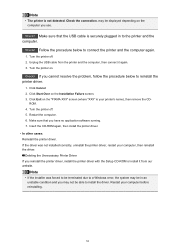
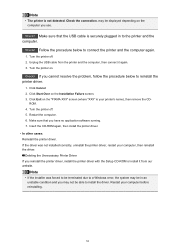
... software running. 7. Insert the CD-ROM again, then install the printer driver. • In other cases: Reinstall the printer driver. If the driver was not installed correctly, uninstall the printer driver, restart your computer, then reinstall the driver. Deleting the Unnecessary Printer Driver If you reinstall the printer driver, install the printer driver with the Setup CD-ROM or install...
Troubleshooting Guide - Page 45
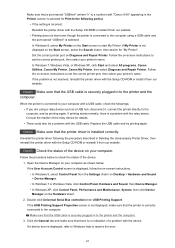
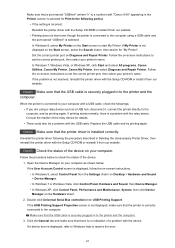
... Canon Utilities, Canon My Printer, Canon My Printer, then select Diagnose and Repair Printer. Follow the on-screen instructions to set the correct printer port, then select your printer's name. If the problem is not resolved, reinstall the printer driver with the Setup CD-ROM or install it from our website.
Check3 Make sure that the USB cable is securely plugged in to the printer and the computer...
Troubleshooting Guide - Page 72
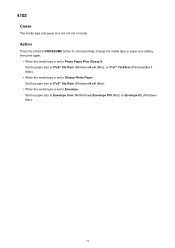
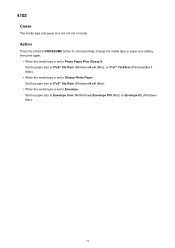
... Paper Plus Glossy II: Set the paper size to 4"x6" 10x15cm (Windows)/4 x 6 (Mac), or 5"x7" 13x18cm (Windows)/5 x 7 (Mac).
• When the media type is set to Glossy Photo Paper: Set the paper size to 4"x6" 10x15cm (Windows)/4 x 6 (Mac).
• When the media type is set to Envelope: Set the paper size to Envelope Com 10 (Windows)/Envelope #10 (Mac) or Envelope DL (Windows/ Mac).
72

