Canon PowerShot ELPH 130 IS driver and firmware
Drivers and firmware downloads for this Canon item

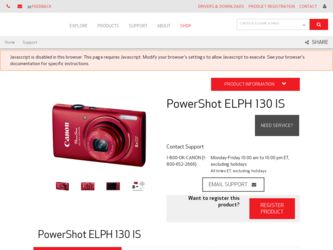
Related Canon PowerShot ELPH 130 IS Manual Pages
Download the free PDF manual for Canon PowerShot ELPH 130 IS and other Canon manuals at ManualOwl.com
User Guide - Page 2


... Cable IFC-400PCU
Wrist Strap WS-800
DIGITAL CAMERA Solution Disk* (CD-ROM)
Getting Started
Warranty Card
* Contains software and PDF manuals (=18). • A memory card is not included (=2).
Compatible Memory Cards
The following memory cards (sold separately) can be used, regardless of capacity. • SD memory cards* • SDHC memory cards* • SDXC memory cards* * Cards...
User Guide - Page 5


... From the Camera 85 Wi-Fi (Wireless LAN) Precautions 85 Security Precautions 86 Glossary 87 Registering a Camera Nickname (First time only 88 Connecting to Web Services.........89 Connecting to a Smartphone........91 Connecting to Another Camera....93 Connecting to a Computer............94 Connecting to a Printer 99 Sending Images 101 Sending Images to a Computer via CANON iMAGE GATEWAY...
User Guide - Page 10


... instructions, from initial preparations to shooting, playback, and saving on a computer
Initial Preparations 11 Trying the Camera Out 15 Included Software, PDF Manuals 18 System Map 22
Cover Preliminary Notes and Legal Information Contents: Basic Operations Basic Guide Advanced Guide
1 Camera Basics 2 Smart Auto
Mode
3 Other Shooting Modes
4 P Mode 5 Playback Mode 6 Wi-Fi Functions 7 Setting...
User Guide - Page 18
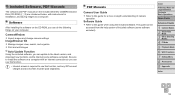
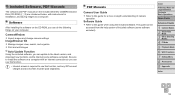
Included Software, PDF Manuals
The software and PDF manuals on the included DIGITAL CAMERA Solution Disk (CD-ROM) (=2) are introduced below, with instructions for installation, and saving images to a computer.
Software
After installing the software on the CD-ROM, you can do the following things on your computer.
CameraWindow zzImport images and change camera settings ImageBrowser EX zzManage ...
User Guide - Page 19


...Windows 7 and Mac OS X 10.6 are used here for the sake of illustration. Using the software auto update function, you can update to the latest version and download new functions via the Internet (some software excluded), so be sure to install the software on a computer with an Internet connection.
What you will need: zzComputer zzInterface cable (=2) zzIncluded CD-ROM (DIGITAL CAMERA Solution Disk...
User Guide - Page 20


... plug of the interface cable in the computer's USB port. For details about USB connections on the computer, refer to the computer user manual.
4 Install the files.
zzTurn the camera on, and follow the on-screen instructions to complete the installation process.
XXThe software will connect to the Internet to update to the latest version and download new functions. Installation may take some time...
User Guide - Page 21


... to turn the camera off, and unplug the cable.
zzFor instructions on viewing images on a computer, refer to the Software Guide (= 18).
• In Windows 7, if the screen in step 2 is not displayed, click the [ ] icon in the taskbar.
• To start CameraWindow in Windows Vista or XP, click [Downloads Images From Canon Camera using Canon CameraWindow] on the screen displayed when you turn...
User Guide - Page 22


... the manuals on a computer that supports Adobe Reader by copying the PDF files in the Readme folder on the CD-ROM directly to a convenient location on the computer.
System Map
Included Accessories
Wrist Strap WS-800
Battery Pack NB-11L*1
Battery Charger CB-2LF/
CB-2LFE*1
DIGITAL CAMERA Solution Disk
Interface Cable IFC-400PCU*1
Power
AC Adapter Kit ACK-DC90
Memory Card
Card Reader
Cable...
User Guide - Page 38


...of the camera screen, also used for display on standarddefinition televisions or similar display devices, or for printing images at 3.5 x 5-inch or A-series sizes.
Square aspect ratio.
Cover Preliminary Notes and Legal Information Contents: Basic Operations Basic Guide
Advanced Guide
1 Camera Basics 2 Smart Auto
Mode
3 Other Shooting Modes
4 P Mode 5 Playback Mode 6 Wi-Fi Functions 7 Setting Menu...
User Guide - Page 84


... the Wi-Fi function to send images between Canon-brand, compact digital cameras.
Connecting to a Computer
Use the included software to wirelessly send images from the camera to a computer. Refer to the Software Guide for details.
Connecting to a Printer
Send images wirelessly to a PictBridge-compatible printer (supporting DPS over IP) to print them.
Cover Preliminary Notes and Legal Information...
User Guide - Page 85


...
Send/Print/ Import
*1 Instructions in this guide apply when the software has been installed correctly from the included CD-ROM (=18).
*2 Images are sent automatically when transferred via a server (=103). *3 For detailed printing instructions, see "Printing Images" (=117).
Wi-Fi (Wireless LAN) Precautions
• The model number is ELPH 130 IS IXUS 140 PC1889 / ELPH 120 IS IXUS 135 PC1896...
User Guide - Page 89
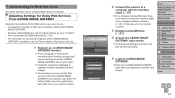
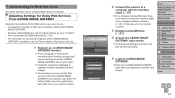
... a computer running Windows, there
is no need to connect the interface cable if you complete settings in advance (=95). In this case, you can connect via Wi-Fi.
3 Display CameraWindow
(= 21).
4 Access the CANON iMAGE
GATEWAY login screen. zzClick [Camera Settings], and then click
[Set Up Web Services].
5 Login to CANON iMAGE
GATEWAY. zzEnter your CANON iMAGE GATEWAY
login name and password, and...
User Guide - Page 90


... will be displayed in the camera's Wi-Fi menu. zzAfter you finish adjusting settings in the [Camera] list to your liking, close the window. XXThe settings of Web services and for transferring images via the server are applied to the camera.
• An Internet connection is required to access CANON iMAGE GATEWAY (an Internet browser must be installed on the computer, you must...
User Guide - Page 91


... the smartphone to a
network.
2 Install CameraWindow.
zzFor an iPhone, iPad, or iPod touch, download and install CameraWindow from the Mac App Store.
zzFor an Android device, download and install CameraWindow from Google Play.
3 Register the smartphone name.
zzOn the smartphone, start CameraWindow and enter a name for the smartphone that will be displayed on the camera.
Cover Preliminary Notes...
User Guide - Page 94


... Computer Environment
For computer environments that allow Wi-Fi connection with a camera, refer to "System Requirements" (=19). Additionally, the included software CameraWindow must be installed (= 19).
• Windows 7 Starter and Home Basic editions are not supported. • Windows 7 N (European version) and KN (South Korean version)
require a separate download and installation of Windows...
User Guide - Page 96


... camera. - Turn on ICMP (Internet Control Message Protocol). This allows you to check the network connection status. - Enable Universal Plug & Play (UPnP). This will enable network devices to detect each other automatically.
• Some security software may prevent you from completing the settings as described here. Check the settings of your security software.
Adding a Computer
Add a computer...
User Guide - Page 97


... to Transfer Images to a Computer (=98).
8 Install a driver (first Windows
connection only). zzWhen the screen at left is displayed, click
the Start menu on the computer, click [Control Panel], and then click [Add a device].
zzDouble click the connected camera icon. XXDriver installation will begin.
XXAfter driver installation is complete, and the camera and computer connection is enabled, the...
User Guide - Page 98


... camera to the computer.
• For details on how to use CameraWindow, see the Software Guide (=18).
Advanced Guide
1 Camera Basics 2 Smart Auto
Mode
3 Other Shooting Modes
4 P Mode 5 Playback Mode 6 Wi-Fi Functions 7 Setting Menu 8 Accessories 9 Appendix
1 Display CameraWindow.
zzIn Windows, click [Downloads Images From Canon Camera using Canon CameraWindow].
XXCameraWindow will be displayed...
User Guide - Page 128


... to a printer, computer, or TV via a cable. Disconnect the cable.
Cannot add a device/destination.
• A total of 20 items of connection information can be added to the camera. Erase unneeded connection information from the camera first, and then add new devices/ destinations (=104).
• To add Web services to send images to, install CameraWindow and complete the settings in CameraWindow...
User Guide - Page 145
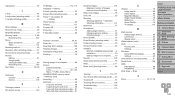
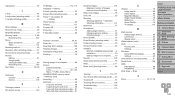
...MAC address 95 Macro (focus mode 60 Magnified display 70 Memory cards 2, 88
Recording time 142 Menu
Basic operations 28 Table 134 Metering method 56 Miniature effect (shooting mode).......... 47 Monochrome (shooting mode 48 Movies Editing 81 Image quality (resolution/frame rate 40 Recording time 142 My Colors 58, 80
N Nickname
Camera 88 Device 105
P Package contents 2 Photobook set...
