Canon PowerShot SX530 HS driver and firmware
Drivers and firmware downloads for this Canon item

Related Canon PowerShot SX530 HS Manual Pages
Download the free PDF manual for Canon PowerShot SX530 HS and other Canon manuals at ManualOwl.com
User Guide - Page 9
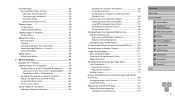
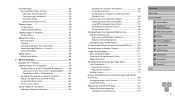
...the Computer 119 Sending Images 119 Using a Smartphone to View Camera Images and Control the Camera 120 Geotagging Images on the Camera 120 Shooting Remotely 121 Editing or Erasing Wi-Fi Settings 122 Editing Connection Information 122 Changing a Device Nickname 122
Before Use Basic Guide Advanced Guide
1 Camera Basics 2 Auto Mode /
Hybrid Auto Mode
3 Other Shooting Modes 4 P Mode 5 Tv, Av...
User Guide - Page 10
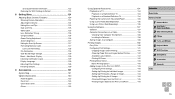
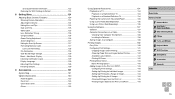
...-Definition TV 134 Powering the Camera with Household Power 135 Using a Lens Hood (Sold Separately 136 Using Lens Filters (Sold Separately 136
Using the Software 137 Software 137 Computer Connections via a Cable 138 Checking Your Computer Environment 138 Installing the Software 138 Saving Images to a Computer 138
Printing Images 140 Easy Print 140 Configuring Print Settings 141...
User Guide - Page 45
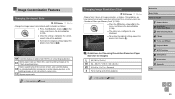
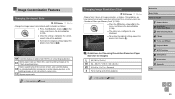
... televisions or similar display devices, or for printing images at 3.5 x 5-inch or A-series sizes. Square aspect ratio.
●● Not available in [ ] mode.
Changing Image Resolution (Size)
Still Images Movies Choose from 4 levels of image resolution, as follows. For guidelines on how many shots at each resolution setting can fit on a memory card, see "Number of Shots per Memory Card...
User Guide - Page 91
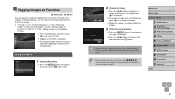
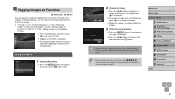
... camera off before finishing the setup process in step 3.
●● Favorite images will have a three-star rating (
)
when transferred to computers running Windows 8 or Windows 7.
(Does not apply to movies.)
Before Use
Basic Guide
Advanced Guide
1 Camera Basics 2 Auto Mode /
Hybrid Auto Mode
3 Other Shooting Modes 4 P Mode 5 Tv, Av, and M Mode 6 Playback Mode 7 Wi-Fi Functions 8 Setting...
User Guide - Page 97
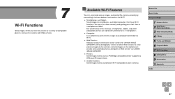
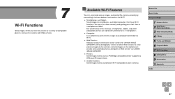
... to a computer or Web service via CANON iMAGE GATEWAY.
●● Printers Send images wirelessly to a PictBridge-compatible printer (supporting DPS over IP) to print them.
●● Another Camera Send images wirelessly between Wi-Fi compatible Canon cameras.
Before Use
Basic Guide
Advanced Guide
1 Camera Basics 2 Auto Mode /
Hybrid Auto Mode
3 Other Shooting Modes 4 P Mode 5 Tv, Av...
User Guide - Page 98
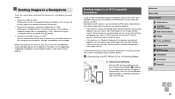
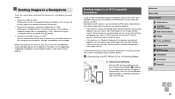
...on the smartphone and touch the devices' N-Marks ( ) together to start Google Play on the smartphone automatically. Once the CameraWindow download page is displayed, download and install the app.
Before Use
Basic Guide
Advanced Guide
1 Camera Basics 2 Auto Mode /
Hybrid Auto Mode
3 Other Shooting Modes 4 P Mode 5 Tv, Av, and M Mode 6 Playback Mode 7 Wi-Fi Functions 8 Setting Menu 9 Accessories 10...
User Guide - Page 99
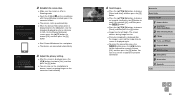
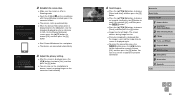
... mode.
●●Touch the N-Mark ( ) on the smartphone with CameraWindow installed against the camera's N-Mark.
●●The camera starts up automatically. ●●When the [Device Nickname] screen is
displayed, press the [ ] button. Use the keyboard displayed to enter a nickname (=30). On the [Device Nickname] screen, press the [ ][ ] buttons to choose [OK], and then press...
User Guide - Page 100
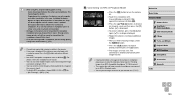
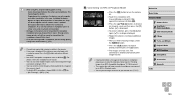
...devices together in slightly different positions. If connection fails, keep the devices together until the camera screen is updated. -- Do not place other objects between the camera and smartphone. Also, note that camera... change privacy settings for it on the camera (=122).
●● Connections require that a memory card be in the camera. ●● A message is displayed if the nickname...
User Guide - Page 101
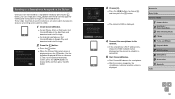
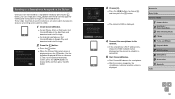
...9679;●In the smartphone's Wi-Fi setting menu, choose the SSID (network name) displayed on the camera to establish a connection.
5 Start CameraWindow.
●●Start CameraWindow on the smartphone. ●●After the camera recognizes the
smartphone, a device selection screen is displayed.
Before Use
Basic Guide
Advanced Guide
1 Camera Basics 2 Auto Mode /
Hybrid Auto Mode
3 Other...
User Guide - Page 102
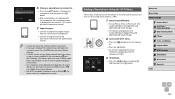
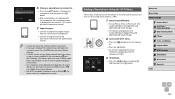
... the App Store and download and install the app.
●●For Android smartphones, find CameraWindow in Google Play and download and install the app.
2 Access the Wi-Fi menu.
●●Press the [ ] button to turn the camera on.
●●Press the [ ] button. ●●If a screen requesting the device
nickname is displayed, enter the nickname...
User Guide - Page 105
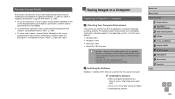
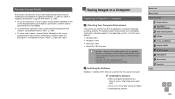
... (South Korean version)
require a separate download and installation of Windows Media Feature Pack. For details, check the following website. http://go.microsoft.com/fwlink/?LinkId=159730
Installing the Software
Windows 7 and Mac OS X 10.8 are used here for the sake of illustration.
1 Download the software.
●●With a computer connected to the Internet, access http://www.canon.com/ icpd...
User Guide - Page 106
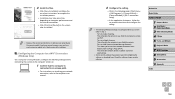
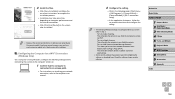
... installation.
●● Because the content and functions of software vary according to the camera model, if you have several cameras, you must use each camera to update to its latest version of the software.
Configuring the Computer for a Wi-Fi Connection (Windows Only)
On a computer running Windows, configure the following settings before connecting the camera to the computer wirelessly...
User Guide - Page 108
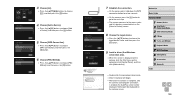
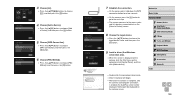
... click [Control Panel], and then click [Add a device].
●●Double-click the connected camera icon. ●●Driver installation will begin. ●●After driver installation is complete, and
the camera and computer connection is enabled, the AutoPlay screen will be displayed. Nothing will be displayed on the camera screen.
Before Use Basic Guide Advanced Guide
1 Camera Basics...
User Guide - Page 109
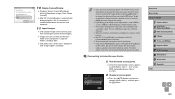
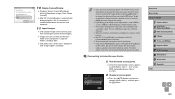
... display recent target devices, choose MENU (=29) > [ ] tab > [Wi-Fi Settings] > [Target History] > [Off].
●● A message is displayed if the nickname you enter begins with a symbol or space. Press the [ ] button and enter a different nickname.
●● When the camera is connected to a computer, the camera screen is blank.
●● Mac OS: If CameraWindow is not displayed...
User Guide - Page 119
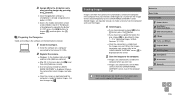
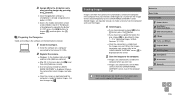
...1 Install the software.
●●Install the software on a computer connected to the Internet (=105).
2 Register the camera.
●●Windows: In the taskbar, right-click [ ], and then click [Add new camera].
●●Mac OS: In the menu bar, click [ ], and then click [Add new camera].
●●A list of cameras linked to CANON iMAGE GATEWAY is displayed. Choose the camera from...
User Guide - Page 137
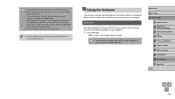
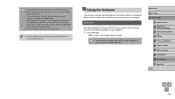
... the Software
The software available for download from the Canon website is introduced below, with instructions for installation and saving images to a computer.
Software
After downloading the software from the Canon website and installing it, you can do the following things on your computer. ●● CameraWindow
-- Import images and change camera settings
●● Internet access...
User Guide - Page 138
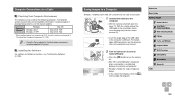
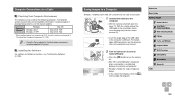
..., including supported OS versions.
Installing the Software
For software installation instructions, see "Installing the Software" (= 105).
Saving Images to a Computer
Windows 7 and Mac OS X 10.8 are used here for the sake of illustration.
(2) (1)
1 Connect the camera to the computer.
●●With the camera turned off, open the cover (1). With the smaller plug of the USB cable in the...
User Guide - Page 139
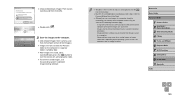
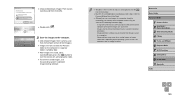
... images saved to a computer. -- Some problems may occur when saving images or image information, depending on the operating system version, the software in use, or image file sizes.
Before Use
Basic Guide
Advanced Guide
1 Camera Basics 2 Auto Mode /
Hybrid Auto Mode
3 Other Shooting Modes 4 P Mode 5 Tv, Av, and M Mode 6 Playback Mode 7 Wi-Fi Functions 8 Setting Menu 9 Accessories 10...
User Guide - Page 149
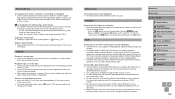
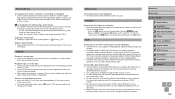
... is played for movies shot in [ ] mode (=55) because audio is not
recorded in this mode.
Memory Card
The memory card is not recognized. ●● Restart the camera, with the memory card in it (=25).
Computer
Cannot transfer images to a computer.
●● When attempting to transfer images to the computer via a cable, try reducing the
transfer speed as follows.
-- Press the...
User Guide - Page 167
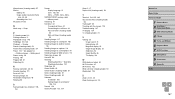
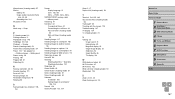
... mode) 57 Snow (shooting mode) 54 Software Installation 105 Saving images to a computer
105, 138 Sounds 124 Stereo AV cable 133, 134
Strap 2, 17 Super vivid (shooting mode) 54
T Terminal 134, 135, 140 Toy camera effect (shooting mode)
56 Tracking AF 69 Traveling with the camera 125 Troubleshooting 147 TV display 134 Tv (shooting mode) 74
V Viewing 23
Image...
