Canon PowerShot G16 driver and firmware
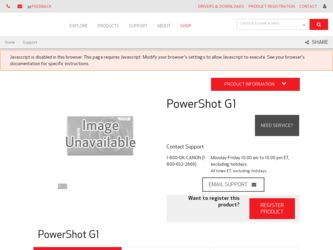
Related Canon PowerShot G16 Manual Pages
Download the free PDF manual for Canon PowerShot G16 and other Canon manuals at ManualOwl.com
User Guide - Page 5
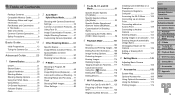
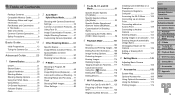
... Erasing Wi-Fi Settings 147
8 Setting Menu 149
Adjusting Basic Camera Functions 150
9 Accessories 158
System Map 159 Optional Accessories 160 Using Optional Accessories........163 Using the Software 173 Printing Images 176
Cover Before Use Common Camera Operations Basic Guide Advanced Guide
1 Camera Basics 2 Auto Mode /
Hybrid Auto Mode
3 Other Shooting Modes
4 P Mode 5 Tv, Av, M, C1,
and...
User Guide - Page 38
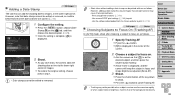
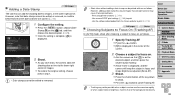
...to be printed twice. - Print using printer functions (=176) - Use camera DPOF print settings (=180) to print - Use the software downloaded from the Canon website to print (=173)
Still Images
Movies... Camera Operations Basic Guide
Advanced Guide
1 Camera Basics 2 Auto Mode /
Hybrid Auto Mode
3 Other Shooting Modes
4 P Mode 5 Tv, Av, M, C1,
and C2 Mode
6 Playback Mode 7 Wi-Fi Functions 8 Setting ...
User Guide - Page 41
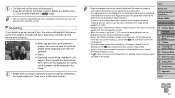
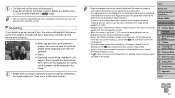
... screen (simple information display) (=103).
• In [ ] mode, names are not displayed on the shooting screen, but they will be recorded in still images.
Before Use
Common Camera Operations Basic Guide
Advanced Guide
1 Camera Basics 2 Auto Mode /
Hybrid Auto Mode
3 Other Shooting Modes
4 P Mode 5 Tv, Av, M, C1,
and C2 Mode
6 Playback Mode 7 Wi-Fi Functions 8 Setting Menu 9 Accessories 10...
User Guide - Page 42
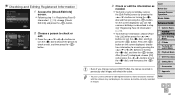
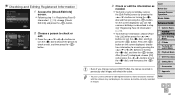
... Common Camera Operations Basic Guide
Advanced Guide
1 Camera Basics 2 Auto Mode /
Hybrid Auto Mode
3 Other Shooting Modes
4 P Mode 5 Tv, Av, M, C1,
and C2 Mode
6 Playback Mode 7 Wi-Fi Functions 8 Setting Menu 9 Accessories 10 Appendix
• You can use the software to edit registered names. Some characters entered with the software may not display on the camera, but will be correctly recorded...
User Guide - Page 43
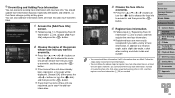
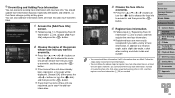
... new face info. You should update face information regularly, especially with ...of face info have already been registered, a message will be displayed. Choose [OK] (either press the buttons or turn the ...Camera Operations Basic Guide
Advanced Guide
1 Camera Basics 2 Auto Mode /
Hybrid Auto Mode
3 Other Shooting Modes
4 P Mode 5 Tv, Av, M, C1,
and C2 Mode
6 Playback Mode 7 Wi-Fi Functions 8 Setting...
User Guide - Page 44
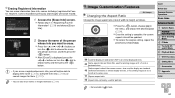
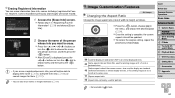
... names recorded in...televisions or similar display devices, or for printing images at 3.5 x 5-inch or A-series sizes.
Square aspect ratio.
Aspect ratio commonly used for portraits.
Cover
Before Use Common Camera Operations Basic Guide
Advanced Guide
1 Camera Basics 2 Auto Mode /
Hybrid Auto Mode
3 Other Shooting Modes
4 P Mode 5 Tv, Av, M, C1,
and C2 Mode
6 Playback Mode 7 Wi-Fi Functions 8 Setting...
User Guide - Page 124
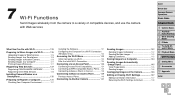
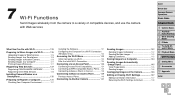
... Another Camera 126 Sending Images to a Computer 127 Printing Images Wirelessly 127
Registering Web Services 127 Registering CANON iMAGE GATEWAY 128 Registering Other Web Services 130
Installing CameraWindow on a Smartphone 130
Preparing to Register a Computer 131 Checking Your Computer Environment 131
Installing the Software 131 Configuring the Computer for a Wi-Fi Connection (Windows...
User Guide - Page 127
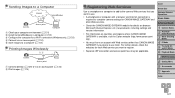
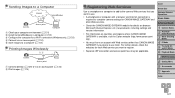
... (=144)
Printing Images Wirelessly
Camera
Access point
Printer
Connect directly (=139) or via an access point (=134) Print images (=176)
Registering Web Services
Use a smartphone or computer to add to the camera Web services that you want to use. • A smartphone or computer with a browser and Internet connection is
required to complete camera settings for CANON iMAGE GATEWAY and...
User Guide - Page 130
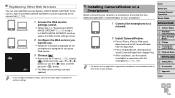
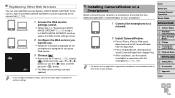
...again to update the camera settings.
Installing CameraWindow on a Smartphone
Before connecting your camera to a smartphone, first install the free dedicated application, CameraWindow, on your smartphone.
Cover
Before Use Common Camera Operations Basic Guide
1 Connect the smartphone to a
network.
2 Install CameraWindow.
zzFor an iPhone, iPad, or iPod touch, download and install CameraWindow from...
User Guide - Page 131
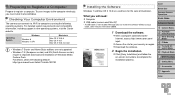
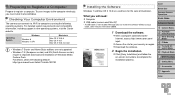
.../?LinkId=159730
Installing the Software
Windows 7 and Mac OS X 10.6 are used here for the sake of illustration.
What you will need: zzComputer zzUSB cable (camera end: Mini-B)*
* A USB cable is not included. Although you can install the software without using a cable, some features will not be added.
1 Download the software.
zzWith a computer connected to the Internet, access http://www.canon.com...
User Guide - Page 132


...] on the screen after installation.
zzAfter installation when the camera is connected to the computer, turn the camera off before disconnecting the cable.
• Using the software, you can update to the latest version, and download new functions via the Internet (some software excluded).
• The first time you connect the camera to the computer, drivers will be installed, so it may take...
User Guide - Page 133
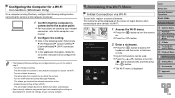
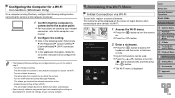
...-Fi. - Turn on network discovery. This will enable the computer to see (find) the camera. - Turn on ICMP (Internet Control Message Protocol). This allows you to check the network connection status. - Enable Universal Plug & Play (UPnP). This will enable network devices to detect each other automatically.
• Some security software may prevent you from completing the settings as described here...
User Guide - Page 137
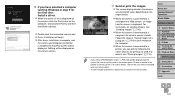
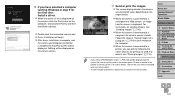
...If you have selected a computer
running Windows in step 9 for the first time: Install a driver. zzWhen the screen at left is displayed on
the camera, click the Start menu on the computer, click [Control Panel], and then click [Add a device].
zzDouble-click the connected camera icon. zzDriver installation will begin. zzAfter driver installation is complete, and
the camera and computer connection is...
User Guide - Page 144
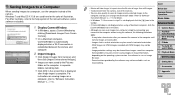
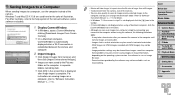
Saving Images to a Computer
When sending images to a computer, use the computer instead of the camera. Windows 7 and Mac OS X 10.6 are used here for the sake of illustration. For other functions, refer to the help system of the relevant software (some software excluded).
1 Display CameraWindow.
zzIn Windows, access CameraWindow by clicking [Downloads Images From Canon Camera].
zzOn a Macintosh ...
User Guide - Page 145
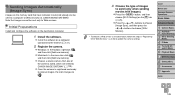
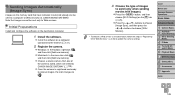
... on the memory card that have not been transferred already can be sent to a computer or Web services via CANON iMAGE GATEWAY. Note that images cannot be sent only to Web services.
Initial Preparations
Install and configure the software on the destination computer.
1 Install the software.
zzInstall the software on a computer connected to the Internet (=131).
2 Register the camera.
zzWindows: In...
User Guide - Page 173
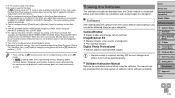
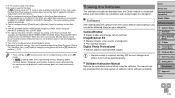
...download from the Canon website is introduced below, with instructions for installation and saving images to a computer.
Software
After downloading the software from the Canon website and installing it, you can do the following things on your computer.
CameraWindow zzImport images and change camera settings ImageBrowser EX zzManage images: view, search, and organize zzPrint and edit images Digital...
User Guide - Page 174
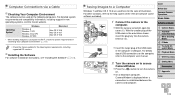
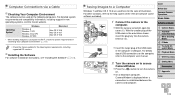
..., including supported OS versions.
Installing the Software
For software installation instructions, see "Installing the Software" (=131).
Saving Images to a Computer
Windows 7 and Mac OS X 10.6 are used here for the sake of illustration. For other functions, refer to the help system of the relevant software (some software excluded).
1 Connect the camera to the
computer. zzWith the camera turned...
User Guide - Page 175
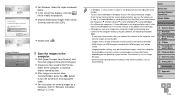
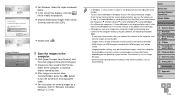
... button to turn the camera off, and unplug the cable. zzFor instructions on viewing images on a computer, refer to "Software Instruction Manual" (=173).
Cover
• In Windows 7, if the screen in step 2 is not displayed, click the [ ] icon in the taskbar.
• To start CameraWindow in Windows Vista or XP, click [Downloads Images From Canon Camera] on the screen displayed when you turn the...
User Guide - Page 187
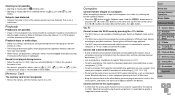
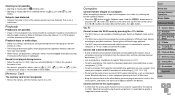
... to "Software Instruction Manual" (=173) for details on folder structure and file names.
Playback stops, or audio skips. • Switch to a memory card that you have performed low-level formatting on with the
camera (=154).
• There may be brief interruptions when playing movies copied to memory cards that have slow read speeds.
• When movies are played on a computer, frames...
User Guide - Page 208
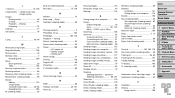
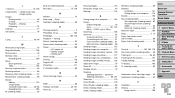
... 49 Erasing 114 Playback → Viewing Protecting 111 Indicator 27 ISO speed 70
L Lamp 48, 49
M Macro (focusing range 78 Magnified display 109 Manual focus 78 Memory cards 2
Recording time 205 Menu
Basic operations 25 Table 193 Mercury lamp correction 46 Metering method 69 Miniature effect (shooting mode).......... 57 Monochrome (shooting mode 59 Movies ...

