Canon PowerShot G7 X driver and firmware
Related Canon PowerShot G7 X Manual Pages
Download the free PDF manual for Canon PowerShot G7 X and other Canon manuals at ManualOwl.com
User Guide - Page 10
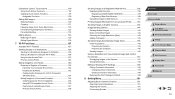
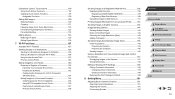
... Sync 145 Initial Preparations 145
Preparing the Camera 145 Preparing the Computer 146 Sending Images 146 Using a Smartphone to View Camera Images and Control the Camera 147 Geotagging Images on the Camera 147 Shooting Remotely 148 Editing or Erasing Wi-Fi Settings 149 Editing Connection Information 149 Changing a Device Nickname 149 Erasing Connection Information 149 Returning the...
User Guide - Page 11
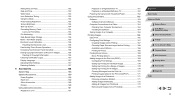
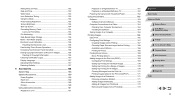
... Playback on a Standard-Definition TV 162 Powering the Camera with Household Power 162
Using the Software 163 Software 163 Software Instruction Manual 163 Computer Connections via a Cable 164 Checking Your Computer Environment 164 Installing the Software 164 Saving Images to a Computer 164
Printing Images 166 Easy Print 166 Configuring Print Settings 167 Cropping Images before Printing...
User Guide - Page 46
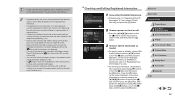
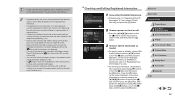
... then press the [ ] button. After [Erase?] is displayed, choose [OK] (either press the [ ][ ] buttons or turn the [ ] dial), and then press the [ ] button.
Before Use
Basic Guide
Advanced Guide
1 Camera Basics
2
Auto Mode / Hybrid Auto Mode
3 Other Shooting Modes
4 P Mode
5 Tv, Av, M, and C Mode
6 Playback Mode
7 Wi-Fi Functions
8 Setting Menu
9 Accessories
10 Appendix
Index
46
User Guide - Page 47
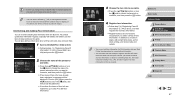
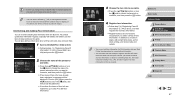
...software may not display on the camera, but will be correctly recorded in images.
Overwriting and Adding Face Information
You can overwrite existing face information with new face info. You should update...Use
Basic Guide
Advanced Guide
1 Camera Basics
2
Auto Mode / Hybrid Auto Mode
3 Other Shooting Modes
4 P Mode
5 Tv, Av, M, and C Mode
6 Playback Mode
7 Wi-Fi Functions
8 Setting Menu
9 ...
User Guide - Page 48
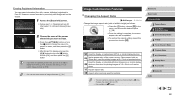
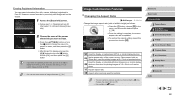
... ratio will be updated.
zzTo restore the original setting, repeat this process but choose [ ].
Used for display on widescreen HDTVs or similar display devices. Native aspect ratio of the camera screen. Same aspect ratio as 35mm film, used for printing images at 5 x 7-inch or postcard sizes. Used for display on standard-definition televisions or similar display devices. Also used for...
User Guide - Page 50
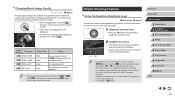
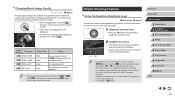
... level of image quality that will fit on a memory card, see "Recording Time per Memory Card" (= 196).
zzPress the [ ] button, choose [
] in
the menu, and choose the desired option
(= 29).
zzThe option you configured is now displayed.
zzTo restore the original setting, repeat this
process but choose [
].
Image Quality
Resolution
1920 x 1080
1920 x 1080
Frame Rate
Details
60...
User Guide - Page 72
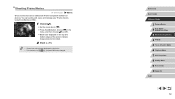
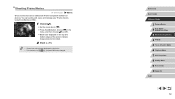
... image areas not recorded.
2 Shoot (=71).
●● iFrame is a video format developed by Apple Inc.
●● The resolution is [
] (=50) and cannot be changed.
Before Use
Basic Guide
Advanced Guide
1 Camera Basics
2
Auto Mode / Hybrid Auto Mode
3 Other Shooting Modes
4 P Mode
5 Tv, Av, M, and C Mode
6 Playback Mode
7 Wi-Fi Functions
8 Setting Menu
9 Accessories
10...
User Guide - Page 90
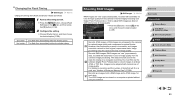
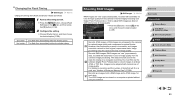
...Shots per Memory Card" (= 195). Records two images, both a RAW image and a JPEG image, for each shot. The JPEG image can be viewed on a computer or printed without using the software.
Before Use
Basic Guide
Advanced Guide
1 Camera Basics
2
Auto Mode / Hybrid Auto Mode
3 Other Shooting Modes
4 P Mode
5 Tv, Av, M, and C Mode
6 Playback Mode
7 Wi-Fi Functions
8 Setting Menu
9 Accessories...
User Guide - Page 91
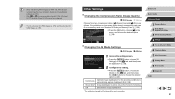
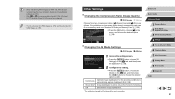
... is automatically applied (Intelligent IS) (=39).
Image stabilization is active only at the moment of shooting.
Deactivates image stabilization.
* The setting is changed to [Continuous] for movie recording.
Before Use
Basic Guide
Advanced Guide
1 Camera Basics
2
Auto Mode / Hybrid Auto Mode
3 Other Shooting Modes
4 P Mode
5 Tv, Av, M, and C Mode
6 Playback Mode
7 Wi-Fi Functions...
User Guide - Page 98
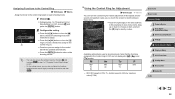
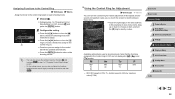
... to specify a value.
Available setting items vary by shooting mode. Note that the functions assigned to the control ring (=97) are not displayed in [ ], [ ], and [ ] modes.
ISO
ISO
ISO
ISO
Tv
Av
Tv
Av
●● ISO: ISO speed (=75); Tv: shutter speed (=93); Av: aperture value (=94).
Before Use
Basic Guide
Advanced Guide
1 Camera Basics
2
Auto Mode / Hybrid...
User Guide - Page 128
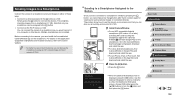
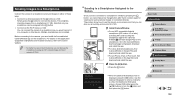
... CameraWindow.
zzFor an NFC-compatible Android smartphone (OS version 4.0 or later), activating NFC and touching the smartphone against the camera's N-Mark ( ) will start Google Play on the smartphone. Once the CameraWindow download page is displayed, download and install the app.
zzFor other Android smartphones, find CameraWindow in Google Play and download and install the app.
zzFor an iPhone...
User Guide - Page 133
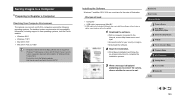
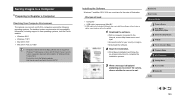
... the Software
Windows 7 and Mac OS X 10.8 are used here for the sake of illustration.
What you will need:
●● Computer ●● USB cable (camera end: Mini-B)* * A USB cable is not included. Although you can install the software without using a
cable, some features will not be added.
1 Download the software.
zzWith a computer connected to the Internet, access http://www.canon.com...
User Guide - Page 134
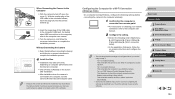
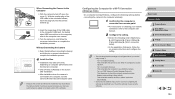
...to the camera model, if you have several cameras, you must use each camera to update to its latest version of the software.
Configuring the Computer for a Wi-Fi Connection (Windows Only)
On a computer running Windows, configure the following settings before connecting the camera to the computer wirelessly.
1 Confirm that the computer is connected to an access point.
zzFor instructions on checking...
User Guide - Page 136
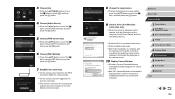
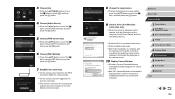
... then press the [ ] button.
9 Install a driver (first Windows connection only). zzWhen this screen is displayed on the camera, click the Start menu on the computer, click [Control Panel], and then click [Add a device].
zzDouble-click the connected camera icon. zzDriver installation will begin. zzAfter driver installation is complete, and
the camera and computer connection is enabled, the AutoPlay...
User Guide - Page 146
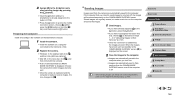
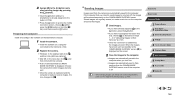
... the software on the destination computer.
1 Install the software.
zzInstall the software on a computer connected to the Internet (=133).
2 Register the camera.
zzWindows: In the taskbar, right-click [ ], and then click [Add new camera].
zzMac OS: In the menu bar, click [ ], and then click [Add new camera].
zzA list of cameras linked to CANON iMAGE GATEWAY is displayed. Choose the camera from...
User Guide - Page 163
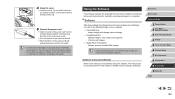
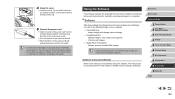
... instructions for installation and saving images to a computer.
Software
After downloading the software from the Canon website and installing it, you can do the following things on your computer. ●● CameraWindow
-- Import images and change camera settings ●● ImageBrowser EX
-- Manage images: view, search, and organize -- Print and edit images ●● Digital Photo...
User Guide - Page 164
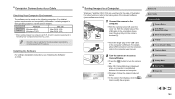
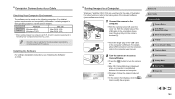
... Wi-Fi, check the system requirements in "Checking Your Computer Environment" (= 133).
●● Check the Canon website for the latest system requirements, including supported OS versions.
Installing the Software
For software installation instructions, see "Installing the Software" (= 133).
Saving Images to a Computer
Windows 7 and Mac OS X 10.8 are used here for the sake of illustration...
User Guide - Page 165
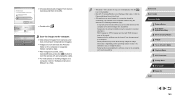
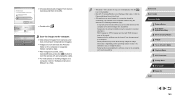
..., close CameraWindow, press the [ ] button to turn the camera off, and unplug the cable.
zzFor instructions on viewing images on a computer, refer to "Software Instruction Manual" (= 163).
●● Windows 7: If the screen in step 2 is not displayed, click the [ ] icon in the taskbar.
●● Mac OS: If CameraWindow is not displayed after step 2, click the [CameraWindow] icon in the...
User Guide - Page 176
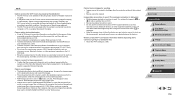
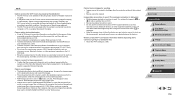
... auto channel assignment, it is advisable to specify a supported channel manually.
Cannot send images. ●● The destination device has insufficient storage space. Increase the storage space
on the destination device and resend the images. ●● The write-protect tab of the memory card in the destination camera is set to the
locked position. Slide the write-protect tab...
User Guide - Page 199
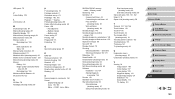
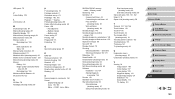
... range) 81 Magnified display 112 Manual focus (focusing range) 81 Manual (movie mode) 96 Memory cards 2
Recording time 196 Menu
Basic operations 30 Table 181 Mercury lamp correction 49 Metering method 74 Miniature effect (shooting mode) 60 Mobile device connection button 128 Monochrome (shooting mode) 63 Movies Editing 124 Image quality (resolution/frame
rate) 49, 50 Recording time 196 Multi...

