Canon PowerShot SX610 HS driver and firmware
Drivers and firmware downloads for this Canon item

Related Canon PowerShot SX610 HS Manual Pages
Download the free PDF manual for Canon PowerShot SX610 HS and other Canon manuals at ManualOwl.com
User Guide - Page 8
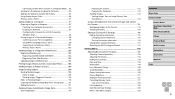
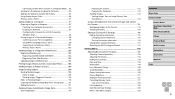
... 120 Power-Saving Adjustment 120 Screen Brightness 121 Hiding the Start-Up Screen 121 Formatting Memory Cards 121
Low-Level Formatting 122 File Numbering 122 Date-Based Image Storage 123 Metric / Non-Metric Display 123
Before Use Basic Guide Advanced Guide
Camera Basics Auto Mode / Hybrid Auto Mode Other Shooting Modes P Mode Playback Mode Wi-Fi Functions Setting Menu...
User Guide - Page 9
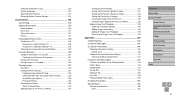
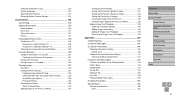
...128
Playback on a High-Definition TV 128 Playback on a Standard-Definition TV 129 Powering the Camera with Household Power 129 Using the Software 130 Computer Connections via a Cable 131 Checking Your Computer Environment 131 Installing the Software 131 Saving Images to a Computer 132 Printing Images 133 Easy Print 133 Configuring Print Settings 134 Cropping Images before Printing 135...
User Guide - Page 40
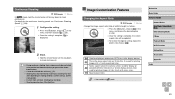
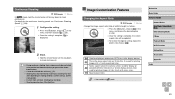
... if the flash fires.
Image...camera screen. Used for display on standard-definition televisions or similar display devices. Also used for printing images at 3.5 x 5-inch or A-series sizes. Square aspect ratio.
●● Not available in [ ] mode.
Before Use Basic Guide Advanced Guide
Camera Basics Auto Mode / Hybrid Auto Mode Other Shooting Modes P Mode Playback Mode Wi-Fi Functions Setting...
User Guide - Page 90
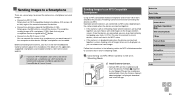
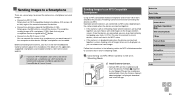
...;Activate NFC on the smartphone and touch the devices N-Mark ( ) together to start Google Play on the smartphone automatically. Once the Camera Connect download page is displayed, download and install the app.
Before Use Basic Guide Advanced Guide
Camera Basics Auto Mode / Hybrid Auto Mode Other Shooting Modes P Mode Playback Mode Wi-Fi Functions Setting Menu Accessories Appendix Index
90
User Guide - Page 92
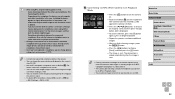
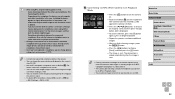
..., choose [No] in step 3.
●● Once you have registered a smartphone, you can change privacy settings for it on the camera (=116).
●● Connections require that a memory card be in the camera. ●● You can change the camera nickname displayed on the screen in
step 2 (=91). ●● Not all NFC-compatible smartphones have an...
User Guide - Page 93
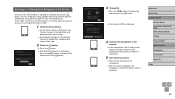
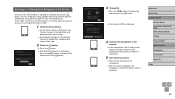
... ●●In the smartphone's Wi-Fi setting menu, choose the SSID (network name) displayed on the camera to establish a connection.
5 Start Camera Connect.
●●Start Camera Connect on the smartphone.
●●After the camera recognizes the smartphone, a device selection screen is displayed.
Before Use Basic Guide Advanced Guide
Camera Basics Auto Mode / Hybrid Auto Mode Other...
User Guide - Page 94
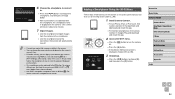
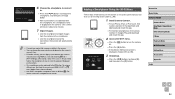
... turn off.
●● Connections require that a memory card be in the camera. ●● You can change the camera nickname displayed on the screen in
step 2 (=93). ●● For better security, you can display a password on the screen in
step 3 by accessing MENU (=27) and choosing [ ] tab > [Wi-Fi Settings] > [Password] > [On]. In this case, in the...
User Guide - Page 97
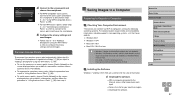
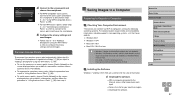
... (South Korean version)
require a separate download and installation of Windows Media Feature Pack. For details, check the following website. http://go.microsoft.com/fwlink/?LinkId=159730
Installing the Software
Windows 7 and Mac OS X 10.8 are used here for the sake of illustration.
1 Download the software.
●●With a computer connected to the Internet, access http://www.canon.com/ icpd...
User Guide - Page 98


...ICMP (Internet Control Message Protocol). This allows you to check the network connection status. -- Enable Universal Plug & Play (UPnP). This will enable network devices to detect each other automatically.
●● Some security software may prevent you from completing the settings as described here. Check the settings of your security software.
Before Use Basic Guide Advanced Guide
Camera...
User Guide - Page 100
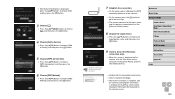
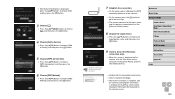
... press the [ ] button.
9 Install a driver (first Windows connection only). ●●When this screen is displayed on the camera, click the Start menu on the computer, click [Control Panel], and then click [Add a device].
Before Use Basic Guide Advanced Guide
Camera Basics Auto Mode / Hybrid Auto Mode Other Shooting Modes P Mode Playback Mode Wi-Fi Functions Setting Menu Accessories Appendix...
User Guide - Page 101
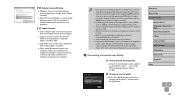
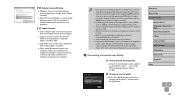
...;●Click [OK] in the screen that is displayed after image import is complete.
●●When viewing imported images on a computer, always use software that supports the images shot on the camera (software normally installed on the computer or general-use software).
●● Once you have connected to devices via the Wi-Fi menu, recent destinations will be...
User Guide - Page 106
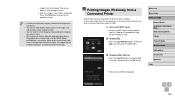
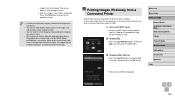
... Photo Album when viewing images sent to CANON iMAGE GATEWAY on a smartphone. Search for the Canon Online Photo Album in the App Store for iPhone and iPad, or in Google Play for Android smartphones, and download and install the app.
Printing Images Wirelessly from a Connected Printer
Connect the camera to a printer via Wi-Fi to print as follows. These...
User Guide - Page 112
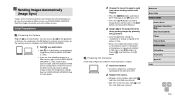
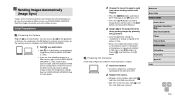
... the software on the destination computer.
1 Install the software.
●●Install the software on a computer connected to the Internet (=97).
2 Register the camera.
●●Windows: In the taskbar, right-click [ ], and then click [Add new camera].
●●Mac OS: In the menu bar, click [ ], and then click [Add new camera].
Before Use Basic Guide Advanced Guide
Camera Basics...
User Guide - Page 113
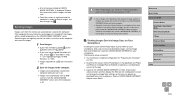
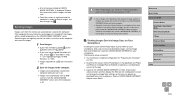
... for Android smartphones, and download and install the app. ●● Log in to the CANON iMAGE GATEWAY (=103), choose your camera model, and then display the Web service configuration screen and change the Image Sync settings so that you can browse or download from your smartphone. See the CANON iMAGE GATEWAY Help for more details.
Before Use Basic Guide Advanced Guide
Camera...
User Guide - Page 130


...
-- Display GPS information recorded in images on a map
●● When viewing or editing images on a computer, always use software that supports the images shot on the camera (software normally installed on the computer or general-use software).
Before Use Basic Guide Advanced Guide
Camera Basics Auto Mode / Hybrid Auto Mode Other Shooting Modes P Mode Playback Mode Wi-Fi Functions Setting...
User Guide - Page 131
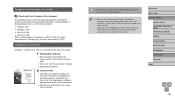
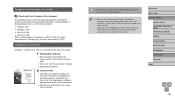
... the Software
Windows 7 and Mac OS X 10.8 are used here for the sake of illustration.
1 Download the software.
●●With a computer connected to the Internet, access http://www.canon.com/ icpd/.
●●Access the site for your country or region. ●●Download the software.
2 Install the files.
●●Click [Easy Installation] and follow the on-screen instructions to...
User Guide - Page 132
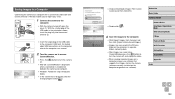
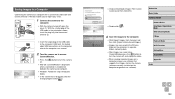
... off, and unplug the cable.
●●When viewing imported images on a computer, always use software that supports the images shot on the camera (software normally installed on the computer or general-use software).
Before Use Basic Guide Advanced Guide
Camera Basics Auto Mode / Hybrid Auto Mode Other Shooting Modes P Mode Playback Mode Wi-Fi Functions Setting Menu Accessories Appendix Index...
User Guide - Page 133
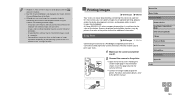
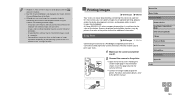
... connecting the camera to a printer. On the camera, you can specify images to set up batch printing, prepare orders for photo development services, and prepare orders or print images for photobooks. A Canon SELPHY CP series compact photo printer is used here for the sake of illustration. Screens displayed and available functions vary by printer. Also refer to the printer manual for...
User Guide - Page 143
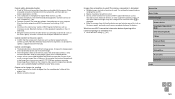
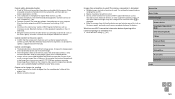
... auto channel assignment, it is advisable to specify a supported channel manually.
Cannot send images. ●● The destination device has insufficient storage space. Increase the storage space
on the destination device and resend the images. ●● The write-protect switch of the memory card in the destination camera is set to
the locked position. Slide the write-protect switch...
User Guide - Page 160
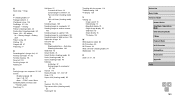
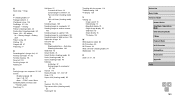
... Software Installation 97 Saving images to a computer
97, 132 Sounds 118 Stereo AV cable 127, 128, 129 Strap 2, 16 Super vivid (shooting mode) 50
T Terminal 128, 129, 133 Toy camera effect (shooting mode)
52 Tracking AF 64
Traveling with the camera 119 Troubleshooting 140 TV display 128
V Viewing 22
Image search 73 Index display 72 Magnified display 75 Single-image display...
