Creative Sound BlasterAxx SBX 8 driver and firmware
Drivers and firmware downloads for this Creative Labs item

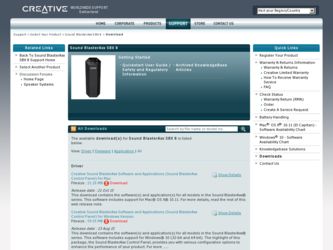
Related Creative Sound BlasterAxx SBX 8 Manual Pages
Download the free PDF manual for Creative Sound BlasterAxx SBX 8 and other Creative manuals at ManualOwl.com
Sound BlasterAxx SBX 8 UG EN - Page 2
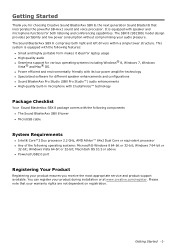
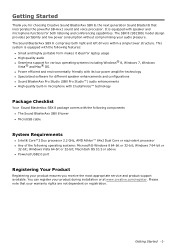
...your audio pleasure. The Sound BlasterAxx SBX 8 comprises both right and left drivers within a single tower structure. This system is equipped with the following features:
l Small and highly portable form makes it ideal for laptop usage l High quality audio l Seamless support for various operating systems including Windows® 8, Windows 7, Windows
Vista® and Mac® OS. l Power efficient...
Sound BlasterAxx SBX 8 UG EN - Page 3
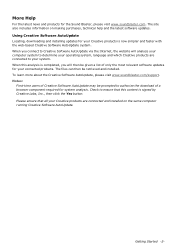
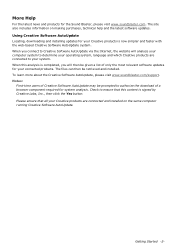
... purchases, technical help and the latest software updates.
Using Creative Software AutoUpdate
Locating, downloading and installing updates for your Creative products is now simpler and faster with the web-based Creative Software AutoUpdate system. When you connect to Creative Software AutoUpdate via the Internet, the website will analyze your computer system to determine your operating system...
Sound BlasterAxx SBX 8 UG EN - Page 4
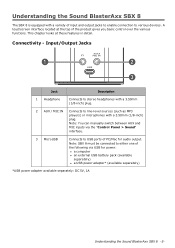
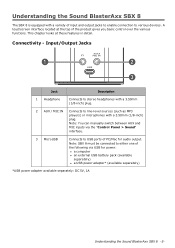
... players) or microphones with a 3.50mm (1/8-inch) plug. Note: You can manually switch between AUX and MIC inputs via the "Control Panel > Sound" interface.
3 MicroUSB
Connects to USB ports of PC/Mac for audio output. Note: SBX 8 must be connected to either one of the following via USB for power: l a computer l an external USB battery pack (available
separately) l a USB power adapter* (available...
Sound BlasterAxx SBX 8 UG EN - Page 5
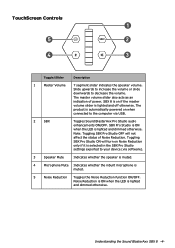
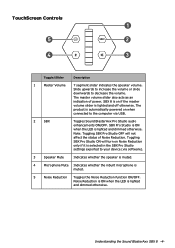
... computer via USB.
2
SBX
Toggles Sound BlasterAxx Pro Studio audio enhancements ON/OFF. SBX Pro Studio is ON when the LED is lighted and dimmed otherwise. Note: Toggling SBX Pro Studio OFF will not affect the status of Noise Reduction. Toggling SBX Pro Studio ON will turn on Noise Reduction only if it is selected in the SBX Pro Studio settings...
Sound BlasterAxx SBX 8 UG EN - Page 7
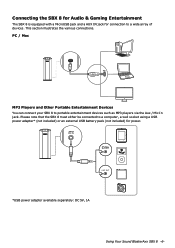
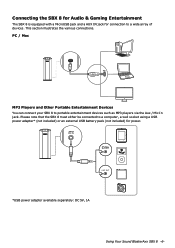
... Entertainment Devices
You can connect your SBX 8 to portable entertainment devices such as MP3 players via the Aux / Mic In jack. Please note that the SBX 8 must either be connected to a computer, a wall socket using a USB power adapter* (not included) or an external USB battery pack (not included) for power.
*USB power adapter available separately: DC 5V, 1A
Using Your Sound BlasterAxx SBX 8 -6-
Sound BlasterAxx SBX 8 UG EN - Page 8


...feature, simply follow the steps below: 1. Install the Creative Driver included in the software bundle for your product. Please refer to Using
the Software for installation instructions. 2. From the "Start" menu, navigate to the Windows "Control Panel" and view "Sound" settings. 3. In the "Sound" dialog window, select the "Recording " tab. From the list of devices connected to
your PC, right-click...
Sound BlasterAxx SBX 8 UG EN - Page 10
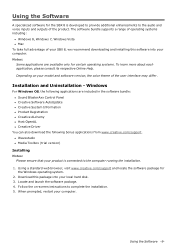
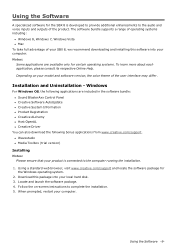
... - Windows
For Windows OS, the following applications are included in the software bundle: l Sound BlasterAxx Control Panel l Creative Software AutoUpdate l Creative System Information l Product Registration l Creative ALchemy l Host OpenAL l Creative Driver
You can also download the following bonus applications from www.creative.com/support. l Wavestudio l Media Toolbox (trial version)
Installing...
Sound BlasterAxx SBX 8 UG EN - Page 11
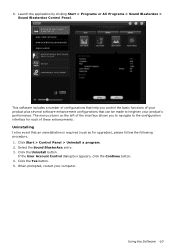
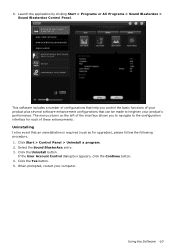
...
In the event that an uninstallation is required (such as for upgrades), please follow the following procedure. 1. Click Start > Control Panel > Uninstall a program. 2. Select the Sound BlasterAxx entry. 3. Click the Uninstall button.
If the User Account Control dialog box appears, click the Continue button. 4. Click the Yes button. 5. When prompted, restart your computer.
Using the Software -10-
Sound BlasterAxx SBX 8 UG EN - Page 12
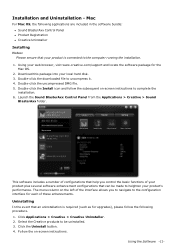
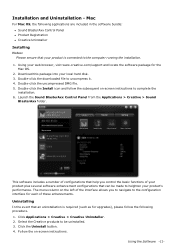
... the software bundle: l Sound BlasterAxx Control Panel l Product Registration l Creative Uninstaller
Installing
Notes: Please ensure that your product is connected to the computer running the installation.
1. Using your web browser, visit www.creative.com/support and locate the software package for the Mac OS.
2. Download this package into your local hard disk. 3. Double-click the downloaded file...
Sound BlasterAxx SBX 8 UG EN - Page 13
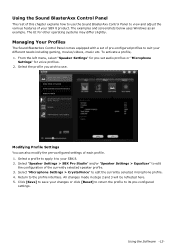
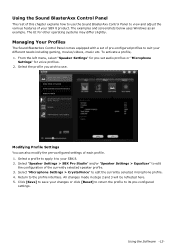
Using the Sound BlasterAxx Control Panel
The rest of this chapter explains how to use the Sound BlasterAxx Control Panel to view and adjust the various features of your SBX 8 product. The examples and screenshots below uses Windows as an example. The UI for other operating systems may differ slightly.
Managing Your Profiles
The Sound BlasterAxx Control Panel comes equipped with a set of...
Sound BlasterAxx SBX 8 UG EN - Page 14
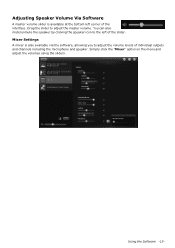
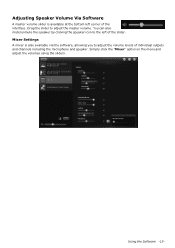
... the master volume. You can also mute/unmute the speaker by clicking the speaker icon to the left of the slider.
Mixer Settings
A mixer is also available via the software, allowing you to adjust the volume levels of individual outputs and channels including the microphone and speaker. Simply click the "Mixer" option...
Sound BlasterAxx SBX 8 UG EN - Page 15
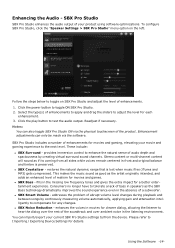
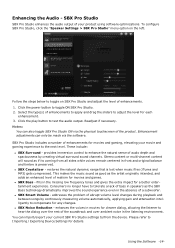
Enhancing the Audio - SBX Pro Studio
SBX Pro Studio enhances the audio output of your product using software optimizations. To configure SBX Pro Studio, click the "Speaker Settings > SBX Pro Studio" menu option on the left.
Follow the steps below to toggle on SBX Pro Studio and adjust the level of enhancements. 1. Click the power button to toggle ON SBX Pro Studio...
Sound BlasterAxx SBX 8 UG EN - Page 16
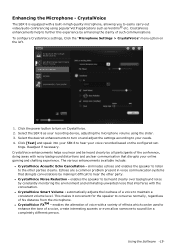
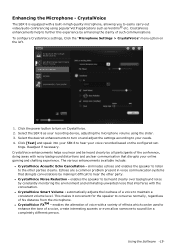
... out video/audio conferencing using popular VoIP applications such as Ventrilo® etc. CrystalVoice enhancements help to further this experience by enhancing the clarity of such communications. To configure CrystalVoice settings, Click the "Microphone Settings > CrystalVoice" menu option on the left.
1. Click the power button to turn on CrystalVoice. 2. Select the SBX 8 as your recording device...
Sound BlasterAxx SBX 8 UG EN - Page 17
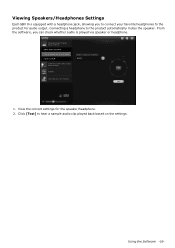
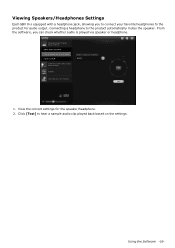
Viewing Speakers/Headphones Settings
Each SBX 8 is equipped with a headphone jack, allowing you to connect your favorite headphones to the product for audio output. Connecting a headphone to the product automatically mutes the speaker. From the software, you can check whether audio is played via speaker or headphone.
1. View the current settings for the speaker/headphone. 2. Click [Test...
Sound BlasterAxx SBX 8 UG EN - Page 18
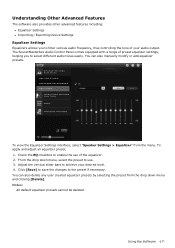
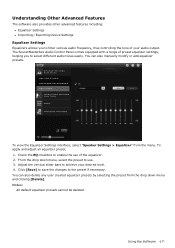
...advanced features including: l Equalizer Settings l Importing / Exporting Device Settings
Equalizer Settings
Equalizers allows you to filter various audio frequency, thus controlling the tone of your audio output. The Sound BlasterAxx Audio Control Panel comes equipped with a range of preset equalizer settings, helping you to select different audio tones easily. You can also manually modify or add...
Sound BlasterAxx SBX 8 UG EN - Page 19
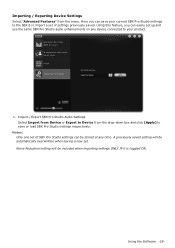
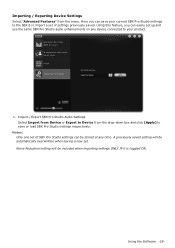
..., you can easily set up and use the same SBX Pro Studio audio enhancements on any device connected to your product.
1. Import / Export SBX Pro Studio Audio Settings Select Import from Device or Export to Device from the drop-down box and click [Apply] to save or load SBX Pro Studio settings respectively.
Notes: Only one set of SBX Pro Studio settings can be stored...
Sound BlasterAxx SBX 8 UG EN - Page 21
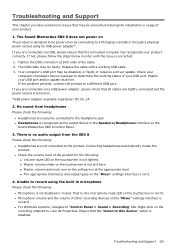
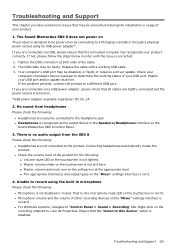
...
computer's hardware device manager to determine the working status of your USB port. Enable your USB port and/or update its driver. If the problem persists, connect the product to a different USB port. If you are connected via a USB power adapter, please check that all cables are tightly connected and the power socket is turned on. *USB power adapter available separately: DC 5V, 1A
2. No sound...
Sound BlasterAxx SBX 8 UG EN - Page 23
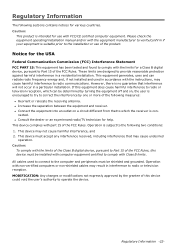
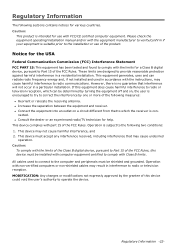
... the Class B digital device, pursuant to Part 15 of the FCC Rules, this device must be installed with computer equipment certified to comply with Class B limits. All cables used to connect to the computer and peripherals must be shielded and grounded. Operation with non-certified computers or non-shielded cables may result in interference to radio or television reception. MODIFICATION...
Sound BlasterAxx SBX 8 UG EN - Page 26
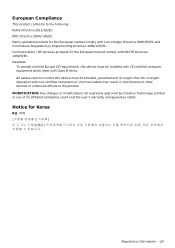
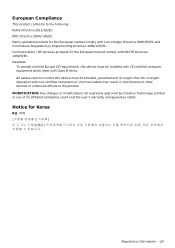
...(s) Implementing Directive 2009/125/EC. Communication / RF wireless products for the European market comply with R&TTE Directive 1999/5/EC. Caution:
To comply with the Europe CE requirement, this device must be installed with CE certified computer equipment which meet with Class B limits. All cables used to connect this device must be shielded, grounded and no longer...
Sound BlasterAxx SBX 8 UG EN - Page 28
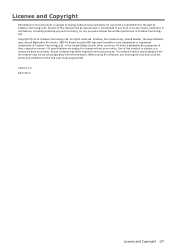
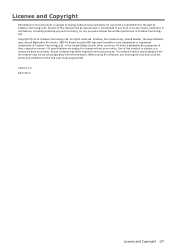
... manual may be reproduced or transmitted in any form or by any means, electronic or mechanical, including photocopying and recording, for any purpose without the written permission of Creative Technology Ltd. Copyright © 2012 Creative Technology Ltd. All rights reserved. Creative, the Creative logo, Sound Blaster, the Sound Blaster logo, Sound BlasterAxx Pro Studio, SBX Pro Studio and the SBX...
