Dell 2135cn Color Laser Printer driver and firmware
Drivers and firmware downloads for this Dell item

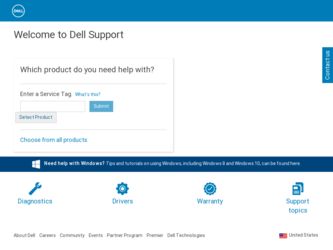
Related Dell 2135cn Color Laser Printer Manual Pages
Download the free PDF manual for Dell 2135cn Color Laser Printer and other Dell manuals at ManualOwl.com
User Guide - Page 1
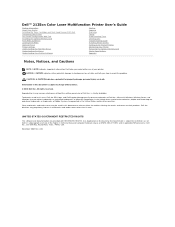
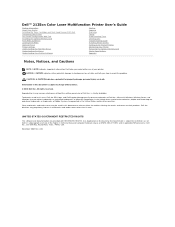
... Device (PHD) Unit Connecting Your Printer Dell Printer Configuration Web Tool Installing the Optional Memory Card Print Media Guidelines Loading Print Media Operator Panel Printer Settings Understanding the Tool Box Menus Understanding the Menus Understanding Your Printer Software
Printing Copying Scanning Faxing Understanding Fonts Clearing Jams Troubleshooting Guide Installing Printer Drivers...
User Guide - Page 17
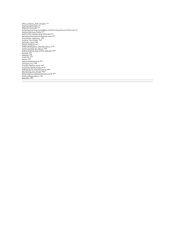
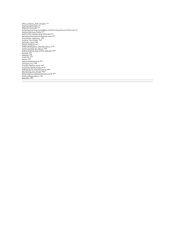
...and Print Head Device (PHD) Unit 33 Connecting Your Printer 41 Dell Printer Configuration Web Tool 53 Installing the Optional Memory Card 127 Print Media Guidelines 135 Loading Print Media 147 Operator Panel 163 Printer Settings 167 Understanding the Tool Box Menus 175 Understanding the Menus 219 Understanding Your Printer Software 281 Printing 287 Copying 295 Scanning 311 Faxing 337 Understanding...
User Guide - Page 72
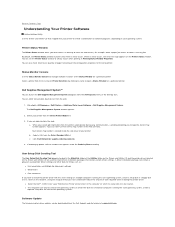
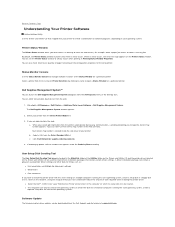
... the Dell™ 2135cn Color Laser Multifunction Printer printer driver in the computer on which the setup disk is to be created. l The setup disk can only be used on the operating system on which the disk was created or computers running the same operating system. Create a
separate setup disk for each of the operating systems.
Software Update
The firmware and/or driver updates can be downloaded...
User Guide - Page 73
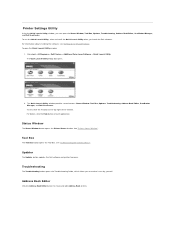
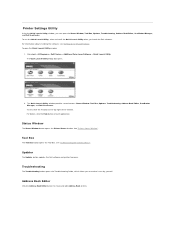
... about installing the software, see "Setting Up for Shared Printing". To open the Quick Launch Utility window:
1. Click start® All Programs® Dell Printers® Additional Color Laser Software® Quick Launch Utility. The Quick Launch Utility dialog box opens.
2. The Quick Launch Utility window provides seven buttons; Status Window, Tool Box, Updater, Troubleshooting, Address Book...
User Guide - Page 75
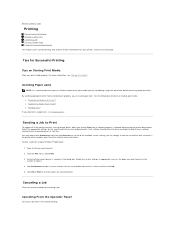
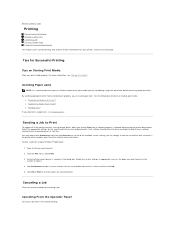
... instructions on loading print media:
l "Loading Print Media in the Tray 1" l "Loading the Single Sheet Feeder" l "Avoiding Jams" If you experience a paper jam, see "Clearing Jams".
Sending a Job to Print
To support all of the printer features, use the printer driver. When you choose Print from a software program, a window representing the printer driver opens. Select the appropriate settings...
User Guide - Page 90
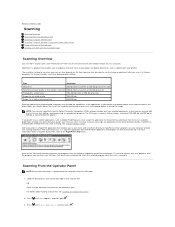
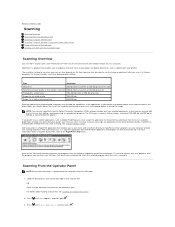
... a Scanner on the Network Sending an E-Mail with the Scanned Image
Scanning Overview
Use your Dell™ 2135cn Color Laser Multifunction Printer to turn pictures and text into editable images on your computer.
PaperPort is a program that enables you to organize, find and share all your paper and digital documents, and is supplied with your printer.
The resolution setting to use when you...
User Guide - Page 91
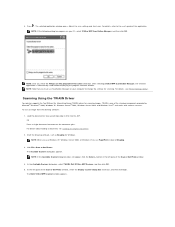
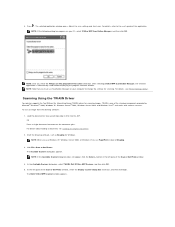
... this action check box when selecting 2135cn MFP Scan Button Manager, the selected application is automatically used without displaying the program selection window. NOTE: Note that you must use ScanButton Manager on your computer to change the settings for scanning. For details, see "Printer Settings Utility".
Scanning Using the TWAIN Driver
Your printer supports the Tool Without An Interesting...
User Guide - Page 92
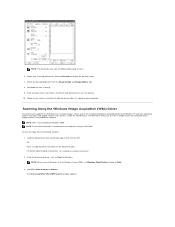
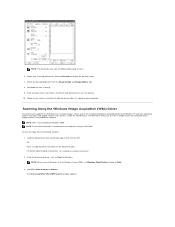
... systems and works with digital cameras and scanners. Unlike the TWAIN driver, the WIA driver allows you to scan an image and easily manipulate those images without using additional software.
NOTE: WIA is not available for Windows 2000. NOTE: Ensure that the printer is connected to the computer using the USB cable. To scan an image from the drawing software: 1. Load the document(s) face...
User Guide - Page 107
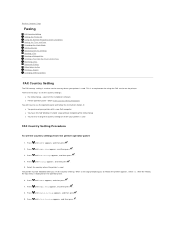
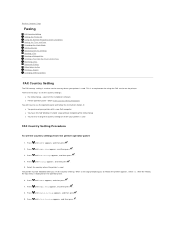
... FAX service on the printer. There are two ways to set the country settings:
l Fax Initial Setup - a part of the installation software l Printer operator panel - follow "FAX Country Setting Procedure" You will have to use the operator panel and follow the instructions below, if: l You purchased your printer with a new Dell computer l You have finished Windows Installer setup without completing FAX...
User Guide - Page 140
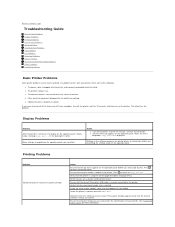
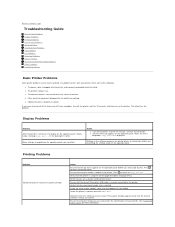
.... l Self Test Message appears on the operator panel. When the test is
completed, >Copy Scan Fax is displayed.
Menu settings changed from the operator panel have no effect.
Settings in the software program, the printer driver, or the printer utilities are overriding the settings made on the operator panel.
Printing Problems
Problem Job did not print or incorrect characters printed.
Action...
User Guide - Page 155
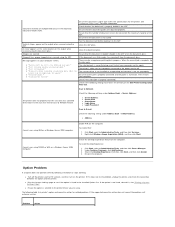
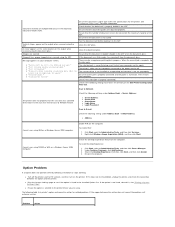
...
The scanner driver is not installed or an operating environment is not set up properly.
Ensure that the port is properly connected and the power is turned on. Then restart your computer.
Check if the USB cable is properly connected.
Check if the following settings have been set correctly on the Dell Printer Configuration Web Tool.
Scan to Network Check the following settings under Address Book...
User Guide - Page 158
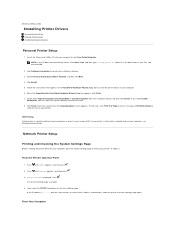
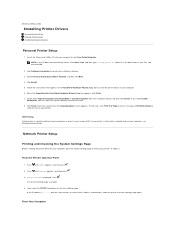
... Instructions
Personal Printer Setup
1. Insert the Drivers and Utilities CD into your computer to start Easy Setup Navigator. NOTE: If the CD does not automatically launch, click start® Run, and then type D:\setup_assist.exe (where D is the drive letter of your CD), and then click OK.
2. Click Software Installation to launch the installation software. 3. Select Personal Installation (USB...
User Guide - Page 159
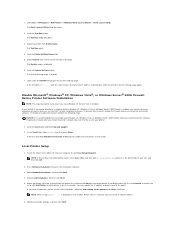
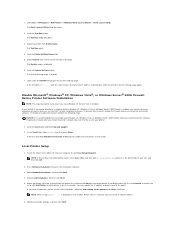
...IP address automatically, and then print the System Settings page again.
Disable Microsoft® Windows® XP, Windows Vista®, or Windows Server® 2008 Firewall Before Printer Software Installation
NOTE: This step may not be necessary if you have Windows XP Service Pack 2 installed. If your printer is connected directly to a network and the Windows XP, Windows Vista, or Windows Server...
User Guide - Page 160


.... c. If you want to set a printer as the default, select the Set this printer as default check box. d. If you want to restrict color printing, select the appropriate Dell ColorTrack option. Enter the password when Color - Password Enabled is
selected for Dell ColorTrack. e. If you want to install the fax driver, check the FAX Driver check box. 7. Select the software and documentation that you want...
User Guide - Page 163
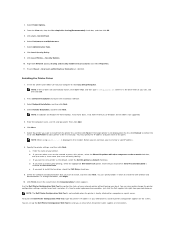
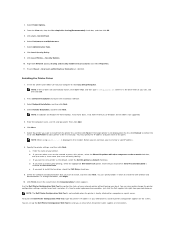
...is the drive letter of your CD), and then click OK.
2. Press Software Installation to launch the installation software. 3. Select Network Installation, and then click Next. 4. Select Remote Installation, and then click Next.
NOTE: Installation on Windows XP Home Edition, Vista Home Basic, Vista Home Premium, or Windows Server 2008 is not supported.
5. Enter the computer name, user ID, and password...
User Guide - Page 166
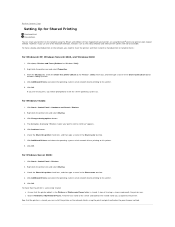
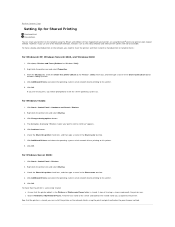
... box displaying "Windows needs your permission to continue" appears. 5. Click Continue button. 6. Check the Share this printer check box, and then type a name in the Share name text box. 7. Click Additional Drivers and select the operating systems of all network clients printing to this printer. 8. Click OK.
For Windows Server 2008:
1. Click Start® Control Panel® Printers. 2. Right...
User Guide - Page 186
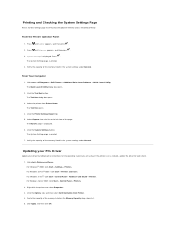
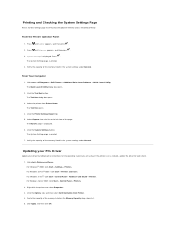
... Panel
1. Press until >SETUP appears, and then press . 2. Press until >Reports appears, and then press . 3. System Settings is displayed. Press .
The System Settings page is printed. 4. Verify the capacity of the memory listed in the system settings under General.
From Your Computer
1. Click start® All Programs® Dell Printers® Additional Color Laser Software® Quick Launch...
User Guide - Page 195
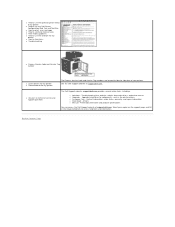
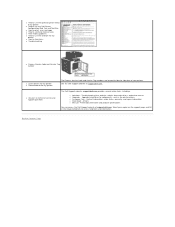
...use the Dell Printer Configuration Web Tool and Tool Box
l How to print, scan, and copy l How to send and receive faxes l Print media guidelines l How to use the software for my
printer l How to clear jams l Troubleshooting
l Express Service Code and Service Tag number
l Latest drivers for my printer l Documentation for my printer
l Answers to technical service and support questions
The Express...
User Guide - Page 211
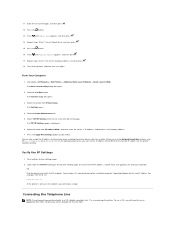
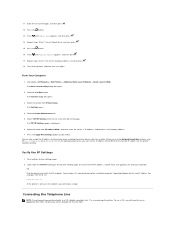
..., and then press . 17. Repeat steps 10 to 11 to set the Gateway Address, and then press . 18. Turn off the printer, and then turn it on again.
From Your Computer
1. Click start® All Programs® Dell Printers® Additional Color Laser Software® Quick Launch Utility. The Quick Launch Utility dialog box opens.
2. Click the Tool Box...
User Guide - Page 247
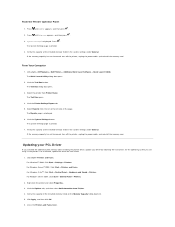
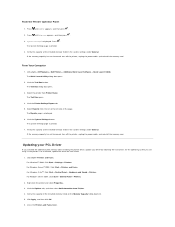
... Settings is displayed. Press .
The System Settings page is printed. 4. Verify the capacity of the installed memory listed in the system settings under General.
If the memory capacity has not increased, turn off the printer, unplug the power cable, and reinstall the memory card.
From Your Computer
1. Click start® All Programs® Dell Printers® Additional Color Laser Software®...
