Dell 968 All In One Photo Printer driver and firmware
Drivers and firmware downloads for this Dell item

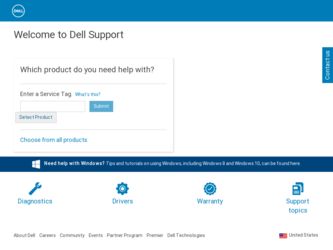
Related Dell 968 All In One Photo Printer Manual Pages
Download the free PDF manual for Dell 968 All In One Photo Printer and other Dell manuals at ManualOwl.com
User Guide - Page 1
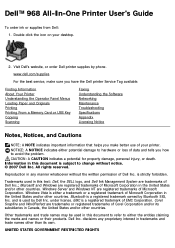
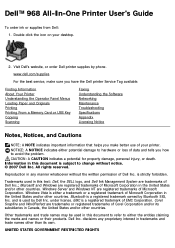
... desktop.
2. Visit Dell's website, or order Dell printer supplies by phone.
www.dell.com/supplies
For the best service, make sure you have the Dell printer Service Tag available.
Finding Information About Your Printer Understanding the Operator Panel Menus Loading Paper and Originals Printing Printing From a Memory Card or USB Key Copying Scanning
Faxing Understanding the Software Networking...
User Guide - Page 3
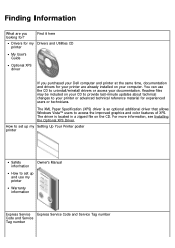
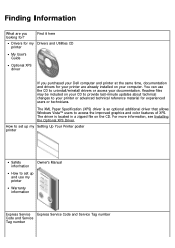
... allows Windows Vista™ users to access the improved graphics and color features of XPS. The driver is located in a zipped file on the CD. For more information, see Installing the Optional XPS Driver.
How to set up my Setting Up Your Printer poster printer
Safety information
Owner's Manual
How to set up and use my printer
Warranty information
Express Service Express Service...
User Guide - Page 4
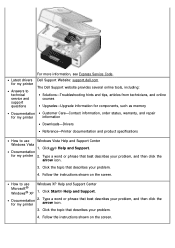
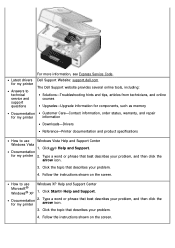
... Service Code. Dell Support Website: support.dell.com
The Dell Support website provides several online tools, including:
Solutions-Troubleshooting hints and tips, articles from technicians, and online courses
Upgrades-Upgrade information for components, such as memory
Documentation for my printer
Customer Care-Contact information, order status, warranty, and repair information
Downloads-Drivers...
User Guide - Page 5
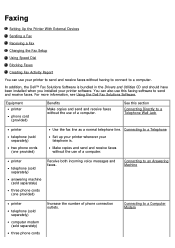
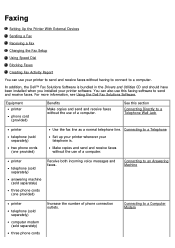
...see Using the Dell Fax Solutions Software.
Equipment printer
phone cord (provided)
Benefits
Make copies and send and receive faxes without the use of a computer.
See this section
Connecting Directly to a Telephone Wall Jack
printer
telephone (sold separately)
two phone cords (one provided)
Use the fax line as a normal telephone line. Connecting to a Telephone
Set up your printer wherever your...
User Guide - Page 31
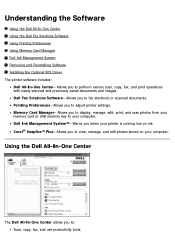
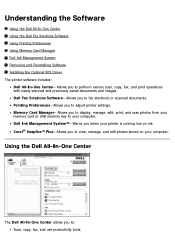
...-One Center- Allows you to perform various scan, copy, fax, and print operations with newly scanned and previously saved documents and images. Dell Fax Solutions Software- Allows you to fax electronic or scanned documents. Printing Preferences- Allows you to adjust printer settings. Memory Card Manager- Allows you to display, manage, edit, print, and scan photos from your memory card or USB memory...
User Guide - Page 38
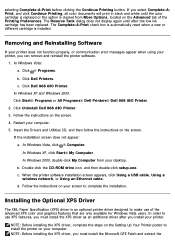
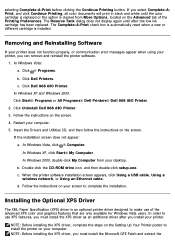
...; My Computer. In Windows 2000, double-click My Computer from your desktop. b. Double-click the CD-ROM drive icon, and then double-click setup.exe. c. When the printer software installation screen appears, click Using a USB cable, Using a wireless network, or Using an Ethernet cable. d. Follow the instructions on your screen to complete the installation.
Installing the Optional XPS Driver
The XML...
User Guide - Page 80
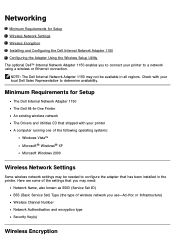
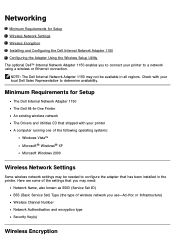
...Adapter 1150 The Dell All-In-One Printer An existing wireless network The Drivers and Utilities CD that shipped with your printer A computer running one of the following operating systems:
Windows Vista™ Microsoft® Windows® XP Microsoft Windows 2000
Wireless Network Settings
Some wireless network settings may be needed to configure the adapter that has been installed in the printer...
User Guide - Page 83
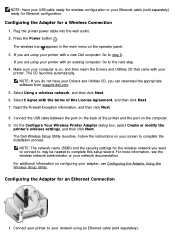
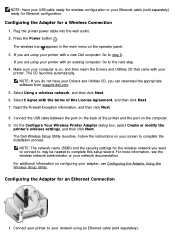
... Next.
8. Connect the USB cable between the port on the back of the printer and the port on the computer. 9. On the Configure Your Wireless Printer Adapter dialog box, select Create or modify the
printer's wireless settings, and then click Next. The Dell Wireless Setup Utility launches. Follow the instructions on your screen to complete the installation process.
NOTE: The network name (SSID) and...
User Guide - Page 84
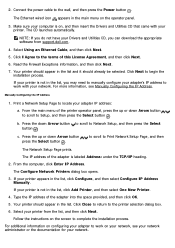
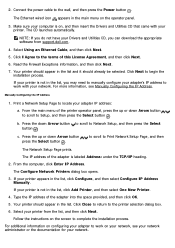
... on the operator panel.
3. Make sure your computer is on, and then insert the Drivers and Utilities CD that came with your printer. The CD launches automatically.
NOTE: If you do not have your Drivers and Utilities CD, you can download the appropriate software from support.dell.com.
4. Select Using an Ethernet Cable, and then click Next.
5. Click I Agree to...
User Guide - Page 87
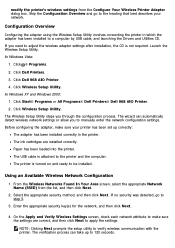
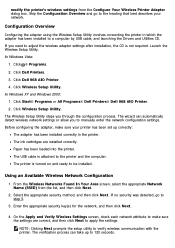
...the printer in which the adapter has been installed to a computer by USB cable, and launching the Drivers and Utilities CD. If you need to adjust the wireless adapter settings after installation, the CD is not required. Launch the Wireless Setup Utility. In Windows Vista:
1. Click ® Programs.
2. Click Dell Printers. 3. Click Dell 968 AIO Printer. 4. Click Wireless Setup Utility. In Windows XP...
User Guide - Page 90
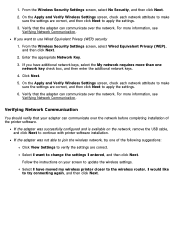
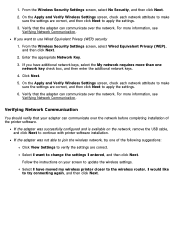
... with printer software installation.
If the adapter was not able to join the wireless network, try one of the following suggestions:
Click View Settings to verify the settings are correct.
Select I want to change the settings I entered, and then click Next.
Follow the instructions on your screen to update the wireless settings.
Select I have moved my wireless printer closer to the wireless router...
User Guide - Page 109
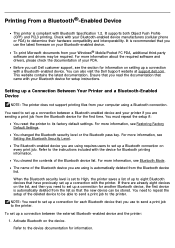
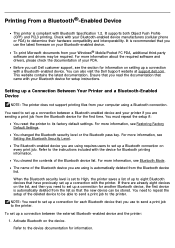
.... You can also visit the Dell Support website at support.dell.com. This website contains the latest documentation. Ensure that you read the documentation that came with your Bluetooth device for setup instructions.
Setting up a Connection Between Your Printer and a Bluetooth-Enabled Device
NOTE: The printer does not support printing files from your computer using a Bluetooth connection.
You need...
User Guide - Page 120
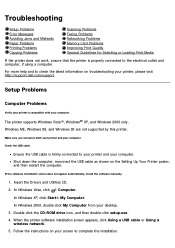
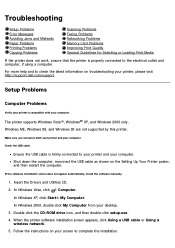
...Insert the Drivers and Utilities CD. 2. In Windows Vista, click ® Computer.
In Windows XP, click Start® My Computer. In Windows 2000, double-click My Computer from your desktop. 3. Double-click the CD-ROM drive icon, and then double-click setup.exe. 4. When the printer software installation screen appears, click Using a USB cable or Using a wireless network. 5. Follow the instructions on...
User Guide - Page 121
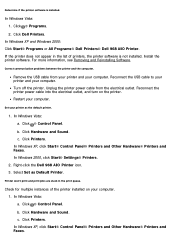
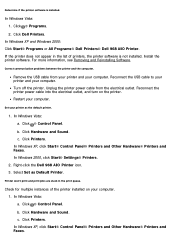
... XP and Windows 2000: Click Start® Programs or All Programs® Dell Printers® Dell 968 AIO Printer. If the printer does not appear in the list of printers, the printer software is not installed. Install the printer software. For more information, see Removing and Reinstalling Software.
Correct communication problems between the printer and the computer.
Remove the USB cable from your...
User Guide - Page 122
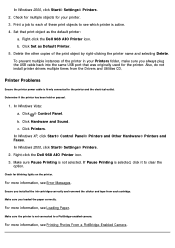
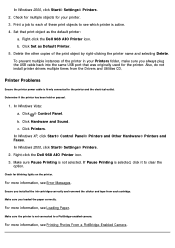
... the Dell 968 AIO Printer icon. b. Click Set as Default Printer. 5. Delete the other copies of the print object by right-clicking the printer name and selecting Delete. To prevent multiple instances of the printer in your Printers folder, make sure you always plug the USB cable back into the same USB port that was originally used for the printer. Also, do not install printer drivers multiple...
User Guide - Page 134
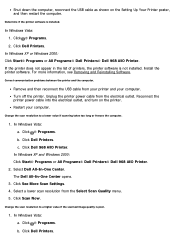
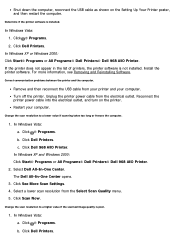
Shut down the computer, reconnect the USB cable as shown on the Setting Up Your Printer poster, and then restart the computer.
Determine if the printer software is installed.
In Windows Vista: 1. Click ® Programs. 2. Click Dell Printers.
In Windows XP or Windows 2000: Click Start® Programs or All Programs® Dell Printers® Dell 968 AIO Printer. If the printer does not appear in ...
User Guide - Page 157
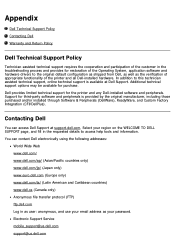
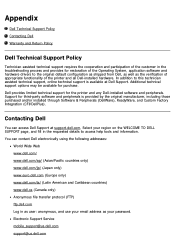
...the Operating System, application software and hardware drivers to the original default configuration as shipped from Dell, as well as the verification of appropriate functionality of the printer and all Dell-installed hardware. In addition to this technician assisted technical support, online technical support is available at Dell Support. Additional technical support options may be available for...
User Guide - Page 162
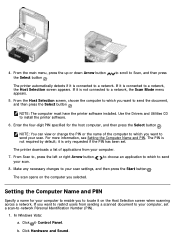
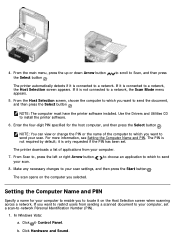
... have the printer software installed. Use the Drivers and Utilities CD to install the printer software.
6. Enter the four-digit PIN specified for the host computer, and then press the Select button .
NOTE: You can view or change the PIN or the name of the computer to which you want to send your scan. For more information, see Setting the Computer Name and...
User Guide - Page 163
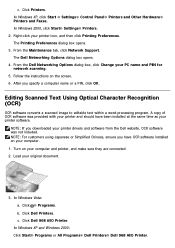
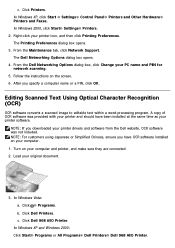
... your printer drivers and software from the Dell website, OCR software was not included. NOTE: For customers using Japanese or Simplified Chinese, ensure you have OCR software installed on your computer. 1. Turn on your computer and printer, and make sure they are connected. 2. Load your original document.
3. In Windows Vista: a. Click ® Programs. b. Click Dell Printers. c. Click Dell 968 AIO...
User Guide - Page 166
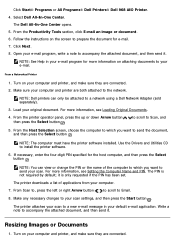
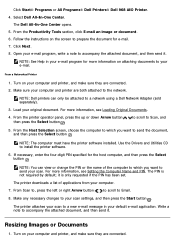
... the printer software installed. Use the Drivers and Utilities CD to install the printer software.
6. If necessary, enter the four-digit PIN specified for the host computer, and then press the Select button .
NOTE: You can view or change the PIN or the name of the computer to which you want to send your scan. For more information, see Setting the Computer Name...
