Dell Alienware 17 R2 driver and firmware
Related Dell Alienware 17 R2 Manual Pages
Download the free PDF manual for Dell Alienware 17 R2 and other Dell manuals at ManualOwl.com
Alienware Graphics Amplifier Users Guide - Page 3
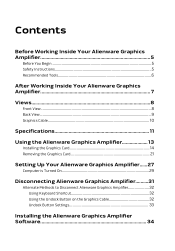
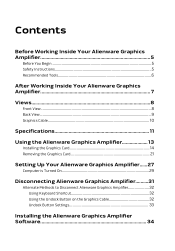
... Card 14 Removing the Graphics Card 21
Setting Up Your Alienware Graphics Amplifier......27
Computer is Turned On 29
Disconnecting Alienware Graphics Amplifier..........31
Alternate Methods to Disconnect Alienware Graphics Amplifier 32 Using Keyboard Shortcut 32 Using the Undock Button on the Graphics Cable 32 Undock Button Settings 33
Installing the Alienware Graphics Amplifier Software...
Alienware Graphics Amplifier Users Guide - Page 13
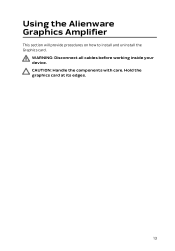
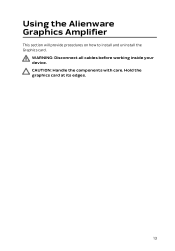
Using the Alienware Graphics Amplifier
This section will provide procedures on how to install and uninstall the Graphics card.
WARNING: Disconnect all cables before working inside your device. CAUTION: Handle the components with care. Hold the graphics card at its edges.
13
Alienware Graphics Amplifier Users Guide - Page 14
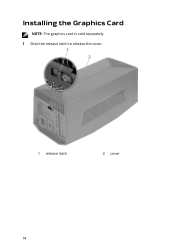
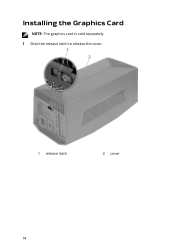
Installing the Graphics Card
NOTE: The graphics card is sold separately. 1 Slide the release latch to release the cover.
1 release latch
2 cover
14
Alienware Graphics Amplifier Users Guide - Page 15
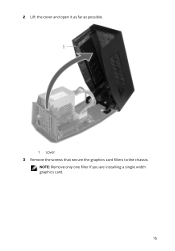
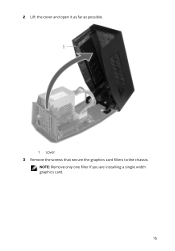
2 Lift the cover and open it as far as possible.
1 cover 3 Remove the screws that secure the graphics card fillers to the chassis.
NOTE: Remove only one filler if you are installing a single width graphics card.
15
Alienware Graphics Amplifier Users Guide - Page 27
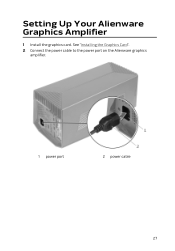
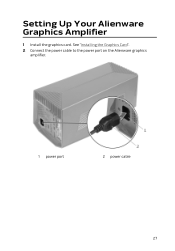
Setting Up Your Alienware Graphics Amplifier
1 Install the graphics card. See "Installing the Graphics Card". 2 Connect the power cable to the power port on the Alienware graphics
amplifier.
1 power port
2 power cable
27
Alienware Graphics Amplifier Users Guide - Page 33
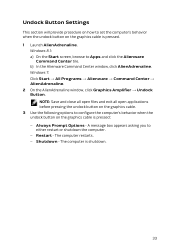
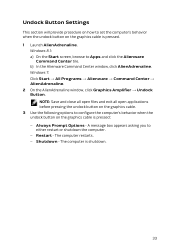
... will provide procedure on how to set the computer's behavior when the undock button on the graphics cable is pressed. 1 Launch AlienAdrenaline.
Windows 8.1: a) On the Start screen, browse to Apps and click the Alienware
Command Center tile. b) In the Alienware Command Center window, click AlienAdrenaline. Windows 7: Click Start → All Programs → Alienware → Command Center →...
Alienware Graphics Amplifier Users Guide - Page 34
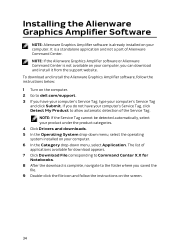
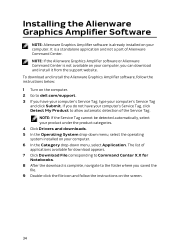
... If the Alienware Graphics Amplifier software or Alienware Command Center is not available on your computer, you can download and install it from the support website. To download and install the Alienware Graphics Amplifier software, follow the instructions below: 1 Turn on the computer. 2 Go to dell.com/support. 3 If you have your computer's Service Tag, type your computer's Service Tag and click...
Alienware Graphics Amplifier Users Guide - Page 35
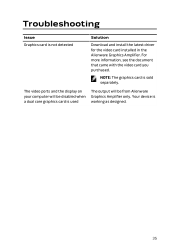
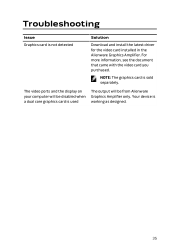
...
Issue Graphics card is not detected
Solution
Download and install the latest driver for the video card installed in the Alienware Graphics Amplifier. For more information, see the document that came with the video card you purchased.
NOTE: The graphics card is sold separately.
The video ports and the display on your computer will be disabled when a dual core graphics card is used...
Alienware Graphics Amplifier Users Guide - Page 36
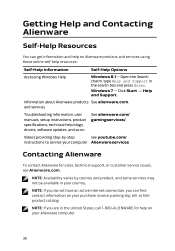
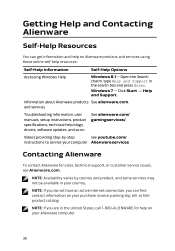
... Enter. Windows 7 - Click Start → Help and Support.
Information about Alienware products See alienware.com. and services
Troubleshooting information, user manuals, setup instructions, product specifications, technical help blogs, drivers, software updates, and so on
See alienware.com/ gamingservices/.
Videos providing step-by-step
see youtube.com/
instructions to service your computer...
Service Manual - Page 12
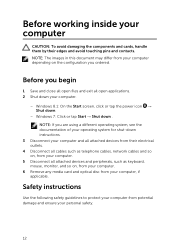
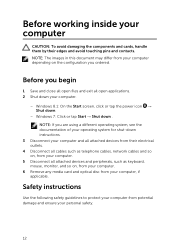
....
3 Disconnect your computer and all attached devices from their electrical outlets.
4 Disconnect all cables such as telephone cables, network cables and so on, from your computer.
5 Disconnect all attached devices and peripherals, such as keyboard, mouse, monitor, and so on, from your computer.
6 Remove any media card and optical disc from your computer, if applicable.
Safety instructions
Use the...
Service Manual - Page 13
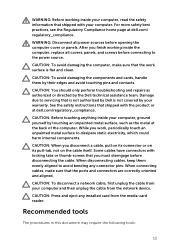
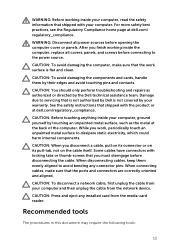
... to avoid bending any connector pins. When connecting cables, make sure that the ports and connectors are correctly oriented and aligned.
CAUTION: To disconnect a network cable, first unplug the cable from your computer and then unplug the cable from the network device.
CAUTION: Press and eject any installed card from the media-card reader.
Recommended tools
The procedures in this document may...
Service Manual - Page 135
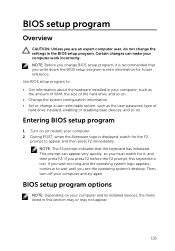
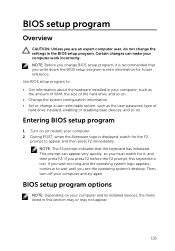
...Set or change a user-selectable option, such as the user password, type of hard drive installed, enabling or disabling base devices, and so on.
Entering BIOS setup program
1 Turn on (or restart) your computer. 2 During POST, when the Alienware logo is displayed...desktop. Then, turn off your computer and try again.
BIOS setup program options
NOTE: Depending on your computer and its installed devices,...
Service Manual - Page 136
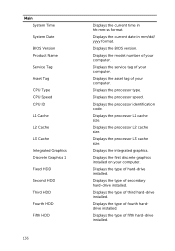
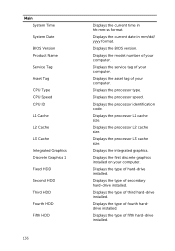
... date in mm/dd/ yyyy format.
Displays the BIOS version.
Displays the model number of your computer.
Displays the service tag of your computer.
Displays the asset tag of your computer.
Displays the processor type.
Displays the processor speed.
Displays the processor identification code.
Displays the processor L1 cache size.
Displays the processor L2 cache size.
Displays the processor L3 cache size...
Service Manual - Page 139
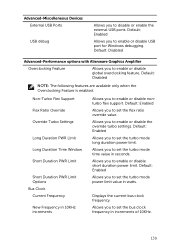
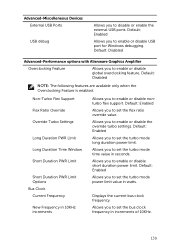
... or disable USB port for Windows debugging. Default: Disabled
Advanced-Performance options with Alienware Graphics Amplifier
Overclocking Feature
Allows you to enable or disable global overclocking feature. Default: Disabled
NOTE: The following features are available only when the Overclocking Feature is enabled.
Non-Turbo Flex Support Flex Ratio Override Override Turbo Settings
Long Duration...
Service Manual - Page 141
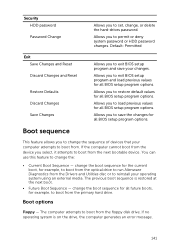
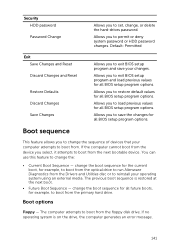
... to set, change, or delete the hard-drives password. Allows you to permit or deny system password or HDD password changes. Default: Permitted
Exit Save Changes and Reset Discard Changes and Reset
Restore Defaults Discard Changes Save Changes
Boot sequence
Allows you to exit BIOS setup program and save your changes. Allows you to exit BIOS setup program and load...
Service Manual - Page 142
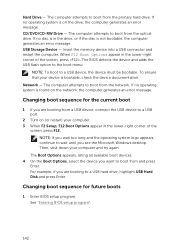
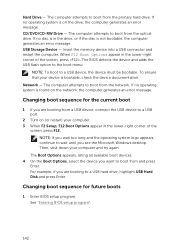
... Drive - The computer attempts to boot from the optical drive. If no disc is in the drive, or if the disc is not bootable, the computer generates an error message. USB Storage Device - Insert the memory device into a USB connector and restart the computer. When F12 Boot Options appear in the lower-right corner of the screen, press . The BIOS detects the device and adds the USB flash...
Service Manual - Page 144
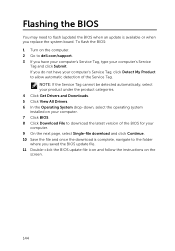
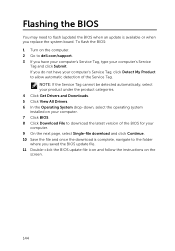
Flashing the BIOS
You may need to flash (update) the BIOS when an update is available or when you replace the system board. To flash the BIOS: 1 Turn on the computer. 2 Go to dell.com/support. 3 If you have your computer's Service Tag, type your computer's Service
Tag and click Submit. If you do not have your computer's Service Tag, click Detect My Product to allow automatic detection of...
Service Manual - Page 145
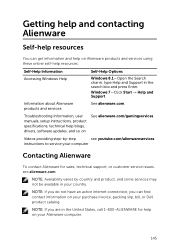
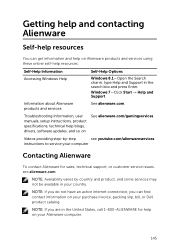
... the Search charm, type Help and Support in the search box and press Enter. Windows 7-Click Start → Help and Support.
Information about Alienware products and services
See alienware.com.
Troubleshooting information, user manuals, setup instructions, product specifications, technical help blogs, drivers, software updates, and so on
See alienware.com/gamingservices.
Videos providing step...

