Dell Dimension 5000 driver and firmware
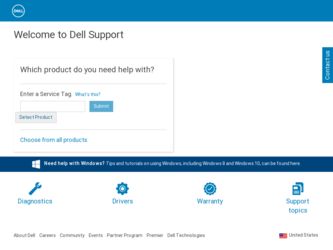
Related Dell Dimension 5000 Manual Pages
Download the free PDF manual for Dell Dimension 5000 and other Dell manuals at ManualOwl.com
Owner's Manual - Page 4
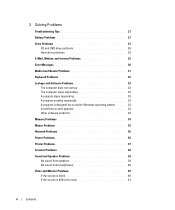
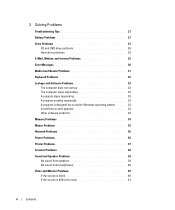
...
Drive Problems 27 CD and DVD drive problems 28 Hard drive problems 29
E-Mail, Modem, and Internet Problems 29
Error Messages 30
Media Card Reader Problems 31
Keyboard Problems 32
Lockups and Software Problems 32 The computer does not start up 32 The computer stops responding 32 A program stops responding 33 A program crashes repeatedly 33 A program is designed for an earlier Windows...
Owner's Manual - Page 5
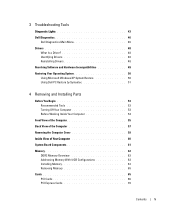
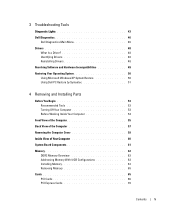
... Off Your Computer 53 Before Working Inside Your Computer 54
Front View of the Computer 55
Back View of the Computer 57
Removing the Computer Cover 59
Inside View of Your Computer 60
System Board Components 61
Memory 62 DDR2 Memory Overview 62 Addressing Memory With 4-GB Configurations 63 Installing Memory 63 Removing Memory 65
Cards 65 PCI Cards 66 PCI Express Cards 70
Contents...
Owner's Manual - Page 7
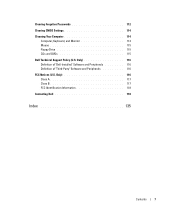
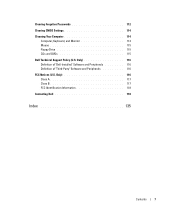
Clearing Forgotten Passwords 112
Clearing CMOS Settings 114
Cleaning Your Computer 114 Computer, Keyboard, and Monitor 114 Mouse 115 Floppy Drive 115 CDs and DVDs 115
Dell Technical Support Policy (U.S. Only 116 Definition of "Dell-Installed" Software and Peripherals 116 Definition of "Third-Party" Software and Peripherals 116
FCC Notices (U.S. Only 116 Class A 117 Class B 117 FCC ...
Owner's Manual - Page 10
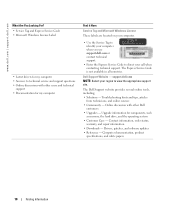
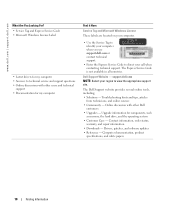
...; Community - Online discussion with other Dell
customers • Upgrades - Upgrade information for components, such
as memory, the hard drive, and the operating system • Customer Care - Contact information, order status,
warranty, and repair information • Downloads - Drivers, patches, and software updates • Reference - Computer documentation, product
specifications, and white...
Owner's Manual - Page 11
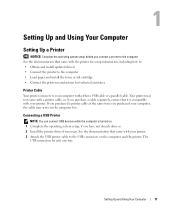
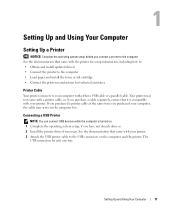
....
Connecting a USB Printer
NOTE: You can connect USB devices while the computer is turned on. 1 Complete the operating system setup, if you have not already done so. 2 Install the printer driver if necessary. See the documentation that came with your printer. 3 Attach the USB printer cable to the USB connectors on the computer and the printer. The
USB connectors fit only one way.
Setting Up and...
Owner's Manual - Page 13
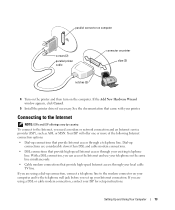
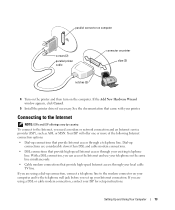
.... • Cable modem connections that provide high-speed Internet access through your local cable TV line. If you are using a dial-up connection, connect a telephone line to the modem connector on your computer and to the telephone wall jack before you set up your Internet connection. If you are using a DSL or cable modem connection, contact your ISP for setup instructions.
Setting Up and...
Owner's Manual - Page 17
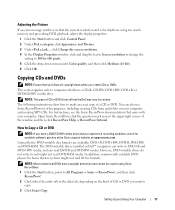
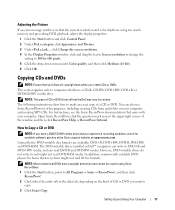
... to Copy a CD or DVD
NOTE: If you have a DVD/CD-RW combo drive and you experience recording problems, check for available software patches at the Sonic support website at support.sonic.com.
Currently, five DVD-writable disc formats are available: DVD+R, DVD+RW, DVD-R, DVD-RW, and DVD-RAM. The DVD-writable drives installed in Dell™ computers can write...
Owner's Manual - Page 18
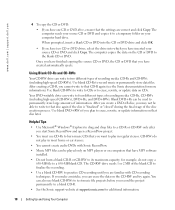
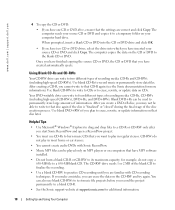
... played only on MP3 players or on computers that have MP3 software installed.
• Do not burn a blank CD-R or CD-RW to its maximum capacity; for example, do not copy a 650-MB file to a 650-MB blank CD. The CD-RW drive needs 1 or 2 MB of the blank CD to finalize the recording.
• Use a blank...
Owner's Manual - Page 26
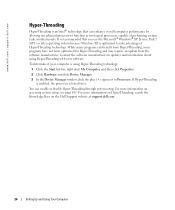
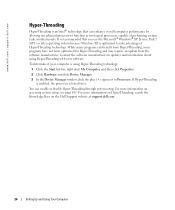
... Device Manager window, click the plus (+) sign next to Processors. If Hyper-Threading is enabled, the processor is listed twice.
You can enable or disable Hyper-Threading through system setup. For more information on accessing system setup, see page 105. For more information on Hyper-Threading, search the Knowledge Base on the Dell Support website at support.dell.com.
26
Setting...
Owner's Manual - Page 27
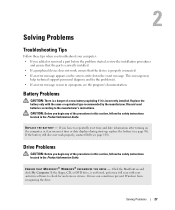
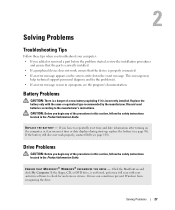
... instructions located in the Product Information Guide.
E N S U R E T H A T M I C R O S O F T ® W I N D O W S ® R E C O G N I Z E S T H E D R I V E - Click the Start button and click My Computer. If the floppy, CD, or DVD drive, is not listed, perform a full scan with your antivirus software to check for and remove viruses. Viruses can sometimes prevent Windows from recognizing the drive...
Owner's Manual - Page 33
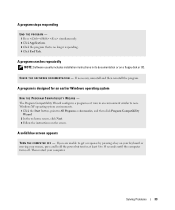
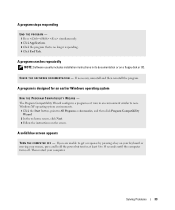
...longer responding. 4 Click End Task.
A program crashes repeatedly
NOTE: Software usually includes installation instructions in its documentation or on a floppy disk or CD.
C H E C K T H E S O F T W A R E D O C U M E N T A T I O N - If necessary, uninstall and then reinstall the program.
A program is designed for an earlier Windows operating system
RUN THE PROGRAM COMPATIBILITY WIZARD - The Program...
Owner's Manual - Page 34
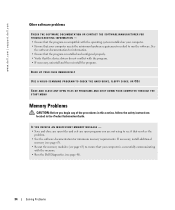
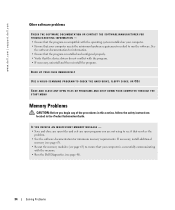
... run the software. See
the software documentation for information. • Ensure that the program is installed and configured properly. • Verify that the device drivers do not conflict with the program. • If necessary, uninstall and then reinstall the program.
BACK UP YOUR FILES IMMEDIATELY
USE A VIRUS-SCANNING PROGRAM TO CHECK THE HARD DRIVE, FLOPPY DISKS, OR CDS...
Owner's Manual - Page 48
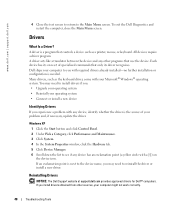
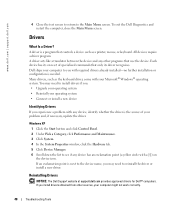
...
Drivers
What Is a Driver?
A driver is a program that controls a device such as a printer, mouse, or keyboard. All devices require a driver program. A driver acts like a translator between the device and any other programs that use the device. Each device has its own set of specialized commands that only its driver recognizes. Dell ships your computer to you with required drivers already installed...
Owner's Manual - Page 49
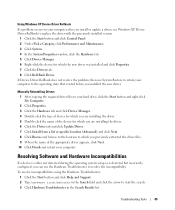
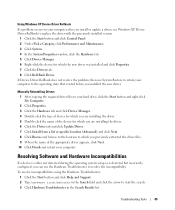
Using Windows XP Device Driver Rollback If a problem occurs on your computer after you install or update a driver, use Windows XP Device Driver Rollback to replace the driver with the previously installed version.
1 Click the Start button and click Control Panel. 2 Under Pick a Category, click Performance and Maintenance. 3 Click System. 4 In the System Properties window, click the Hardware tab. 5...
Owner's Manual - Page 50
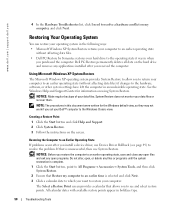
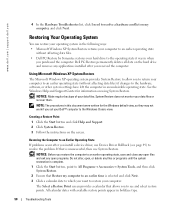
... they may not work if you set your Dell™ computer to the Windows Classic view.
Creating a Restore Point 1 Click the Start button and click Help and Support. 2 Click System Restore. 3 Follow the instructions on the screen.
Restoring the Computer to an Earlier Operating State If problems occur after you install a device driver, use Device Driver Rollback (see page 49) to resolve...
Owner's Manual - Page 51
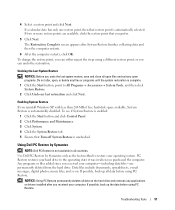
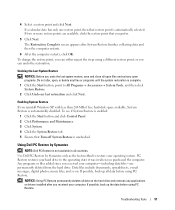
... files include documents, spreadsheets, e-mail messages, digital photos, music files, and so on. If possible, back up all data before using PC Restore.
NOTICE: Using PC Restore permanently deletes all data on the hard drive and removes any applications or drivers installed after you received your computer. If possible, back up the data before using...
Owner's Manual - Page 53
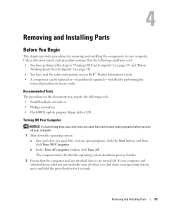
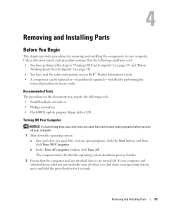
... Dell™ Product Information Guide. • A component can be replaced or-if purchased separately-installed by performing the
removal procedure in reverse order.
Recommended Tools
The procedures in this document may require the following tools: • Small flat-blade screwdriver • Phillips screwdriver • Flash BIOS update program floppy disk or CD
Turning Off Your Computer
NOTICE...
Owner's Manual - Page 63


... module with a new memory module. Otherwise, your computer may not start properly. You should install your original memory modules in pairs either in DIMM connectors 1 and 2 or DIMM connectors 3 and 4.
Addressing Memory With 4-GB Configurations
Your computer supports a maximum of 4 GB of memory when you use four 1-GB DIMMs. Current operating systems, such as Microsoft® Windows® XP, can...
Owner's Manual - Page 116
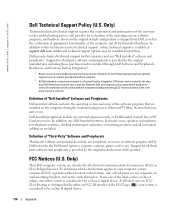
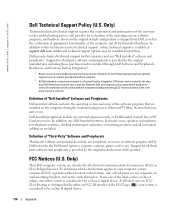
... peripheral, accessory, or software program sold by Dell not under the Dell brand (printers, scanners, cameras, games, and so on). Support for all thirdparty software and peripherals is provided by the original manufacturer of the product.
FCC Notices (U.S. Only)
Most Dell computer systems are classified by the Federal Communications Commission (FCC) as Class B digital devices. To determine which...
Owner's Manual - Page 136
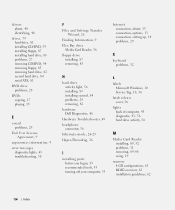
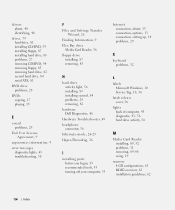
..., 82 second hard drive, 84 serial ATA, 81
DVD drive problems, 28
DVDs copying, 17 playing, 15
E
e-mail problems, 29
End User License Agreement, 9
ergonomics information, 9
error messages diagnostic lights, 43 troubleshooting, 30
F
Files and Settings Transfer Wizard, 26
Finding Information, 9
Flex Bay drive Media Card Reader, 56
floppy drive installing, 87 removing, 85
Internet connection, about...

