Dell Precision T5500 driver and firmware
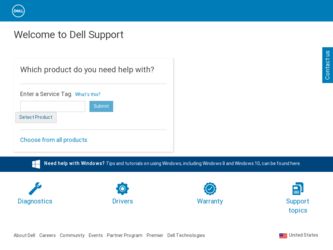
Related Dell Precision T5500 Manual Pages
Download the free PDF manual for Dell Precision T5500 and other Dell manuals at ManualOwl.com
Replacing the Hard-Drive Tray - Page 3
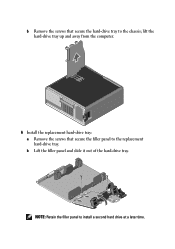
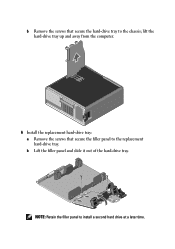
b Remove the screws that secure the hard-drive tray to the chassis; lift the hard-drive tray up and away from the computer.
6 Install the replacement hard-drive tray: a Remove the screws that secure the filler panel to the replacement hard-drive tray. b Lift the filler panel and slide it out of the hard-drive tray.
NOTE: Retain the filler panel to install a second hard drive at a later time.
Setup and Features Information Tech Sheet - Page 4
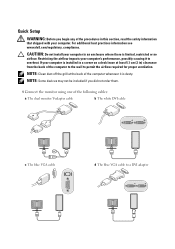
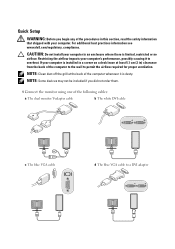
... airflow required for proper ventilation.
NOTE: Clean dust off the grill at the back of the computer whenever it is dusty.
NOTE: Some devices may not be included if you did not order them.
1 Connect the monitor using one of the following cables:
a The dual monitor Y-adapter cable
b The white DVI cable
c The blue VGA cable
d The blue VGA cable to a DVI adapter
Setup and Features Information Tech Sheet - Page 6
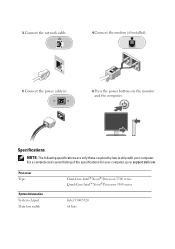
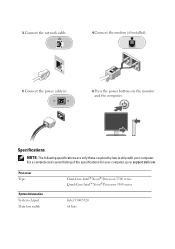
...Connect the modem (if installed).
5 Connect the power cable(s).
6 Press the power buttons on the monitor and the computer.
Specifications
NOTE: The following specifications are only those required by law to ship with your computer.
For a complete and current listing of the specifications for your computer, go to support.dell.com.
Processor Type:
System Information System chipset Data bus width...
Service Manual - Page 1
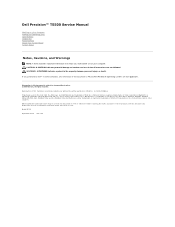
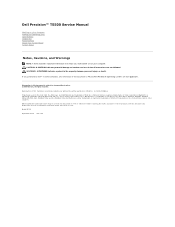
Dell Precision™ T5500 Service Manual
Working on Your Computer Adding and Replacing Parts Specifications Diagnostics About Memory About Your System Board System Setup
Notes, Cautions, and Warnings
NOTE: A NOTE indicates important information that helps you make better use of your computer. CAUTION: A CAUTION indicates potential damage to hardware or loss of data if instructions are not ...
Service Manual - Page 3
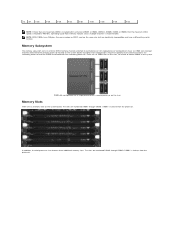
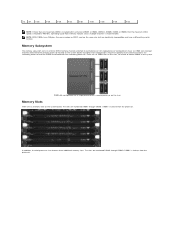
...different key notch location.
Memory Subsystem
The memory subsystem consists of three DDR3 memory channels attached to each processor. All single-processor configurations have six DIMM slots (two per channel) attached to the primary processor located on the system board. Dual-processor configurations require an optional riser card that contains the secondary processor and the DIMMs associated with...
Service Manual - Page 4
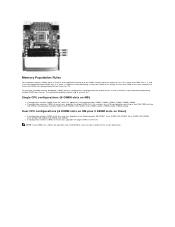
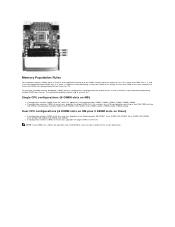
...processor first. This means the DIMM slots 1, 2 and 3 must be populated before DIMM slots 4, 5 and 6. In addition, when populating a Quad-rank DIMM with a Single- or Dual-rank DIMM in the same channel, the Quad-rank DIMM must be populated farthest from the CPU.
To maximize available memory...: If any DIMMs are >30mm tall (possible early 16GB DIMMs), they must be installed on the system board only.
Service Manual - Page 8
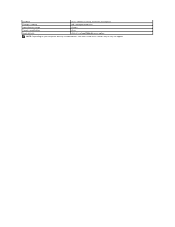
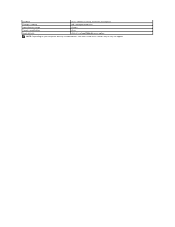
Exit BIOS Change a setting Select field to change Cancel a modification Reset defaults
-Remain in Setup, Save/Exit, Discard/Exit Left- and right-arrow keys or Load Defaults menu option
NOTE: Depending on your computer and any installed devices, the items listed in this section may or may not appear.
Service Manual - Page 9
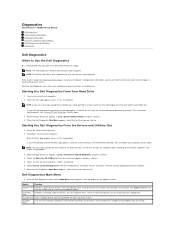
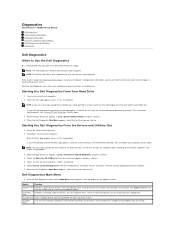
Diagnostics
Dell Precision™ T5500 Service Manual
Dell Diagnostics Power Button Light Codes Diagnostic Light Codes Pre-POST Diagnostic Light Patterns POST Diagnostic Light Patterns Beep Codes
Dell Diagnostics
When to Use the Dell Diagnostics
It is recommended that you print these procedures before you begin. NOTE: The Dell Diagnostics software works only on Dell computers. NOTE: The Drivers...
Service Manual - Page 10
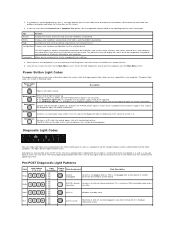
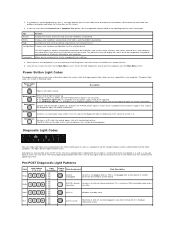
... for all devices from system setup, memory, and various internal tests, and it displays the information in the device list in the left pane of the screen. The device list may not display the names of all the components installed on your computer or all devices attached to your computer.
Allows you to customize the test by changing the test settings.
4. When...
Service Manual - Page 11
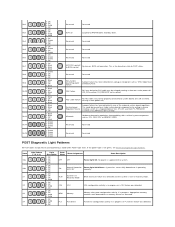
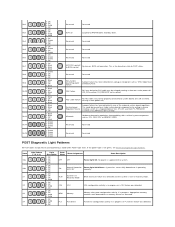
... S3
Suspend to RAM Windows Standby State.
Reserved
Reserved
Reserved
Reserved
Reserved
Reserved
ACPI S0, hand off System on. BIOS not execution. This is the transition state to POST states.
to BIOS control
Reserved
Reserved
Non-System board Regulator Failure
A power failure has been detected on a plug-in component such as VRM, Video Riser, or Memory Riser.
PSU...
Service Manual - Page 12
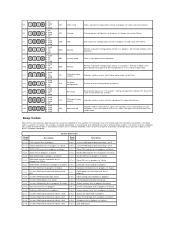
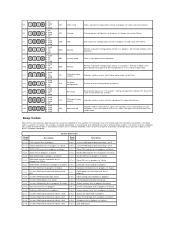
... CMOS Config info validation in progress
1-4-1 1st 64 K RAM address line failure
3-3-3 RTC/Keyboard controller not found
1-4-2 1st 64 K RAM parity test in progress or failure 3-3-4 Screen memory test in progress or failure
1-4-3 Fail-safe timer test in progress
3-4-1 Screen initialization test in progress or failure
1-4-4 Software NMI port test in progress
3-4-2 Screen retrace tests test in...
Service Manual - Page 15
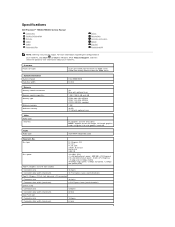
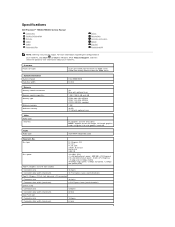
Specifications
Dell Precision™ T5500/T5500n Service Manual Processors System Information Memory Video Audio Expansion Bus
Drives Connectors Controls and Lights Power Physical Environmental
NOTE: Offerings may vary by region. For more information regarding the configuration of
your Tablet-PC, click Start (or Start in Windows XP)® Help and Support, and then select the option to view ...
Service Manual - Page 16
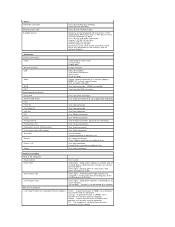
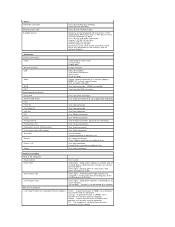
... External connectors:
Video
Network adapter USB
Audio
Serial PS/2 System board connectors: Serial ATA Internal USB device Fans: Front fan Card cage fan HDD fan PCI PCI-X PCI Express x8 PCI Express x16 Front panel control (USB included) Front panel audio HDA header Processor
Memory
Power 12 V
Power
(Depending on video card) DVI connector Display port RJ-45 connector USB 2.0 compliant Two internal...
Service Manual - Page 18
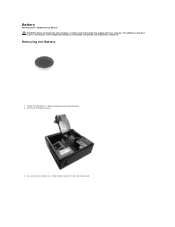
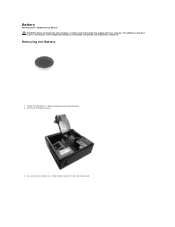
Battery
Dell Precision™ T5500 Service Manual WARNING: Before working inside your computer, read the safety information that shipped with your computer. For additional safety best practices information, see the Regulatory Compliance Homepage at www.dell.com/regulatory_compliance.
Removing the Battery
1. Follow the procedures in Before Working Inside Your Computer. 2. Remove the computer cover...
Service Manual - Page 34
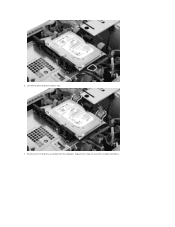
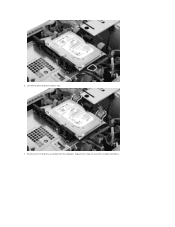
6. Lift the two blue hard drive release tabs. 7. Remove the first hard drive assembly from the computer. Repeat these steps for any other installed hard drives.
Service Manual - Page 44
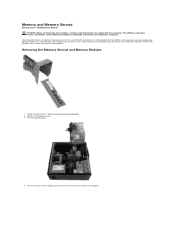
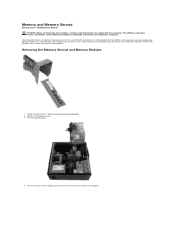
... Memory Shroud
Dell Precision™ T5500 Service Manual WARNING: Before working inside your computer, read the safety information that shipped with your computer. For additional safety best practices information, see the Regulatory Compliance Homepage at www.dell.com/regulatory_compliance.
Your computer features an optional dual-processor riser to accommodate dual processor and expanded memory...
Service Manual - Page 79
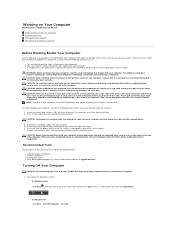
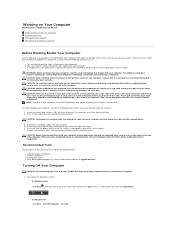
...: To disconnect a network cable, first unplug the cable from your computer and then unplug the cable from the network device.
3. Disconnect all network cables from the computer. 5. Disconnect your computer and all attached devices from their electrical outlets. 6. Press and hold the power button while the system is unplugged to ground the system board. 7. Remove the computer cover (see Removing...

