Dell XPS /Dimension Gen 4 driver and firmware
Drivers and firmware downloads for this Dell item

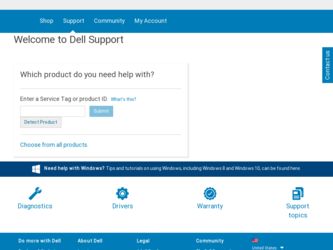
Related Dell XPS /Dimension Gen 4 Manual Pages
Download the free PDF manual for Dell XPS /Dimension Gen 4 and other Dell manuals at ManualOwl.com
Owner's Manual - Page 5
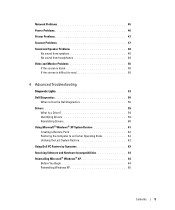
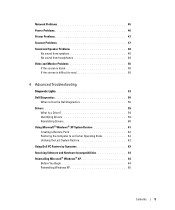
... When to Use the Dell Diagnostics 56
Drivers 59 What Is a Driver 59 Identifying Drivers 59 Reinstalling Drivers 60
Using Microsoft® Windows® XP System Restore 61 Creating a Restore Point 62 Restoring the Computer to an Earlier Operating State 62 Undoing the Last System Restore 62
Using Dell PC Restore by Symantec 63
Resolving Software and Hardware Incompatibilities 64...
Owner's Manual - Page 9
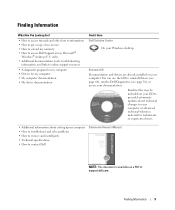
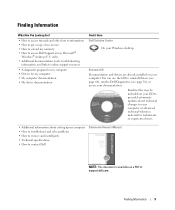
...
information, and links to online support resources
• A diagnostic program for my computer • Drivers for my computer • My computer documentation • My device documentation
Find it Here Dell Solution Center
On your Windows desktop
ResourceCD Documentation and drivers are already installed on your computer. You can use the CD to reinstall drivers (see page 60), run the...
Owner's Manual - Page 11
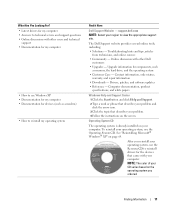
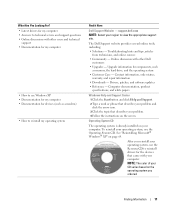
...other Dell
customers • Upgrades - Upgrade information for components, such
as memory, the hard drive, and the operating system • Customer Care - Contact information, order status,
warranty, and repair information • Downloads - Drivers, patches, and software updates • Reference - Computer documentation, product
specifications, and white papers
Windows Help and Support Center...
Owner's Manual - Page 29
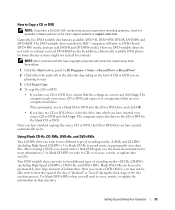
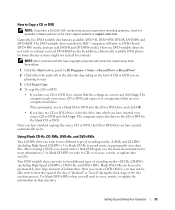
How to Copy a CD or DVD
NOTE: If you have a DVD/CD-RW combo drive and you experience recording problems, check for available software patches at the Sonic support website at support.sonic.com.
Currently, five DVD-writable disc formats available: DVD+R, DVD+RW, DVD-R, DVD-RW and DVD-RAM. The DVD-writable drives installed in Dell™ computers will write to...
Owner's Manual - Page 30
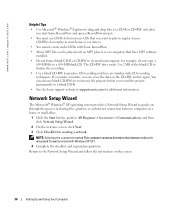
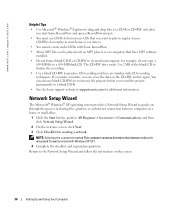
... music file projects before you record the project permanently to a blank CD-R.
• See the Sonic support website at support.sonic.com for additional information.
Network Setup Wizard
The Microsoft® Windows® XP operating system provides a Network Setup Wizard to guide you through the process of sharing files, printers, or an Internet connection between computers in a home or small...
Owner's Manual - Page 35
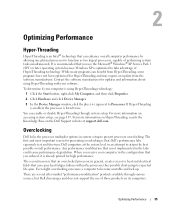
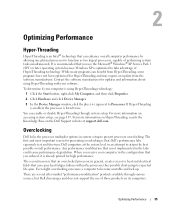
... Device Manager window, click the plus (+) sign next to Processors. If Hyper-Threading is enabled, the processor is listed twice.
You can enable or disable Hyper-Threading through system setup. For more information on accessing system setup, see page 119. For more information on Hyper-Threading, search the Knowledge Base on the Dell Support website at support.dell.com.
Overclocking
Dell...
Owner's Manual - Page 37
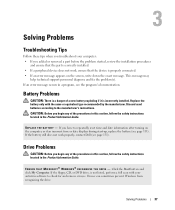
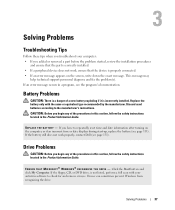
... of the procedures in this section, follow the safety instructions located in the Product Information Guide.
E N S U R E T H A T M I C R O S O F T ® W I N D O W S ® R E C O G N I Z E S T H E D R I V E - Click the Start button and click My Computer. If the floppy, CD, or DVD drive, is not listed, perform a full scan with your antivirus software to check for and remove viruses. Viruses can...
Owner's Manual - Page 43
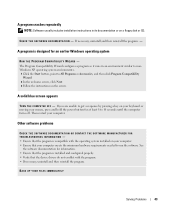
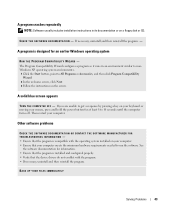
A program crashes repeatedly
NOTE: Software usually includes installation instructions in its documentation or on a floppy disk or CD.
C H E C K T H E S O F T W A R E D O C U M E N T A T I O N - If necessary, uninstall and then reinstall the program. -
A program is designed for an earlier Windows operating system
RUN THE PROGRAM COMPATIBILITY WIZARD - The Program Compatibility Wizard configures a ...
Owner's Manual - Page 59
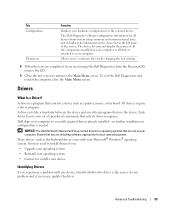
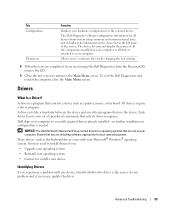
...Drivers
What Is a Driver?
A driver is a program that controls a device such as a printer, mouse, or keyboard. All devices require a driver program. A driver acts like a translator between the device and any other programs that use the device. Each device has its own set of specialized commands that only its driver recognizes. Dell ships your computer to you with required drivers already installed...
Owner's Manual - Page 60
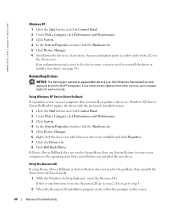
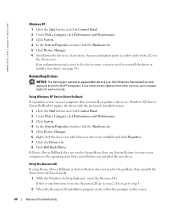
...dell.com and your Dell Dimension ResourceCD provide approved drivers for Dell™ computers. If you install drivers obtained from other sources, your computer might not work correctly.
Using Windows XP Device Driver Rollback If a problem occurs on your computer after you install or update a driver, use Windows XP Device Driver Rollback to replace the driver with the previously installed version...
Owner's Manual - Page 61
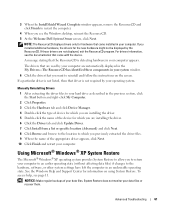
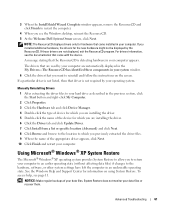
... drive as described in the previous section, click the Start button and right-click My Computer.
2 Click Properties. 3 Click the Hardware tab and click Device Manager. 4 Double-click the type of device for which you are installing the driver. 5 Double-click the name of the device for which you are installing the driver. 6 Click the Driver tab and click Update Driver. 7 Click Install...
Owner's Manual - Page 63
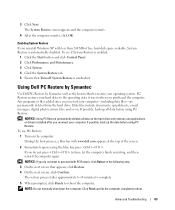
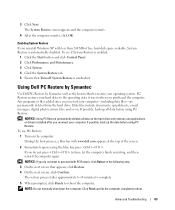
... Restore screen appears and the computer restarts.
4 After the computer restarts, click OK.
Enabling System Restore If you reinstall Windows XP with less than 200 MB of free hard-disk space available, System Restore is automatically disabled. To see if System Restore is enabled:
1 Click the Start button and click Control Panel. 2 Click Performance and Maintenance...
Owner's Manual - Page 64
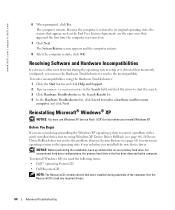
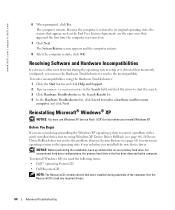
... on my
computer, and click Next.
Reinstalling Microsoft® Windows® XP
NOTICE: You must use Windows XP Service Pack 1 (SP1) or later when you reinstall Windows XP.
Before You Begin
If you are considering reinstalling the Windows XP operating system to correct a problem with a newly installed driver, first try using Windows XP Device Driver Rollback (see page 60). If Device Driver Rollback...
Owner's Manual - Page 65
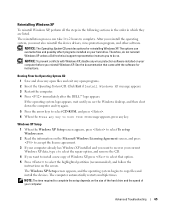
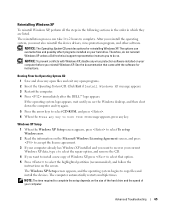
... recover your current Windows XP data, type r to select the repair option, and remove the CD.
4 If you want to install a new copy of Windows XP, press to select that option. 5 Press to select the highlighted partition (recommended), and follow the
instructions on the screen. The Windows XP Setup screen appears, and the operating system begins to copy files and install the devices. The computer...
Owner's Manual - Page 66


... and click Next.
12 If you are reinstalling Windows XP Professional and you are prompted to provide further information regarding your network configuration, enter your selections. If you are unsure of your settings, accept the default selections.
Windows XP installs the operating system components and configures the computer. The computer automatically restarts.
NOTICE: Do not press any key...
Owner's Manual - Page 67
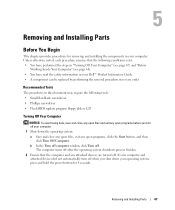
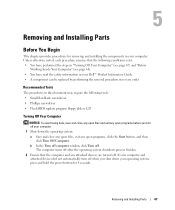
... information in your Dell™ Product Information Guide. • A component can be replaced by performing the removal procedure in reverse order.
Recommended Tools
The procedures in this document may require the following tools: • Small flat-blade screwdriver • Phillips screwdriver • Flash BIOS update program floppy disk or CD
Turning Off Your Computer
NOTICE: To avoid...
Owner's Manual - Page 77
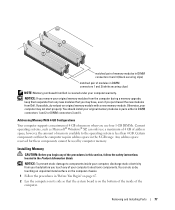
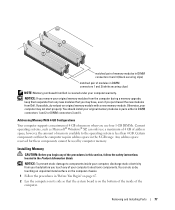
... memory module with a new memory module. Otherwise, your computer may not start properly. You should install your original memory modules in pairs either in DIMM connectors 1 and 2 or DIMM connectors 3 and 4.
Addressing Memory With 4-GB Configurations
Your computer supports a maximum of 4 GB of memory when you use four 1-GB DIMMs. Current operating systems, such as Microsoft® Windows® XP...
Owner's Manual - Page 93
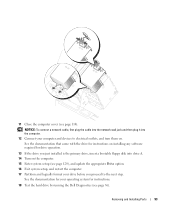
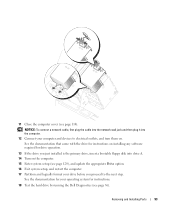
... documentation that came with the drive for instructions on installing any software required for drive operation.
13 If the drive you just installed is the primary drive, insert a bootable floppy disk into drive A. 14 Turn on the computer. 15 Enter system setup (see page 120), and update the appropriate Drive option. 16 Exit system setup, and restart the computer. 17 Partition and logically format...
Owner's Manual - Page 98
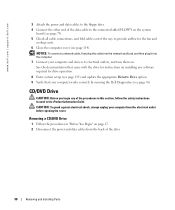
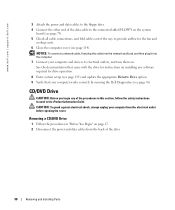
...for instructions on installing any software required for drive operation.
8 Enter system setup (see page 119) and update the appropriate Diskette Drive option. 9 Verify that your computer works correctly by running the Dell Diagnostics (see page 56).
CD/DVD Drive
CAUTION: Before you begin any of the procedures in this section, follow the safety instructions located in the Product Information Guide...
Service Manual - Page 17
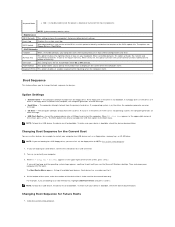
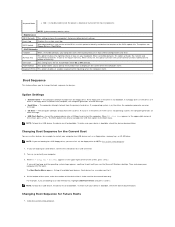
...the power is reduced or turned off for most components
NOTE: System memory remains active.
Maintenance
CMOS Defaults This setting restores the computer's factory-installed default settings.
Event Log
Displays the system event log.
BIOS Update
After downloading a new version of the BIOS, use this option to identify and define the location of the BIOS update file. The options are Floppy Drive...
