Dell E2210 driver and firmware
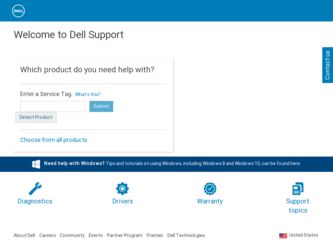
Related Dell E2210 Manual Pages
Download the free PDF manual for Dell E2210 and other Dell manuals at ManualOwl.com
Setup Diagram - Page 2
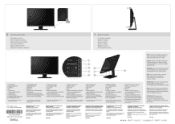
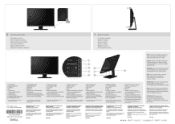
... Lock Slot & DellSoundbarMountingBrackets a Cable Management Slot
• Thitisthedetilvang bur be chonyuclio '.90,Ptlyvecel-cutScurevd
Print din China. P int don CcyCled paper.
I1111lo0IlIl Q4 1G780A70021A (DELL P/N:`A2C6R Rev.A00)
Preset Modes Brightness/CatraS1 Mena Exit
6
2
0 0
0
0
0 0
NOTE: For more information, see the User's Guide in the Drivers andDocumentation media that shipped...
User's Guide - Page 1
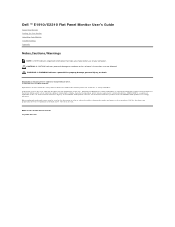
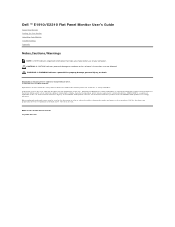
Dell ™ E1910/E2210 Flat Panel Monitor User's Guide
About Your Monitor Setting Up Your Monitor Operating Your Monitor Troubleshooting Appendix
Notes,Cautions,Warnings
NOTE: A NOTE indicates important information that helps you make better use of your computer.
CAUTION: A CAUTION indicates potential damage to hardware or loss of data if instructions are not followed.
WARNING: A WARNING ...
User's Guide - Page 3
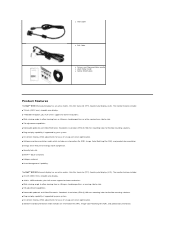
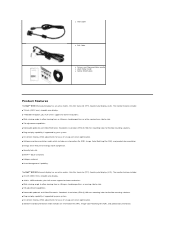
l VGA Cable
l DVI Cable
l Drivers and Documentation media l Quick Setup Guide l Safety Information
Product Features
The Dell™ E1910 flat panel display has an active matrix, thin-film transistor (TFT), liquid crystal display (LCD). The monitor features include: ■ 19-inch (482.6 mm) viewable area display. ■ 1440x900 resolution, plus full-screen support for lower resolutions. ■...
User's Guide - Page 11
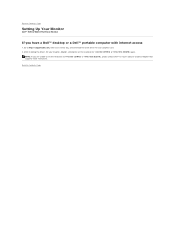
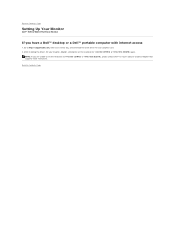
Back to Contents Page
Setting Up Your Monitor
Dell™ E1910/E2210 Flat Panel Monitor
If you have a Dell™ desktop or a Dell™ portable computer with internet access
1. Go to http://support.dell.com, enter your service tag, and download the latest driver for your graphics card. 2. After installing the drivers for your Graphics Adapter, attempt to set the resolution to 1440x900 (E1910)...
User's Guide - Page 12
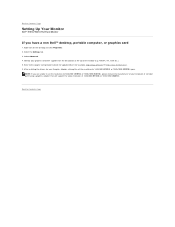
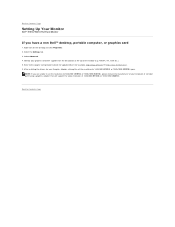
.... 4. Identify your graphics controller supplier from the description at the top of the window (e.g. NVIDIA, ATI, Intel etc.). 5. Refer to the graphic card provider website for updated driver (for example, http://www.ATI.com OR http://www.NVIDIA.com ). 6. After installing the drivers for your Graphics Adapter, attempt to set the resolution to 1440x900 (E1910) or 1680x1050 (E2210) again.
NOTE: If...
User's Guide - Page 21
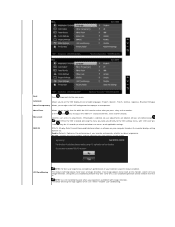
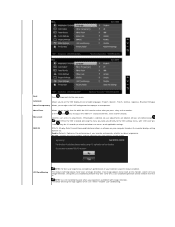
...set the time for which the OSD remains active after you press a key on the monitor. Use the and keys to adjust the slider in 1 second increments, from 5 to 60 seconds.
Controls... and allow user access to all applicable settings.
DDC/CI (Display Data Channel/Command Interface) allows a software on your computer to adjust the monitor display settings like the brightness, col balance etc. Enable...
User's Guide - Page 24
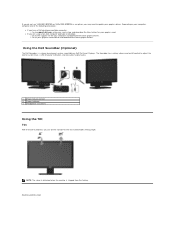
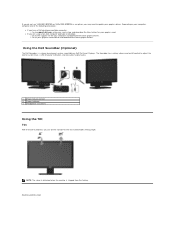
... a non-Dell computer (portable or desktop): ¡ Go to the support site for your computer and download the latest graphic drivers. ¡ Go to your graphics card website and download the latest graphic drivers.
Using the Dell Soundbar (Optional)
The Dell Soundbar is a stereo two channel system, mountable on Dell Flat Panel Displays. The Soundbar has a rotary volume and on/off control to adjust...
User's Guide - Page 25
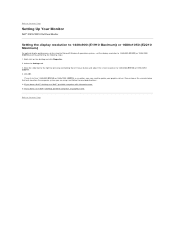
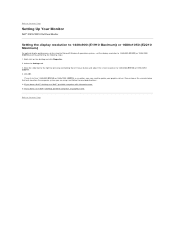
... Page
Setting Up Your Monitor
Dell™ E1910/E2210 Flat Panel Monitor
Setting the display resolution to 1440x900 (E1910 Maximum) or 1680x1050 (E2210 Maximum)
For optimal display performance, while using the Microsoft Windows® operating systems, set the display resolution to 1440x900 (E1910) or 1680x1050 (E2210) pixels by performing the following steps: 1. Right-click on the desktop and...
User's Guide - Page 26
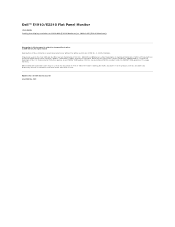
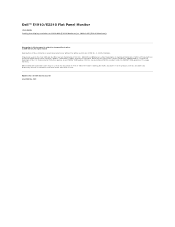
...
User Guide Setting the display resolution to 1440x900 (E1910 Maximum) or 1680x1050 (E2210 Maximum)
Information in this document is subject to change without notice. © 2009 Dell Inc. All rights reserve Reproduction of these materials in any manner whatsoever without the written permission of Dell Inc. is strictly forbidden. Trademarks used in this text: Dell and the DELL logo...
User's Guide - Page 33
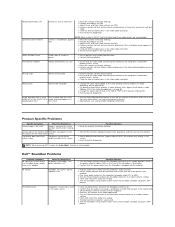
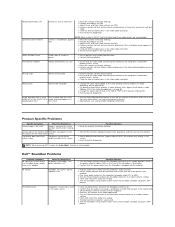
... the jack of the sound card. l Set all Windows volume controls to their midpoints. l Decrease the volume of the audio application. l Turn the Power/Volume knob on the Soundbar counter-clockwise to a lower volume
setting. l Clean and reseat the audio line-in plug. l Troubleshoot the computer's sound card. l Test the Soundbar using another audio source (For example: portable CD player, MP3
player).
User's Guide - Page 34
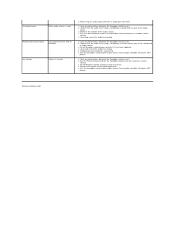
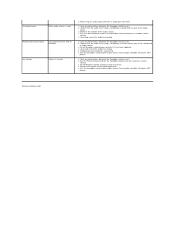
... into the jack of the sound card
or audio source. l Set all Windows audio balance controls (L-R) to their midpoints. l Clean and reseat the audio line-in plug. l Troubleshoot the computer's sound card. l Test the Soundbar using another audio source (For example: portable CD player, MP3
player).
l Clear any obstructions between the Soundbar and the user. l Turn the Power/Volume knob on the Soundbar...

