Dell S2317HWI driver and firmware
Related Dell S2317HWI Manual Pages
Download the free PDF manual for Dell S2317HWI and other Dell manuals at ManualOwl.com
Monitor Setup Diagram - Page 1
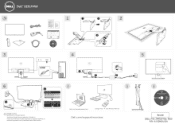
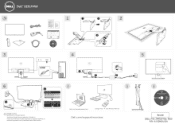
...
Printed in China. © 2016 Dell Inc. All rights reserved. Android and Google Play are trademarks of Google Inc. Microsoft and Windows are either trademarks or registered trademarks of Microsoft Corporation in the United States and/or other countries.
DelLcom/wirelessmonitors
Google Play'" c) Dell Wireless Monitor
Dell.com/support/monitors
Barcode
(DELL P/N: 24MJW Rev. AOO) P/N: 4J.30W01...
Monitor Users Guide - Page 6
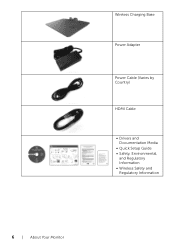
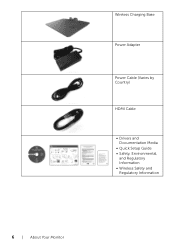
Wireless Charging Base
Power Adapter
Power Cable (Varies by Country)
HDMI Cable
• Drivers and Documentation Media
• Quick Setup Guide • Safety, Environmental,
and Regulatory Information • Wireless Safety and Regulatory Information
6 | About Your Monitor
Monitor Users Guide - Page 7
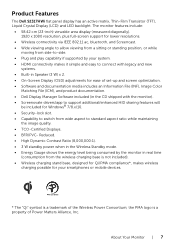
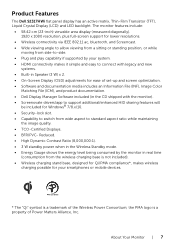
... for ease of set-up and screen optimization. • Software and documentation media includes an Information File (INF), Image Color
Matching File (ICM), and product documentation. • Dell Display Manager Software included (in the CD shipped with the monitor). • Screenovate drivers/app to support additional/enhanced HID sharing features will
be included for Windows® 7/8.x/10...
Monitor Users Guide - Page 16
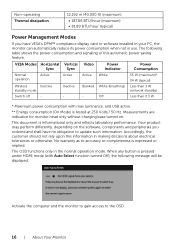
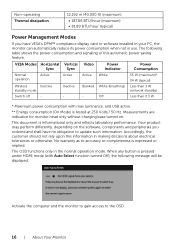
...display card or software installed in your PC, the monitor can automatically reduce its power consumption when not in use. The following table shows the power consumption and signaling of this automatic power saving feature.
VESA Modes Horizontal Vertical Video
Sync
Sync
Power Indicator
Power Consumption
Normal operation
Active
Active
Active White
55 W (maximum)* 24 W (typical)
Wireless...
Monitor Users Guide - Page 17
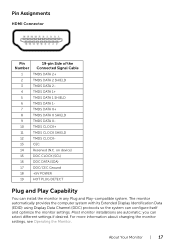
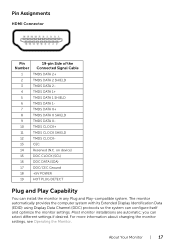
...
+5V POWER
19
HOT PLUG DETECT
Plug and Play Capability
You can install the monitor in any Plug and Play-compatible system. The monitor automatically provides the computer system with its Extended Display Identification Data (EDID) using Display Data Channel (DDC) protocols so the system can configure itself and optimize the monitor settings. Most monitor installations are...
Monitor Users Guide - Page 36
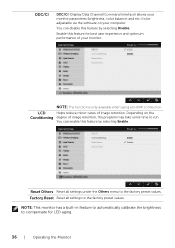
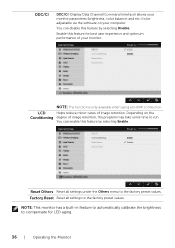
... (Display Data Channel/Command Interface) allows your monitor parameters (brightness, color balance, and etc.) to be adjustable via the software on your computer.
You can disable this feature by selecting Disable.
Enable this feature for best user experience and optimum performance of your monitor.
NOTE: The function is only available when using an HDMI...
Monitor Users Guide - Page 39
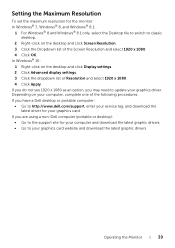
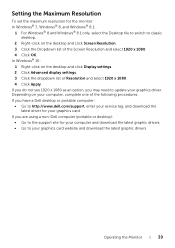
... Advanced display settings. 3 Click the dropdown list of Resolution and select 1920 x 1080. 4 Click Apply. If you do not see 1920 x 1080 as an option, you may need to update your graphics driver. Depending on your computer, complete one of the following procedures: If you have a Dell desktop or portable computer: • Go to http://www.dell.com/support, enter your service...
Monitor Users Guide - Page 44
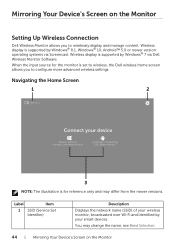
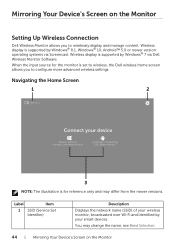
Mirroring Your Device's Screen on the Monitor
Setting Up Wireless Connection
Dell Wireless Monitor allows you to wirelessly display and manage content. Wireless display is supported by Windows® 8.1, Windows® 10, Android™ 5.0 or newer version operating systems via Screencast. Wireless display is supported by Windows® 7 via Dell Wireless Monitor Software.
When the input source ...
Monitor Users Guide - Page 45
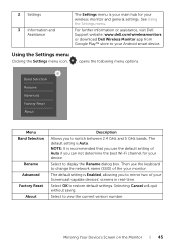
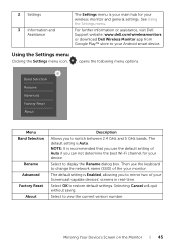
... menu is your main hub for your wireless monitor and general settings. See Using the Settings menu.
For further information or assistance, visit Dell Support website: www.dell.com/wirelessmonitors or download Dell Wireless Monitor app from Google Play™ store to your Android smart device.
Using the Settings menu
Clicking the Settings menu icon,
, opens the following menu options.
Band...
Monitor Users Guide - Page 46
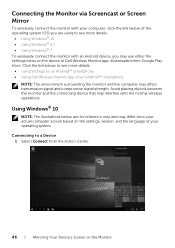
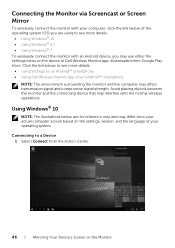
...
To wirelessly connect the monitor with your computer, click the link below of the operating system (OS) you are using to see more details.
• Using Windows® 10 • Using Windows® 8.1 • Using Windows® 7 To wirelessly connect the monitor with an Android device, you may use either the Settings menu on the device or Dell Wireless Monitor app, downloaded from...
Monitor Users Guide - Page 50
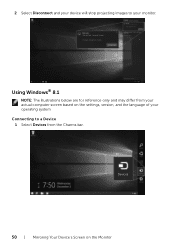
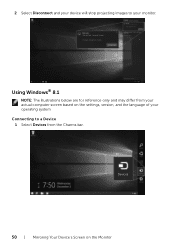
... your monitor.
Connected Second Screen Change projection mode
Disconnect
Using Windows® 8.1
NOTE: The illustrations below are for reference only and may differ from your actual computer screen based on the settings, version, and the language of your operating system.
Connecting to a Device 1 Select Devices from the Charms bar.
Devices
50 | Mirroring Your Device's Screen on the Monitor
Monitor Users Guide - Page 55
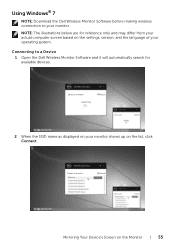
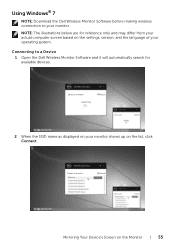
Using Windows® 7
NOTE: Download the Dell Wireless Monitor Software before making wireless connection to your monitor.
NOTE: The illustrations below are for reference only and may differ from your actual computer screen based on the settings, version, and the language of your operating system.
Connecting to a Device 1 Open the Dell Wireless Monitor Software and it will automatically search for...
Monitor Users Guide - Page 56
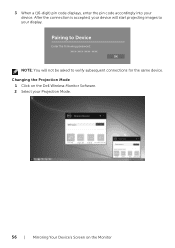
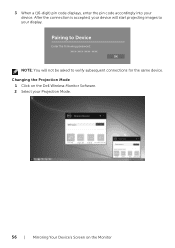
... connection is accepted, your device will start projecting images to your display.
Pairing to Device
Enter the following password: xxxx-xxxx-xxxx-xxxx OK
NOTE: You will not be asked to verify subsequent connections for the same device.
Changing the Projection Mode 1 Click on the Dell Wireless Monitor Software. 2 Select your Projection Mode.
Wireless Monitor
Dell xxxx
Disconnect
PC only...
Monitor Users Guide - Page 57
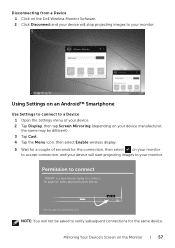
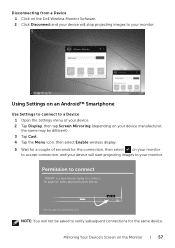
Disconnecting from a Device 1 Click on the Dell Wireless Monitor Software. 2 Click Disconnect and your device will stop projecting images to your monitor.
Wireless Monitor
Dell xxxx
Disconnect
PC only
Duplicate
Extend Second screen only
Using Settings on an Android™ Smartphone
Use Settings to connect to a Device 1 Open the Settings menu of your device. 2 Tap Display, then tap Screen ...
Monitor Users Guide - Page 63
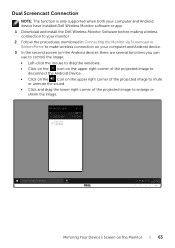
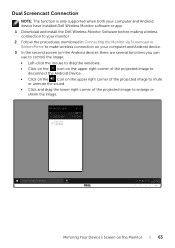
... function is only supported when both your computer and Android device have installed Dell Wireless Monitor software or app. 1 Download and install the Dell Wireless Monitor Software before making wireless connection to your monitor. 2 Follow the procedures mentioned in Connecting the Monitor via Screencast or Screen Mirror to make wireless connection on your computer and Android device.
3 In the...
Monitor Users Guide - Page 64
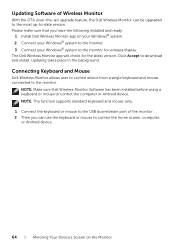
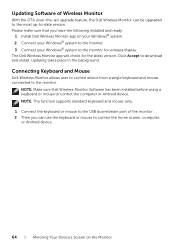
... version. Click Accept to download and install. Updating takes place in the background.
Connecting Keyboard and Mouse
Dell Wireless Monitor allows user to control device from a single keyboard and mouse connected to the monitor.
NOTE: Make sure Dell Wireless Monitor Software has been installed before using a keyboard or mouse to control the computer or Android device. NOTE: The function supports...
Monitor Users Guide - Page 70
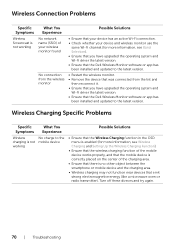
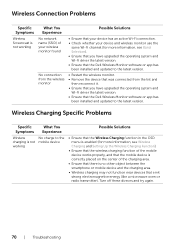
... (for more information, see Band Selection). • Ensure that you have upgraded the operating system and Wi-Fi driver the latest version. • Ensure that the Dell Wireless Monitor software or app has been installed and updated to the latest version.
• Restart the wireless monitor. • Remove the device that was connected from the list and
then reconnect it. •...

