Dell E2214Hv driver and firmware
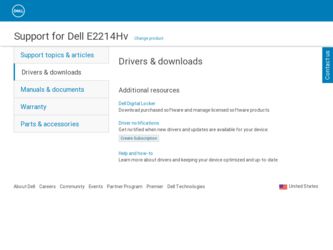
Related Dell E2214Hv Manual Pages
Download the free PDF manual for Dell E2214Hv and other Dell manuals at ManualOwl.com
Dell Monitor China Only Display Manager - Page 1
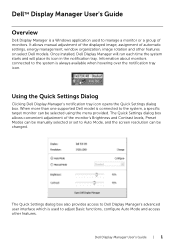
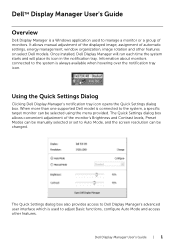
DellTM Display Manager User's Guide
Overview
Dell Display Manager is a Windows application used to manage a monitor or a group of monitors. It allows manual adjustment of the displayed image, assignment of automatic settings, energy management, window organization, image rotation and other features on select Dell models. Once installed, Dell Display Manager will run each time the system starts and...
Dell Monitor China Only Display Manager - Page 2
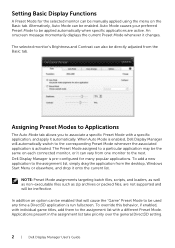
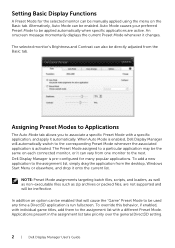
... on each connected monitor, or it can vary from one monitor to the next. Dell Display Manager is pre-configured for many popular applications. To add a new application to the assignment list, simply drag the application from the desktop, Windows Start Menu or elsewhere, and drop it onto the current list.
NOTE: Preset Mode...
Dell Monitor China Only Display Manager - Page 3
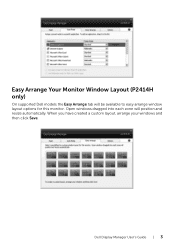
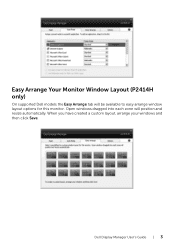
Easy Arrange Your Monitor Window Layout (P2414H only)
On supported Dell models the Easy Arrange tab will be available to easy arrange window layout options for this monitor. Open windows dragged into each zone will position and resize automatically. When you have created a custom layout, arrange your windows and then click Save.
Dell Display Manager User's Guide | 3
Dell Monitor China Only Users Guide - Page 2
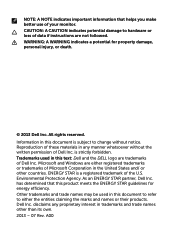
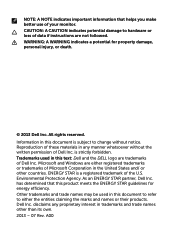
... hardware or loss of data if instructions are not followed. WARNING: A WARNING indicates a potential for property damage, personal injury, or death.
© 2013 Dell Inc. All rights reserved. Information ... the written permission of Dell Inc. is strictly forbidden. Trademarks used in this text: Dell and the DELL logo are trademarks of Dell Inc. Microsoft and Windows are either registered trademarks ...
Dell Monitor China Only Users Guide - Page 5
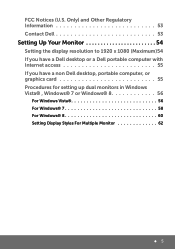
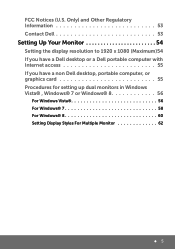
...
Setting the display resolution to 1920 x 1080 (Maximum)54 If you have a Dell desktop or a Dell portable computer with Internet access 55 If you have a non Dell desktop, portable computer, or graphics card 55 Procedures for setting up dual monitors in Windows Vista® , Windows® 7 or Windows® 8 56
For Windows Vista 56 For Windows® 7 58 For Windows® 8 60 Setting Display...
Dell Monitor China Only Users Guide - Page 6
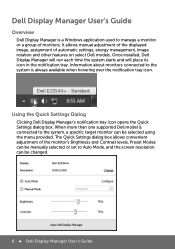
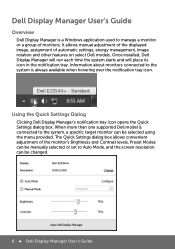
Dell Display Manager User's Guide
Overview
Dell Display Manager is a Windows application used to manage a monitor or a group of monitors. It allows manual adjustment of the displayed image, assignment of automatic settings, energy management, image rotation and other features on select Dell models. Once installed, Dell Display Manager will run each time the system starts and will place its icon in...
Dell Monitor China Only Users Guide - Page 8
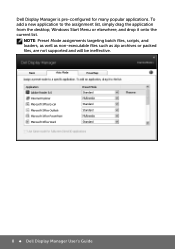
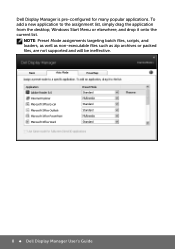
... list, simply drag the application from the desktop, Windows Start Menu or elsewhere, and drop it onto the current list.
NOTE: Preset Mode assignments targeting batch files, scripts, and loaders, as well as non-executable files such as zip archives or packed files, are not supported and will be ineffective.
8 Dell Display Manager User's Guide
Dell Monitor China Only Users Guide - Page 10
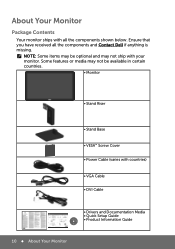
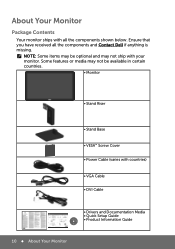
.... Some features or media may not be available in certain countries.
• Monitor
• Stand Riser
• Stand Base
• VESA™ Screw Cover • Power Cable (varies with countries)
• VGA Cable • DVI Cable
• Drivers and Documentation Media • Quick Setup Guide • Product Information Guide
10 About Your Monitor
Dell Monitor China Only Users Guide - Page 11
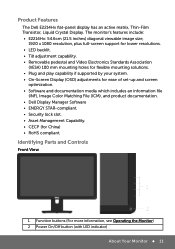
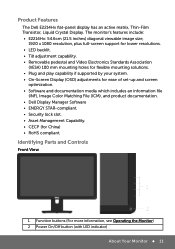
Product Features
The Dell E2214Hv flat-panel display has an active matrix, Thin-Film Transistor, Liquid Crystal Display. The monitor's features include: • E2214Hv: 54.6cm (21.5 inches) diagonal viewable image size,
1920 x 1080 resolution, plus full-screen support for lower resolutions. • LED backlit. • Tilt adjustment capability. • Removable pedestal and Video Electronics ...
Dell Monitor China Only Users Guide - Page 13
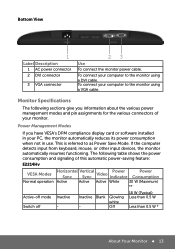
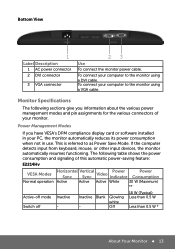
... power cable.
To connect your computer to the monitor using a DVI cable. To connect your computer to the monitor using a VGA cable.
Monitor Specifications
The following sections give you information about the various power management modes and pin assignments for the various connectors of your monitor.
Power Management Modes
If you have VESA's DPM compliance display card or software installed...
Dell Monitor China Only Users Guide - Page 17
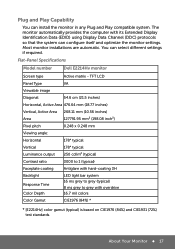
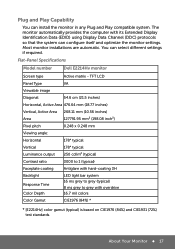
.... The monitor automatically provides the computer with its Extended Display Identification Data (EDID) using Display Data Channel (DDC) protocols so that the system can configure itself and optimize the monitor settings. Most monitor installations are automatic. You can select different settings if required.
Flat-Panel Specifications
Model number
Dell E2214Hv monitor
Screen type
Active matrix...
Dell Monitor China Only Users Guide - Page 38
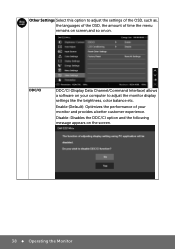
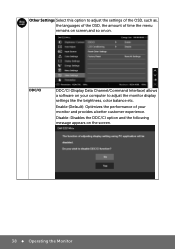
... of the OSD, the amount of time the menu remains on screen,and so on.on.
DDC/CI
DDC/CI (Display Data Channel/Command Interface) allows a software on your computer to adjust the monitor display settings like the brightness, color balance etc.
Enable (Default): Optimizes the performance of your monitor and provides a better customer experience...
Dell Monitor China Only Users Guide - Page 43
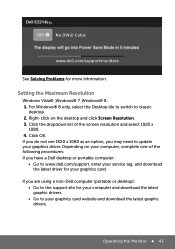
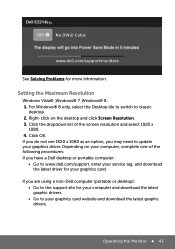
... resolution and select 1920 x
1080. 4. Click OK. If you do not see 1920 x 1080 as an option, you may need to update your graphics driver. Depending on your computer, complete one of the following procedures: If you have a Dell desktop or portable computer:
• Go to www.dell.com/support, enter your service tag, and download the latest driver for your graphics card...
Dell Monitor China Only Users Guide - Page 51
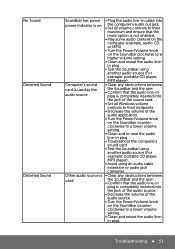
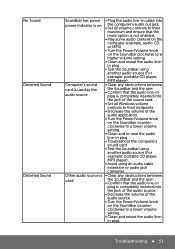
... card.
• Set all Windows volume controls to their midpoints.
• Decrease the volume of the audio application.
• Turn the Power/Volume knob on the Soundbar counterclockwise to a lower volume setting.
• Clean and re-seat the audio line-in plug.
• Troubleshoot the computer's sound card.
• Test the Soundbar using another audio source (For example: portable CD player...
Dell Monitor China Only Users Guide - Page 52
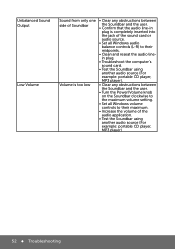
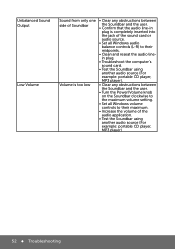
... and reseat the audio linein plug.
• Troubleshoot the computer's sound card.
• Test the Soundbar using another audio source (For example: portable CD player, MP3 player).
• Clear any obstructions between the Soundbar and the user.
• Turn the Power/Volume knob on the Soundbar clockwise to the maximum volume setting.
• Set all Windows volume controls to their maximum...
Dell Monitor China Only Users Guide - Page 54
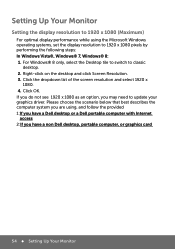
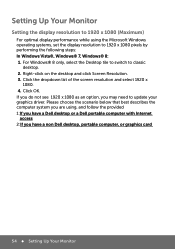
... you do not see 1920 x 1080 as an option, you may need to update your graphics driver. Please choose the scenario below that best describes the computer system you are using, and follow the provided 1:If you have a Dell desktop or a Dell portable computer with Internet access 2:If you have a non Dell desktop, portable computer, or graphics card
54 Setting Up Your Monitor
Dell Monitor China Only Users Guide - Page 55
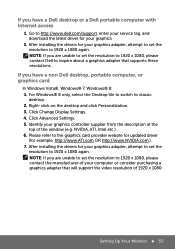
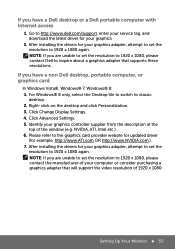
...tag, and download the latest driver for your graphics
2. After installing the drivers for your graphics adapter, attempt to set the resolution to 1920 x 1080 again. NOTE: If you are unable to set the resolution to 1920 x 1080, please contact Dell to inquire about a graphics adapter that supports these resolutions.
If you have a non Dell desktop, portable computer, or graphics card
In Windows Vista...
Dell Monitor China Only Users Guide - Page 56
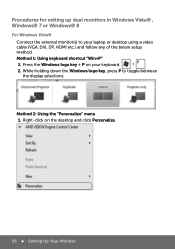
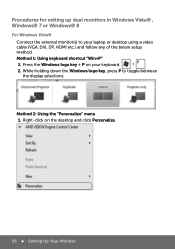
... for setting up dual monitors in Windows Vista® , Windows® 7 or Windows® 8
For Windows Vista® Connect the external monitor(s) to your laptop or desktop using a video cable (VGA, DVI, DP, HDMI etc.) and follow any of the below setup method. Method 1: Using keyboard shortcut "Win+P" 1. Press the Windows logo key + P on your keyboard. 2. While holding down the Windows logo...
Dell Monitor China Only Users Guide - Page 58
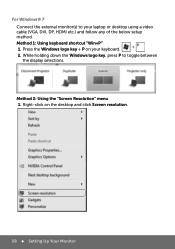
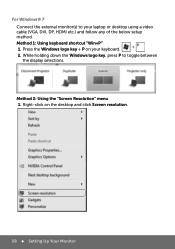
... a video cable (VGA, DVI, DP, HDMI etc.) and follow any of the below setup method. Method 1: Using keyboard shortcut "Win+P" 1. Press the Windows logo key + P on your keyboard. 2. While holding down the Windows logo key, press P to toggle between the display selections.
Method 2: Using the "Screen Resolution" menu 1. Right-click on the desktop and click Screen resolution.
58 Setting Up...
Dell Monitor China Only Users Guide - Page 60
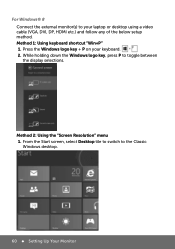
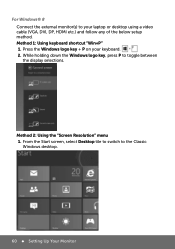
... the external monitor(s) to your laptop or desktop using a video cable (VGA, DVI, DP, HDMI etc.) and follow any of the below setup method. Method 1: Using keyboard shortcut "Win+P" 1. Press the Windows logo key + P on your keyboard. 2. While holding down the Windows logo key, press P to toggle between the display selections.
Method 2: Using the "Screen Resolution" menu 1. From the Start screen...