Dell Inspiron 1122 driver and firmware
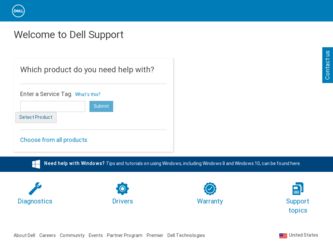
Related Dell Inspiron 1122 Manual Pages
Download the free PDF manual for Dell Inspiron 1122 and other Dell manuals at ManualOwl.com
Service Manual - Page 7
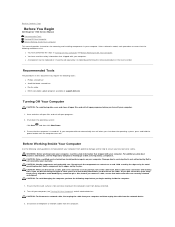
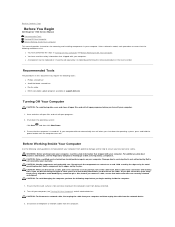
... Page
Before You Begin
Dell Inspiron 1122 Service Manual Recommended Tools Turning Off Your Computer Before Working Inside Your Computer
This manual provides instructions for removing and installing components in your computer. Unless otherwise noted, each procedure assumes that the following conditions exist:
l You have performed the steps in Turning Off Your Computer and Before Working Inside...
Service Manual - Page 9
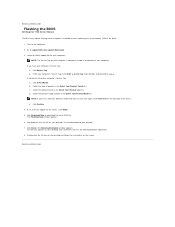
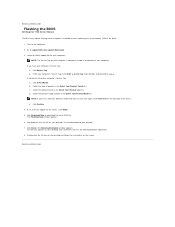
... Contents Page
Flashing the BIOS
Dell Inspiron 1122 Service Manual
The BIOS may require flashing when an update is available or when replacing the system board. To flash the BIOS:
1. Turn on the computer. 2. Go to support.dell.com/support/downloads. 3. Locate the BIOS update file for your computer:
NOTE: The Service Tag for your computer is located on a label at the bottom of your computer. If you...
Service Manual - Page 22
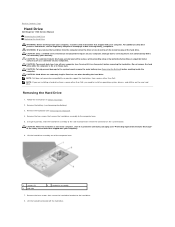
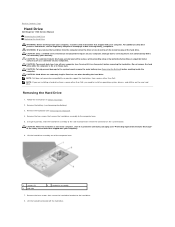
...
Hard Drive
Dell Inspiron 1122 Service Manual Removing the Hard Drive Replacing the Hard Drive
WARNING: Before working inside your computer, read the safety information that shipped with your computer. For additional safety best practices information, see the Regulatory Compliance Homepage at dell.com/regulatory_compliance. WARNING: If you remove the hard drive from the computer when the drive is...
Service Manual - Page 23
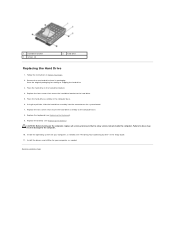
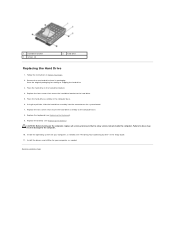
...: Before turning on the computer, replace all screws and ensure that no stray screws remain inside the computer. Failure to do so may result in damage to the computer.
10. Install the operating system for your computer, as needed. See "Restoring Your Operating System" in the Setup Guide. 11. Install the drivers and utilities for your computer, as needed.
Back...
Service Manual - Page 30
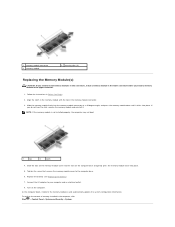
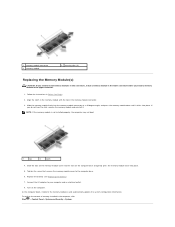
.... 6. Replace the battery (see Replacing the Battery). 7. Connect the AC adapter to your computer and an electrical outlet. 8. Turn on the computer. As the computer boots, it detects the memory module(s) and automatically updates the system configuration information. To confirm the amount of memory installed in the computer, click Start ® Control Panel® System and Security® System.
Setup Guide - Page 5
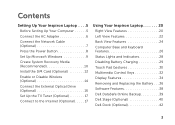
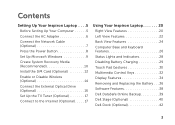
... Your Computer 5 Connect the AC Adapter 6 Connect the Network Cable (Optional 7 Press the Power Button 8 Set Up Microsoft Windows 9 Create System Recovery Media (Recommended 10 Install the SIM Card (Optional 12 Enable or Disable Wireless (Optional 14 Connect the External Optical Drive (Optional 16 Set Up the TV Tuner (Optional 17 Connect to the Internet (Optional 17
Using Your Inspiron...
Setup Guide - Page 11
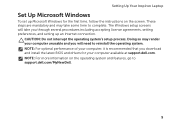
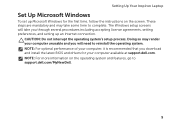
..., setting preferences, and setting up an Internet connection.
CAUTION: Do not interrupt the operating system's setup process. Doing so may render your computer unusable and you will need to reinstall the operating system. NOTE: For optimal performance of your computer, it is recommended that you download and install the latest BIOS and drivers for your computer available at support.dell.com...
Setup Guide - Page 12
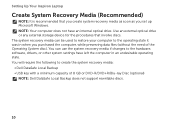
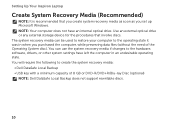
... Up Your Inspiron Laptop
Create System Recovery Media (Recommended)
NOTE: It is recommended that you create system recovery media as soon as you set up Microsoft Windows. NOTE: Your computer does not have an internal optical drive. Use an external optical drive or any external storage device for the procedures that involve discs. The system recovery media can be used to restore your computer to...
Setup Guide - Page 40
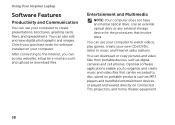
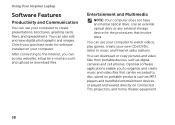
... edit and view digital photographs and images. Check your purchase order for software installed on your computer.
After connecting to the Internet, you can access websites, setup an e-mail account, and upload or download files.
Entertainment and Multimedia
NOTE: Your computer does not have an internal optical drive. Use an external optical drive or any external storage device for the procedures...
Setup Guide - Page 42
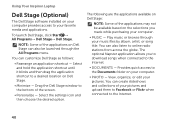
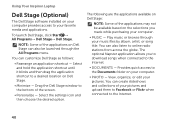
Using Your Inspiron Laptop
Dell Stage (Optional)
The Dell Stage software installed on your computer provides access to your favorite media and applications.
To launch Dell Stage, click Start → All Programs→ Dell Stage→ Dell Stage.
NOTE: Some of the applications on Dell Stage can also be launched through the All Programs menu.
You can customize Dell Stage as follows:
•...
Setup Guide - Page 50
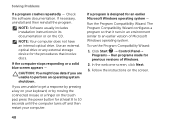
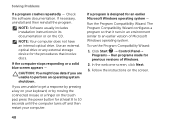
.... If necessary, uninstall and then reinstall the program.
NOTE: Software usually includes installation instructions in its documentation or on the CD.
NOTE: Your computer does not have an internal optical drive. Use an external optical drive or any external storage device for the procedures that involve discs.
If the computer stops responding or a solid blue screen appears -
CAUTION: You...
Setup Guide - Page 51
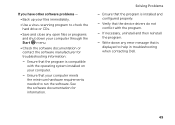
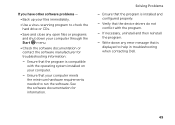
... to run the software. See the software documentation for information.
Solving Problems
-- Ensure that the program is installed and configured properly.
-- Verify that the device drivers do not conflict with the program.
-- If necessary, uninstall and then reinstall the program.
-- Write down any error message that is displayed to help in troubleshooting when contacting Dell.
49
Setup Guide - Page 53
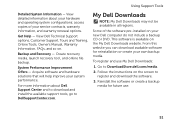
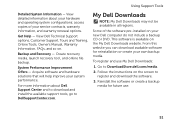
..., Online Tools, Owner's Manual, Warranty Information, FAQs, and so on.
Backup and Recovery - Create recovery media, launch recovery tool, and online file backup.
System Performance Improvement Offers - Acquire software and hardware solutions that will help improve your system performance.
For more information about Dell Support Center and to download and install the available support tools, go to...
Setup Guide - Page 59
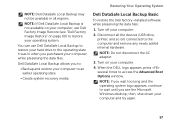
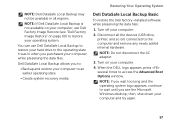
... DataSafe Local Backup Basic
To restore the Dell factory-installed software while preserving the data files:
1. Turn off your computer.
2. Disconnect all the devices (USB drive, printer, and so on) connected to the computer and remove any newly added internal hardware.
NOTE: Do not disconnect the AC adapter.
3. Turn on your computer.
4. When the DELL logo appears, press several times to access...
Setup Guide - Page 61
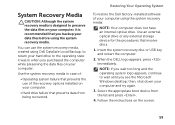
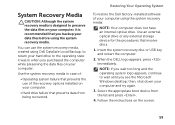
... the use of the recovery options installed on your computer.
• Hard drive failure that prevents data from being recovered.
Restoring Your Operating System
To restore the Dell factory-installed software of your computer using the system recovery media:
NOTE: Your computer does not have an internal optical drive. Use an external optical drive or any external storage device for the procedures...
Setup Guide - Page 62
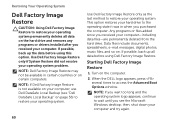
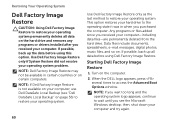
... system permanently deletes all data on the hard drive and removes any programs or drivers installed after you received your computer. If possible, back up the data before using this option. Use Dell Factory Image Restore only if System Restore did not resolve your operating system problem.
NOTE: Dell Factory Image Restore may not be available...
Setup Guide - Page 63
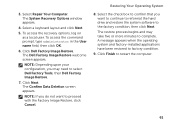
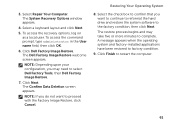
3. Select Repair Your Computer. The System Recovery Options window appears.
4. Select a keyboard layout and click Next.
5. To access the recovery options, log on as a local user. To access the command prompt, type administrator in the User name field, then click OK.
6. Click Dell Factory Image Restore. The Dell Factory Image Restore welcome screen appears.
NOTE: Depending upon...
Setup Guide - Page 74
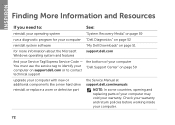
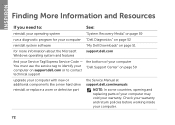
INSPIRON
Finding More Information and Resources
If you need to:
See:
reinstall your operating system
"System Recovery Media" on page 59
run a diagnostic program for your computer "Dell Diagnostics" on page 52
reinstall system software
"My Dell Downloads" on page 51
for more information about the Microsoft Windows operating system and features
support.dell.com
find your Service Tag/...
Setup Guide - Page 75
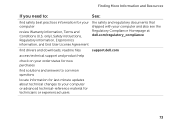
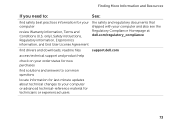
... see the Regulatory Compliance Homepage at dell.com/regulatory_compliance
find drivers and downloads; readme files
support.dell.com
access technical support and product help
check on your order status for new purchases
find solutions and answers to common questions
locate information for last-minute updates about technical changes to your computer or advanced technical-reference material for...
Setup Guide - Page 76
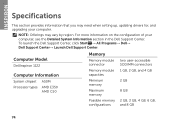
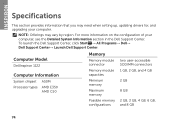
INSPIRON
Specifications
This section provides information that you may need when setting up, updating drivers for, and upgrading your computer.
NOTE: Offerings may vary by region. For more information on the configuration of your computer, see the Detailed System Information section in the Dell Support Center. To launch the Dell Support Center, click Start → All Programs→ Dell→...

