Dell Latitude 3340 driver and firmware
Related Dell Latitude 3340 Manual Pages
Download the free PDF manual for Dell Latitude 3340 and other Dell manuals at ManualOwl.com
Dell Owners Manual - Page 3
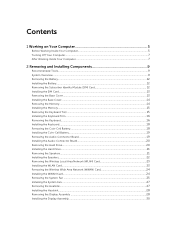
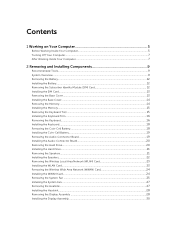
......19 Removing the Audio-Connector Board 19 Installing the Audio-Connector Board 20 Removing the Hard Drive...20 Installing the Hard Drive...21 Removing the Speakers...21 Installing the Speakers...22 Removing the Wireless Local Area Network (WLAN) Card 23 Installing the WLAN Card...23 Removing the Wireless Wide Area Network (WWAN) Card 24 Installing the WWAN Card...24 Removing the System...
Dell Owners Manual - Page 4
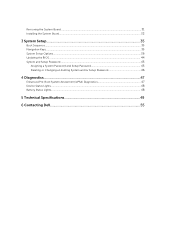
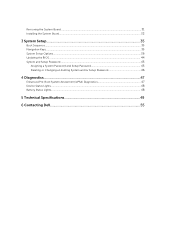
...System Board...31 Installing the System Board...32
3 System Setup...35
Boot Sequence...35 Navigation Keys...35 System Setup Options...36 Updating the BIOS ...44 System and Setup Password...45
Assigning a System Password and Setup Password 45 Deleting or Changing an Existing System and/or Setup Password 46
4 Diagnostics...47
Enhanced Pre-Boot System Assessment (ePSA) Diagnostics 47 Device Status...
Dell Owners Manual - Page 5
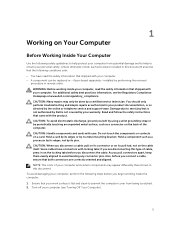
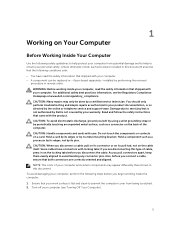
...the online or telephone service and support team. Damage due to servicing that is not authorized by Dell is not covered by your warranty. Read and follow the safety instructions that came with ... computer. CAUTION: Handle components and cards with care. Do not touch the components or contacts on a card. Hold a card by its edges or by its metal mounting bracket. Hold a component such as a processor ...
Dell Owners Manual - Page 6
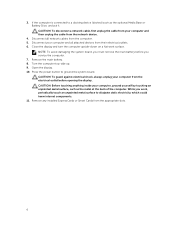
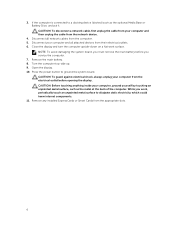
... cable from your computer and then unplug the cable from the network device.
4. Disconnect all network cables from the computer. 5. Disconnect your computer and all attached devices from their electrical outlets. 6. Close the display and turn the computer upside-down on a flat work surface.
NOTE: To avoid damaging the system board, you must remove the main battery before you service the computer...
Dell Owners Manual - Page 7
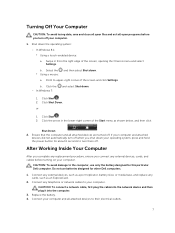
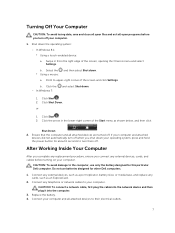
... designed for this particular Dell computer. Do not use batteries designed for other Dell computers.
1. Connect any external devices, such as a port replicator, battery slice, or media base, and replace any cards, such as an ExpressCard.
2. Connect any telephone or network cables to your computer.
CAUTION: To connect a network cable, first plug the cable into the network device and then plug it...
Dell Owners Manual - Page 9
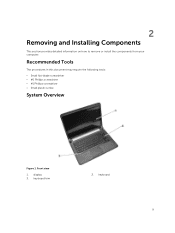
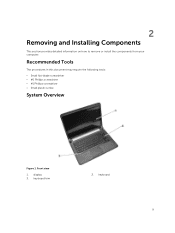
...This section provides detailed information on how to remove or install the components from your computer.
Recommended Tools
The procedures in this document may require the following tools: • Small flat-blade screwdriver • #0 Phillips screwdriver • #1 Phillips screwdriver • Small plastic scribe
System Overview
Figure 1. Front view
1. display 3. keyboard trim
2. keyboard
9
Dell Owners Manual - Page 12
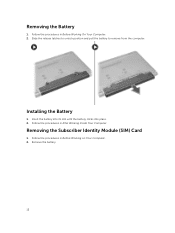
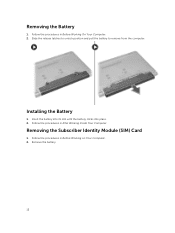
... the release latches to unlock position and pull the battery to remove from the computer.
Installing the Battery
1. Insert the battery into its slot until the battery clicks into place. 2. Follow the procedures in After Working Inside Your Computer.
Removing the Subscriber Identity Module (SIM) Card
1. Follow the procedures in Before Working on Your...
Dell Owners Manual - Page 13


3. Press in to release the SIM card and pull the SIM card out to remove from the computer.
Installing the SIM Card
1. Insert the SIM card into its slot on the computer and press till it clicks in place. 2. Install the battery. 3. Follow the procedures in After Working Inside Your Computer.
Removing the Base Cover
1. Follow the procedures in Before...
Dell Owners Manual - Page 14
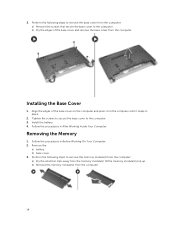
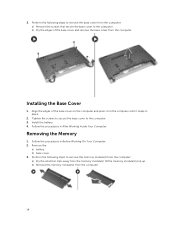
... screws to secure the base cover to the computer. 3. Install the battery. 4. Follow the procedures in After Working Inside Your Computer.
Removing the Memory
1. Follow the procedures in Before Working On Your Computer. 2. Remove the:
a) battery b) base cover 3. Perform the following steps to remove the memory module(s) from the computer: a) Pry the retention clips away from the...
Dell Owners Manual - Page 15
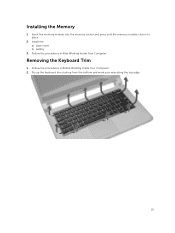
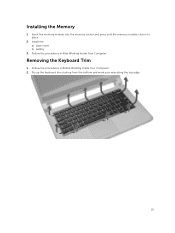
Installing the Memory
1. Insert the memory module into the memory socket and press until the memory module click in to place.
2. Install the: a) base cover b) battery
3. Follow the procedures in After Working Inside Your Computer.
Removing the Keyboard Trim
1. Follow the procedures in Before Working Inside Your Computer. 2. Pry up the keyboard trim starting from the bottom and work...
Dell Owners Manual - Page 16
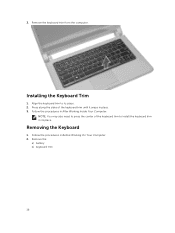
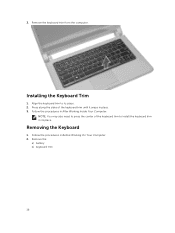
... the sides of the keyboard trim until it snaps in place. 3. Follow the procedures in After Working Inside Your Computer.
NOTE: You may also need to press the center of the keyboard trim to install the keyboard trim in its place.
Removing the Keyboard
1. Follow the procedures in Before Working On Your...
Dell Owners Manual - Page 18
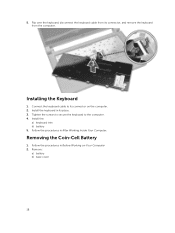
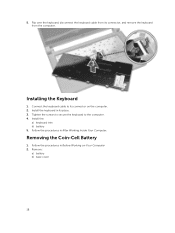
5. Flip over the keyboard, disconnect the keyboard cable from its connector, and remove the keyboard from the computer.
Installing the Keyboard
1. Connect the keyboard cable to its connector on the computer. 2. Install the keyboard in its place. 3. Tighten the screws to secure the keyboard to the computer. 4. Install the:
a) keyboard trim b) battery 5. Follow the procedures in After Working Inside...
Dell Owners Manual - Page 19
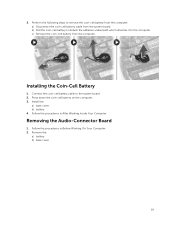
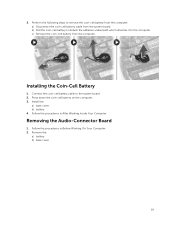
... attaches it to the computer. c) Remove the coin-cell battery from the computer.
Installing the Coin-Cell Battery
1. Connect the coin-cell battery cable to the system board. 2. Press down the coin-cell battery on the computer. 3. Install the:
a) base cover b) battery 4. Follow the procedures in After Working Inside Your Computer.
Removing the Audio-Connector Board
1. Follow the procedures in...
Dell Owners Manual - Page 20
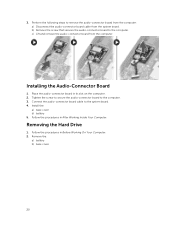
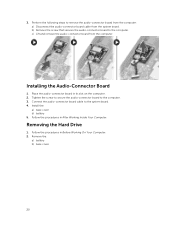
... board from the computer.
Installing the Audio-Connector Board
1. Place the audio-connector board in its slot on the computer. 2. Tighten the screw to secure the audio-connector board to the computer. 3. Connect the audio-connector board cable to the system board. 4. Install the:
a) base cover b) battery 5. Follow the procedures in After Working Inside Your Computer.
Removing the Hard Drive...
Dell Owners Manual - Page 21


... hard drive to the computer. Slide the hard drive to disconnect from its connector on the system board. b) Lift and remove the hard drive from the computer.
Installing the Hard Drive
1. Align the hard drive on its bay on the computer. 2. Slide the hard drive into its connector on the system board. 3. Tighten the screws to secure the hard drive to the computer. 4. Install the...
Dell Owners Manual - Page 22
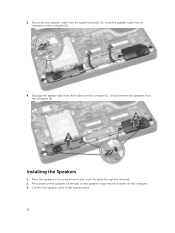
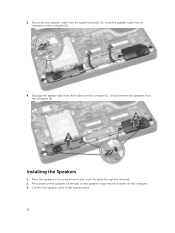
3. Disconnect the speaker cable from the system board [1]. Un-route the speaker cable from its channels on the computer [2].
4. Dislodge the speaker tabs from the holders on the computer [1]. Lift and remove the speakers from the computer [2].
Installing the Speakers
1. Place the speakers in its compartments and route the cable through the channels. 2. Press down on the speakers till...
Dell Owners Manual - Page 23
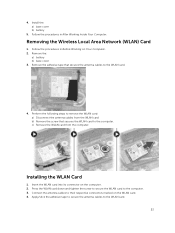
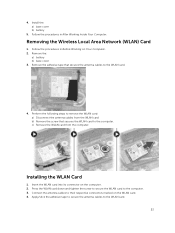
4. Install the: a) base cover b) battery
5. Follow the procedures in After Working Inside Your Computer.
Removing the Wireless Local Area Network (WLAN) Card
1. Follow the procedures in Before Working on Your Computer. 2. Remove the:
a) battery b) base cover 3. Remove the adhesive tape that secures the antenna cables to the WLAN card.
4. Perform the following steps to remove the WLAN card: a) ...
Dell Owners Manual - Page 36
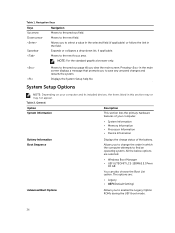
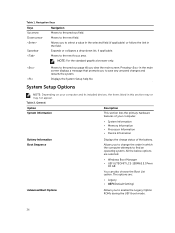
... Displays the System Setup help file.
System Setup Options
NOTE: Depending on your computer and its installed devices, the items listed in this section may or may not appear. Table 2. General
Option System Information
Description
This section lists the primary hardware features of your computer.
• System Information • Memory Information • Processor Information • Device...
Dell Owners Manual - Page 44
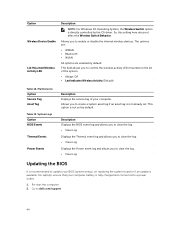
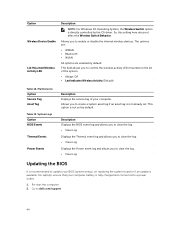
...; Clear Log Displays the Power event log and allows you to clear the log. • Clear Log
Updating the BIOS
It is recommended to update your BIOS (system setup), on replacing the system board or if an update is available. For laptops, ensure that your computer battery is fully charged and connected to a power outlet
1. Re-start the computer. 2. Go to dell.com/support.
44
Dell Owners Manual - Page 45
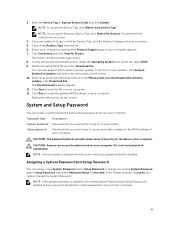
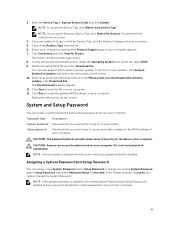
... method below window; click Download File. The File Download window appears. 11. Click Save to save the file on your computer. 12. Click Run to install the updated BIOS settings on your computer. Follow the instructions on the screen.
System and Setup Password
You can create a system password and a setup password to secure your computer.
Password Type
Description
System password Password that...

