Dell Inspiron M7010 driver and firmware
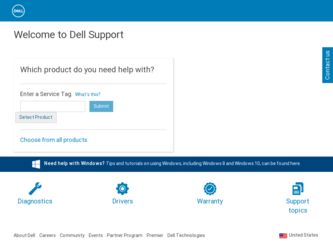
Related Dell Inspiron M7010 Manual Pages
Download the free PDF manual for Dell Inspiron M7010 and other Dell manuals at ManualOwl.com
Inspiron 17 N7010 Setup Guide - Page 5
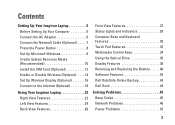
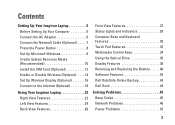
... Inspiron Laptop 5 Before Setting Up Your Computer 5 Connect the AC Adapter 6 Connect the Network Cable (Optional 7 Press the Power Button 8 Set Up Microsoft Windows 9 Create System Recovery Media (Recommended 10 Install the SIM Card (Optional 12 Enable or Disable Wireless (Optional 14 Set Up Wireless Display (Optional 16 Connect to the Internet (Optional 18
Using Your Inspiron Laptop...
Inspiron 17 N7010 Setup Guide - Page 6
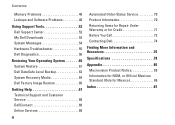
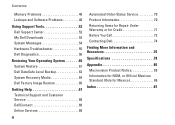
...
Memory Problems 48 Lockups and Software Problems 48
Using Support Tools 52 Dell Support Center 52 My Dell Downloads 53 System Messages 54 Hardware Troubleshooter 55 Dell Diagnostics 56
Restoring Your Operating System 60 System Restore 61 Dell DataSafe Local Backup 62 System Recovery Media 64 Dell Factory Image Restore 65
Getting Help 67 Technical Support and Customer Service...
Inspiron 17 N7010 Setup Guide - Page 11
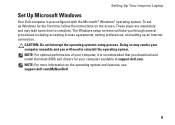
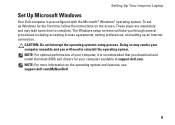
..., setting preferences, and setting up an Internet connection.
CAUTION: Do not interrupt the operating system's setup process. Doing so may render your computer unusable and you will need to reinstall the operating system. NOTE: For optimal performance of your computer, it is recommended that you download and install the latest BIOS and drivers for your computer available at support.dell.com...
Inspiron 17 N7010 Setup Guide - Page 12
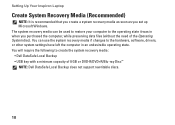
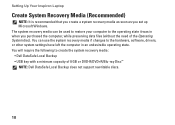
... the hardware, software, drivers, or other system settings have left the computer in an undesirable operating state. You will require the following to create the system recovery media: • Dell DataSafe Local Backup • USB key with a minimum capacity of 8 GB or DVD-R/DVD+R/Blu-ray Disc™ NOTE: Dell DataSafe Local Backup does not support rewritable discs.
10
Inspiron 17 N7010 Setup Guide - Page 18
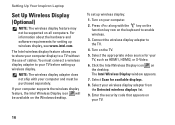
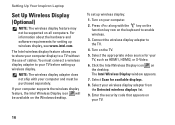
... Your Inspiron Laptop
Set Up Wireless Display (Optional)
NOTE: The wireless display feature may not be supported on all computers. For information about the hardware and software requirements for setting up wireless display, see www.intel.com.
The Intel wireless display feature allows you to share your computer display to a TV without the use of cables. You must connect a wireless display adapter...
Inspiron 17 N7010 Setup Guide - Page 19
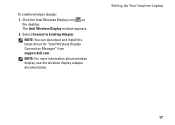
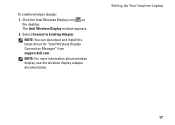
...:
1. Click the Intel Wireless Display icon on the desktop. The Intel Wireless Display window appears.
2. Select Connect to Existing Adapter.
NOTE: You can download and install the latest driver for "Intel Wireless Display Connection Manager" from support.dell.com.
NOTE: For more information about wireless display, see the wireless display adapter documentation.
Setting Up Your Inspiron Laptop
17
Inspiron 17 N7010 Setup Guide - Page 44
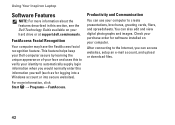
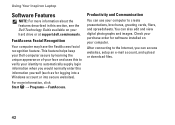
Using Your Inspiron Laptop
Software Features
NOTE: For more information about the features described in this section, see the Dell Technology Guide available on your hard drive or at support.dell.com/manuals.
FastAccess Facial Recognition
Your computer may have the FastAccess facial recognition feature. This feature helps keep your Dell computer secure by learning the unique appearance of your ...
Inspiron 17 N7010 Setup Guide - Page 45
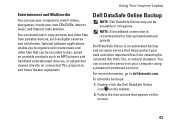
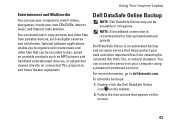
... Internet radio stations.
You can download or copy pictures and video files from portable devices, such as digital cameras and cell phones. Optional software applications enable you to organize and create music and video files that can be recorded to disc, saved on portable products such as MP3 players and handheld entertainment devices, or played and viewed directly on connected TVs, projectors...
Inspiron 17 N7010 Setup Guide - Page 50
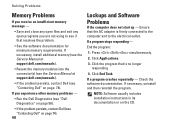
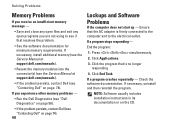
... resolves the problem.
• See the software documentation for minimum memory requirements. If necessary, install additional memory (see the Service Manual at support.dell.com/manuals).
• Reseat the memory modules into the connector(s) (see the Service Manual at support.dell.com/manuals).
• If the problem persists, contact Dell (see "Contacting Dell" on page 74).
If you experience...
Inspiron 17 N7010 Setup Guide - Page 52
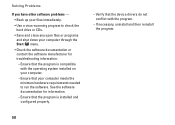
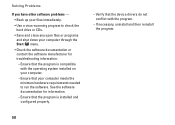
...
--Ensure that the program is compatible with the operating system installed on your computer.
--Ensure that your computer meets the minimum hardware requirements needed to run the software. See the software documentation for information.
--Ensure that the program is installed and configured properly.
--Verify that the device drivers do not conflict with the program.
--If necessary, uninstall and...
Inspiron 17 N7010 Setup Guide - Page 55
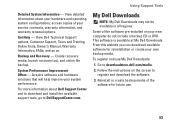
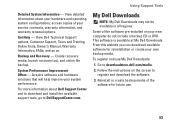
..., Online Tools, Owner's Manual, Warranty Information, FAQs, and so on.
Backup and Recovery - Create recovery media, launch recovery tool, and online file backup.
System Performance Improvement Offers - Acquire software and hardware solutions that will help improve your system performance.
For more information about Dell Support Center and to download and install the available support tools, go to...
Inspiron 17 N7010 Setup Guide - Page 58
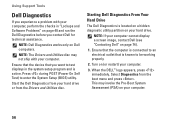
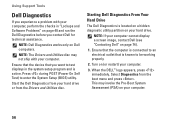
... ship with your computer.
Ensure that the device that you want to test displays in the system setup program and is active. Press during POST (Power On Self Test) to enter the System Setup (BIOS) utility.
Start the Dell Diagnostics from your hard drive or from the Drivers and Utilities disc.
Starting Dell Diagnostics From Your Hard Drive
The Dell Diagnostics is located...
Inspiron 17 N7010 Setup Guide - Page 59


Using Support Tools
NOTE: If you wait too long and the operating system logo appears, continue to wait until you see the Microsoft® Windows® desktop, then shut down your computer and try again.
NOTE: If you see a message stating that no diagnostics utility partition has been found, run the Dell Diagnostics from the Drivers and...
Inspiron 17 N7010 Setup Guide - Page 60
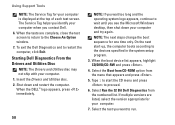
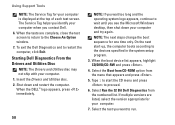
... Service Tag for your computer is displayed at the top of each test screen. The Service Tag helps you identify your computer when you contact Dell. 6. When the tests are complete, close the test screen to return to the Choose An Option window. 7. To exit the Dell Diagnostics and to restart the computer, click Exit.
Starting Dell Diagnostics From the Drivers...
Inspiron 17 N7010 Setup Guide - Page 61
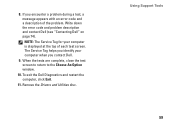
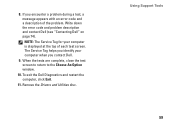
... computer is displayed at the top of each test screen. The Service Tag helps you identify your computer when you contact Dell.
9. When the tests are complete, close the test screen to return to the Choose An Option window.
10. To exit the Dell Diagnostics and restart the computer, click Exit.
11. Remove the Drivers and Utilities disc.
Using Support...
Inspiron 17 N7010 Setup Guide - Page 65
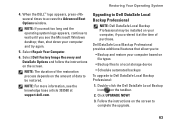
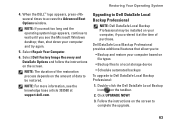
... Windows desktop; then, shut down your computer and try again.
5. Select Repair Your Computer.
6. Select Dell Factory Image Recovery and DataSafe Options and follow the instructions on the screen.
NOTE: The duration of the restoration process depends on the amount of data to be restored.
NOTE: For more information, see the knowledge base article 353560 at support.dell.com.
Upgrading...
Inspiron 17 N7010 Setup Guide - Page 68
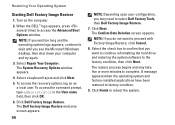
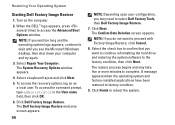
... on the computer.
2. When the DELL™ logo appears, press several times to access the Advanced Boot Options window.
NOTE: If you wait too long and the operating system logo appears, continue to wait until you see the Microsoft Windows desktop, then shut down your computer and try again.
3. Select Repair Your Computer. The System Recovery Options window appears...
Inspiron 17 N7010 Setup Guide - Page 78
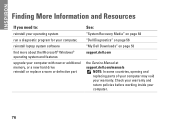
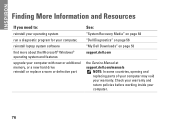
...your computer,
reinstall laptop system software
find more about the Microsoft® Windows® operating system and features
upgrade your computer with new or additional memory, or a new hard drive reinstall or replace a worn or defective part
See:
"System Recovery Media" on page 64
"Dell Diagnostics" on page 56
"My Dell Downloads" on page 53
support.dell.com
the Service Manual at support.dell...
Inspiron 17 N7010 Setup Guide - Page 79
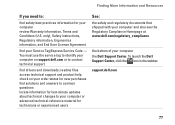
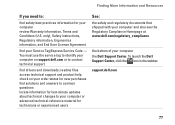
... Agreement
find your Service Tag/Express Service Code - You must use the service tag to identify your computer on support.dell.com or to contact technical support
find drivers and downloads; readme files access technical support and product help check on your order status for new purchases find solutions and answers to common questions locate information for last-minute updates about technical...
Inspiron 17 N7010 Setup Guide - Page 80
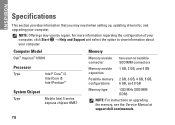
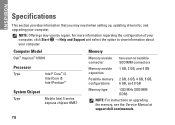
... information that you may need when setting up, updating drivers for, and upgrading your computer.
NOTE: Offerings may vary by region. For more information regarding the configuration of your computer, click Start → Help and Support and select the option to view information about your computer.
Computer Model
Dell™ Inspiron™ N7010
Processor
Type
Intel® Core™ i3...

