Dell Latitude 12 Rugged Extreme driver and firmware
Drivers and firmware downloads for this Dell item

Related Dell Latitude 12 Rugged Extreme Manual Pages
Download the free PDF manual for Dell Latitude 12 Rugged Extreme and other Dell manuals at ManualOwl.com
Dell 7204Series Owners Manual - Page 3
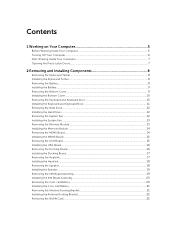
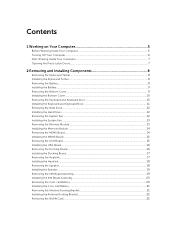
...Door 11 Removing the Hard Drive...12 Installing the Hard Drive...12 Removing the System Fan...12 Installing the System Fan...13 Removing the Memory Module...13 Installing the Memory Module...14 Removing the MEMS Board...14 Installing the MEMS Board...15 Removing the USH Board...15 Installing the USH Board...16 Removing the Docking Board...16 Installing the Docking Board...17 Removing the Heatsink...
Dell 7204Series Owners Manual - Page 4
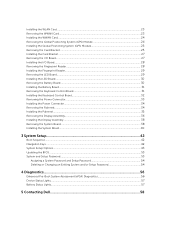
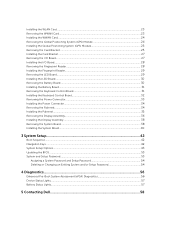
... Keyboard Control Board 32 Removing the Power Connector...33 Installing the Power Connector...34 Removing the Palmrest...34 Installing the Palmrest...35 Removing the Display Assembly...36 Installing the Display Assembly...38 Removing the System Board...38 Installing the System Board...40
3 System Setup...42
Boot Sequence...42 Navigation Keys...42 System Setup Options...43 Updating the BIOS ...53...
Dell 7204Series Owners Manual - Page 5
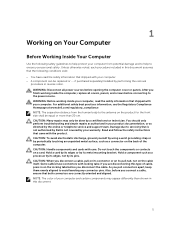
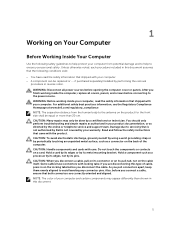
... repairs as authorized in your product documentation, or as directed by the online or telephone service and support team. Damage due to servicing that is not authorized by Dell is not covered by your warranty. Read and follow the safety instructions that came with the product. CAUTION: To avoid electrostatic discharge, ground yourself by using...
Dell 7204Series Owners Manual - Page 6
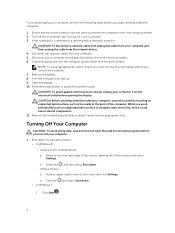
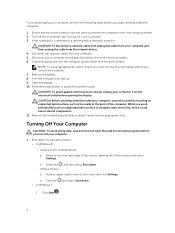
... cable from your computer and then unplug the cable from the network device. 4. Disconnect all network cables from the computer. 5. Disconnect your computer and all attached devices from their electrical outlets. 6. Close the display and turn the computer upside-down on a flat work surface.
NOTE: To avoid damaging the system board, you must remove the main battery before you service the computer...
Dell 7204Series Owners Manual - Page 8
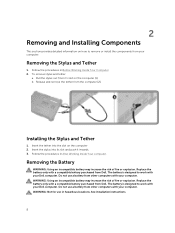
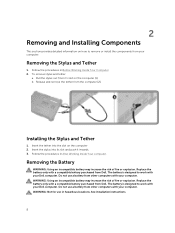
... from other computers with your computer. WARNING: Using an incompatible battery may increase the risk of fire or explosion. Replace the battery only with a compatible battery purchased from Dell. The battery is designed to work with your Dell computer. Do not use a battery from other computers with your computer. WARNING: Not for use in hazardous locations. See installation instructions.
8
Dell 7204Series Owners Manual - Page 9
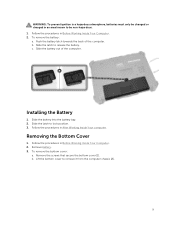
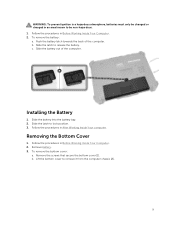
... to be non-hazardous. 1. Follow the procedures in Before Working Inside Your Computer. 2. To remove the battery: a. Push the battery latch towards the back of the computer. b. Slide the latch to release the battery. c. Slide the battery out of the computer.
Installing the Battery
1. Slide the battery into the battery bay. 2. Slide the latch...
Dell 7204Series Owners Manual - Page 10
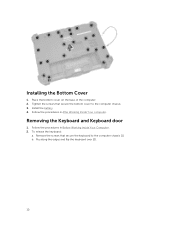
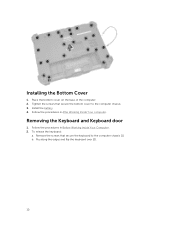
... the bottom cover on the base of the computer. 2. Tighten the screws that secure the bottom cover to the computer chassis. 3. Install the battery. 4. Follow the procedures in After Working Inside Your computer.
Removing the Keyboard and Keyboard door
1. Follow the procedures in Before Working Inside Your Computer. 2. To release the keyboard:
a. Remove the screws...
Dell 7204Series Owners Manual - Page 11
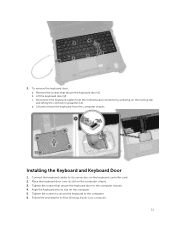
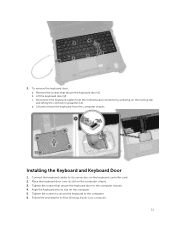
... [1]. b. Lift the keyboard door [2]. c. Disconnect the keyboard cables from the motherboard connector by pressing on the locking tab and lifting the connector upwards [3,4]. d. Lift and remove the keyboard from the computer chassis.
Installing the Keyboard and Keyboard Door
1. Connect the keyboard cables to its connectors on the keyboard controller card. 2. Place the keyboard door over its slot...
Dell 7204Series Owners Manual - Page 12
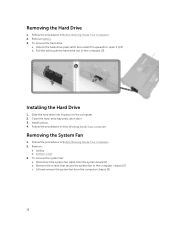
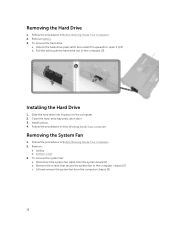
... place on the computer. 2. Close the hard-drive bay press latch door. 3. Install battery. 4. Follow the procedures in After Working Inside Your computer.
Removing the System Fan
1. Follow the procedures in Before Working Inside Your Computer. 2. Remove:
a. battery b. bottom cover 3. To remove the system fan: a. Disconnect the system fan cable from the system board [1]. b. Remove the screws...
Dell 7204Series Owners Manual - Page 13
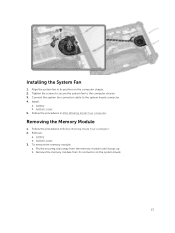
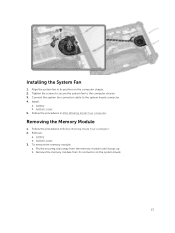
... the system fan in its position on the computer chassis. 2. Tighten the screws to secure the system fan to the computer chassis. 3. Connect the system fan connector cable to the system board connector. 4. Install:
a. battery b. bottom cover 5. Follow the procedures in After Working Inside Your computer.
Removing the Memory Module
1. Follow the procedures in Before Working Inside...
Dell 7204Series Owners Manual - Page 14
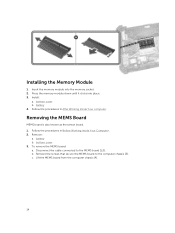
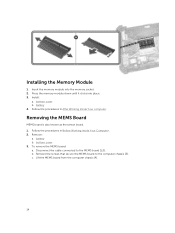
... Press the memory module down until it clicks into place. 3. Install:
a. bottom cover b. battery 4. Follow the procedures in After Working Inside Your computer.
Removing the MEMS Board
MEMS board is also known as the sensor board. 1. Follow the procedures in Before Working Inside Your Computer. 2. Remove:
a. battery b. bottom cover 3. To remove the MEMS board: a. Disconnect the cable connected to...
Dell 7204Series Owners Manual - Page 15
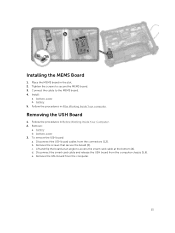
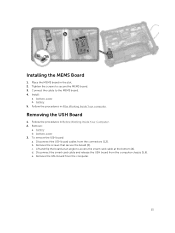
... to secure the MEMS board. 3. Connect the cable to the MEMS board. 4. Install:
a. bottom cover b. battery 5. Follow the procedures in After Working Inside Your computer.
Removing the USH Board
1. Follow the procedures in Before Working Inside Your Computer. 2. Remove:
a. battery b. bottom cover 3. To remove the USH board: a. Disconnect the USH board cables from the connectors [1,2]. b. Remove...
Dell 7204Series Owners Manual - Page 16
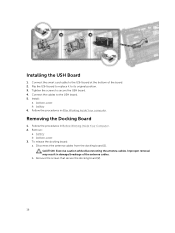
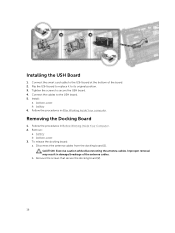
Installing the USH Board
1. Connect the smart card cable to the USH board at the bottom of the board. 2. Flip the USH board to replace it to its original position. 3. Tighten the screws to secure the USH board. 4. Connect the cables to the USH board. 5. Install:
a. bottom cover b. battery 6. Follow the procedures in After Working Inside Your computer.
Removing the Docking Board
1. Follow the...
Dell 7204Series Owners Manual - Page 17
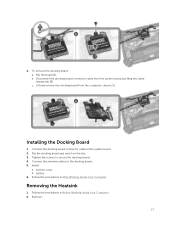
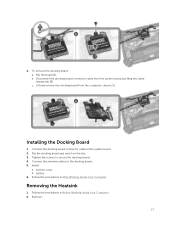
4. To remove the docking board: a. Flip the board [1]. b. Disconnect the docking board connector cable from the system board by lifting the cablerelease tab [2]. c. Lift and remove the docking board from the computer chassis [3].
Installing the Docking Board
1. Connect the docking board connector cable to the system board. 2. Flip the docking board and seat it on the slot. 3. Tighten the screws to...
Dell 7204Series Owners Manual - Page 18
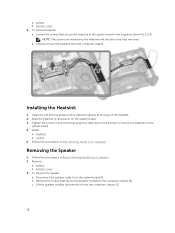
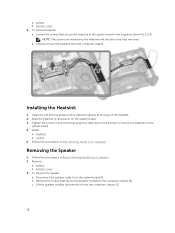
..., to secure the heatsink on the
system board. 4. Install:
a. heatsink b. battery 5. Follow the procedures in After Working Inside Your Computer.
Removing the Speaker
1. Follow the procedures in Before Working Inside Your Computer. 2. Remove:
a. battery b. bottom cover 3. To remove the speaker: a. Disconnect the speaker cable from the system board [1]. b. Remove the screws that secure the speaker...
Dell 7204Series Owners Manual - Page 19
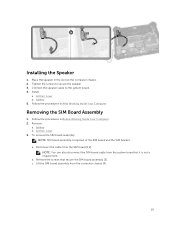
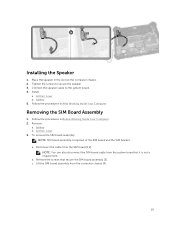
.... 3. Connect the speaker cable to the system board. 4. Install:
a. bottom cover b. battery 5. Follow the procedures in After Working Inside Your Computer.
Removing the SIM Board Assembly
1. Follow the procedures in Before Working Inside Your Computer. 2. Remove:
a. battery b. bottom cover 3. To remove the SIM board assembly:
NOTE: SIM board assembly comprises of the SIM board and the SIM bracket...
Dell 7204Series Owners Manual - Page 20
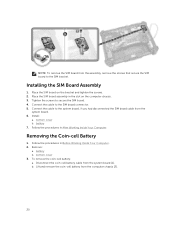
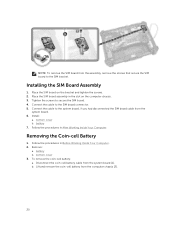
... bracket and tighten the screws. 2. Place the SIM board assembly in the slot on the computer chassis. 3. Tighten the screws to secure the SIM board. 4. Connect the cable to the SIM board connector. 5. Connect the cable to the system board, if you had disconnected the SIM board cable from the
system board. 6. Install:
a. bottom cover b. battery 7. Follow the procedures in After...
Dell 7204Series Owners Manual - Page 21
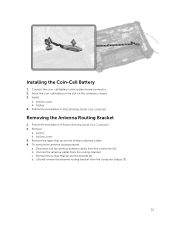
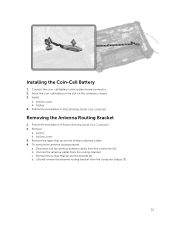
... the system board connector. 2. Insert the coin-cell battery in the slot on the computer chassis. 3. Install:
a. bottom cover b. battery 4. Follow the procedures in After Working Inside Your computer.
Removing the Antenna Routing Bracket
1. Follow the procedures in Before Working Inside Your Computer. 2. Remove:
a. battery b. bottom cover 3. Remove the tapes that secure the wireless antenna cables...
Dell 7204Series Owners Manual - Page 22
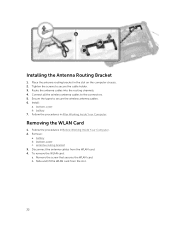
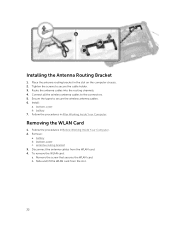
.... 2. Tighten the screws to secure the cable holder. 3. Route the antenna cables into the routing channels. 4. Connect all the wireless antenna cables to the connectors. 5. Secure the tapes to secure the wireless antenna cables. 6. Install:
a. bottom cover b. battery 7. Follow the procedures in After Working Inside Your Computer.
Removing the WLAN Card
1. Follow the procedures in Before Working...
Dell 7204Series Owners Manual - Page 53
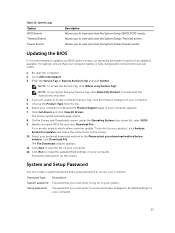
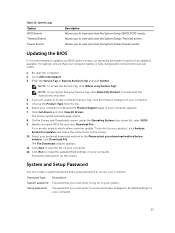
...your download method below window; click Download File. The File Download window appears. 11. Click Save to save the file on your computer. 12. Click Run to install the updated BIOS settings on your computer. Follow the instructions on the screen.
System and Setup Password
You can create a system password and a setup password to secure your computer.
Password Type System password Setup password...
