Dell Latitude D400 driver and firmware
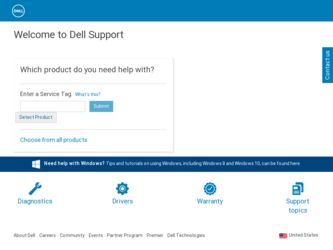
Related Dell Latitude D400 Manual Pages
Download the free PDF manual for Dell Latitude D400 and other Dell manuals at ManualOwl.com
System Information Guide - Page 4
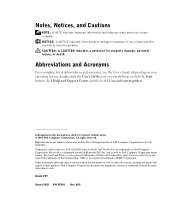
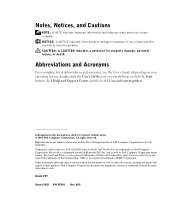
...click Help and Support Center, and then click User and system guides).
Information in this document is subject to change without notice. © 2003 Dell Computer Corporation. All rights reserved. Reproduction in any manner whatsoever without the written permission of Dell Computer Corporation is strictly forbidden. Trademarks used in this text: Dell, the DELL logo, Latitude, and TrueMobile are...
System Information Guide - Page 5
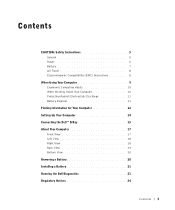
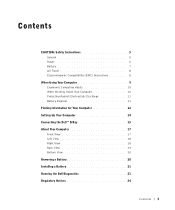
...
CAUTION: Safety Instructions 5 General 5 Power 6 Battery 7 Air Travel 8 Electromagnetic Compatibility (EMC) Instructions 8
When Using Your Computer 9 Ergonomic Computing Habits 10 When Working Inside Your Computer 10 Protecting Against Electrostatic Discharge 11 Battery Disposal 11
Finding Information for Your Computer 12 Setting Up Your Computer 14 Connecting the Dell™ D/Bay...
System Information Guide - Page 7
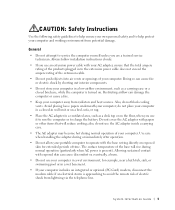
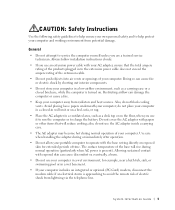
... potential damage.
General
• Do not attempt to service the computer yourself unless you are a trained service technician. Always follow installation instructions closely.
• If you use an extension power cable with your AC adapter, ensure that the total ampere rating of the products plugged in to the extension power cable does not exceed the ampere rating of the extension...
System Information Guide - Page 8
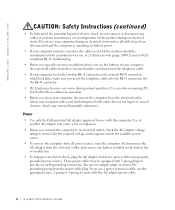
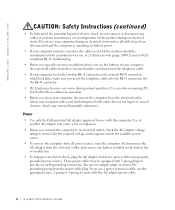
... match the available power source.
• To remove the computer from all power sources, turn the computer off, disconnect the AC adapter from the electrical outlet, and remove any battery installed in the battery bay or module bay.
• To help prevent electric shock, plug the AC adapter and device power cables into properly grounded power sources. These power cables may be equipped...
System Information Guide - Page 11
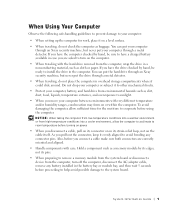
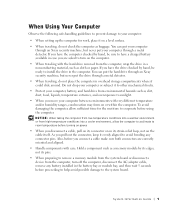
... its edges, not its pins.
• When preparing to remove a memory module from the system board or disconnect a device from the computer, turn off the computer, disconnect the AC adapter cable, remove any battery installed in the battery bay or module bay, and then wait 5 seconds before proceeding to help avoid possible damage to the system board.
System Information Guide 9
System Information Guide - Page 12
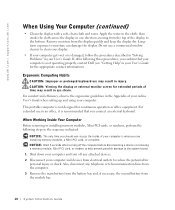
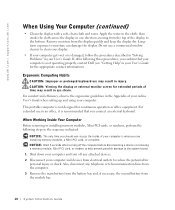
... of your computer is when you are installing memory modules, a Mini PCI card, or a modem. NOTICE: Wait 5 seconds after turning off the computer before disconnecting a device or removing a memory module, Mini PCI card, or modem to help prevent possible damage to the system board. 1 Shut down your computer and turn off any attached devices. 2 Disconnect your computer and devices from electrical...
System Information Guide - Page 13
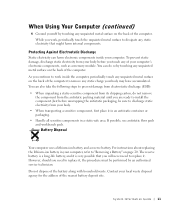
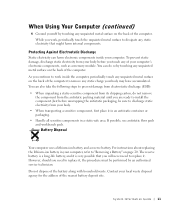
... instructions about replacing the lithium-ion battery in your computer, refer to "Removing a Battery" on page 20. The reserve battery is a long-life battery, and it is very possible that you will never need to replace it. However, should you need to replace it, the procedure must be performed by an authorized service...
System Information Guide - Page 14
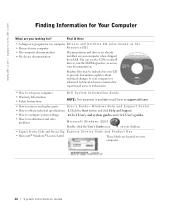
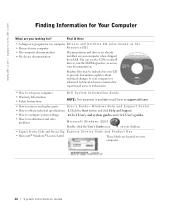
... updates about technical changes to your computer or advanced technical-reference material for experienced users or technicians.
• How to set up my computer • Warranty Information • Safety Instructions
Dell System Information Guide NOTE: This document is available in pdf form on support.dell.com.
• How to remove and replace parts
User's Guide-Windows Help and Support...
System Information Guide - Page 15
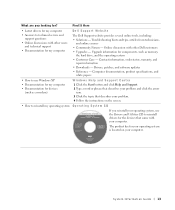
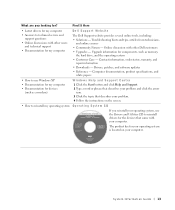
... other Dell customers • Upgrades - Upgrade information for components, such as memory,
the hard drive, and the operating system • Customer Care - Contact information, order status, warranty, and
repair information • Downloads - Drivers, patches, and software updates • Reference - Computer documentation, product specifications, and
white papers
• How to use Windows XP...
System Information Guide - Page 16
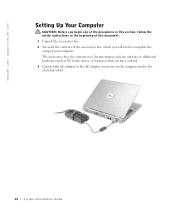
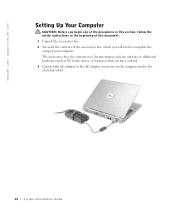
... instructions at the beginning of this document. 1 Unpack the accessories box. 2 Set aside the contents of the accessories box, which you will need to complete the setup of your computer. The accessories box also contains user documentation and any software or additional hardware (such as PC Cards, drives, or batteries) that you have ordered. 3 Connect the AC adapter...
System Information Guide - Page 23
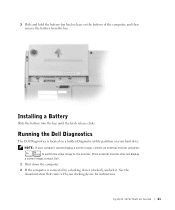
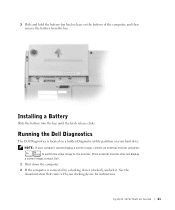
... Diagnostic utility partition on your hard drive. NOTE: If your computer cannot display a screen image, connect an external monitor and press to switch the video image to the monitor. If the external monitor does not display a screen image, contact Dell.
1 Shut down the computer. 2 If the computer is connected to a docking device (docked), undock it. See the
documentation...
System Information Guide - Page 24
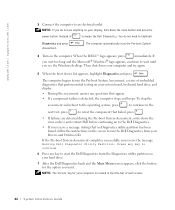
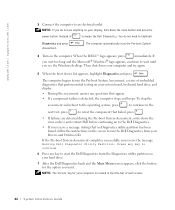
... you see the Windows desktop. Then shut down your computer and try again.
5 When the boot device list appears, highlight Diagnostics and press
.
The computer begins to run the Pre-boot System Assessment, a series of embedded diagnostics that perform initial testing on your system board, keyboard, hard drive, and display.
• During the assessment, answer any questions that appear...
System Information Guide - Page 25
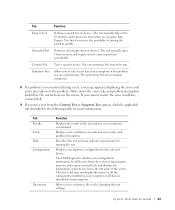
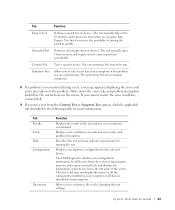
... system setup program, memory, and various internal tests and displays the information in the device list in the left pane of the screen. The device list may not display the names of all the components installed on your computer or all devices attached to your computer.
Allows you to customize the test by changing the test settings.
System Infor mation Guide 23
System Information Guide - Page 26
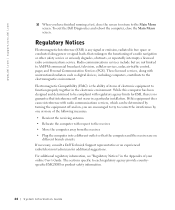
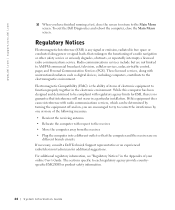
... include but are not limited to AM/FM commercial broadcast, television, cellular services, radar, air-traffic control, pager, and Personal Communication Services (PCS). These licensed services, along with unintentional radiators such as digital devices, including computers, contribute to the electromagnetic environment.
Electromagnetic Compatibility (EMC) is the ability of items of electronic...
System Information Guide - Page 317
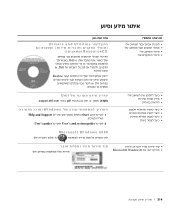
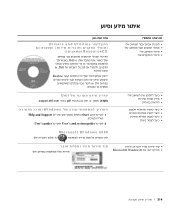
Drivers and Utilities
ResourceCD
Dell Dell
Readme
Dell support.dell.com ¯˙‡· pdf
Windows Help and Support Start
ÆUser's guides User's and system guides
Microsoft Windows 2000
Microsoft® Windows
314
System Information Guide - Page 327
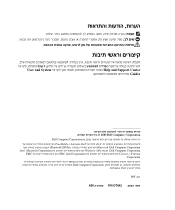
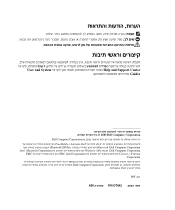
Start
User and System Help and Support Center Guides
2003 Dell Computer Corporation ÆDell Computer Corporation TrueMobile≠ Latitude ,Dell Dell Bluetooth SIG Inc Bluetooth ;Dell Computer Corporation ,Intel ;Microsoft Corporation Windows≠ Microsoft ;Dell Computer Corporation EMC EMC ;Intel Corporation Celeron≠ ,Pentium
Æ...

