Dell Vostro 2520 driver and firmware
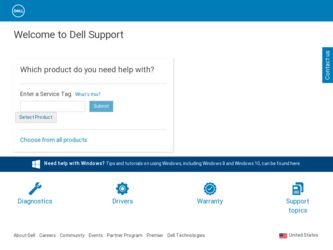
Related Dell Vostro 2520 Manual Pages
Download the free PDF manual for Dell Vostro 2520 and other Dell manuals at ManualOwl.com
User Manual - Page 5
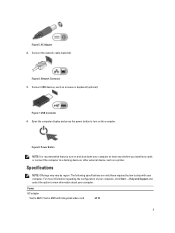
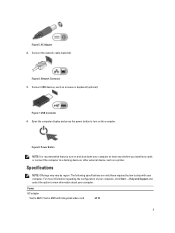
... AC Adapter 2. Connect the network cable (optional).
Figure 6. Network Connector 3. Connect USB devices, such as a mouse or keyboard (optional).
Figure 7. USB Connector 4. Open the computer display and press the power button to turn on the computer.
Figure 8. Power Button
NOTE: It is recommended that you turn on and shut down your computer at least once before you install any cards or connect...
User Manual - Page 7
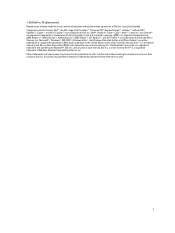
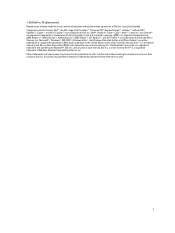
...™ are trademarks of Advanced Micro Devices, Inc. Microsoft®, Windows®, MS-DOS®, Windows Vista®, the Windows Vista start button, and Office Outlook®...players. The Bluetooth® word mark is a registered trademark and owned by the Bluetooth® SIG, Inc. and any use of such mark by Dell Inc. is under license. Wi-Fi® is a registered trademark of Wireless Ethernet...
Owner's Manual - Page 2
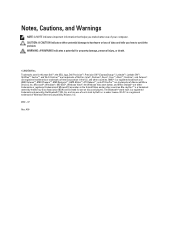
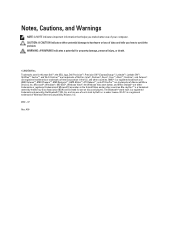
...™ are trademarks of Advanced Micro Devices, Inc. Microsoft®, Windows®, MS-DOS®, Windows Vista®, the Windows Vista start button, and Office Outlook®...players. The Bluetooth® word mark is a registered trademark and owned by the Bluetooth® SIG, Inc. and any use of such mark by Dell Inc. is under license. Wi-Fi® is a registered trademark of Wireless Ethernet...
Owner's Manual - Page 3
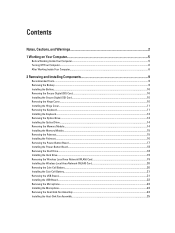
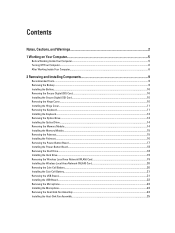
... the Optical Drive...13 Installing the Optical Drive...14 Removing the Memory Module...14 Installing the Memory Module...15 Removing the Palmrest...15 Installing the Palmrest...16 Removing the Power-Button Board...17 Installing the Power-Button Board...18 Removing the Hard Drive...18 Installing the Hard Drive...19 Removing the Wireless Local Area Network (WLAN) Card 19 Installing the Wireless...
Owner's Manual - Page 4


... the Processor...26 Removing the System Board...26 Installing the System Board...27 Removing the Speakers...28 Installing the Speakers...29 Removing the Display Assembly...30 Installing the Display Assembly...31 Removing the Power-Connector Port and Bracket 31 Installing the Power-Connector Port and Bracket 33 Removing the Display Bezel...33 Installing the Display Bezel...34 Removing the Camera...
Owner's Manual - Page 5
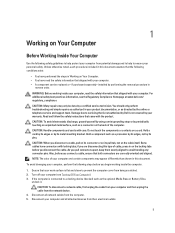
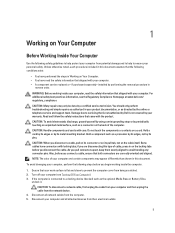
... Turn off your computer (see Turning Off Your Computer). 3. If the computer is connected to a docking device (docked) such as the optional Media Base or Battery Slice,
undock it.
CAUTION: To disconnect a network cable, first unplug the cable from your computer and then unplug the cable from the network device. 4. Disconnect all network cables from the computer. 5. Disconnect your computer and all...
Owner's Manual - Page 6
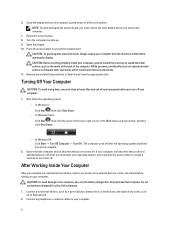
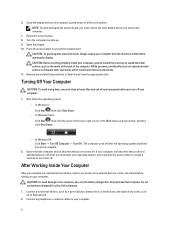
... cables before turning on your computer.
CAUTION: To avoid damage to the computer, use only the battery designed for this particular Dell computer. Do not use batteries designed for other Dell computers.
1. Connect any external devices, such as a port replicator, battery slice, or media base, and replace any cards, such as an ExpressCard.
2. Connect any telephone or network cables to your computer...
Owner's Manual - Page 9
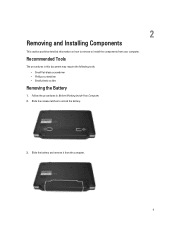
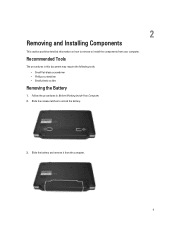
... information on how to remove or install the components from your computer.
Recommended Tools
The procedures in this document may require the following tools: • Small flat-blade screwdriver • Phillips screwdriver • Small plastic scribe
Removing the Battery
1. Follow the procedures in Before Working Inside Your Computer. 2. Slide the release latches to...
Owner's Manual - Page 10
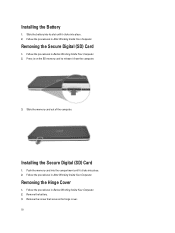
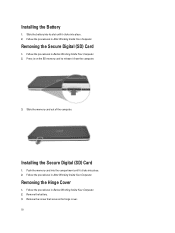
... place. 2. Follow the procedures in After Working Inside Your Computer.
Removing the Secure Digital (SD) Card
1. Follow the procedures in Before Working Inside Your Computer. 2. Press in on the SD memory card to release it from the computer.
3. Slide the memory card out of the computer.
Installing the Secure Digital (SD) Card
1. Push the memory card into the compartment until it clicks into place...
Owner's Manual - Page 11
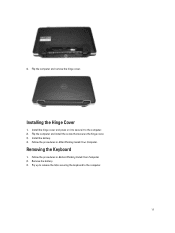
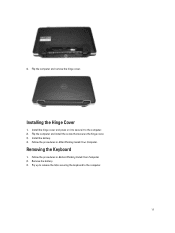
... cover and press on it to secure it to the computer. 2. Flip the computer and install the screw that secures the hinge cover. 3. Install the battery. 4. Follow the procedures in After Working Inside Your Computer.
Removing the Keyboard
1. Follow the procedures in Before Working Inside Your Computer. 2. Remove the battery. 3. Pry up to release the tabs...
Owner's Manual - Page 13
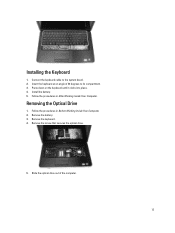
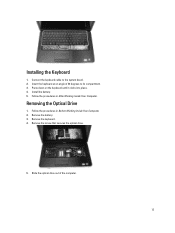
...
1. Connect the keyboard cable to the system board. 2. Insert the keyboard at an angle of 30 degrees to its compartment. 3. Press down on the keyboard until it clicks into place. 4. Install the battery. 5. Follow the procedures in After Working Inside Your Computer.
Removing the Optical Drive
1. Follow the procedures in Before Working Inside Your Computer. 2. Remove the...
Owner's Manual - Page 14
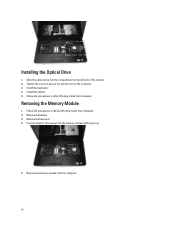
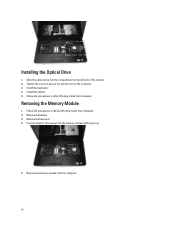
... on the left side of the chassis. 2. Tighten the screw to secure the optical drive to the computer. 3. Install the keyboard. 4. Install the battery. 5. Follow the procedures in After Working Inside Your Computer.
Removing the Memory Module
1. Follow the procedures in Before Working Inside Your Computer. 2. Remove the battery. 3. Remove the keyboard. 4. Pry the retention clips away from...
Owner's Manual - Page 15
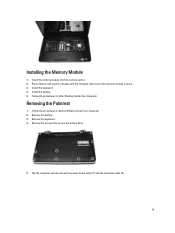
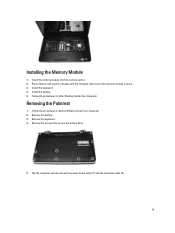
... secure the memory module in place. 3. Install the keyboard. 4. Install the battery. 5. Follow the procedures in After Working Inside Your Computer.
Removing the Palmrest
1. Follow the procedures in Before Working Inside Your Computer. 2. Remove the battery. 3. Remove the keyboard. 4. Remove the screws that secure the bottom base.
5. Flip the computer and disconnect the power board cable (1) and...
Owner's Manual - Page 16
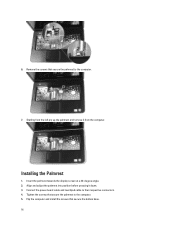
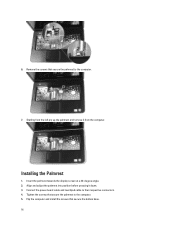
... from the left pry up the palmrest and remove it from the computer.
Installing the Palmrest
1. Insert the palmrest towards the display screen at a 30-degree angle. 2. Align and adjust the palmrest into position before pressing it down. 3. Connect the power board cable and touchpad cable to their respective connectors. 4. Tighten the screws that secure the palmrest...
Owner's Manual - Page 17
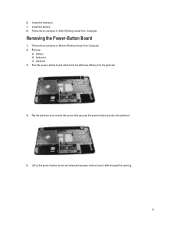
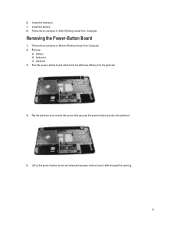
.... 7. Install the battery. 8. Follow the procedures in After Working Inside Your Computer.
Removing the Power-Button Board
1. Follow the procedures in Before Working Inside Your Computer. 2. Remove:
a) battery b) keyboard c) palmrest 3. Peel the power-button board cable from the adhesive affixing it to the palmrest.
4. Flip the palmrest and remove the screw that secures the power-button board to...
Owner's Manual - Page 18
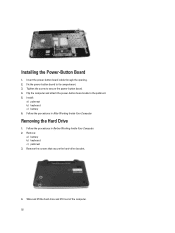
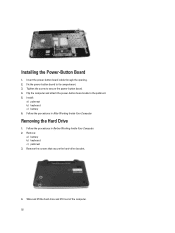
...the Power-Button Board
1. Insert the power-button board cable through the opening. 2. Fix the power-button board to its compartment. 3. Tighten the screw to secure the power-button board. 4. Flip the computer and attach the power-button board cable to the palmrest. 5. Install:
a) palmrest b) keyboard c) battery 6. Follow the procedures in After Working Inside Your Computer.
Removing the Hard Drive...
Owner's Manual - Page 19
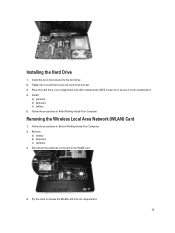
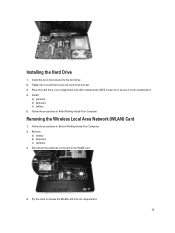
... Drive
1. Install the hard-drive bracket to the hard drive. 2. Tighten the screws that secure the hard-drive bracket. 3. Place the hard drive in its compartment and slide it towards the SATA connector to secure it to the system board. 4. Install:
a) palmrest b) keyboard c) battery 5. Follow the procedures in After Working Inside Your Computer.
Removing the Wireless Local Area Network (WLAN) Card...
Owner's Manual - Page 20
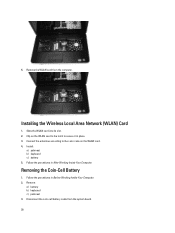
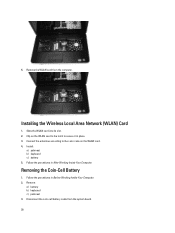
5. Remove the WLAN card from the computer.
Installing the Wireless Local Area Network (WLAN) Card
1. Slide the WLAN card into its slot. 2. Clip on the WLAN card to the latch to secure it in place. 3. Connect the antennae according to the color code on the WLAN card. 4. Install:
a) palmrest b) keyboard c) battery 5. Follow the procedures in After Working Inside Your Computer.
Removing the...
Owner's Manual - Page 21
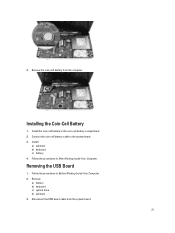
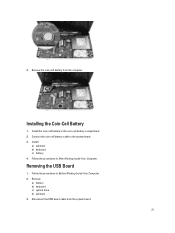
...-cell battery compartment. 2. Connect the coin-cell battery cable to the system board. 3. Install:
a) palmrest b) keyboard c) battery 4. Follow the procedures in After Working Inside Your Computer.
Removing the USB Board
1. Follow the procedures in Before Working Inside Your Computer. 2. Remove:
a) battery b) keyboard c) optical drive d) palmrest 3. Disconnect the USB board cable from the system...
Owner's Manual - Page 44
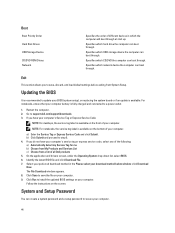
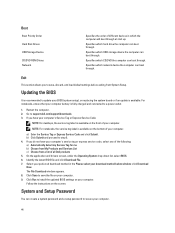
... load default settings before exiting from System Setup.
Updating the BIOS
It is recommended to update your BIOS (system setup), on replacing the system board or if an update is available. For notebooks, ensure that your computer battery is fully charged and connected to a power outlet
1. Restart the computer. 2. Go to support.dell.com/support/downloads. 3. If you have your computer's Service Tag...

